
The Bottom Line
Introduction, Specifications, and Pricing
Unlike the M55 RGB we just reviewed for Corsair, we are now looking at a complete departure of the basis for that design. Where budget minded designs, features, and an ambidextrous layout was the name of the game, now we are into a dedicated right-hand offering.

Where the M55 RGB had some restrictions, such as amount of profiles, and not a lot of onboard storage, this next mouse is all about full customizations, and allowing the user to keep all of that programming in the mouse. Where the M55 RGB was compact, this next mouse is large, in charge; ready, willing, and able to take any right-handed gamer to the next level.
In the mouse we are showing you know, Corsair set no limits, and is offering something that many hard core gamers will love. For those in favor of the RGB LED craze, Corsair has you and this mouse covered, so much so, that it may be the most brilliant display of light in any mouse we have seen to date.
Use of multiple surface types, use of angles, sweeping curves, and ergonomic comfort all factored into this new optical sensor based gaming mouse, we are impressed just looking at it, and we have yet to put it to use.
With what you are about to see, along with our previous M55 RGB review that just released, you will see that Corsair has covered both ends of the spectrum well, and the one thing that Corsair has kept in both mice is limited sticker shock once all factors are considered.
The mouse in question is the Nightsword RGB Performance Tunable FPS/MOVBA Gaming Mouse, and it is impressive. A product that can rival anything from Roccat, Logitech, Steel Series, even Fnatic, Corsair is showing that they are a company to go to, not just from name recognition, but with the development of products that users would love to get their hands-on.
While we have no control of you buying this mouse, or if you even need a new mouse at the moment, but if you have any interest in a new mouse, the Nightsword RGB demands your attention, and deservingly so. What you are about to see is one of the best gaming mice to hit our desk in quite some time, and is a mouse you will soon be seeing mentioned everywhere for its impressive abilities. Stick around, as we will cover it from stem to stern, and help to enlighten you as to why this Corsair mouse is likely your next.
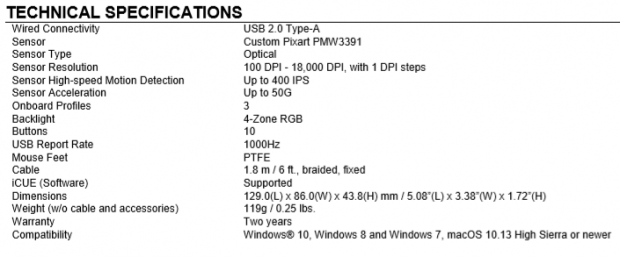
Time to get to all thing technical about the Nightsword RGB as we follow the chart provided by Corsair, but we will be skipping around a bit. The Nightsword RGB is a wired mouse which uses a USB 2.0 connection for the PC connectivity, and the cable is 1.8 meters in length, and is covered in braided cloth sleeve. Dimensionally the Nightsword is 129mm long, it is 86mm wide, stands 43.8mm tall, and weighs in at 119 grams.
Unlike where the M55 RGB PRO offered color options, the Nightsword goes with the Ford mantra of it can be any color you want, as long as that color is black. Under the mouse are five PTFE feet, some quite large, which enable support and smooth glide for this ten button gaming mouse.
On the inside is a custom PixArt optical sensor, the PMW3391 to be exact. The range of DPI starts at 100 and goes all the way up to 18,000, and is adjustable in 1 DPI steps. This sensor has near insane tracking ability with the 400 IPS motion detection and the 50G acceleration listed. While many of the switches inside are pad style, the main buttons are backed with the same Omron switches we saw in the M55 RGB PRO, where we get fifty-million clicks of lifespan.
Back to the outside, we find Corsair ups the game with a multitude of surfaces and design elements to compliment and contrast one another. Large rubber sections with patterning is found on the heel as well as both sides, ensuring grip as much as possible.
Most of the trim on the sides are made of shiny black plastic, which is put against the matter rubber inserts as well as the rubberized coating applied to the main buttons. On top of all of this, there are many LED panels on all sides, and of course, the logo on the heel glows as well.
At first glance, with all that goes into the Nightsword RGB, we would have expected a much higher price tag associated with it. Multiple surfaces costs more money, RGB LED panels all around the mouse costs more money, making the frame out of multiple sections that come together it more expensive that a two-part build, but Corsair isn't pushing all of this onto the customers.
With the MSRP set at $79.99 the comparative bar has been raised, but on paper, the Nightsword RGB Gaming Mouse seems to be balanced in the customers favor with a ton of features, customizability, as well as use of iCUE software that leaves the door wide open for options.
Chad's Peripherals Test System Specifications
- Motherboard: ASUS Prime X299 Deluxe - Buy from Amazon
- CPU: Intel Core i9 7920X - Buy from Amazon
- Cooler: Corsair H150i Pro - Buy from Amazon
- Memory: G.Skill TridentZ RGB 3600MHz 32GB - Buy from Amazon
- Video Card: EVGA GeForce GTX 1080 Ti Hybrid SLI - Buy from Amazon
- Storage: Samsung 960 EVO 250GB - Buy from Amazon
- Case: Cooler Master Cosmos C700P - Buy from Amazon
- Power Supply: Thermaltake Toughpower DPS G 1050W - Buy from Amazon
- OS: Microsoft Windows 10 Professional 64-bit - Buy from Amazon

Packaging, Accessories, and Documentation

Yellow and black is the norm for Corsair and their products, and the Nightsword RGB follows suit. The company name and logo is at the top, with an image of the Nightsword in the center, viewed from above. At the bottom, not only is there the iCUE notation, but we also see the full name, the Nightsword RGB Performance Tunable FPS/MOBA Gaming Mouse.

Much like what we saw on the M55 RGB packaging, this side is used to display three things. There is the name and logo, for the company, the full name of the product, and the "Control Freak" written at the right.

The back panel offers the full name at the top, along with the iCUE mention, but below, next to the images of the mouse are the features in four languages. They cover the 18,000 DPI, the smart tunable weight system, the contoured shape and rubber grips, the ten programmable buttons, and that there are two sets of weights and six locations to install them. At the bottom, we see that you need a PC with a USB port, Windows 7 or newer OS, and an internet connection for iCUE to get the best of this mouse.

The remaining panel offers much of what we saw on the other side panel, but this time we see an illuminated image of the Nightsword to illustrate what to expect of this mouse aesthetically, when in use.

The interior packaging is what we are used to seeing, where thin cardboard is used to reinforce the outer packaging, with form fitting plastic used to protect the mouse as well as display it in full view. Under the mouse are the goodies and the cable.

First of the goodies is this plastic container which sports the Corsair logo on the top of it. Once opened, we see two types of add-in weights. Snuggled in dense foam, the three weights on the left are 2.8 grams. The trio on the right are solid, and weigh in at 4.5 grams. None, one, or all of the weights can be used in the mouse, and iCUE even has a way to virtually weight the mouse and see where the center of gravity is before adding a single weight into the mouse.
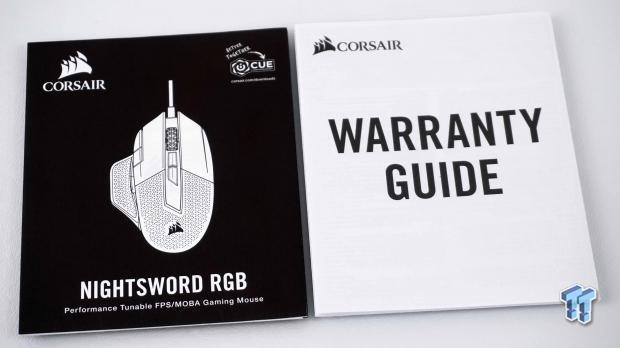
The literature that comes with the Nightsword RGB is like what we saw with the M55 RGB. The guide shows the mouse layout with descriptions, tells you how to connect the mouse, and has a small section on weighting, all repeated in multiple languages. The warranty information goes over what is and what is not covered for the period of two-years that Corsair has it under warranty.
Corsair Nightsword RGB Gaming Mouse

The left side of the Nightsword RGB is impressive to say the least. At the front is a pair of RGB LED zones with honeycomb pattering, while just above are three LEDs to indicate profile and DPI. Above the wing with the rubber insert are a trio of buttons, forward, back, and a sniper button, all left shiny to match the plastic that surrounds everything. Then, as everything tapers to the rear of the mouse, we see yet another RGB LED panel.

Half of the top surface of the Nightsword RGB is rubber like the side, and yet has the logo exposed, which lights up under power. Where the rubber stops near the bottom, we get more shiny black plastic, which surrounds yet another RGB LED panel.

The right side of the mouse is much simpler, yet still offers some nice additions. There is a rubber insert on this side as well, ensuring the best chance for a solid grip, even with sweaty hands. On top of that, we also get a pair of RGB LED panels, one for and one aft, to encircle the mouse with RGB LED light.

The front edge comes to a sharp point in the middle where the USB cable comes out of the mouse. To go along with all of the other sides of the Nightsword, there are yet another pair of RGB LED panels found here too. As to the main buttons, there is a wide gap between them, and while made of plastic, have a somewhat grippy rubber coating applied to them.

Between the main buttons is a stylized rubber covered scroll wheel, which is also RGB backlit. Movement is heavier in feel than the M55 RGB, and behind this wheel are the profile up and profile down buttons. On the left edge of the left button, there are two more buttons, which by default, are set for DPI selection.

Under the Nightsword we find five PTFE feet. The left side of the mouse has bigger feet than the right side, but that is dues to the largest fifth foot found under the large wing. We can see the eye of the sensor in the middle, but rather than a product sticker surrounding it, there is a stylized removable cover.

Once the cover is pried up at the back edge, and the front tabs are also removed from their notches in the frame, we have full access to the weight installation area. There is room for all six of the weights, but you can also fine-tune the center of gravity on the Nightsword with as few as one, of either the hollow or solid weights.

The cable is much like what we got with the M55 RGB. 1.8 meters of cloth braided goodness that terminates in an easy to identify connection without any fancy gold plating. Since there was no sticker under the mouse, a tag is added to the cable, which is also blocking the view of the Velcro strap keeping the wire tidy.
Inside the Nightsword RGB

The four feet under the main body of the mouse have to be removed to access four screws. Once removed, the Nightsword comes apart, but we only removed the top cover, leaving the side panels attached to the lower section. No wires connect the top to the bottom of the mouse, and we can see most of the mouse parts soldered to the PCB in the lower half.

Our first up-close look inside is under the left button, where the blue Omron D2FC-F-K(50M) is located. The Omron actuation is lighter than we expected and the click is soft. As for the pad switches at either end, they are used by the DPI buttons, are softer than the Omron, and are much less audible. As to the type of switch used for the scroll wheel, we cannot see it, nor could we with disassembly, as you will see more on later.

The page forward, page back, and the sniper button are all backed with pad switches too, but different ones than for the DPI buttons. These are much tougher to actuate and while there is a click, it is nearly muted completely. Typically this is where more disassembly happens, but that wasn't in the cards for us.

The pair of screws near the ribbon cable, holding the side PCB in place need to be removed to view all of the side switches, and also has to be removed to look under the main PCB. Since the screw is stripped, this is as deep as we could go with the teardown.

Directly behind the scroll wheel are a pair of pad switches on risers, which are used for the profile buttons. These are soft, requiring little force, and again, the click is somewhat muted.

There is no view of the optical sensor from above the PCB, but the guide shows an image of the PixArt PMW3391 installed, and we have no reason to doubt it's there. What we are showing is the NXP LPC11U58J, which is the same 32-bit ARMK Cortex-M0 processor used in the M55 RGB.

Our last image of the interior is where we cover the last pair of switches. There is a matching Omron under the right button, and the white stuff on top seems to be residue from the plunder that hits the blue part of the switch. Just inside of that, yet another pad switch is used, which requires medium force to use, and reports with a hollow sounding click.




The last four images, we wanted to take a tour around the Nightsword RGB so that you could enjoy it in all its glory once powered. We timed the images as colors pulsed in all of the RGB LED panels to get them all blue, and the look is quite spectacular. Of course, we cannot have form over function, and Corsair seems to have come up with a happy marriage of both.
iCUE Software
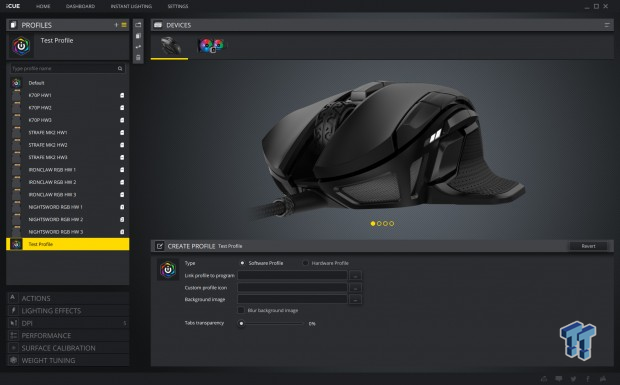
Once iCUE is installed and the correct device selected, our first option is to look at the profiles tab. Here you can setup profiles, which can be stored on the mouse, with no mention of a limit as to how many. It is here that when the profile is created, you can select programs for it to launch with automatically, as well as adding images and adjusting the transparency of it, if you are into that sort of thing.
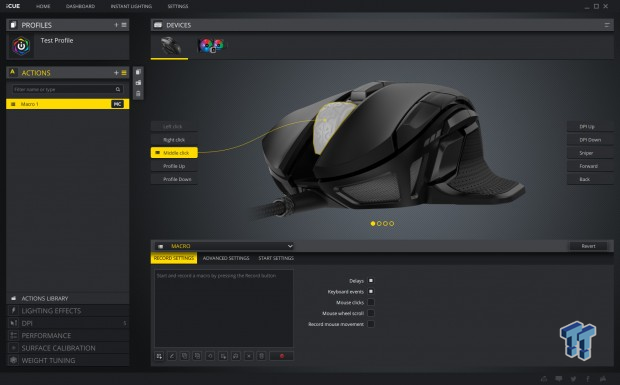
The actions tab is for anything you want a button to do. This means anything from remapping, Macro support, keyboard actions, whatever you may want to do. As for the macro menu, select a button you wish to apply it to, click record, and away you go. If you mess up, everything is completely editable and can be fine-tuned for perfect operation.
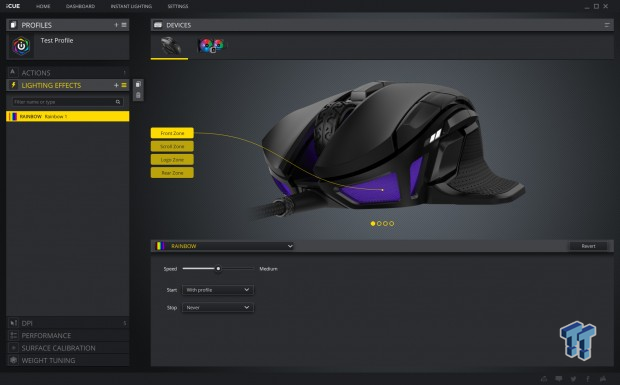
Lighting effects can be added to all four zones, and each in independent of one another. There are seventeen options for modes and static colors, and the submenu will vary between what is seen here for the rainbow mode, and for static colors will have predefined options, RGB code entry boxes, and a color wheel to click on the color you want.
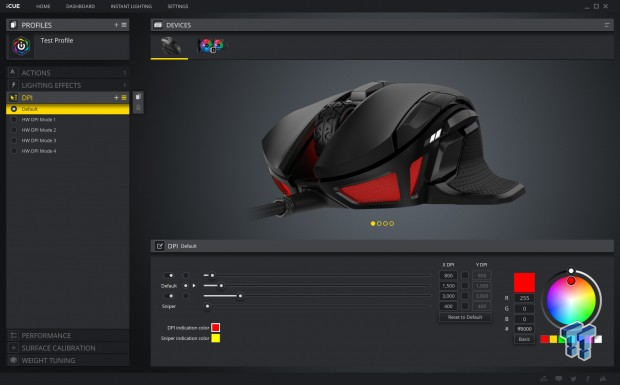
In the Dpi menu, you can adjust the four levels of DPI for the three main options, as well as a fourth for the sniper button. You can slide the marks across the bars, or enter numbers into the boxes, with no limitation between 100 and 18,000 DPI, as you can go one DPI at a time to find the perfect value for the task. Color of the indicator LEDs can also be changed so that it is easier to tell which DPI setting is active.
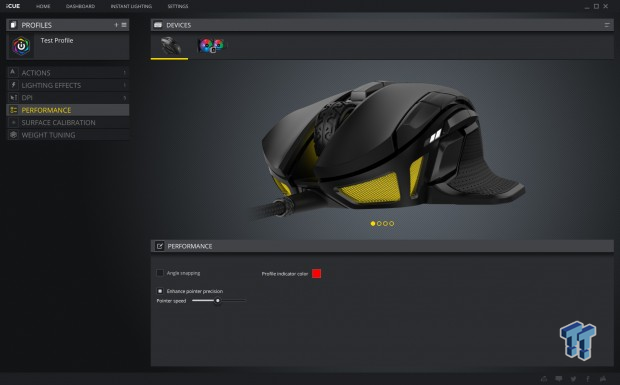
The Performance section offers four adjustments. You can enable angle snapping, which is off by default, change the profile indicator color, use enhanced pointer precision, or adjust the slider for pointer speed.
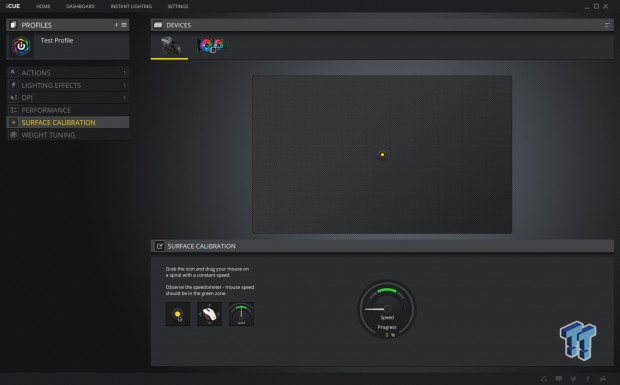
While the mouse works well on any surface by default, if you want the best tracking possible, you need to look in the surface calibration tab. The instructions say to grab the icon on the mat in the image above, and make spirals with a constant speed. Keeping the speedometer in the green while moving the mouse, the percentage will increase to 100% to let you know you have completed the calibration.
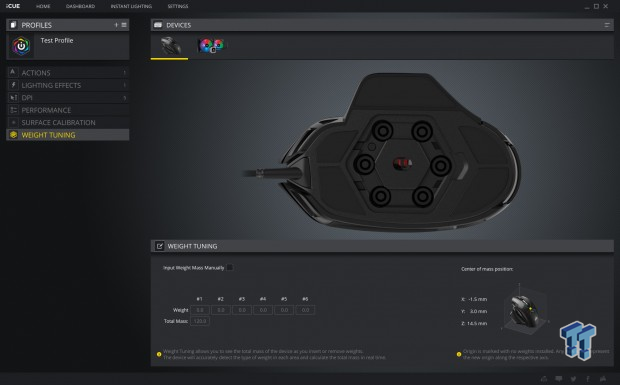
Weight tuning is a bit trick for software to offer. If you can feel that the mouse is not "centered" right for your play style, hop into this tab and play around. It allows you to enter values of the weights used in various locations, and once done, the graph at the right will change to show the change to the center of gravity. It allows you to tinker with various layouts, and without all of the trial and error, you get a good idea of how the Nightsword RGB will react to what weights are where.
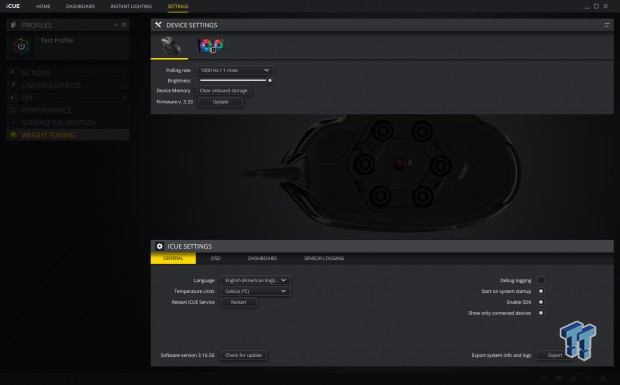
The last menu with mouse dedicated options can be found under the heading of settings, found across the top of the main menu. In it, you can change the polling rate, adjust the brightness of the RGB LEDs, clear the onboard storage, and look for the latest firmware.
Gaming and General Impressions
DOOM & PUBG
With even less time with the Nightsword RGB than with the M55 RGB, we are just getting used to things, but we have a fair grasp on feel and performance. We live mice with wings, which keeps our thumb from dragging on the pad, making movements more accurate and smooth. It did not matter if the game was fast paced or slow and methodical, the Nightsword feels like a natural extension of our right hand.
We also found the layout of the button to be fairly placed for medium to large handed users, and unlike when we used the RAT mouse with buttons on the left button, with the Nightsword RGB, we never accidentally pressed one without full intentions of doing so.
However, we still feel that Corsair likes to put the sniper button too far forward, but to be honest, we use it very little, as we can headshot just as good at 5000 DPI as we can at 800 DPI. Also, consider that with unlimited profiles and full customizations to be had, any game type can benefit from the Nightsword RGB, not just FPS and MOBA selections.
Windows and Productivity
First, let us get this out there. We feel that 18,000 DPI is a near impossible to use amount of DPI. Most of our use was had at 5000 DPI, and that is where we have to lift very little in anything we do, and do not run into sensor wander form even the smallest of movements.
When it comes to the 4K display, we can zoom around at desktop level, start whatever we want with a single or double click, yet at the same time, have the precision to do things like pulling tiny dust particles out of images.
The shape, contours, and layout of the design delivers stress free ergonomics, and for the time we have spent with the Nightsword RGB, we are not worn out or sore, and the heavier weight seems to have no effect on its ability to move smoothly.
All told, even with no intentions to use it for gaming, we would have no issues using this mouse day to day, and tweaking profiles to make use of things like word documents and Photoshop almost lack the need for keyboard input outside of what text you need to write in a Word document, of course.
Final Thoughts
Right out of the box, the Nightsword RGB seemed impressive, and the more we got to know it, the more we liked what we saw. The outside is a blend of materials, textures, and shapes, which blend happily into a mouse fit for even the most demanding users.

Lighting on this mouse is a huge selling factor, and while the there are eight areas of RGB lighting broken up into four zones, we have yet to see a mouse as fancy when it comes to RGB backlighting. The build of the mouse is solid, the wing on the left is a nice addition for comfort, and aside from the tough to reach sniper button, and the layout and design is near flawless. Internally things are just as good.
While there main switches are easily recognizable and offer a long life of use, the secondary's have not failed us or offered any reason for concern. On top of that, you get the custom optical sensor and a processor capable of the workload, which will not miss a beat. No matter how you look at the Nightsword RGB, unless you have tiny hands or game with the left hand, it is a peripheral well worth its salt, and well worth your time to try it out.
What we were addressing above are all things that can be had just by plugging the mouse into a PC, but once you download and install iCUE software, things get exponentially better. There is not one aspect of the sensor or the functionality of the buttons that cannot be addressed, multiple profiles along with anything that goes along with said profile can be programmed to the onboard memory, which means once it is set up, the mouse can deliver an at home feel, anywhere, even without the software installed at that point.
We have also seen many a mouse with additional weights, but most systems require you to fiddle around for extended periods trying various ideas in real-time. However, iCUE offers the ability to see how the Nightsword RGB will react without all the hassle. Input some weight in the designated areas and watch the diagram change, showing you how the weight changes affect the center of gravity with as minimal effort as possible.
We could honestly go on forever, covering each and every aspect of what can be done, changed, or adjusted in the mouse, but we could fill pages rambling on with what makes this mouse such a pleasure to use. However, we will simply say, once you have a Nightsword RGB of your own, the advantages of such a design and feature set will become obviously clear with just a few minutes of use and tinkering in iCUE.
In all honesty, with the fact that we know what the M55 RGB costs, we honestly assumed that to obtain this level of customizations and features, we would have broken the $100 mark, but we haven't. With all that you get, inside and out, with iCUE figured into the mix, and all the possibilities that the Nightsword RGB delivers, the $79.99 might seem high to some, but we feel that it is more than reasonable.
For those right-handed gamers out there looking for the next best thing in gaming mice, look no further. The Corsair Nightsword RGB Performance Tunable FPS/MOBA Gaming mouse is an aesthetically superior, top-tier, comfortable mouse to do anything from hours of gaming to workloads in productivity like we do day to day as well. In the end, we see no reason, as long as the budget allows, that you should pass up on the opportunity to own this mouse.
Chad's Peripherals Test System Specifications
- Motherboard: ASUS Prime X299 Deluxe - Buy from Amazon
- CPU: Intel Core i9 7920X - Buy from Amazon
- Cooler: Corsair H150i Pro - Buy from Amazon
- Memory: G.Skill TridentZ RGB 3600MHz 32GB - Buy from Amazon
- Video Card: EVGA GeForce GTX 1080 Ti Hybrid SLI - Buy from Amazon
- Storage: Samsung 960 EVO 250GB - Buy from Amazon
- Case: Cooler Master Cosmos C700P - Buy from Amazon
- Power Supply: Thermaltake Toughpower DPS G 1050W - Buy from Amazon
- OS: Microsoft Windows 10 Professional 64-bit - Buy from Amazon
Performance |
99% |
Quality |
99% |
Features |
100% |
Value |
100% |
Overall |
100% |
With too many features to list, impressive build quality, full customization, and one of the best looking mice available are all reasons to get for the Nightsword RGB. For us, the complete package is well worth the investment for one of the better mice on the planet right now!

What's in Chad's PC?
- CPU: Intel Core i7 13700K
- MOTHERBOARD: ASUS ROG Maximus Z690 Hero Eva
- RAM: TEAM DDR5-7200 32GB
- GPU: ASUS GeForce RTX 3090 Eva
- SSD: addlink m.2 2TB
- OS: Windows 11 Pro
- COOLER: Fractal Lumen S36
- PSU: be quiet! Dark Power Pro 1500W
- KEYBOARD: ASUS ROG Strix Scope TKL Electro Punk
- MOUSE: ASUS ROG Strix Impact Electro Punk
- MONITOR: ASUS ROG Swift OLED PG42UQ
Similar Content
Related Tags

