
The Bottom Line
Introduction, Specifications, and Pricing
Back when mechanical keyboards started to become mainstream, there was one thing we always thought was missing. Even years ago, wireless mice were widely available, even if the technology was still in its infancy, but there was very little talk about mechanical keyboards moving in this direction. Over the years, mice got better, more responsive, and the feel of input lag has been addressed, making wireless mice as good as wired ones. With advances going the way they have, it has allowed manufacturers to deliver wireless keyboards, which has fulfilled a desire that we have had for a very long time.

While many makers offered wireless keyboards in the past, two things were typically left out of the mix. First and foremost are the mechanical switches. Yes, you could buy membrane keyboards about anywhere, but once we move into mechanical keyboards, we knew we were never going back to soft, muddy feeling switches, which let's be honest, is more or less old hat these days. The next thing to consider is backlighting. Some previous models of wireless keyboards did offer it, but being based on membrane switches, we never gave them a second look. The time has come, however, where technology allows makers to not only deliver a wireless mechanical keyboard but ones with backlighting too, taking wireless devices into the next evolution.
At this time, we have for you, the Corsair K63 wireless mechanical keyboard, which incorporates the features we wanted most. Not only is this keyboard wireless in the traditional sense, but Corsair also made it Bluetooth capable, which means it connects to PC, but just about any mobile device as well. Sticking to many features which have made other Corsair keyboards a hot commodity, the K63 is not the run of the mill offering. It keeps gaming oriented features, and it works with the CUE software so it can be programmed. If we connected a dead cable to this keyboard for a blind test of performance, you would be hard-pressed to say that this product was not wired directly to the PC, which is the most significant hurdle for this type of device.

The K63 Wireless mechanical keyboard that we received is based on Cherry MX red switches, which is the top choice for the bulk of buyers out there. It is a TKL design which offers eighty-seven keys, all of which are backlit with blue LEDs. All told, the K63 Wireless weighs in at 1090 grams, and dimensionally it is 365mm wide, it is 174mm deep, and stands 38mm tall. The frame of the keyboard is made of two parts, both of which are plastic, and both of which are black to match the keycaps. On top of all of this, there are also multimedia keys as well, but those are all backed with membrane switches and have no LED backlighting.
The K63 can be used with the wire, which is also how the device is charge within an hour or so, or it can be used wirelessly, of course, but this is the first keyboard we have seen to require USB 3.0 or better. By default, the keyboard delivers NKRO support with full anti-ghosting, the wireless mode is 2.4GHz, and for Bluetooth, you do need at least version 4.2 to make it function, and the range is up to 33 feet from whatever device it is connected to. There is a Windows lockout key present, there is a wrist rest sent in the box, the cable is not braided, and it utilizes CUE 2.X or newer software. Battery life is shown to be up to 25 hours with the LEDs dimmed, and up to 75 hours with the LEDs off. Lastly, should anything go wrong with the K63 Wireless mechanical gaming keyboard, it is backed by a two-year warranty.
When it comes to the price, we are pleasantly surprised with what we are seeing. While many companies would tend to dig deep into a customer's pocket for something this advanced, at either Amazon or Newegg, we see the same price tag. The K63 Wireless is priced at just $106.99 at this time, and we feel that this is a wonderful price point. We also see a second version of the keyboard, which is sold as a Special Edition. Rather than being offered with deep blue LED lighting, the K63 Wireless SE is shipped with Ice Blue LEDs, but the rest of the device remains the same. What makes this SE even better, is that to obtain it, you need only to pay another $1.50 to have it. Either of the options is up to you as to which to buy, but we can tell you, the money invested is well worth it.
Chad's Peripherals Test System Specifications
- Motherboard: ASUS X99-E WS - Buy from Amazon / Read our review
- CPU: Intel Core i7 5930K - Buy from Amazon
- Cooler: Corsair H100i GTX - Buy from Amazon / Read our review
- Memory: KLevv Cras DDR4 3000 - Buy from Amazon / Read our review
- Video Card: ASUS GeForce GTX 980 Matrix Platinum - Buy from Amazon / Read our review
- Storage: Intel 730 480GB - Buy from Amazon / Read our review
- Case: SilverStone TJ11 - Buy from Amazon / Read our review
- Power Supply: Corsair AX1200 - Buy from Amazon / Read our review
- OS: Microsoft Windows 10 Professional 64-bit - Buy from Amazon
Packaging, Accessories, and Documentation

The K63 Wireless ships in a black box with yellow trim, very typical for a Corsair product. On the front of it, there is an image of the keyboard with notations to the left explaining the response time, backlight color, use of CUE software, and that the switches are Cherry MX Reds. At the bottom, we see things like it being ultra-fast with low latency, that there is 128-bit encryption, and it has per-key lighting.

On this longer side of the box, we see that Corsair wants to make sure you catch the features offered on this keyboard, as we see the same four things listed here.

Both of the smaller ends of the box are nearly identical. On this end, we see the maker and product name, and a sticker which explains that this keyboard is in English with a QWERTY layout. The opposite end of the box does not have this sticker.

The second long side of the box delivers the specifications and system requirements in many languages. However, we opted to show only the English version, where we see many of the things we covered on the previous page of this review.

On the back of the box, Corsair does their best to explain everything found on the K63 Wireless. There are seven features, described around the keyboard. We see notations to capabilities, as well as a hint of what the software offers, and a description of the switches used as well.

Inside of the box, the keyboard is wrapped in plastic and open to view. The paperwork and wrist rest are under the keyboard, while the wireless dongles and the cable are found at the back edge.

The wrist rest looks just like the ones which come with other Corsair keyboard models. It is rubberized, it is textured, and it clips into the front of the keyboard. Below that, to the left, we have the wireless extension adapter, the rubberized 1.8-meter cable, and on the right is the wireless receiver.

The manual is thick to accommodate all of the languages needed to cover Corsairs markets and delivers the basics on how to connect and use the K63 Wireless. The warranty guide explains what Corsair covers and how to go about the RMA process if needed. For Australian customers, you must adhere to the smaller warranty guide, as a few things change.
Corsair K63 Wireless Mechanical Gaming Keyboard

Looking at the left edge of the K63 Wireless, we find a few things to mention. The bottom of the frame surrounds the steel plate, while the top section is just a cover plate attached to it. The switches are exposed with this design, and we can also see how badly the keycaps lean away from the user.

The top of the keyboard is easy to get in one shot, as it is missing the number pad due to its Ten-keyless design. At this time, we want to point out the highly textured space bar, the bright blue color of the steel plate, as well as offering an overview of the layout.

In the top-left corner of the keyboard, we find four of the multimedia keys. The legends are painted on, these buttons are not backlit, and they use rubber dome switches under them.

While holding the Function button, if you press F1, it will take you back a page in any browser. F2 opens your favorite browsers home page, and F3 works like ALT+TAB to select through applications. F4 is a browser search key, which when pressed takes your cursor into the browser search bar, allowing you not to need the mouse for basic things.

These buttons also need the Function button pressed to work. F9 needs to be held down to connect the keyboard to the receiver. F10 works in much the same way but is for Bluetooth connectivity pairing. The last of these additional layer buttons is F12, and by pressing it, it seems to do nothing for us in any mode of use, but it would appear to be some sort of a sleep function.

At the top edge of the K63 Wireless we see some buttons and lights. On the left is the LED intensity button and the Windows Lock Out button. The lights denote power, wireless or Bluetooth mode, CAPS lock status, and the same for the scroll lock. The three buttons to the right complete the multimedia keys and is where you can make changes to the volume.

At first glance, not much has changed from side to side, except that by extending the feet we have improved the keycaps with a much better ergonomic angle of attack.

Right smack in the center of the back of the K63 Wireless, we see two things of importance. First, to the left, is the power switch, which will kill the keyboard even while wired. To the right is the USB port for wired connectivity.

The bottom of the K63 Wireless has only four small rubber feet but is still able to keep its footing. We also see the flip-out feet at the back, and the notches used to mount the wrist rest at the front.

It may be a small thing, but we love feet that flip out to the sides. It is nearly impossible to collapse the feet when they work like this. Also, you will not give up any grip, as the end of the feet are rubberized.
Inside the K63 Wireless

Just like we mentioned, the frame of the K63 Wireless is made of two parts. The top half retains all of the rubber dome switch caps and is enough plastic to cover the bulk of the blue steel plate. The bottom section is ribbed to support the PCB, and there are many studs as well. All of this comes together to make a keyboard with minimal vibration while being surprisingly robust.

After pulling the arrow keys from the keyboard, we see red Cherry MX switches under the 87-key layout. Larger keys have their torsion bars hidden with support studs to connect the keycaps to. Each switch has an individual LED, which all illuminate the same color; blue.

The keycaps are shot in opaque white plastic and then have been painted black. The legends are exposed sections of the inner core of the switches and allow the light to pass through easily.

Because we can, we show that the secondary switches along the top are not mechanical. Since they are not used often, and it saves money, Corsair opts to use rubber dome switches here and on the left side as well.

For those that are into it, we removed the battery to display its specifications. This Li-Ion battery can deliver 3.78V with 2950 mAh of grunt to that voltage. It is also rated for 11.15 Wh, and if we read the next code correctly, this cell was made in the middle of last year.

The green PCB is a bit boring, but it cannot be seen by the user. We do see a bit of flux residue left on the PCB, but attempts were made to remove the vast majority of it.

Corsair went with NXP to produce the brains of the operation. The LPC11U68 models are all ARM Cortex M0 32-bit MCUs. Without a ton of features, this processor is a bit overkill for this keyboard, but we do like overkill.

At this point, we have attached the wrist rest to the front, and have paired the K63 Wireless to the PC via Bluetooth, denoted with the blue LED at the top. All of the lights there are typically white, power is white, wireless is white, and the lock LEDs are too. The power light can change but is green for a full charge, it flashes green while charging, and will turn red to inform you of the need to recharge it soon.
CUE Software
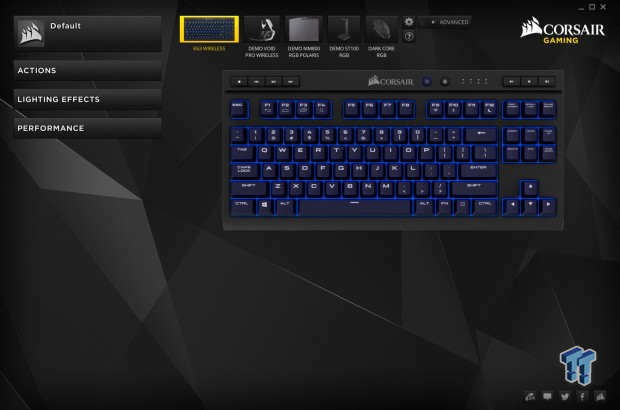
Once downloaded and installed, this is the first window that greets you in the Corsair CUE software. You can demo some of the products in the lineup, and select the device you want to address, in this case, we have the K63 Wireless selected.
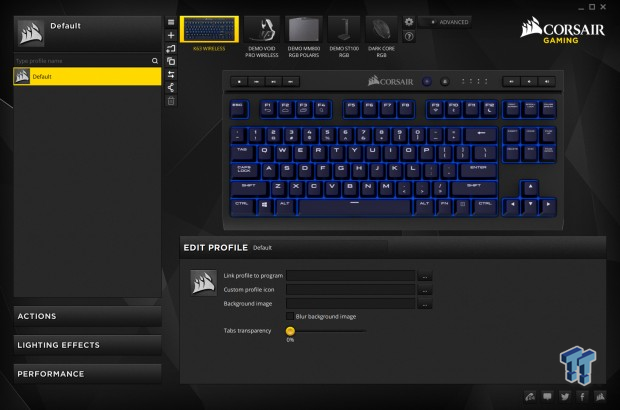
By clicking on the default tab on the left, you can start to address Macros, as well as connecting them to applications changing icons and images, and address the transparency of the OSD. Although, we suggest going to the actions tab first.

The actions tab opens up the Macro editor. This is where you go to record the Macro, name it, refine it, and add whatever delays may be required. Once done here, go back to the default tab to set up where and when the "actions" are to be used.
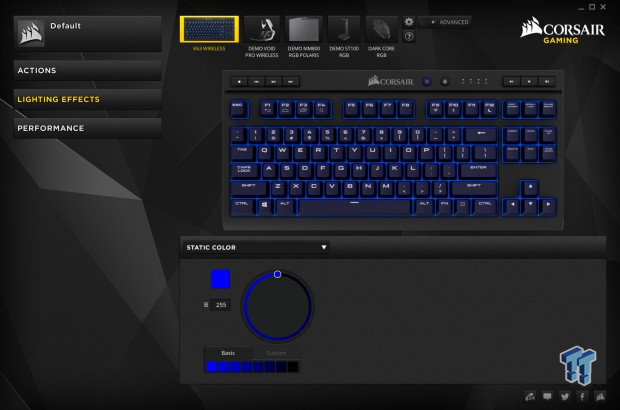
Lighting effects are basic for the K63 Wireless and its blue LEDs. There are modes, like reactive, visor, wave, and so on, but you only have LED intensity to address with each of the seven mode options.

The performance tab does not offer a whole lot for the K63 Wireless, but it does address some things users may want. Not only can you reset the software to defaults from this tab, but you can also choose what happens when the Windows lock keys is used by selection boxes to the left of what is listed here.
Gaming and General Impressions
DOOM & PUBG
While we do favor tactile switches, and something is satisfying about the click, but we have no complaints after much use of the Cherry MX Red switches when gaming. There is less stress on the hand after hours of gameplay than we were used to, and we also noticed less of our VOIP friends complaining about the noise as well.
Movements are smooth and near effortless compared to what we are used to, and no matter wired, wireless, or using Bluetooth, we saw no reason not to use this keyboard day to day. We also like the fact that the keyboard is a TKL, which means not only does it slip into the K63 Gaming lapboard for comfy couch gaming, it also allows the mouse to be closer to the keyboard, putting less stress on your shoulders.
Windows and Productivity
For our daily grind of hunting things down on the internet, answering emails, and writing for hours to produce reviews, we like what we are experiencing. We tried all of the various modes of operation, and never felt lag to our inputs. The keyboard is solid with little vibration, which means we can go on for hours without fatigue.
While some may bash this product for the fact, that when fully illuminated, we did only get ten hours of use, for our needs it is more than enough. Also, in wireless or Bluetooth modes, the keyboard will shut down after ten minutes, and wakes with any key press, and it does not miss that initial press either. The F1 to F4 shortcuts are also very handy, leaving us having to reach for the mouse much less to do the simplest of things.
Final Thoughts
There is nothing about the K63 Wireless that would make us lead you away from this keyboard. Yes, there is the fact that holding Function and F12 did nothing for us, but if it is access to sleep mode, the keyboard already does that if you wait a few minutes. As a standalone product, we like what we see here. We like TKL keyboards anyways, and it did not take us long to get used to Cherry MX Red switches again. We do like the bright blue LEDs that come with the normal version, but if you want that Ice Blue backlighting go ahead and buy the SE model. Keep in mind though, this is also the backbone of the K63 Gaming Lapboard, and will make wireless gaming from the couch so much easier. The K63 Wireless is well thought out, structurally sound, and will get the job done no matter how it is used.

Many might argue that wireless devices have no place in gaming, and that would be true if this were five to ten years ago. However, as things advance, life gets better. As we said, much earlier, if put to a blind test while gaming, you would be hard pressed to see a difference from wired to wireless at this point. It is possible it may show up in some latency testing that nobody has access to in the wild, but we never found the K63 Wireless to be the reason we died in the game, or got ahead of its capabilities while typing. If like us, you are tired of having cables to run across the living room to use with the HTPC, there are only a couple of viable options at this time, and even fewer made for gamers. Even if using this in the office, the lack of a cable is nice, and as long as you have a good signal for wireless and Bluetooth functionality, you are good to go.
We like that the Corsair K63 Wireless Gaming Keyboard is excellent in the traditional sense of a wired keyboard. However, there is so much more to give. The keyboard can utilize the receiver to be used with any device sporting a USB port, and for more modern devices with Bluetooth 4.2 or better, just by pairing the keyboard and adding in a passkey, you are good to go there too. On top of that, you still have the option to grab the Gaming Lapboard and give yourself a surface to game from just about anywhere, as long as you do not go past the 33-foot limit or transmission. For just more than $100 for the standard or SE versions of the K63 Wireless, the only question left, is why aren't you getting one right now? If it were our money, and in need of such a product, we would be all over this.
Chad's Peripherals Test System Specifications
- Motherboard: ASUS X99-E WS - Buy from Amazon / Read our review
- CPU: Intel Core i7 5930K - Buy from Amazon
- Cooler: Corsair H100i GTX - Buy from Amazon / Read our review
- Memory: KLevv Cras DDR4 3000 - Buy from Amazon / Read our review
- Video Card: ASUS GeForce GTX 980 Matrix Platinum - Buy from Amazon / Read our review
- Storage: Intel 730 480GB - Buy from Amazon / Read our review
- Case: SilverStone TJ11 - Buy from Amazon / Read our review
- Power Supply: Corsair AX1200 - Buy from Amazon / Read our review
- OS: Microsoft Windows 10 Professional 64-bit - Buy from Amazon

| Performance | 96% |
| Quality | 94% |
| Features | 92% |
| Value | 100% |
| Overall | 96% |
The Bottom Line: Corsair hit the nail on the head with the K63 Wireless. It delivers everything you need to go wireless and game in the dark, all while keeping the cost down so that anyone can afford it and appreciate it.
PRICING: You can find products similar to this one for sale below.
 United
States: Find other tech and computer products like this
over at Amazon.com
United
States: Find other tech and computer products like this
over at Amazon.com
 United
Kingdom: Find other tech and computer products like this
over at Amazon.co.uk
United
Kingdom: Find other tech and computer products like this
over at Amazon.co.uk
 Australia:
Find other tech and computer products like this over at Amazon.com.au
Australia:
Find other tech and computer products like this over at Amazon.com.au
 Canada:
Find other tech and computer products like this over at Amazon.ca
Canada:
Find other tech and computer products like this over at Amazon.ca
 Deutschland:
Finde andere Technik- und Computerprodukte wie dieses auf Amazon.de
Deutschland:
Finde andere Technik- und Computerprodukte wie dieses auf Amazon.de
What's in Chad's PC?
- CPU: Intel Core i7 13700K
- MOTHERBOARD: ASUS ROG Maximus Z690 Hero Eva
- RAM: TEAM DDR5-7200 32GB
- GPU: ASUS GeForce RTX 3090 Eva
- SSD: addlink m.2 2TB
- OS: Windows 11 Pro
- COOLER: Fractal Lumen S36
- PSU: be quiet! Dark Power Pro 1500W
- KEYBOARD: ASUS ROG Strix Scope TKL Electro Punk
- MOUSE: ASUS ROG Strix Impact Electro Punk
- MONITOR: ASUS ROG Swift OLED PG42UQ
Similar Content
Related Tags

