
The Bottom Line
Introduction, Specifications, and Pricing

When it comes to the vast amount of mechanical keyboards in the mainstream market today, one company has made an impression on me that has stuck. When others ask me as to which keyboards they should look at, usually advice has always been to look at what Cooler Master is making.
While there are many out there who like oddly shaped designs, keyboards with interchangeable switches, additional bits, and bobs, and various colors, accents, and features that in the grand scheme of things is not needed to make the product work any better. When it comes to a long line of solid mechanical keyboards that have proven in our own hands to last for what seems like forever, Cooler Master is a company which will always find a place on our desk.
It used to be the CM Storm Trigger with Cherry MX green switches which was the go-to mechanical keyboard of choice, and that thing sat on our desk for years until we passed it on to a fellow reviewer who was in need. At that point, the next workhorse of the fleet has been the Rapid-I keyboard, this time with blue switches, but something was missing.
While many think of RGB as a fad and cannot understand that there is more to it than a rainbow of lights, changing products as often as we do, we love the fact that the largest thing on the desk can be set to match the overall theme. While in most instance, we do prefer stiff switches and a TLK layout, every once in a while, we come across a keyboard which does so well; we do not mind the extra set of buttons on the right end of the board.
Step in Cooler Master once again. This time as part of the Masterkeys series, we have found yet another keyboard that will happily be used for many years to follow. Many things come to mind as to why this is so. With the latest keyboard we got from Cooler Master, it can be used driverless, which is something we love in gaming mechanical keyboards.
Of course, we have already alluded to the fact that RGB lighting is also a key feature for us in current times, and we are suckers for keyboards with detachable cables. All of this can be found in the Masterkeys MK750, and the way it is laid out and features offered means there is minimal time needed to customize it, set Macros, or adjust the MK750 Gaming Mechanical Keyboard with RGB Lightbar, which are all great things to have.
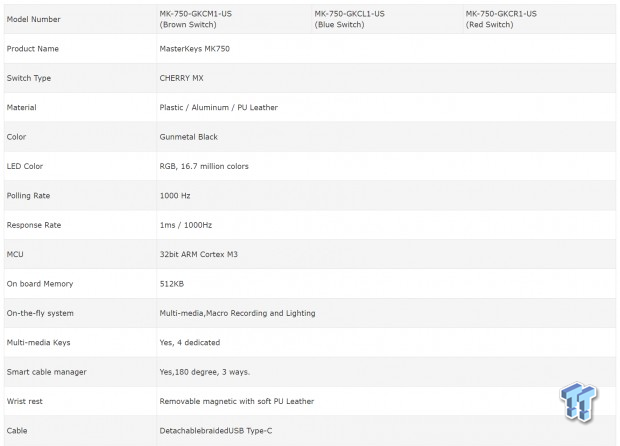
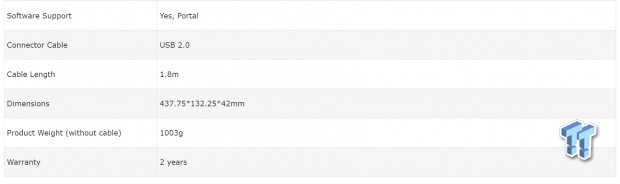
In the chart provided by Cooler Master, we can see that the MK750 comes with three switch options. All of them use Cherry MX switches, but they can be had with brown, red, or as ours is, blue mechanical switches. Plastic is used for the frame and the keycaps. But in the Masterkeys MK750, we also have an exposed aluminum top plate, and when in use, the top of the palm rest is made of leather.
While the majority of the keyboard is black, outside of the RGB color options the LEDs deliver, the aluminum plate is slightly lighter in color and is in fact "gunmetal" black, but it may be the matte finish that helps to deceive the eyes.
Internally, we find features like the 1000 Hz default polling rate, and a 1ms response rate. The MK750 is built using a 32-bit ARM Cortex-M3 MCU at the helm, which allows for the driverless functionality, Macro recording, various lighting modes and options, and is also where the 512KB of onboard memory is found.
There are four dedicated multimedia keys in the top-right corner of the keyboard, but there are with a secondary function on keys as well. As to the last few features, they are external, where we cover things like the smart cable management that allows for cable routing, the removable magnetic leather wrist rest, and the cable is not only detachable, but the connection on it is USB Type-C.
We are fully aware that features and new designs do not typically come cheaply, and this is an instance where you will have to shell out a little more money to get the MK750. Not as bad as some keyboards with similar features, whether looking to Newegg or Amazon to get it from, you are asked to pay $1499.99 for this Masterkeys keyboard.
With that said, we do also see that right now, Newegg is trying a bit harder for your money, as they are giving out Cooler Master RGB mouse pads free with purchase. The price may be high for some, but in our experience, we have never met a Cooler Master keyboard that was not fairly priced, nor have we had one puke on us prematurely.
Chad's Peripherals Test System Specifications
- Motherboard: ASUS X99-E WS - Buy from Amazon / Read our review
- CPU: Intel Core i7 5930K - Buy from Amazon
- Cooler: Corsair H100i GTX - Buy from Amazon / Read our review
- Memory: KLevv Cras DDR4 3000 - Buy from Amazon / Read our review
- Video Card: ASUS GeForce GTX 980 Matrix Platinum - Buy from Amazon / Read our review
- Storage: Intel 730 480GB - Buy from Amazon / Read our review
- Case: SilverStone TJ11 - Buy from Amazon / Read our review
- Power Supply: Corsair AX1200 - Buy from Amazon / Read our review
- OS: Microsoft Windows 10 Professional 64-bit - Buy from Amazon
Packaging, Accessories, and Documentation

As it is with many Cooler Master products, we find the box for the Masterkeys MK750 using black as the background and purple as the accent color. On the front we can see the image of the keyboard and detachable wrist rest, but we also see notations to the clear bodies Cherry MX Blue switches used inside, and that this is an RGB capable keyboard, as if the illumination in the image did not put that across.

Both of the longer edges deliver identical information in white text on the purple backdrop. We see the Cooler Master logo and tagline, but we also see the Masterkeys MK750 product name, as well as a brief description as to what it is.

Both of the smaller sides follow suit. Only this time, the text is smaller but carries the message again as you take a knife to the security sticker found sealing both ends of the box.
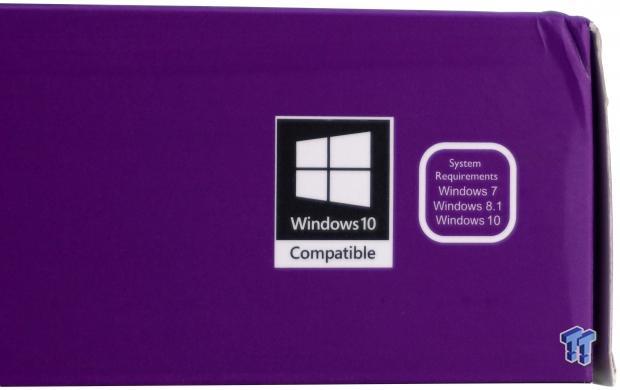
On the second longer panel, we did find a couple of additional icons. The first states that the MK750 is Windows 10 compatible, while the second icon shows that you will need either Window 7, Windows 8.1, or Windows 10 as the required OS.

On the back, we see the MK750 with the wrist rest now attached, which blocks the RGB Lightbar feature. Speaking of features, there are six of them pointed out on either side of the keyboard image, and also a small window with the hassle-free software shown.

Inside of the box, we found the MK750 inside of a black cloth sleeve, which can be used for traveling and storage to keep the keyboard clean. The wrist rest is wrapped in clear plastic and placed at the back of the box, while the literature, bits, and cable are found under them.

The leather wrist rest is well padded, has the front corners knocked off it for a bit of style, and also has the Cooler Master logo set into the leather in the center. The detachable cable is bound with a Velcro strap, the entire 1.8 meters of it is sleeved, and both the USB 2.o and USB Type-C ends of it are both gold plated.

To help to spice things up visually, Cooler Master has sent a set of nine purple keycaps. These cover the WASD and arrow keys as well as the Escape key, and note Cooler Master has sent a wire keycap puller to ensure no damage occurs during the removal process.

If you have never used a keyboard before, this manual will get you up and running. Everything from connectivity, the driver download locations, functionality, and tips on software use are all enclosed inside. It may not answer every question on how to use the features, but it is done well enough to get you on your path to mastering what it is capable of doing.
Cooler Master Masterkeys MK750 Mechanical Gaming Keyboard

The left edge of the MK750 gives us much to discuss. The sides of the frame are made of plastic, and with a body line close to the middle of it, the plastic above and below is angled, leaving the clear plastic insert the proudest point. That slit can be illuminated with RGB LEDs, and so will all of the clear bodies of the exposed switches we see standing on top of it.

The seventy-four keys on the left two-thirds of the keyboard all use an easy to read font on top of cylindrical keycaps. If we look closely, the F-keys all serve double duty, and the numbers can be used for profile selection. We can also see the textured matte finish of the gunmetal black exposed aluminum top panel.

Holding Function and pressing F1 allows users to quickly pick through nine colors and modes of the RGB LEDs. F2 will set red as the color and can be set to one of nine levels of intensity. Using F3 and F4 are similar, just that they are used to select green or blue at various levels of intensity.

F5 can be used to cycle through LED lighting modes when it comes to programming. F6 will change the foreground effect, and F7will allow you to choose a background effect. F8 stands alone, and it used to put the RGB LEDs into Demo Mode.

F9 is used as a Windows lock or can be used as a full keyboard lock. Pressing F10 starts the LED programming mode for use with F2 through F7. F11 is for programming Macros on-the-fly, and if you make a mistake, F12 will delete the Macro.

While programming anything to a profile seems like software is required initially to accomplish it, using the Function key and numbers one through four does allow you to swap profiles with just two clicks, rather than having to open the software every time you change game titles.
Masterkeys MK750 Continued

The thirty keys to the right end of the MK750 have all of the standard offerings, but there is more than initially meets the eye. At the top, we can see keys which work with the Macros, as to how many times they are to be repeated, and the dedicated multimedia keys to the right only show their icons when illuminated. There are volume buttons on the page up and page down keys, and even ways to adjust the RGB LED modes in speed and direction with the arrow keys.

The right edge of the MK750 is a mirror image of what we saw at the left. There is another slim slit where the RGB light will show through the side of the plastic frame, and we see more exposed switches. Speaking of which, when the feet are extended, the angle of attack on the keys are all leaning towards the user, and in combination with the wrist rest, is a very comfortable way to use this mechanical keyboard.

The bulk of the underside of the keyboard is flat, except the chunk missing near the back, and the long wire management trail which connects to it. Four rubber pads keep the keyboard in place currently, and you can also find a product sticker with the serial number near the front edge of the keyboard.

Inside of the large area which has been inset from the rest of the lower frame section, we find that this is where we make the USB Type-C connection. Once made, you can run the cable straight out the back, or use the groove to send the cable to the right or left edge of the MK570.

Not only are the back of the adjustable feet covered in rubber as to grip when collapsed, once flipped out, we see even more rubber used to secure them. The feet are sturdy, the flip out beyond an easy ability to collapse, and when used, increases the comfort level when using the Masterkeys MK750 for long durations.
Inside the Masterkeys MK750

The standard set of keycaps are single shot keys, which have been painted black. These do tend to wear the fastest, but to be blunt, it has not been an issue with other Cooler Master keyboards with years of hard usage on them. The optional keycaps are two-piece but not double-shot in the traditional sense. One thing is for sure though, that purple will never wear off.

With a few of the keycaps removed, we get a clear view of the Cherry MX blue switches with opaque plastic used for the body. We can also see that not only will light flood the exposed aluminum plate, but all of the torsion bars are internal, and have helper stems on them to make keycaps removal a breeze.

While many companies will add a few thin ribs running from left to right across the frame, Cooler master looked at another way of supporting the aluminum plate. Many plus-shaped studs are found in the lower frame section, which has led to a keyboard which is solid in feel and lacking vibrations that some lesser keyboards have.

While the color of the PCB matters very little, we do tend to like it when they are black. What we find in viewing it is that attention to detail is not lost in the slightest, even inside. There is not a single sign of any flux residue, and this is some of the cleanest solder work we have seen on any keyboard to date.

We already knew that there is a 32-bit ARM Cortex-M3 MCU used to control the MK750, but now we can see the specific model. In this instance, we found the Holtek HT32F1645, and even with the feature set presented in the Masterkeys MK750, this MCU is plenty capable of the task.

For this image, we are letting the Masterkeys MK750 do all the talking, without any added goodies. The board comes to life with a bright flood of RGB lighting, as the default mode is this rainbow of colors which moves to the right, and can be seen on both sides, across the leading edge, and is now illuminating the multimedia keys.

We also wanted to show the Masterkeys MK750 all decked out with all of the optional parts. The purple keycaps are bright, and stand out even in the darkest of rooms. We also like that the RGB LEDs pass through the legends as well as it does with the standard keys.
While we do like the feel and comfort of the magnetically attached wrist rest, it does cover some of the lighting, and with the Lightbars being a selling feature, it is somewhat detrimental to the lighting effects.
The Software
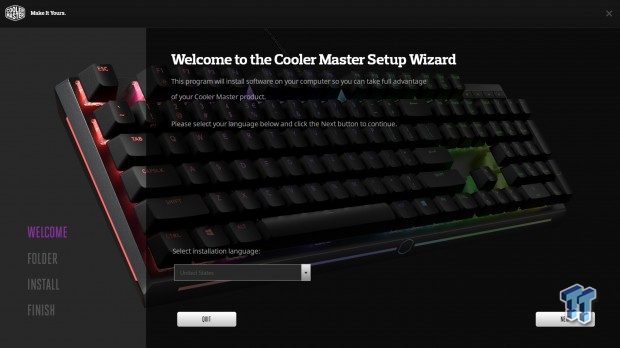
Once the software is downloaded, unpacked, and ready to install, there are two steps you need to take to get to programming. First is what we see on this screen, where you are asked to pick the language you wish to use, and then click next, which takes you to the install wizard.
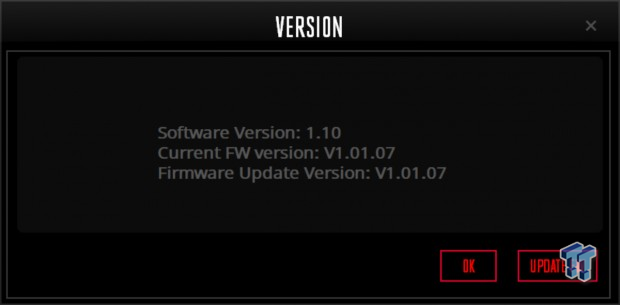
Just as soon as the software completes its setup, you are immediately greeted with the update popup. You could pass it by clicking on OK, but it does make sense to update to the newest firmware as it is likely that bugs or issues have been worked out, and is worthy of the flash.
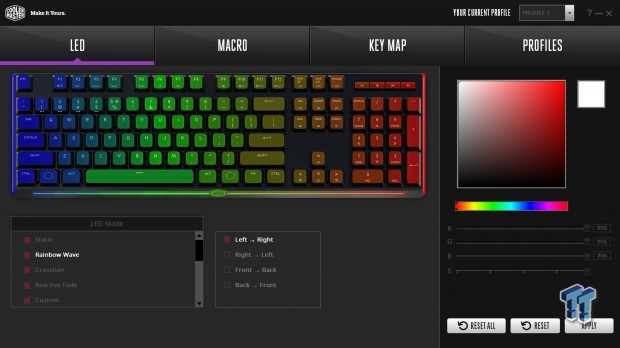
It is then in which the main software will present itself and delivers us to the LED tab. Here we can pick, static, rainbow wave, crosshair, reactive fade, custom, stars, rain, color cycle, breathing, ripple, multi-zone, snake, system status, or off. The middle box allows us to adjust the direction of flow of some of the modes, and at the right is where you can choose custom colors through various methods of entry.
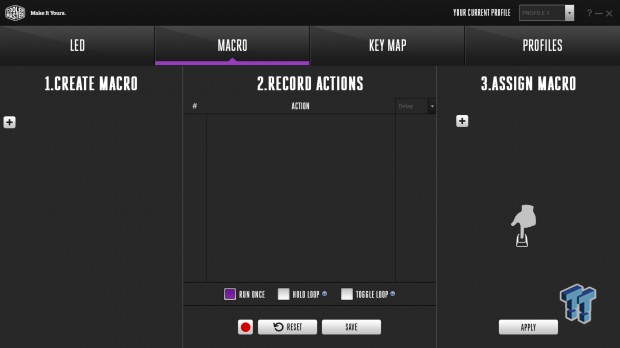
If you prefer to use software to program Macros, this is the section for that. Click on the plus icon to the left to add a Macro, name it, then click on the record button and enter the commands. Entries will be shown in the central window where it can be edited for time and have entries removed and added. Once done, go to the third window, and set the macro to a button on the keyboard.
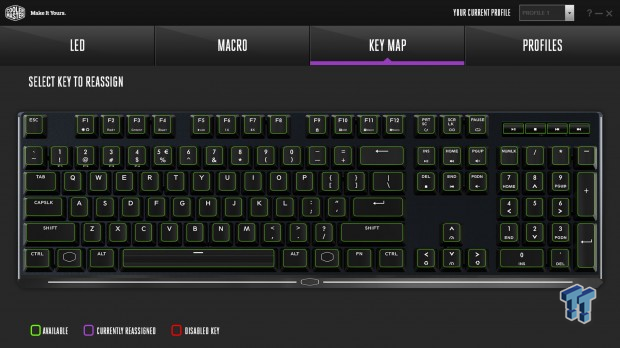
The Key Map section solves two issues. The first is for those who like to remap the keyboard, as all you do is click on a key in the window, and another window pops up asking for input to reassign to it. The other option which is useful, is that you can also disable keys which either harmful while gaming or not used, and then your profiles can do what is needed, and nothing more.

In the Profiles tab, this is where you will likely start, by choosing one of the four, and naming it. Once that is done, and a profile is highlighted, any other settings changed in the other tabs will be saved to said profile. Also, requiring some of the PC storage, you can export profiles and store them so you can swap as many files as you feel like creating for the use you feel it will get the most.
Gaming and General Impressions
DOOM & PUBG
Bluntly, we found no issues when it comes to gaming on the Masterkeys MK750, We like the loud report of the keys, and the stiffer spring choice means resting fingers do not translate to unsolicited movement. Then it comes to hiding or keeping your footsteps to a minimal in PUBG, the last thing you want if for a heavy finger to give away your position.
We have played around with the Macro system in some of the MMO titles we play from time to time, and even if you do not get it exactly right the first time, adjustments can be made easily, and one can also just delete the Macro easily enough and start all over if frustration sets in.
Many may prefer a softer switch, or less noise while gaming, and if this is the category of users you are in, keep in Mind that Cooler Master does offer switch options for those that have a dislike for the blue switches used in this specific keyboard.
Windows and Productivity
Aside from the extra length on the right side of the MK750, coming from the Rapid-I to this, we did not skip a beat. The feeling of comfort is there, access to nearly all of the feature options within a couple of key presses, and the addition of the wrist rest makes the Masterkeys MK750 stand tall.
We already know that Cooler Master makes a solid product worthy of your attention, and with everything they have packed into this product. When it comes to watching videos online, we had media control, the clack of all of the keys is a pleasing sound to us when it comes time to write reviews and emails. Outside of losing time to play with the various lighting modes, we do not see any reason not to choose this keyboard over many others out there today.
Final Thoughts
The Masterkeys MK750 is the perfect way for many mechanical keyboard users to get what they want. It has an exposed top plate so that lighting effects are more pronounced, and to go along with it, we have three Lightbars, which adds even more color to the surrounding area on the desk.
We love the detachable cable, not just to travel with, but when it comes time to clean the keyboard, you do not need to dig behind the PC to find the right USB connector. What also pleases us is that the software is optional.
There are only a select few things that can be done with the software which cannot be done with a pair of key presses, and anything that saves time while in a game or setting Macros for productivity sake comes much appreciated.
We have had quite a bit of time using this specific keyboard, and to be honest, it has been nothing but smooth sailing. Considering everything you get on top of this sturdy and functional keyboard, things like a wrist rest, gaming keys, and a wire keycap puller, it is easy to tell that Cooler Master has paid attention to every detail.
Potential marring of surfaces to the cleanliness of the PCB inside; nothing is left to chance here. In all aspects, no matter where you want to view the keyboard from, no matter what it is you want to change, it is all laid out right in front of you to makes your time with the Masterkeys MM750 the most pleasurable it can be.
Outright, $150 may seem like a lot for a mechanical gaming keyboard, but with what we have seen come down the pike, we feel that Cooler Master is on point with what they are asking. On top of a superb product right out of the box, you also have to factor in the fact that you get unique gaming keys and a wire keycap puller.
Also realize that you also have the magnetically attached wrist rest to factor in, which is high-grade and very comfortable. It is rare that we see keyboards which deliver the full package, and do not cost in the range of $200, and for that, we would like to thank Cooler Master for delivering a superb product without ripping a hole in our wallet.
Chad's Peripherals Test System Specifications
- Motherboard: ASUS X99-E WS - Buy from Amazon / Read our review
- CPU: Intel Core i7 5930K - Buy from Amazon
- Cooler: Corsair H100i GTX - Buy from Amazon / Read our review
- Memory: KLevv Cras DDR4 3000 - Buy from Amazon / Read our review
- Video Card: ASUS GeForce GTX 980 Matrix Platinum - Buy from Amazon / Read our review
- Storage: Intel 730 480GB - Buy from Amazon / Read our review
- Case: SilverStone TJ11 - Buy from Amazon / Read our review
- Power Supply: Corsair AX1200 - Buy from Amazon / Read our review
- OS: Microsoft Windows 10 Professional 64-bit - Buy from Amazon

| Performance | 98% |
| Quality | 99% |
| Features | 100% |
| Value | 95% |
| Overall | 98% |
The Bottom Line: The Masterkeys MK750 from Cooler Master is yet another product from them which we highly recommend. Superb build quality, functionality to the nines, endless RGB options, extra goodies, and all at a price which is very reasonable.
PRICING: You can find products similar to this one for sale below.
 United
States: Find other tech and computer products like this
over at Amazon.com
United
States: Find other tech and computer products like this
over at Amazon.com
 United
Kingdom: Find other tech and computer products like this
over at Amazon.co.uk
United
Kingdom: Find other tech and computer products like this
over at Amazon.co.uk
 Australia:
Find other tech and computer products like this over at Amazon.com.au
Australia:
Find other tech and computer products like this over at Amazon.com.au
 Canada:
Find other tech and computer products like this over at Amazon.ca
Canada:
Find other tech and computer products like this over at Amazon.ca
 Deutschland:
Finde andere Technik- und Computerprodukte wie dieses auf Amazon.de
Deutschland:
Finde andere Technik- und Computerprodukte wie dieses auf Amazon.de
What's in Chad's PC?
- CPU: Intel Core i7 13700K
- MOTHERBOARD: ASUS ROG Maximus Z690 Hero Eva
- RAM: TEAM DDR5-7200 32GB
- GPU: ASUS GeForce RTX 3090 Eva
- SSD: addlink m.2 2TB
- OS: Windows 11 Pro
- COOLER: Fractal Lumen S36
- PSU: be quiet! Dark Power Pro 1500W
- KEYBOARD: ASUS ROG Strix Scope TKL Electro Punk
- MOUSE: ASUS ROG Strix Impact Electro Punk
- MONITOR: ASUS ROG Swift OLED PG42UQ
Similar Content
Related Tags

