
The Bottom Line
Introduction, Specifications, and Pricing

Most of the hype right now with Corsair is about them reselling their stock to another company, and while those effects are yet to be seen, let us redirect your attention to what they seem to be the best at doing; delivering new products. We have been on the wagon with Corsair, ever since they first decided to move into mechanical keyboards. Some would say they had a rocky start due to LED issues, in the beginning, we can assure you Corsair has come a long way since the days of the original K90 and K60 keyboards.
Most times, the mechanical keyboards which do the best in the market, tend to be those with the fanciest of RGB lighting and various modes or customizations which can be made to them. While Corsair has not eliminated LED lighting all together in what we are about to see, that was not their primary concern when they were in the design phase this time. With so many home gamers out there, there are constantly stories of "OMG what do I do now?" after liquids have been spilled near or into their keyboards. Most of the time, the replies are the same. Tear the keyboard apart, wash it out, then either put it in a bag of rice for a few days or let it air dry for seven to ten days. While this advice is golden, what happens to those who are not mechanically inclined, or tend to break things even if they are?
The answer to this is that you can now eliminate this concern altogether, by going out and picking up the Corsair K68 Mechanical Gaming Keyboard. The K68 is the first we can recall, from Corsair, in which a rubber membrane has been installed, allowing the keyboard to continue functioning, even as water is poured over the keyboard while typing. Eliminating the potential for a wasted investment is something that accident-prone gamers consider every time they shell out for something besides the bottom of the barrel rubber dome keyboards. Corsair knows that accidents can and will happen, usually at the worst time, so why not develop a product that solves this issue point blank. The bonus is that not only does the K68 solve any anxiety one might have, but the K68 also does not break the bank for such a feature either.
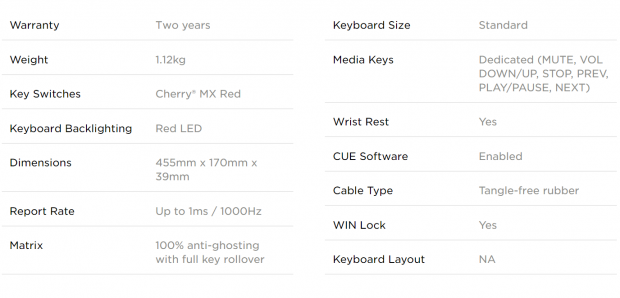
The K68 Mechanical Gaming Keyboard appears visually like many other Corsair mechanical keyboards, but there are few changed at hand. Unlike most them, the K68 uses a two-piece plastic frame, which is textured, and it also ships with a detachable wrist rest. The K68 is 455mm wide, it is 170mm from front to back without the rest, and stands 39mm with the extension feet collapsed. The keyboard is 1120 grams in weight, covered by a two-year warranty, and while there is LED backlighting, in the K68 the only option is red, but there are various modes available.
The switches inside of the K68 are Cherry MX Reds and is the only choice available. Since most gamers tend to prefer this switch anyway, this should not be a downfall for the K68. By default, there is a 1ms report rate and full anti-ghosting across this 104-key US layout. In addition to the standard 104-keys, there are another nine buttons on the keyboard for things such as LED intensity, the Windows Lock, as well as a set of dedicated multimedia keys. Much of this can be adjusted or set in the accompanying CUE software, which is where Macros, LED modes, and profiles can all be addressed. The last thing of any concern to a user is that the cable is near six feet in length, and is covered in tangle free rubber, rather than sporting a braided sleeve.
At the time of writing this review, we are pleased to see that sales are already active for the K68. While the $99.99 MSRP is not out of line at all when it comes to everything you are about to see in this review, we see that if you wait and play the pricing game, you could get the K68 for $20 less at times. Of course, many companies try to do this with newer products to get them into more hands, and we see nothing wrong with it, as the end-user is the one who benefits most from these decisions. For what it is worth, we would have no issue shelling out one hundred dollars to obtain this keyboard, if we were in the market. Reason being, while basic in appearance, there is much hidden behind the scenes, which raises the value exponentially to some, specifically those who have already killed a keyboard or two by spilling something on the keyboard.
Chad's Peripherals Test System Specifications
- Motherboard: ASUS X99-E WS - Buy from Amazon / Read our review
- CPU: Intel Core i7 5930K - Buy from Amazon
- Cooler: Corsair H100i GTX - Buy from Amazon / Read our review
- Memory: KLevv Cras DDR4 3000 - Buy from Amazon / Read our review
- Video Card: ASUS GeForce GTX 980 Matrix Platinum - Buy from Amazon / Read our review
- Storage: Intel 730 480GB - Buy from Amazon / Read our review
- Case: SilverStone TJ11 - Buy from Amazon / Read our review
- Power Supply: Corsair AX1200 - Buy from Amazon / Read our review
- OS: Microsoft Windows 10 Professional 64-bit - Buy from Amazon
Packaging, Accessories, and Documentation

The packaging is what we expect to see from Corsair, with shiny cardboard and yellow accents. To the left, we see the Corsair name and logo, that the keyboard uses Cherry MX switches, that it has per-key LED lighting, and that it is dust and spill resistant. An image of the K68 eats up most of the front panel, while at the right are notations to the use of Cherry MX Red switches, and at the bottom is the K68 name and type of keyboard.

The first of the smaller ends of the box are used to show the Corsair name and logo to the left, while at the right we see the product name and type.

Moving around the box to this longer side, we see the same thing we found on the small end, but it is followed up with more information. A short list of technical specifications is shown, which is more a combination of features and specs. We can also see the system requirements needed to take full advantage of what the K68 has to offer.

The second smaller end is very much like what is presented at the other end of the box. However, on this end, we also see that this particular keyboard has an English QWERTY layout.

The final side of the box displays the features found on and in the K68. Per-key LED lighting, use of CUE software, use of Cherry MX Red switches, the ultra-durable and detachable wrist rest, and the inclusion of dedicated volume and multimedia controls.

The back of the box is where everything is explained at one time, and the various features and additions are pointed to on the large image of the K68 in the middle. There is an image showing the spill resistant membrane, a close-up look at the pattern used on the wrist rest, and even a bit about the CUE software, to the right.

Inside of the box, we find that the K68 is wrapped in a clear plastic bag, which is there to protect the finishes from damage in transit. Keeping the keyboard "locked" into place, so it will not shift around, is a section of bent cardboard at the back. This is also where the cable is hidden, but to locate the wrist rest and the literature, you have to remove the keyboard, as they are shipped below it.

The wrist rest is highly textured and has a pair of clips, one at either end to attach the rest to the front edge of the keyboard. The literature you should find will encompass the warranty guide, the manual, and a second insert covering the warranty too.
Corsair K68 Mechanical Gaming Keyboard

On the left end of the K68, it is easy to make out the use of textured plastic on the lower section of the frame, and not out of the ordinary for a Corsair keyboard. What is a bit strange is that the top is also made of plastic, leaving the keys exposed, but we are used to anodized aluminum top plates. With the keyboard flat on the table, we see the concave profile of the keycaps, which may not be the best angle for usage.

The seventy-four keys taking up the bulk of the keyboard are all where we expect them to be. Each keycap is cylindrical, except for the space bar, which is highly textured. The red we see between the keys is the membrane, not a steel plate painted red, and we like the chrome Corsair name and logo at the top edge.

In this image, we will cover the thirty typical keys found on the right side. The commands are written out fully across the keycaps and below is the default set of arrow keys. The number pad has everything expected and even offers a second set of arrows for left-hand gamers.

At the top of the right side of the K68, we see all but one of the options, as we did miss the LED intensity button just left of the Windows Lock button. There are white LED indicators for the number lock, caps lock, and the scroll lock, while the buttons are backlit red. In two sections, we find the volume keys nearest the top edge of the keyboard, with the multimedia set below them.

As far as things are concerned when it comes to the right edge of the K68, we see the same things we found on the left edge. We have extended the feet below the K68, and the angle of the keycaps has now changed, allowing the rows of caps to angle towards the user.

Under the K68 we see many holes, most of which are for the screws which hold the keyboard together. Thirteen of the holes seen are drains for any liquid that may fall into the keyboard. There are four along the back, three holes down either side, as well as the eyebrows over the front row of screws, are for liquid removal as well. As-is, the keyboard is supported with long but skinny rubber feet near the corners.

When the time comes to need to use the extension feet, they are easy to access with the large indent around them. These feet are not rubber tipped, which is a disappointment, but they do absorb a lot of pressure before collapsing.

The cable is of standard length, in the range of 1.8 meters, or six feet. While Corsair chose not to gold plate the USB 2.0 connection, the plastic surrounding it has a Corsair logo on it, and the gray and black make it easy to find on the rear I/O panel. As for the cable itself, it is covered with rubber, but this is slicker than usual and allows them to call it an anti-tangle coating.
Inside the K68

As we always do, we pulled a few of the keycaps to see how they are made. On the K68, the caps are molded in white plastic and is then coated black, leaving the legends exposed to allow light to pass through them. The stems are typical Cherry MX stems, so they can easily be customized if the desire is there.

Even though the steel plate is indeed painted red, that is not what you are sewing at this time. What you are looking at, surrounding the individually lit Cherry MX Red switches, is the rubber membrane which ensures the near impossibility of getting liquid into the switch. The torsion bars are built in to stay clear of the membrane, and doing so keeps openings in the membrane to a minimum.

The frame is two-piece, and it is easy to tell both components are made of plastic. Some of the buttons stay mounted in the top section, but most them come out with the steel plate and PCB. The lower section at the back is ribbed, which works two ways. Not only does it eliminate vibration by supporting the PCB, but it also channels liquids to the side holes and to the bottom to eradicate it as quickly as possible.

The solder points found on the green PCB are done well, but there are slight hints of flux residue found in various locations. We also located the pen marks around the groups of solder points odd, but it could have been the QC team addressing a prior issue which has been fixed.

We are a bit surprised to see the LPC11U37F-501 MCU used in the K68. This chip is a 32-bit ARM Cortex-M0 based processor with onboard memory, which we feel is overkill for the feature set, but more is better than not enough horsepower to drive the keyboard.

We took this image so that you could see the entirety of the red rubber membrane which surrounds all the steel plate and ensures the main keys are not affected by spills. We also found a second membrane which covers the multimedia keys, Windows lock, and the LED intensity button. The second membrane locks into the red one, to make sure it isn't a point of access for penetration.

The last thing to do with the K68 is to see what it looks like when it is powered on. By default, the K68 has all the LEDs on at the brightest intensity. The buttons at the top are much dimmer in lighting, but the white LED lock indicator LEDs are visible without much effort looking for them.
CUE Software
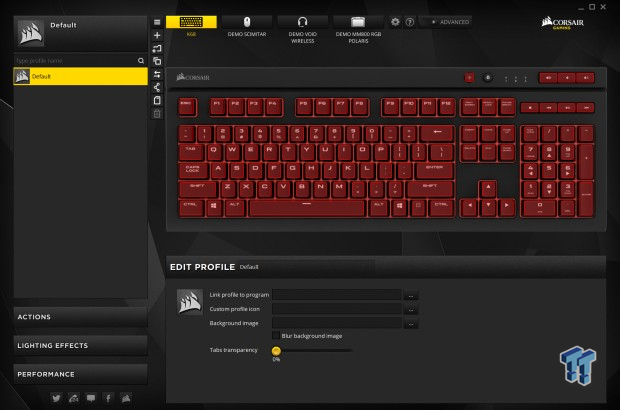
For the K68, the CUE software is not all that expansive, but it does cover everything a gamer would need. The first tab in the software is labeled default, but this is where profiles are created. Currently, only the default profile is available, but you can create as many as you like. Click on the plus sign, name it, and it is ready to be programmed in the various other tabs. You can also import, export, and delete profiles from this tab. At the bottom, we find ways to link a profile to a program, use an icon, a background image, and adjust transparency for each profile tab you create.
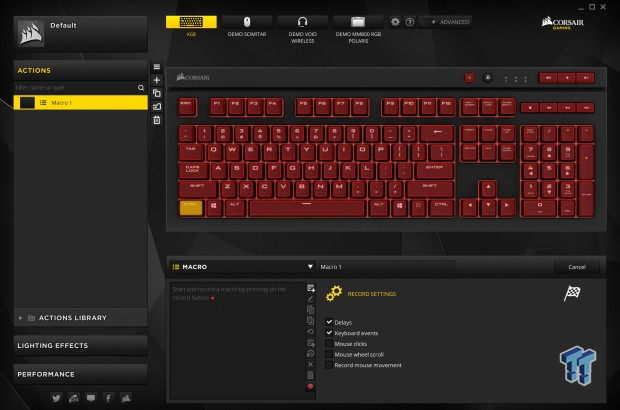
The Actions menu is where you can set up Macro commands, and this is relatively straightforward to do. The first thing is to hit the plus sign, create the tab, and then rename it. You can then select any key highlighted in red to the right. Once that is done, you move to the bottom and use the macro recording software with many options to program custom commands, but there is a drop-down menu there for remapping, timers, media, disabling the key, and profile switching.
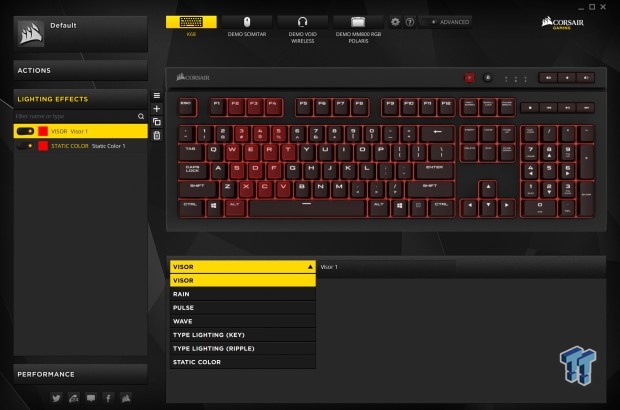
Lighting of the K68 may be limited to red, but that does not mean Corsair doesn't offer anything fun. While static color is the default, you can add effects to suit your needs as well. While you can choose one of the seven preset modes, you can also customize what lights are on and off too. In the various modes, you can also address speed, opacity, and duration.
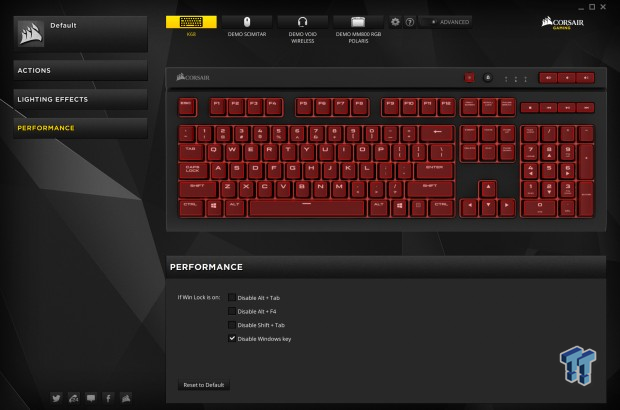
The performance tab offers a bit less than we thought it would. The only thing we can find to change in this section is what is functioning while the Windows Lock is active. There is nothing about addressing the polling rate, roll over mode, which is set to NKRO by default, or anything of that nature here.
Gaming and General Impressions
DOOM & Battlefield 1
When it comes to doing all things gaming, we noticed two things right away. The first thing we noticed, is that the rubber membrane removes some of the noise associated with red switch use. Of course, the switch is smooth and silent, but the key cap usually makes some noise when it returns to neutral, and even when they are slammed into the steel plate. The rubber absorbs some of that noise naturally but also delivers a feeling of O-rings being used on the switches, without the bounce at the end of the keystroke.
We did also notice that if you are not right over the center of the keys, you may run into sticky switches. By this, we mean that sometimes while pressing a key at an off angle, the press is stopped from contact of components inside of the switch. While this can be found on many switches, we happened to notice it a bit more with the use of the K68. Otherwise, we found the K68 to be a good solution for gamers, and with what CUE does offer, it is easy to take full control over the K68 and make it do many things you may not have thought possible at first glance.
Windows and Productivity
Using the K68 day to day brings us little to complain about. When it comes to long term typing, we do not prefer red switches; they are just too soft for us. However, writing quite a few reviews with this product has not had us wanting to immediately get rid of it like many others we see with similar switches in them. That says a lot for the K68, as we typically only use red switch boards long enough to test sufficiently, and we move on quickly to a stiffer switch.
Corsair and their K68 delivers a different feel and sound than is what is typically seen in this type of keyboard and that alone, without any of the features added into the mix, above and beyond the basic functionality level, has rekindled what makes the use of silent smooth actuated switches attractive to most.
Final Thoughts
There are a few things we need to get out right away with the K68, but nothing we are going to mention is a deal killer for this mechanical gaming keyboard. We do think that Corsair could have added rubber pads to the end of the extendable feet on the bottom of the keyboard. To us, this is a must for gaming keyboards, and the difference in build cost could not be that much more to eliminate it is lieu of keeping the price at a respectable level.
We did miss the aluminum top plate, but we do know that is an expensive addition, and with the drive to assemble a spill resistant keyboard, plastic is much friendlier to clean and maintain. We also found a 32-bit MCU at the helm of the K68 and seeing this raised our expectations of what we could do inside of the CUE software, but our hopes were dashed a bit, as we did not see many things which we do in other software suites. Again, none of this is detrimental to the K68, but they are shortcomings when comparing the K68 to most others in the Corsair mechanical keyboard lineup.
On the flip side, we do find the K68 to be structurally solid in the build, with little flex and no vibration. Many like that Corsair uses Cherry MX Red switches, many do not care for RGB lighting, and if the default settings are already set to the best level they can be, we do not see the need to have the ability to lessen them. The modes of lighting and customization will keep you busy for a while, picking out your favorite, or setting up a system that works best for you. There is the ability to remap, add in Macros, or do just about anything you want to with the keys on the keyboard, and you can even set them to various profiles which will launch with an application too.
We have found that while we have spent many hours using our K68 for business and pleasure, it is sufficient for many potential customers out there. It may not be an over the top solution with all the bells and whistles, but what the K68 brings to the table, it does these things properly, without much to knock it down a peg.
In what we were delivered, and what the K68 is cable of once the CUE software is involved, we feel that Corsair is justified asking $99.99 for this keyboard. Being aware that sales are already afoot, it may be wise to wait around for the next sale on the K68 to show up, because at the $79.99 price we could have bought it for today, we would have no doubts when clicking on the buy button. The styling is something we are already used to with various other Corsair keyboards, functionality and extra buttons are welcomed, and the K68 is spill resistant on a level that many others are not.
When it is all said and done, even with the minor idiosyncrasies we did run into, we have no guilt in saying that the Corsair K68 Mechanical Gaming Keyboard and its spill resistant design is something you should check out. Especially those who are prone to accidents or have already killed keyboards in the past.
Chad's Peripherals Test System Specifications
- Motherboard: ASUS X99-E WS - Buy from Amazon / Read our review
- CPU: Intel Core i7 5930K - Buy from Amazon
- Cooler: Corsair H100i GTX - Buy from Amazon / Read our review
- Memory: KLevv Cras DDR4 3000 - Buy from Amazon / Read our review
- Video Card: ASUS GeForce GTX 980 Matrix Platinum - Buy from Amazon / Read our review
- Storage: Intel 730 480GB - Buy from Amazon / Read our review
- Case: SilverStone TJ11 - Buy from Amazon / Read our review
- Power Supply: Corsair AX 1200 - Buy from Amazon / Read our review
- OS: Microsoft Windows 10 Professional 64-bit - Buy from Amazon

| Performance | 94% |
| Quality | 91% |
| Features | 92% |
| Value | 95% |
| Overall | 93% |
The Bottom Line: The K68 isn't the most amazing keyboard Corsair released, but it is spill resistant, the software takes it up a notch, and it is affordable! Protecting an investment for a mechanical gaming keyboard is paramount, and Corsair does their best to ensure the K68 will be around for a long time.
PRICING: You can find products similar to this one for sale below.
 United
States: Find other tech and computer products like this
over at Amazon.com
United
States: Find other tech and computer products like this
over at Amazon.com
 United
Kingdom: Find other tech and computer products like this
over at Amazon.co.uk
United
Kingdom: Find other tech and computer products like this
over at Amazon.co.uk
 Australia:
Find other tech and computer products like this over at Amazon.com.au
Australia:
Find other tech and computer products like this over at Amazon.com.au
 Canada:
Find other tech and computer products like this over at Amazon.ca
Canada:
Find other tech and computer products like this over at Amazon.ca
 Deutschland:
Finde andere Technik- und Computerprodukte wie dieses auf Amazon.de
Deutschland:
Finde andere Technik- und Computerprodukte wie dieses auf Amazon.de
What's in Chad's PC?
- CPU: Intel Core i7 13700K
- MOTHERBOARD: ASUS ROG Maximus Z690 Hero Eva
- RAM: TEAM DDR5-7200 32GB
- GPU: ASUS GeForce RTX 3090 Eva
- SSD: addlink m.2 2TB
- OS: Windows 11 Pro
- COOLER: Fractal Lumen S36
- PSU: be quiet! Dark Power Pro 1500W
- KEYBOARD: ASUS ROG Strix Scope TKL Electro Punk
- MOUSE: ASUS ROG Strix Impact Electro Punk
- MONITOR: ASUS ROG Swift OLED PG42UQ
Similar Content
Related Tags

