
The Bottom Line
Introduction, Specifications, and Pricing

Seemingly, ever since Corsair got into selling peripherals, there has been a constant onslaught of mice and keyboards coming out. We can recall back to the days if the K90 keyboard and the M60 mouse, and it was apparent that Corsair knew what the customers wanted, right from the word go. However, over little more than half a decade, Corsair has done nothing but improve on old ideas, as well as delivering products we never knew we needed until we saw them. While Corsair started making a huge name in memory and power supplies, at this point in the game, as many people know them for their peripherals as much as for anything else they offer, their products tend to be that good.
When it comes to the mice that Corsair has produced in the past, we saw everything under the sun. Typical egg-shaped offerings, flatter mice with unique appearances, even mice with more buttons than you can shake a stick at, yet hand size rarely mattered when it came to using them. Much of this still rings true today, as we show off the latest and greatest Corsair has to offer. It is ergonomic, it is built for right-hand users, the styling is top-tier, and of course, anything Corsair makes now has to have RGB LED lighting. On top of that, you are given an aggressive looking mouse, based on an optical sensor, which is what most professional gamers gravitate towards. There is also a soupcon of modularity added in so that each customer can pick the feel that is best for them.
As the Corsair Glaive RGB is being released to the World, you art reading it here too. The Glaive is packed full of features, not just what we have already addressed, but we saved a few of them for the meat of this review. Along with the CUE software, which controls the Glaive RGB, the list of options is quite extensive, as to what this mouse offers. For now, settle in and get ready to read, as we have a lot to cover, while you ponder over everything and see if the Glaive RGB Gaming Mouse from Corsair is the critter you want under your hand next.

The specifications chart is taken from the reviewer's guide, and for now is the best we are going to get. It does state that the sensor of the Glaive RGB is a PixArt PMW3367 optical sensor, and was developed in collaboration. The sensor has a resolution of 100 DPI to start, and via direct entry or use of a slider in 1 DPI increments, it will max out at 16,000 DPI. We next see that there are two versions of the Glaive RGB, one of which is made of aluminum, and the second is the one we have, that is made of black plastic. They both come with three zones of RGB lighting, as well as DPI indicator lights, but they are always blue in color. The Glaive RGB has six buttons on it, the report rate is selectable, but only one onboard profile can be loaded to the Glaive RGB at one time.
The Glaive RGB is 125.8mm long from the blunt nose to the heel of the mouse, it is 44,6mm tall, and is 91.5mm wide, but this is with two of the three left side inserts. We say this because the Glaive ships with a default insert for grip on the left side, but in the box is a similar side grip with more aggressive texture, and there is also a third option that adds a wing with texture and a place to rest your thumb. This mouse is 122 grams with no adjustable weight system; there are 1.8 meters of cloth braided cable, the feet are made of PTFE, it is supported by CUE software, and is covered by a two-year warranty.
As we write this review, we did look around to see if anyone had a pre-release sales page live, but we found nothing. Thankfully Corsair had provided us with the MSRP, so, we can factor that into the equation. The Glaive RGB Gaming Mouse, and the bits that come with it are slated to cost just $69.99. We feel the pricing is right where it should be for this type of product and what you get with it. On the surface, the Glaive RGB Gaming Mouse is superb in its features and offerings, and with that price, you are not getting taken to the cleaners to get the latest mouse from Corsair.
Chad's Peripherals Test System Specifications
- Motherboard: ASUS X99-E WS - Buy from Amazon / Read our review
- CPU: Intel Core i7 5930K - Buy from Amazon
- Cooler: Corsair H100i GTX - Buy from Amazon / Read our review
- Memory: KLevv Cras DDR4 3000 - Buy from Amazon / Read our review
- Video Card: ASUS GeForce GTX 980 Matrix Platinum - Buy from Amazon / Read our review
- Storage: Intel 730 480GB - Buy from Amazon / Read our review
- Case: SilverStone TJ11 - Buy from Amazon / Read our review
- Power Supply: Corsair AX1200 - Buy from Amazon / Read our review
- OS: Microsoft Windows 10 Professional 64-bit - Buy from Amazon
Packaging, Accessories, and Documentation

In the typical black and yellow packaging, the Glaive RGB comes shipped to your door. Across the top, we see mentions of the 16,000 DPI, the interchangeable thumb grips, and the dynamic multi-color backlighting. A large image of the mouse eats up most of the panel, with a notation to the contoured design to the left of it.

The front panel is magnetically closed to the front of the box, but behind it, we see the Glaive RGB under plastic. The back side of the front panel shows all three of the interchangeable thumb grips, and at the bottom we find three more images showing off the heel zone, the side LED zone and the DPI indicator LEDs.

The right side of the packaging has the Corsair logo and name at the top, and that is followed by a list of package contents and the system requirements. This is repeated in three additional languages, with the Glaive RGB name at the bottom.

The company and product names are at the top of the back panel, leaving room for a near life-sized image of the Glaive RGB. To the left of the image, there are features listed, there Corsair points out the six programmable buttons, shows off the shape, covers the onboard profile and LED effects, and end with a nod to the three LED zones. Below the large image, we see a smaller image, again addressing the interchangeable thumb grips.

The last panel points out features found in and on the Glaive RGB. The first thing mentioned is the 16,000 DPI and the ability to adjust it one DPI at a time. The next feature addresses the side grips again, but the last thing discussed here is the use of Omron switches, which are rated for fifty million clicks.

After unfolding the external packaging, the inner packaging can be removed. There is more cardboard used inside to house the cable and the extra goodies below the mouse while locking the Glaive RGB under the clear plastic cover. In this instance, we received the Glaive in stellar condition for testing and images.

In the inner packaging, you will find the pair of additional thumb grips, which magnetically attach to the left side of the Glaive RGB. There is a "standard" shaped grip with a textured rubber pad, and then we also get a wing style grip option, again with a textured rubber surface. The drawstring bag to the left of them is not for the mouse, as it is too small for that. It is to keep the extra thumb grips inside of it.

Under the mouse, you will find the manual which discusses the connectivity and usage of the Glaive RGB, and the warranty guide, folded in half, apart from the rest of the extras. The warranty guide explains what is and what is not covered in that two-year term, and offers information to make contact with Corsair, should there be an issue.
Corsair Glaive RGB Gaming Mouse

The left side of the Glaive RGB has three major components with the pair of buttons nestled in the middle of them. There is the rounded top section with the high gloss LED zone on the top and just behind the buttons. There is the front section which is part of the frame and is where the third part, the removable thumb grip, attaches to.

The first option to changing the grip of the Glaive is to use a grip which is similar in shape to the one which chips on the mouse. It is slightly extended past where the original one was, but the soft grip coating has been replaced with a diamond textured rubber pad on the side.

The next transformation is made by opting to clip on the wing style grip. This grip is narrower than the other optional grip, it offers a larger rubber pad with diamond texture, and there is a much wider section at the bottom, where it extends to allow your thumb a place to rest.

The heel of the mouse is where we find the second LED zone, being the currently white, Corsair logo, placed high in the soft touch coating. The lower portion of the heel is textured black plastic, which is more for styling than anything else.

The right side of the Glaive RGB is free of any buttons, but we do see that the default grip for this side of the mouse matches what the options for the left side do. The grip area is well placed, and the shape of the mouse is angled above it, to make grabbing it more comfortable.

The front of the mouse is blunt, and appears taller than most, due to the shortened length of the Glaive RGB. To either side of the centralized cable, there is a total of seven windows, which is LED zone three in the design.

On the top of the mouse, we find the aluminum scroll wheel, which has most of what you can see covered in rubber, ensuring it is easy to use. Just behind the wheel is the DPI selector button, which cycles through the five DPI levels, and are indicated by the five white rectangles, but these LEDs are blue no matter what the zones are set to.

The 1.8 meters of cable has a cloth braid covering the rubberized cord inside of it, and it is bundled with a hook and loop strap to make traveling with it much tidier. The cable terminates in a gray and black connector, which has the Corsair logo on it, and the connection is a typical USB 2.0 connection without gold plating.

Under the Glaive RGB, we see that the eye is centralized in the mouse, and there is diamond shaped plastic surrounding it, with no place for a product sticker. Two smaller PTFE support the front of the mouse, while larger ones are found at the back, and if opting to use the wing style grip, there is a fifth PTFE foot to support it.
Inside the Glaive RGB

The back feet had to be removed to access the four screws which allow the top to come off of the Glaive RGB. There is a ribbon cable to be careful of to control two of the RGB lighting zones, but otherwise, everything is housed in the bottom half.

Under the left click button, we see that there is an Omron switch with blue plungers. On the side of the switch we find the typical model number, but this time it ends with 50M, denoting the fifty million clicks it is capable of providing.

The DPI selector button is backed with a Kailh white switch. The switch requires slightly less pressure to actuate it, and the report has a hollow sound, where the Omron switches are solid in the click you hear. We can also see a bit of the black pad style switches used for the pair of left side buttons, which are soft and have an audible click when used.

To view the PixArt PMW3367 sensor, we did have to remove the top PCB to do it. The sensor is optical, it can deliver up to 16,000 DPI, it can be calibrated via software, and we do believe this is the same sensor found in the Corsair Scimitar.

Likely done after the MCU was binned from the manufacturer, and to track the chips as they are used, we find a sticker placed on the top of it with the number AK73N2560, which has nothing to do with the model of chip it is.

Removing the sticker allows us to view the NXP Semiconductors MCU. This is the LPC11U37F 501, which is a 32-bit processor, with 128kB of memory, and it is part of the Arm Cortex-M0 family. Plenty of horsepower and control for this Glaive RGB.

Since we had it out, we may as well cover the use of the TTC switch used for the scroll wheel. Movement is heavily segmented, yet at the same time, the action is smooth and silent.

Under the right click button, we indeed find the match to the first Omron switch we saw. We can just make out the pad style switch behind it, which is used for the scroll click feature, it requires a fair bit of force to actuate, and the click here is also hollow sounding.

After the tour of the inside, we put the Glaive RGB back together and plugged it into a PC. By default, this is the lighting you will see upon installation. Both the Corsair logo on the heel, and the thin stripe on the left side are glowing yellow. The DPI indicator lights are blue, and always will be.

TI is a shame that as a user we rarely get to enjoy this view of any mouse. In the case of the Glaive RGB, the view from the front is spectacular. It is something to do with the shape and lines as they are presented from this angle, but the aggressive styling and contoured shape in this image have us wanting to see this more often.
CUE Software

After downloading and installing the software, it will recognize the device, and then add it to the top row of Corsair devices. The default tab we have open is the first option to look into, and this is where you can store the optional profiles, and select the profile you wish to have active on the Glaive RGB. There is also the option to link programs so that CUE can auto-switch profiles for you, add icons, change the image, or adjust the transparency of this tab.

The actions tab is where you jump into the Macro system. To the left you can add, import, or export files, or simply reassign basic mouse button functionality. Below the image of the mouse is the Macro editor, where on records actions, with options to the right for delays, mouse, and keyboard actions, and even recording mouse movements too.
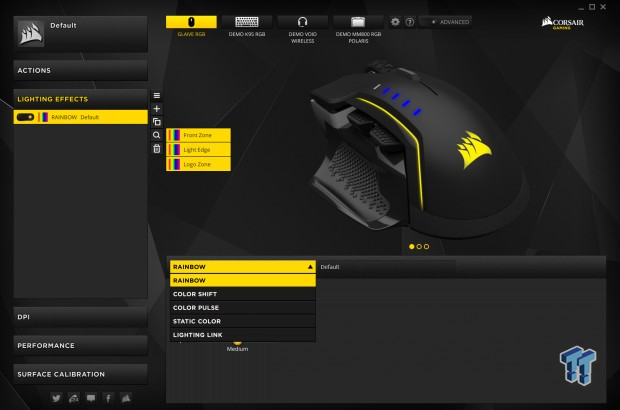
Moving on to the lighting effects tab, this is where the three zones can be individually controlled. By clicking on any of the three zones to the left of the mouse, you then select from the lower menu. It is here where you can change from rainbow to color shift, color pulse, static color with an entry menu, or use Link to control it to match the PC. Under the drop-down menu, there is a slider to adjust the speed of any of the shifting LED patterns.

The DPI tab does what you would expect, opens the ability o change the DPI settings. There are five levels which can be set to whatever you would like, from 100 DPI to 16,000 DPI and everything in between. The white dot indicates the current level the mouse is using, and the sniper setting is for the first DPI level, or it can be reassigned to another button.

The performance tab keeps it short and sweet. Here is where angle snapping can be turned on, if you prefer the software to predict where you want to go, LOD can be set, and is also where you can enable pointer precision or change the pointer speed.

Surface calibrations are where one goes to program the optical sensor for better performance to the mouse pad that is used. To do it, click on the yellow Corsair logo, swing the mouse in quick circles, and the speedometer will indicate if you are moving at the correct speed, while a meter progresses around the outside until 100% completion is attained.

We also found a few things hidden under the gear icon. We can only change the settings to the left under the Glaive RGB icon, but this is where the polling rate and LED brightness adjustments are made and is also where you can clear the onboard storage. There are also a few options at the bottom, about the software, as to what language, how you want it to react on startup, enabling SDK, or showing you only what devices are connected, eliminating some visual noise in the header and on pages like this.
Gaming and General Impressions
DOOM & Battlefield 1
Due to the short timeframe from receipt of the Glaive RGB and getting to write it, we had roughly a week to cram in whatever gaming we could. While time was not on our side, we got in many hours of both DOOM and Battlefield 1. In DOOM, before calibration, we were noticing jittery movements on low DPI settings, and it would smooth out the higher up the scale we went. After calibrating the sensor, we found our aim got better, movements were more fluid and natural feeling, and not once did we notice an input not being registered. The shape of the mouse does lend itself to many hours of comfortable use, and with it conforming to our hand so well, we did find we got "hot hands" easily.
On the flip side of that, we do find the rubberized grip areas do well to enable lifting the mouse, and also made sure that the Glaive RGB never weaseled its way out of our hand. As programmable as the CUE software allows in the Glaive RGB, we found the Macro system to be top notch, remapping the mouse the way we liked it to operate, many levels of DPI control a click or two away, and being able to set a lot of profiles stored on the PC. The fact they can auto-switch profiles when apps are loaded kicks the door wide open when it comes to the potential.
Windows and Productivity
Day to day, we did do quite a bit of image editing, and this is where, if any place, we did find that high DPI can be detrimental. Once calibrated, when over 6500 DPI, we did continuously overshoot what we were trying to do. Whether it be using small menu dropdown boxes, or when trying to pinpoint something to change, there was a point where we had to say no to more DPI. This is not a bad thing; we feel it lends to the accuracy of the sensor. Many mice at similar DPI settings do not appear to move as much, so it is just down to a learning curve, which we just did not have the time to get used to.
Scrolling pages take more effort than with many other mice, but the design is intended for gaming, and in that respect, we appreciate a scroll wheel which does not freely change the weapons on us. All the way around the Glaive RGB, while these could come off as complaints, we understand why things are a certain way and have no qualms with using the Glaive RGB even longer than we have already.
Final Thoughts
Our time with the Glaive RGB has been compressed so that we could get our information to you as soon as possible, but many a product don't make it a week on our desk. The fact that we want to find a permanent home for the Glaive RGB says almost everything you need to know. It is not that often that we care for mice this much, and out of many, only five or six mice have been used to upgrade a personal machine. The feel of the Glaive in our hand, the functionality that is delivered, and to be blunt, we dig the way it looks too, all leads to good things. Even with the fact that we would like to have had more time, we will get that time, as we demote an older mouse from service to use the Glaive RGB as much as we want in the future. For us, the Glaive RGB is a perfect fit to a medium sized right hand, and with the wing grip on it, is like it was designed specifically to our specifications and measurements.
The sensor is great, it is finely accurate, but 16,000 DPI is uncontrollable in our testing. We do understand that users love options, and while the top of the range may have exceeded what is humanly normal, we do like that 1 DPI increments are used. So now, the perfect level for each user can be obtained, not just close to it. Using Omron switches is good for the Glaive RGB, but shipping it with fifty million clicks on each of them means that the mouse will be under your control for years to come. The secondary switches work for their intended purposes, but if anything, we do wish the Glaive RGB had a sniper button by default. One can always remap that function to another button, but attempting to use the DPI selector button in game to cycle through takes too much time, and get slightly maddening at times. As a whole, the Glaive RGB along with the CUE software enables a user to set anything you can think of in the feature set, program everything for Macros and profile switching, all told makes this gaming mouse a superior product in functionality.
The cherry on top of the sundae is, that when it comes to grabbing your very own Glaive RGB Gaming mouse, Corsair has managed to give you all of this and not empty your account. Outside of feel and functionality, which are top notch, by the way, we received extra grips to customize the feel, there is a Velcro loop for tending the wire, and a bag to keep all of the spare parts in, and it still only costs $69.99.
Corsair is battling on all fronts with some stiff competition from other manufacturers, but they hit the nail on the head with the Glaive RGB. At this price, as complete as the package is with the Glaive RGB Gaming Mouse, it is hard for us to find reasons for you not to try this mouse out.
Chad's Peripherals Test System Specifications
- Motherboard: ASUS X99-E WS - Buy from Amazon / Read our review
- CPU: Intel Core i7 5930K - Buy from Amazon
- Cooler: Corsair H100i GTX - Buy from Amazon / Read our review
- Memory: KLevv Cras DDR4 3000 - Buy from Amazon / Read our review
- Video Card: ASUS GeForce GTX 980 Matrix Platinum - Buy from Amazon / Read our review
- Storage: Intel 730 480GB - Buy from Amazon / Read our review
- Case: SilverStone TJ11 - Buy from Amazon / Read our review
- Power Supply: Corsair AX1200 - Buy from Amazon / Read our review
- OS: Microsoft Windows 10 Professional 64-bit - Buy from Amazon

| Performance | 97% |
| Quality | 98% |
| Features | 100% |
| Value | 99% |
| Overall | 99% |
The Bottom Line: It is rare we like a mouse this much! Corsair's Glaive RGB is full of features, the comfort level is way up there, its accuracy is superb, and the price is much less than we expected. The Glaive RGB Gaming mouse is something we suggest everyone, at least, try out!
PRICING: You can find products similar to this one for sale below.
 United
States: Find other tech and computer products like this
over at Amazon.com
United
States: Find other tech and computer products like this
over at Amazon.com
 United
Kingdom: Find other tech and computer products like this
over at Amazon.co.uk
United
Kingdom: Find other tech and computer products like this
over at Amazon.co.uk
 Australia:
Find other tech and computer products like this over at Amazon.com.au
Australia:
Find other tech and computer products like this over at Amazon.com.au
 Canada:
Find other tech and computer products like this over at Amazon.ca
Canada:
Find other tech and computer products like this over at Amazon.ca
 Deutschland:
Finde andere Technik- und Computerprodukte wie dieses auf Amazon.de
Deutschland:
Finde andere Technik- und Computerprodukte wie dieses auf Amazon.de
What's in Chad's PC?
- CPU: Intel Core i7 13700K
- MOTHERBOARD: ASUS ROG Maximus Z690 Hero Eva
- RAM: TEAM DDR5-7200 32GB
- GPU: ASUS GeForce RTX 3090 Eva
- SSD: addlink m.2 2TB
- OS: Windows 11 Pro
- COOLER: Fractal Lumen S36
- PSU: be quiet! Dark Power Pro 1500W
- KEYBOARD: ASUS ROG Strix Scope TKL Electro Punk
- MOUSE: ASUS ROG Strix Impact Electro Punk
- MONITOR: ASUS ROG Swift OLED PG42UQ
Similar Content
Related Tags

