Introduction
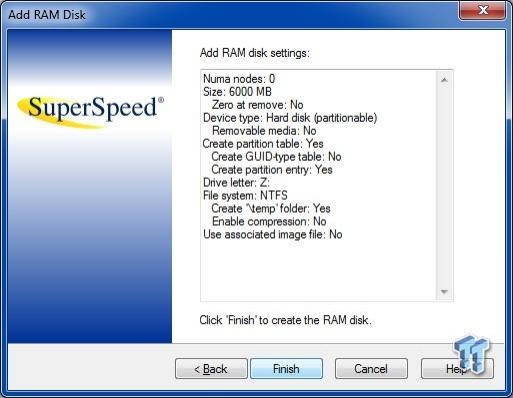
RAM nowadays seems to be one of the most underused parts of our systems. An average system today has at least 4GB of RAM installed; and with the advent of new chipsets - and with RAM dropping in price, even higher configurations are becoming much more common.
Still, the average computer user hardly makes full use of their RAM. Unless you're running specialized applications, you will most probably never push your RAM to its full capacity and potential. That's where a RAM disk comes in handy, and trust me, once you start using one, you'll never look back.
Today we will be taking a closer look at one of the fastest and most feature-rich RAM disk programs available - RamDisk Plus 11.
A few months ago I had the pleasure of supplying the RamDisk team with suggestions on possible improvements that would make the program more feature-rich and more competitive. I'm glad to report that they have managed to implement most of my suggestions very quickly. Let's take an in-depth look at it right now over the next few pages.
Program Functionality Analysis and Main Features
RamDisk Plus uses patented memory management technology (up to 512GB) to create a virtual disk out of system RAM. This RAM disk appears like a physical disk to the operating system and to programs. You can choose its size (depending on the amount of RAM in your system), drive letter and file system. You can copy, move and delete files on it. Just like a physical disk, a RAM disk can also be shared on a network and accessed by other networked computers.
The most important difference between a RAM disk and a hard disk is access speed. The time taken for a hard disk to move its magnetic heads over the spinning platters is typically measured in milliseconds (thousandths of a second). A RAM disk does not have mechanical parts and its access speed is typically measured in nanoseconds (billionths of a second). Access to a RAM disk may be 50 times faster or more than to a conventional hard drive. A RAM disk is also a lot faster than a Solid State Drive (SSD).
There are two editions of RamDisk available - RamDisk and RamDisk Plus. The first one supports a single RAM disk with no backup capability. RamDisk Plus on the other hand adds multiple RAM disk support, system page file support, and a versatile disk image backup/restore facility. For this review we will be using the Plus edition of the software.
With RamDisk Plus you can save the RAM disk's contents to an image file manually, or have the contents saved automatically when the computer is powered down. This feature ensures that the data stored on the RAM disk can be preserved between Windows sessions. During the subsequent system start-up, the RAM disk's image will automatically be loaded. A "live" RAM disk image can be backed up even with open handles to the volume. There is also a handy RAM disk viewer that allows users to load RAM disk image files as read-only devices.
RamDisk Plus 11 uses patent pending technology that makes it able to access memory beyond the limitation imposed by a Windows 32-bit operating system. In other words, RamDisk Plus 11 can use "unmanaged" Windows memory beyond 4GB. It can also use the stubbornly inaccessible memory between 3.2GB and 4GB. This feature has been included into the 64-bit RamDisk Plus from v11.7.917 and later. Any memory not accessible by a Windows 64-bit OS can now be included for use by a RAM disk. For example, Windows 7 Home Premium x64 can normally access up to a maximum of 16GB of RAM. If your system has more, RamDisk Plus can make the extra "unmanaged" RAM above the 16GB limit, available for RAM disk use.
Virtual and removable disk types are also supported. Disks can be created with partition tables or without, and the program supports both GUID (GPT) and MBR partition table standards. Both RamDisk and RamDisk Plus can create partitionable RAM disks, which are supported by third-party volume management software. Partitionable RAM disks can be recognized and managed by Windows' MMC disk management snap-in, and they are also compatible with mainstream partition management software such as Partition Magic and Veritas Volume Manager. RamDisk Plus can also create and configure non-partitionable RAM disks, which are compatible with RAM disks created by RamDisk and RamDisk Plus v8.0. RAM disks can also be zeroed-out upon removal.
Program Usability
RAM disks can be useful in many different ways. Once you allocate a part of your RAM to be used as a disk, you can do all sorts of things with it. The usefulness of a RAM disk increases with size as well. The larger the RAM disk is, the more things you can do with it. Here are some potential uses/benefits:
Private Data Security: When the image file feature is disabled, the contents of the RAM disk will be completely gone when the computer is powered-off or restarted. In this case, there is no possibility of sensitive data recovery, even when using forensic data recovery applications. For certain services or applications this is an important attribute that contributes to the protection of private data or information.
Faster Software Installations: You can move your Windows TEMP folder to the RAM disk. When installers run directly from RAM, program installations will be faster. It also means that your Windows disk will take less write hits, something that is very beneficial to SSD's.
Faster and more secure Web Browsing: A RAM disk can also be used to hold your Temporary Internet Files folder. Moving this folder to a RAM disk will result to faster and more responsive web browsing, and once again you will be saving your system disk from a lot of unnecessary writes. Any browsing leftovers that you delete from the RAM disk would be instantly flushed, with no possibility of recoverable data traces (as is the case when the internet temp folder resides on a normal disk).
Faster Media Conversions: You can use a RAM disk as a temporary storage medium to convert media files between different formats. For example, converting audio or video files is much faster when you are using a RAM disk as the source and/or destination for your files. Of course you have to allow enough RAM disk space for such a task; it all depends on the size of the media you will be converting.
Forced Folder Relocation: You can also use NTFS junction points to force certain folders and their contents away from C: and onto the RAM disk, with all the speed and responsiveness benefits that this entails.
Better Overall System Security: You can use a large RAM disk combined with a top sandboxing program like Sandboxie. Many people use Sandboxie to safely test unknown programs, or to isolate their web browsing from the rest of the system. If you opt to move Sandboxie's default sandbox folder to the RAM disk, this will force all sandboxed programs to run directly from RAM, with all the speed benefits that this entails.
Such usage delivers great system security against malware threats. When the RAM-residing sandbox is emptied, this means that all your personal internet-related traces will be completely gone with no chance of recovery. Once again such usage is also beneficial to SSD's because it allows you to test programs and browse the internet without incurring any SSD write hits.
These are just some of the uses that you can get out of a large RAM disk.
System Requirements and Installation and First Impressions
System Requirements
OPERATING SYSTEM:
- Windows 8 (x32 and x64).
- Windows 7 (x32 and x64).
- Windows Vista (x32 and x64).
- Windows XP (x32 and x64).
- Windows 2000 is NOT supported.
16MB free disk space is needed for installation.
CPU SUPPORT:
- 1 GHz CPU or higher.
- All Pentium-class Intel and AMD platforms.
- All Intel 64-bit processor families (except Itanium).
- All AMD 64-bit processor families.
MEMORY SUPPORT:
RAM Types: All, including SDRAM, DDR, DDR2, DDR3, Rambus etc.
Minimum: 1GB. This is what is stated by the developer. In fact, a single GB of RAM would be unsuitable for modern Windows systems. Personally, I would recommend a bare minimum of at least 4GB.
Recommended: 2GB or greater. Once again this is what is stated by the developer. 2GB would also be unsuitable for modern Windows systems. On a Windows 7 or Windows 8 system, you'll need at the least 4GB or more.
Maximum: varies as a percentage of amount installed - see table below:
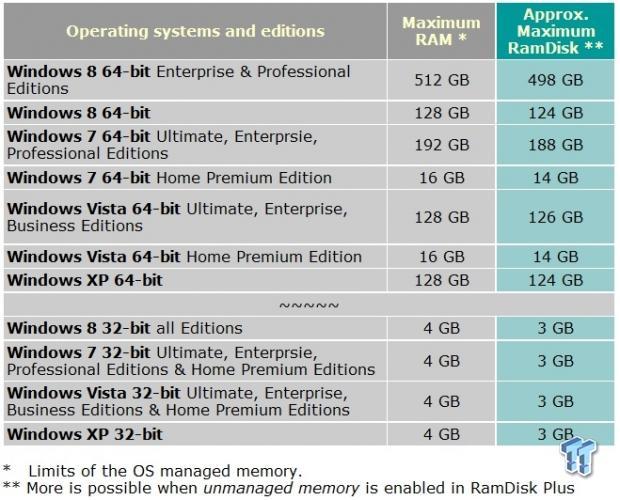
To support RAM disk backup functionality, RamDisk Plus requires sufficient free disk space to store the image file for each RAM disk. The actual disk space needed will vary from less than a megabyte, up to the actual size of the RAM disk itself.
Installation and First Impressions
If you haven't already performed a full backup of your Windows partition recently, then I would strongly recommend for you to do so before installing RamDisk Plus (or any other software for that matter). There is always the risk that a new program may be incompatible with your individual configuration. Backing up now could save you from having to troubleshoot problems later on. Basic backup tips have been provided within our LV/IRS technology introduction article.
Installation is fast and straightforward. The system does not need to reboot after installation, you can start using RamDisk Plus straight away. The program also features a new licensing mechanism that binds it to the machine name, rather than to a system ID. The trial is fully functional for 15 days. Once the evaluation period expires, the product cannot be reinstalled without a key.
When you run RamDisk Plus for the first time, you will be presented with the main window:
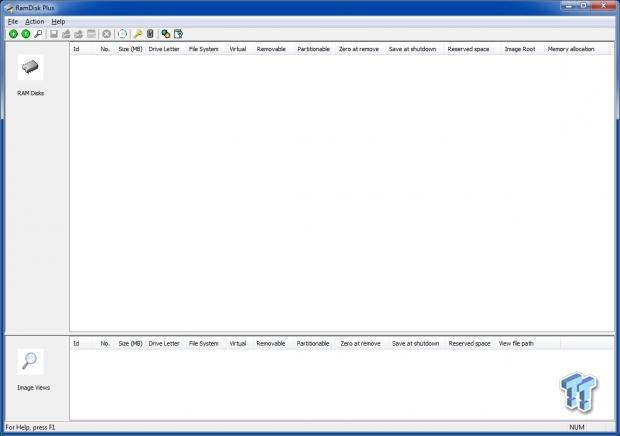
For the purpose of this review I have enabled the program's Advanced Wizard option which is disabled by default. The program also allows the setup up of a new RAM disk using property sheets; this selection allows for additional advanced options when setting up a new RAM disk. If you are a beginner to RAM disks, then I would strongly recommend for you to use the simple wizard instead (default setting). You can access these settings by clicking File and then Options.
Creating a RAMdisk
To create a new RAM disk, just click at the green plus button on the program's toolbar. A wizard will kick-in allowing you to configure the settings of your new RAM disk. If you are using the simple wizard setting, then some of the options that I will be describing below will not be available. But even with the advanced wizard, some options may be greyed-out and unavailable as the following screenshot shows:
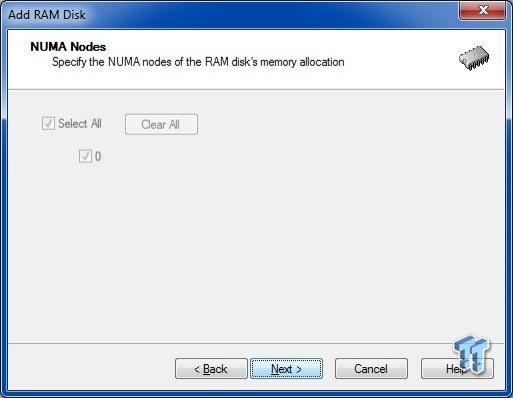
Just click Next to continue to the next set of options. This one allows you to define a size for your RAM disk in megabytes. Be careful on how much RAM you allocate here. Your desired RAM disk size should be a number lower or equal to the total size of your RAM, minus 3GB. This ensures that 3GB of RAM will be left for system use. This is something that is absolutely essential. For example, if your system only has 4GB of RAM total, then you should create a RAMdisk no larger than 1000MB or so. My current testbed has 32GB of RAM, but for the purpose of this review, I have assigned a single 6000MB RAM disk, as shown on the screenshot below. There is also an option here to zero memory when the RAM disk is removed:
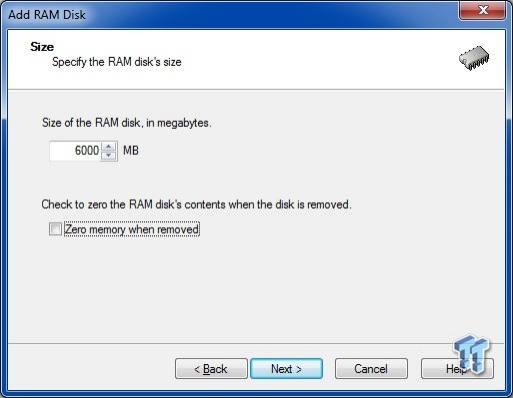
The next screen allows you to create either a partitionable RAM disk (which is detected by Windows as a real disk), or a removable one (which is detected as a removable media device). Personally I would recommend for you to leave this option at the default setting (partitionable):
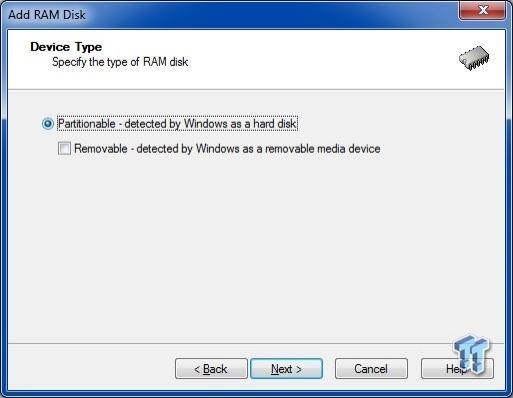
The next set of options allows advanced users to create a RAM disk that features the newer GUID partition table standard. If you are a novice user, I would recommend for you to leave the options on this screen at their defaults; this will create a RAM disk using the regular MBR partition standard instead:
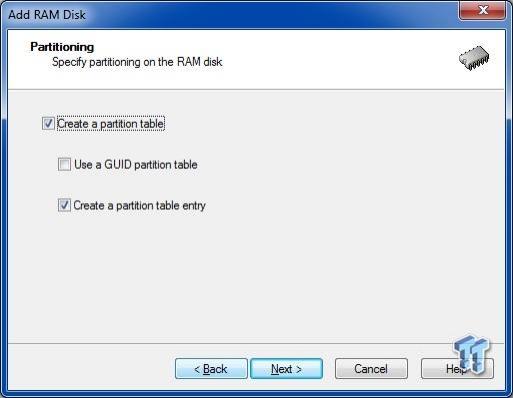
On the next screen users can choose the file system for the RAM disk, and can also define a drive letter and a label for it. Here you can also choose to enable NTFS compression by ticking the "compress file system" box. At this point you can also allow the program to auto-create a TEMP folder on the RAM disk at every system start-up. This is useful if you plan to relocate your Windows TEMP folder to the RAM disk later on. The field at the bottom allows you to define the names of custom folders that you want to automatically create at boot time.
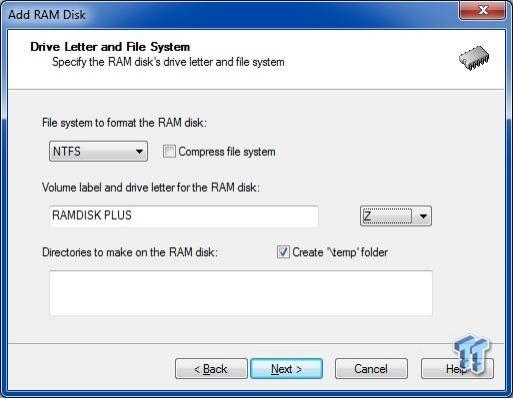
The next set of options has to do with the saving and restoring of the RAM disk contents as an image file. If you don't use an associated image file, then the RAMdisk contents will always be lost between reboots. Personally, I don't use an image file, as I prefer for the RAM disk contents to be purged every time I shut the system down. If you need to preserve the RAMdisk contents between reboots, then make sure to tick the "Use associated image file" box. There also a drop-down menu that allows you to specify the partition that will hold the RAM disk's image file. By default it will be located at the root of the boot partition, but if you have more than one partition available, you can choose the one that will hold the RAM disk image. The image file will always be located at the root directory of the partition and will be marked as hidden. Its name will be "SsRdXxxx.cif", where Xxxx represents the four-digit identifier assigned to the RAM disk.
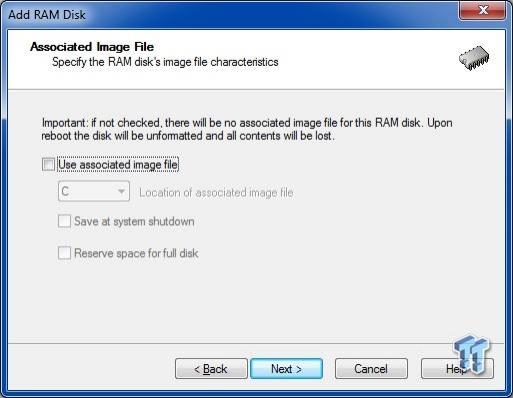
There are some more options on this screen. The "Save at system shutdown" box allows you to save the contents of the RAM disk to its associated image file at system shutdown. This option effectively makes the RAM disk persistent across reboots. The "Reserve space for full disk" option expands the size of the associated image file to the largest size necessary in order to contain the entire RAM disk's contents. This option specifies that sufficient space will be reserved on the partition containing the associated image file, in order to allow for the entire RAM disk to be saved.
There is also a possible issue that needs to be addressed here. If the RAM disk image has not been saved in advance and the system crashes, then you will lose all RAM disk contents. Personally I never store any valuable or sensitive data on it, and this is the reason why I prefer not to use an associated image file. If you frequently store useful data on the RAM disk then it's best to keep backing up the contents manually every now and then. It's best to do this even if you just move over sensitive data temporarily to the RAM disk. You must remember that if a crash occurs at that point, you will lose all data contained within. By manually saving the image file you will be ensuring that everything you have stored on the RAM disk up to that point will be saved to a real disk.
The program is actually very fast when saving and restoring an image file. I filled my 6GB RAM disk to the brim with data and rebooted. The system took a bit longer to turn itself off, but this is understandable since it has to save the RAM disk contents to disk at that point. Overall here was only a six second additional shut down delay to my system in order to save the image to an SSD. Upon rebooting the system took only five additional seconds to read the image from the SSD and write it back into RAM. I have also tested saving and restoring the image with a conventional hard disk (WD 10EACS SATA2) used as the storage medium. The delay was once again within very respectable limits, with an overall 10 second delay added on my X79 system.
Of course the delay will increase when backing-up/restoring larger RAM disks, especially when the host is an older or underpowered system. But then again, not many people with older systems would actually get to use a RAM disk larger than 6GB anyway. In fact, most people will get to use a much smaller RAM disk, so the associated image file saving/loading delays will most certainly be endurable. Of course, the more time one can shave-off at boot time the better; so it makes good sense to assign an SSD (if available) as the storage medium for the RAM disk image. Also don't forget to keep saving the thing manually at regular intervals, especially if you frequently add data to the RAM disk that you want to preserve between reboots / if your system crashes or you occur a power failure event, such as a black out.
The next screen of the wizard is an overview of the RAM disk settings. This is the last opportunity to review the desired settings before completing the wizard. Carefully examine the settings listed in the window for any changes that may be necessary. Upon clicking the Finish button the new RAM disk will be created, and you will be prompted by Windows to format it. Once formatting is done, the RAM disk will now be ready to use, and an entry for it will be added at the RamDisk Plus main window. If you want to delete the RAM disk in the future, just select that entry and press the X button on the toolbar. A confirmation dialogue will come up, also giving you the option to zero memory before the RAM disk is removed.
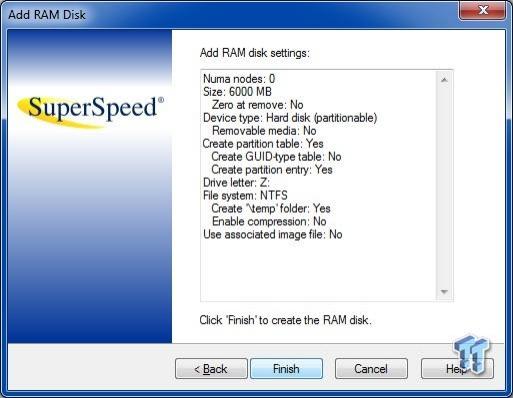
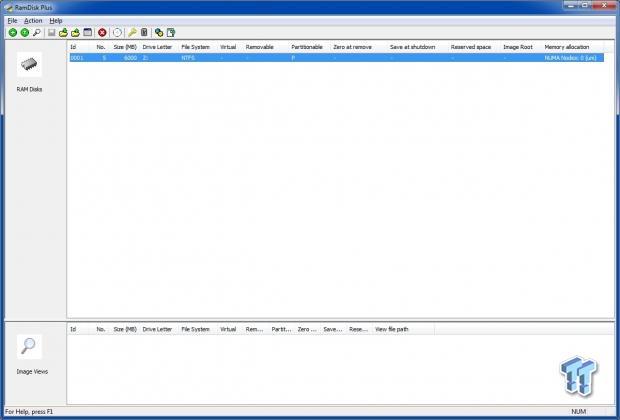
There are some more options located at the program's toolbar, things like icons for manual image file backup/restoration, a memory information sheet, plus an option to auto-wipe at log-off:
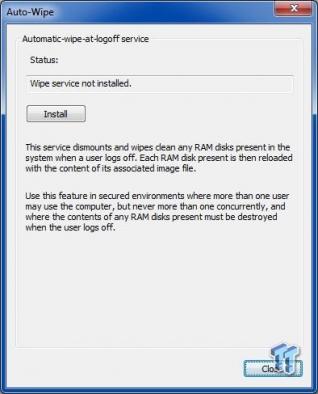
Benchmarks and Final Thoughts
Benchmarks
For the first run I'll be using Anvil's venerable Storage Utilities v1.0.51 RC6. Ignore the alignment warning on the screenshot as it doesn't apply on RAM disks. We can easily see here that RAM disks are much faster than SSD's, the benchmark numbers are just astonishing:
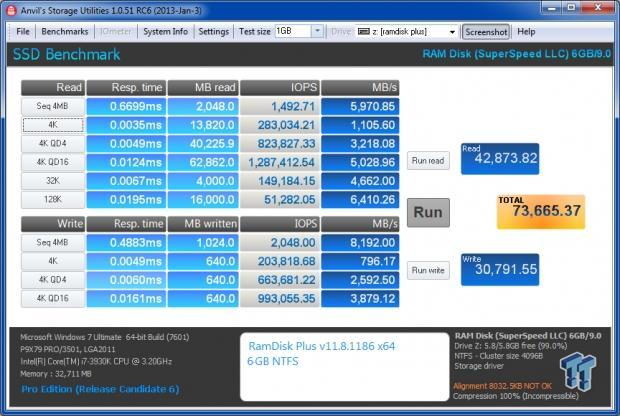
The crazy numbers continue with AS SSD Benchmark v1.7.4739.38088. Like Anvil this is also is a great benchmarking program, especially created for SSD's. Once again the numbers here are the stuff of dreams:

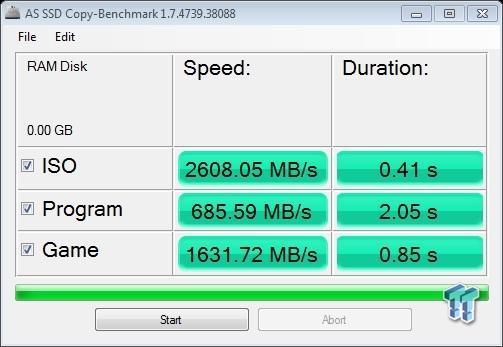
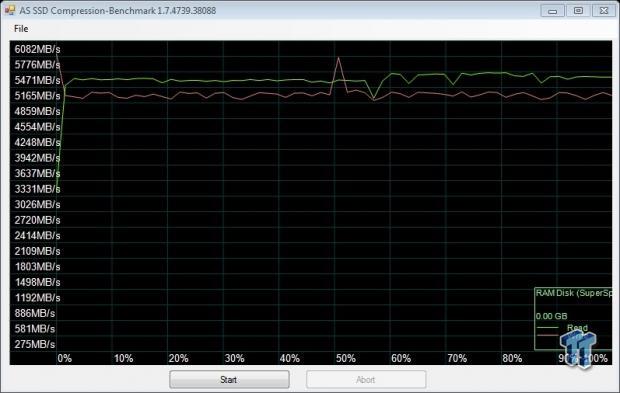
The ATTO v2.47 benchmark is next. This is an older program created primarily for hard disk benchmarking, but many people still use it for SSD and RAM disk benching:
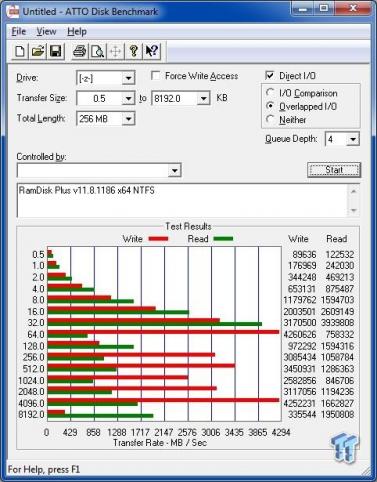
Last but not least is a run by CrystalDiskMark v3.0.2F. Once again the numbers are simply out of this world, even when compared to some of the fastest SSD's:

It is really astonishing to be able to get numbers like these simply by utilizing RAM disk software on modern RAM. Of course the newer and more powerful the system, the better the numbers will be. Older or less powerful systems will produce lesser numbers, but their RAMdisk's will still fly when compared to their normal disks. Overall there can be no speed comparison between a RAMdisk and a hard disk - or even an SSD. The moral of the benchmarking story: Where raw, unadulterated speed is concerned, RAM disks simply rule.
Final Thoughts
RamDisk Plus is a great program that allows users to fully utilize even hidden/unavailable system memory, and use it as an ultra-fast virtual drive. This is a feature-rich program that is stable and very easy to use.
So, go ahead and fill your motherboard with as much RAM as it can hold, then make good use of it with a top-rated RAM disk program like RamDisk Plus 11. With memory prices at their current level, it has never been a better time to do so. One thing is pretty certain - once you integrate a RAM disk into your everyday computer usage, you'll never look back.


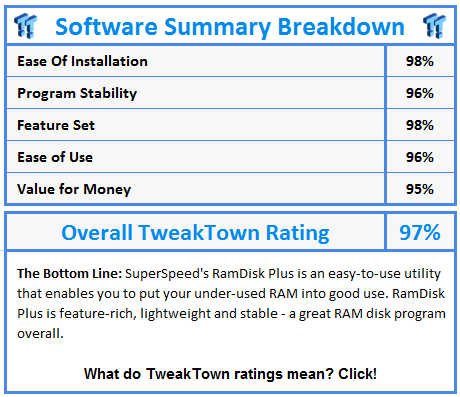
 United
States: Find other tech and computer products like this
over at
United
States: Find other tech and computer products like this
over at  United
Kingdom: Find other tech and computer products like this
over at
United
Kingdom: Find other tech and computer products like this
over at  Australia:
Find other tech and computer products like this over at
Australia:
Find other tech and computer products like this over at  Canada:
Find other tech and computer products like this over at
Canada:
Find other tech and computer products like this over at  Deutschland:
Finde andere Technik- und Computerprodukte wie dieses auf
Deutschland:
Finde andere Technik- und Computerprodukte wie dieses auf