Introduction and Package
Introduction

As the days go on we find ourselves with more and more Z68 based boards arriving in our labs for us to look at. The latest today is from ASUS and carries with it the P8Z68-V Pro model name.
We didn't preview any ASUS boards prior to the Z68 launch, so we'll be looking at what exactly is on offer from the P8Z68-V Pro. We'll get straight into the package to see what is going on there before we have a look at the motherboard itself.
Once that's done we'll check out the BIOS ASUS is using before we look at what kind of overclock we're able to achieve. Then we'll of course be looking at the performance of the board to see how strong the ASUS board is compared to some of the competition.
So with that said, let's not delay any longer and get straight into the package.
The Package


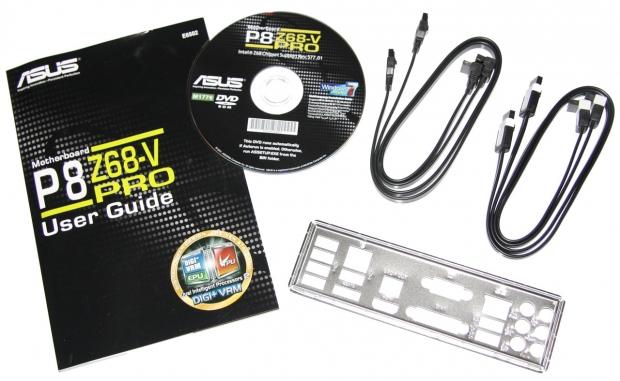
There's not heaps in the package, but it's not a small one at the same time. It indeed offers more than boards like the ASRock Pro3. We've got a manual, driver CD, I/O back plate and four SATA cables. The two all black cables are SATA2 while the two with white bits on them are SATA3 ones.

Moving a little further into the package, we've got a bridge, some easy header adapters and a USB3 back plate. It's not a huge package, but it's not a small one either. Inside we've got everything we need to get up and running and a couple of extras like the USB3 back plate.
The Motherboard
Looking at the board, you can see a very similar design to what we've seen from other ASUS boards that carry the P8 name at the start. We've got a dark PCB and a dual tone blue combination going on for the rest of the board.


Moving in closer to the board, you can see our expansion slot setup. We've got two legacy PCI slots, two PCI-E 1x slots and three PCI-E 16x slots. Like other Z68 boards we've looked at, when we install two cards into the top slots they will run at only 8x instead of 16x. While the grey slot is indeed a 16x slot from an aesthetic point of view, it's only wired up to run in 4x mode.

Moving to the bottom of the board, we can start to have a look at some of the features that are on offer. Starting from the left, we've got both a power and reset button; next to that we've got three USB2 headers, two 1394 FireWire headers and our system panel header.

Moving around the corner, we can see our SATA port setup. We've got a total of eight SATA ports; four are SATA2 and four are SATA3. The light blue ones are SATA2 running off the Z68 chipset while the white ones are SATA3 running off the same chipset. The final two dark blue SATA ports are SATA3 and they run of the Marvell controller.
The Motherboard Continued
As we move to the top end of the board, we can see our four RAM slots which support up to 32GB of DDR3 at 1066/1333/1600/1866/2133/2200MHz DDR. Below our RAM slots we've got our standard 24-Pin ATX power connector and to the left we've got our USB3 header.

Around here, though, there's a couple of extra switches. In the bottom right corner we've got two switches labeled EPU and TPU. The TPU switch when enabled will automatically optimize the system for fast, yet stable clock speeds, while the EPU will automatically detect the current PC loadings and intelligently moderate the power consumption. You may or may not find yourself using these; most people tend to want to stay away from switches on the board itself.
Just above these switches we've got another button. The "MemOK!" button determines failsafe settings for your memory and dramatically improves your system boot success. Most people will probably find themselves not needing to use it, as with XMP profiles you can get your memory at the optimum settings without having to do much. Just next to this button you also see a fan header and above that you see a couple more.


Continuing to move around the board, you can see our main 8-Pin CPU power connector and next to that another fan header. Looking at the CPU area itself, we've got a clean setup with a couple of heatsinks present to keep some of those toasty areas a little cooler.

Looking at the I/O side of things, you can see starting from the left we've got four USB2 ports and not a single PS/2 one. If you hadn't upgraded to a USB keyboard, now would seem to be the time. Moving over, we've got two more USB2 ports, eSATA controlled by the JMicron JMB362 controller and a Bluetooth module.
Moving on, we've got an optical port, HDMI, VGA, DVI, Gigabit networking from the Intel 82579 controller, two USB3 ports from the ASMedia controller and our six analogue audio jacks that offer audio from the Realtek ALC 892 8 Channel HD Audio Codec.
I have to admit, I did find myself a little thrown by the lack of a PS/2 port and found myself hunting my old Logitech G15 USB keyboard down. It's not a big deal, but it's something that you do have to note. It would be so frustrating to setup your new PC and have a PS/2 Keyboard.
BIOS
I'm a big fan of the UEFI BIOS and the ASUS one would have to be one of the most attractive options that I've seen to date. When you first enter the BIOS you go into "EZ Mode" and it gives you some of the main health readouts, the ability to adjust system performance with three presets and change the boot priority by simply using your mouse to drag and drop the icons.
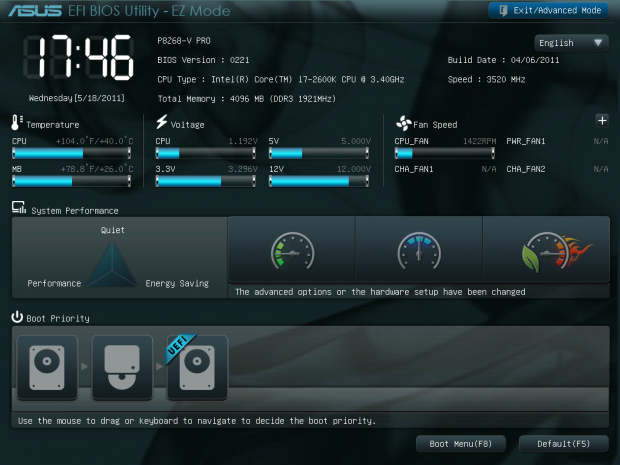
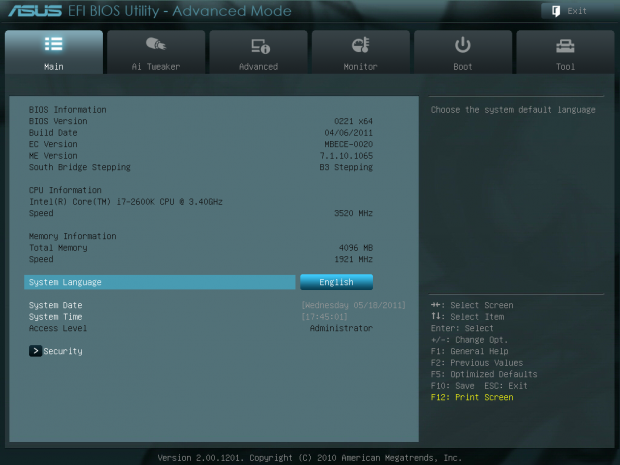
If you find yourself wanting to get down and dirty with the BIOS and see what's really going on, you can go to the Exit / Advanced button and change over to advanced mode where all the fun options are. The first screen you'll be greeted with is the Main one and that just gives you a little rundown of some of the main numbers.

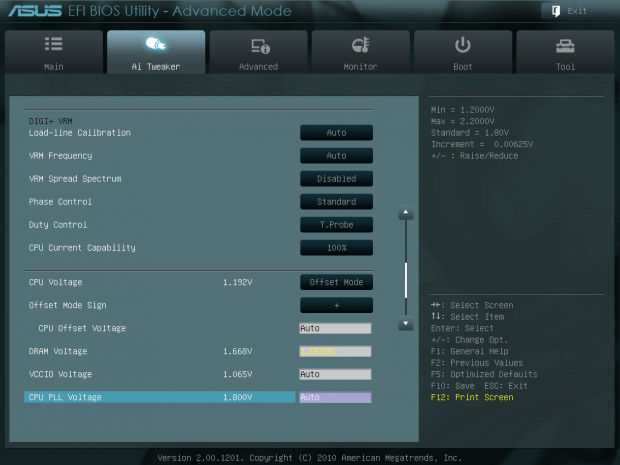
Moving over to Ai Tweaker, you can begin to start to edit the options of your board and really start to overclock. Here you can also use "OC Tuner" which will automatically find a stable overclock without having to do anything more than just watch your system restart itself a few times. We made use of this function and we'll talk about it more on the next page when we discus overclocking.
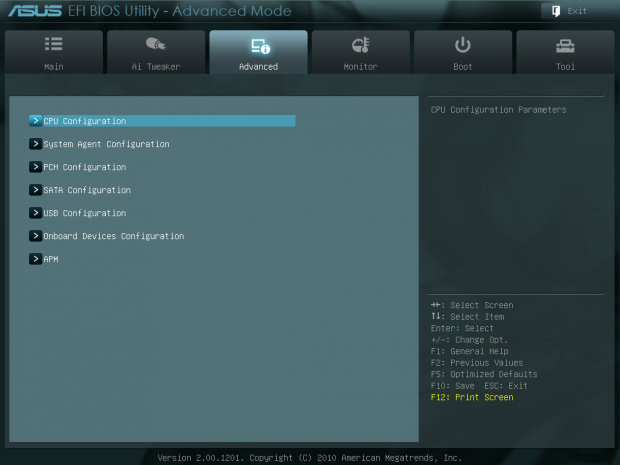
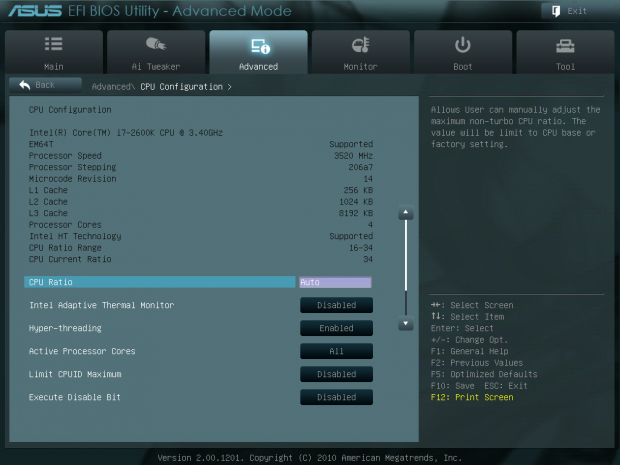
Going into Advanced, you of course get those more advanced options that revolve around enabling and disabling features and RAID mode to name a few things. If you're overclocking you may find yourself disabling some things or if you've opted for your own sound card or something similar you may find yourself disabling features like onboard audio.
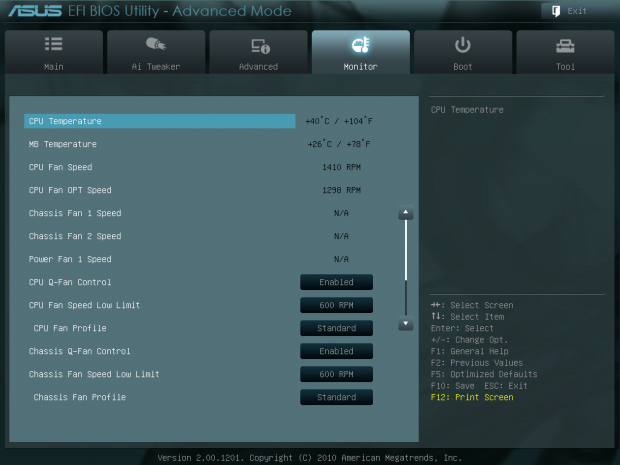
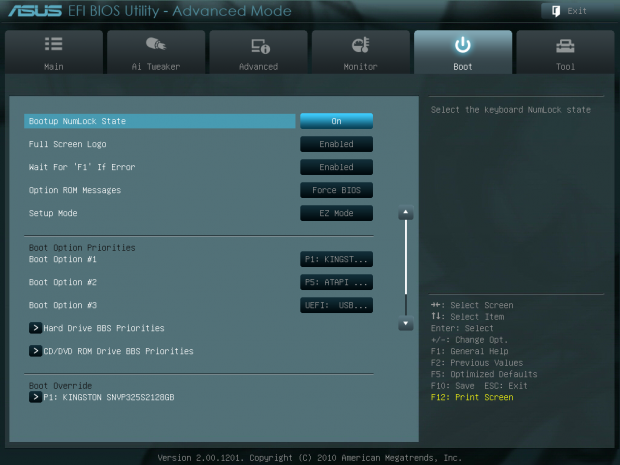
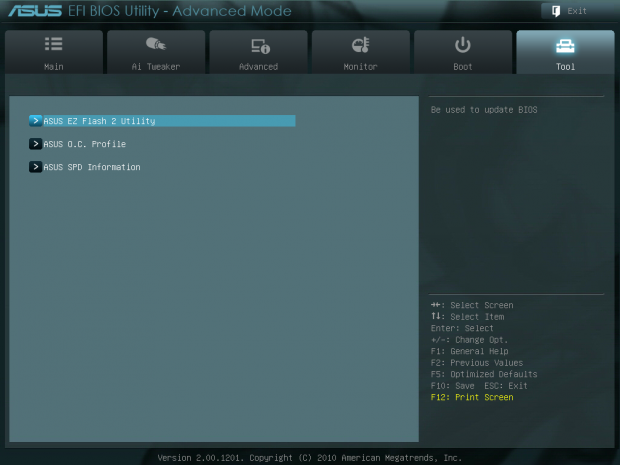
Moving across to our final three sections; Monitor, Boot and Tool, you can see from the above screenshots exactly what these areas do. Overall, it's a really nice, clean BIOS and you've got all the features you'll need if you want to really mess around with overclocking abilities yourself or just choose to make use of the "OC Tuner" feature that's found within the Ai Tweaker section of the BIOS.
This is also the first time I made use of the built-in Print Screen feature and I've got to say, it's absolutely fantastic. With a USB drive formatted to FAT32 plugged in prior to starting the system, all you have to do is hit F12, and then it just asks where you want to save it to. This is a great option for overclockers who want to share their settings with people in a clean and easy to read format. You'll probably want to resave them, though, as they do come out as 2.2MB BMP images.
Test System Setup and Overclocking

We would like to thank the following companies for supplying and supporting us with our test system hardware and equipment: Intel, ASRock, Kingston, Mittoni, Noctua and Corsair.
We'll be checking out the ASUS P8Z68-V Pro against a couple of our more expensive boards we've tested which include the MSI Z68A-GD80 and ASRock Extreme4. Apart from these two boards running at both stock and overclocked, we've got the ASRock X58 Extreme3 with our 980X in it.
Apart from that, nothing else has changed with our testbeds and instead we'll get into the overclocking side of things. As we mentioned on the previous page, there's the Auto Overclocking ability which is made possible via the "OC Tuner" feature in the BIOS.
Choosing to enable that, you'll find your system turn off and then start up and turn off a few times until it finds what is considered a stable overclock. Using that feature, we ended up in Windows at 4429.92MHz, or 4.43GHz as we're saying in our graphs.
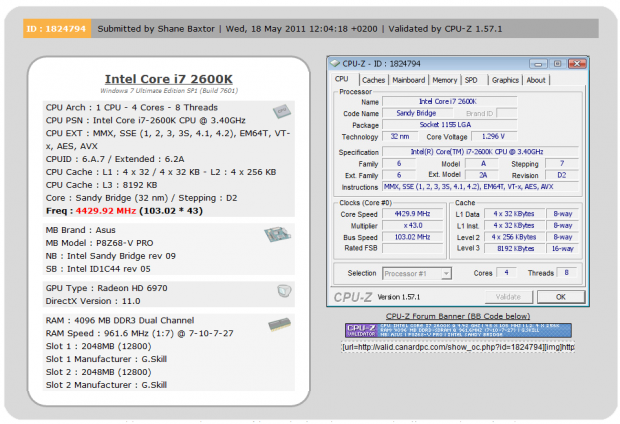
You can see this was achieved by bumping the CPU multiplier up to 43x and the BCLK was increased to 103. This is a pretty healthy overclock and stronger than the 4.2GHz we saw the MSI Z68A-GD80 give us using OC Genie II.
If that's not enough of an overclock, though, using AI Suite and the Auto Tuning function within Windows you can fine tune your PC even more. Once in Windows we fired up AI Suite, went to Auto Tuning, and because we live life on the edge, hit the Extreme button.
Initially the software will start by increasing your multiplier; it will increase it by 1x and then run a test to make sure it's stable. If that passes it will increase the multiplier again and do the same test. Eventually we got to 47x and the system crashed. Our machine rebooted and in Windows the multiplier had dropped back to 46x which it had determined as stable.
From there you then have a minute to decide if you want to leave it at that or continue to let AI Suite do its thing. Again, living life on the edge, we let it do its thing and it started to increase our BCLK by .5 at a time.
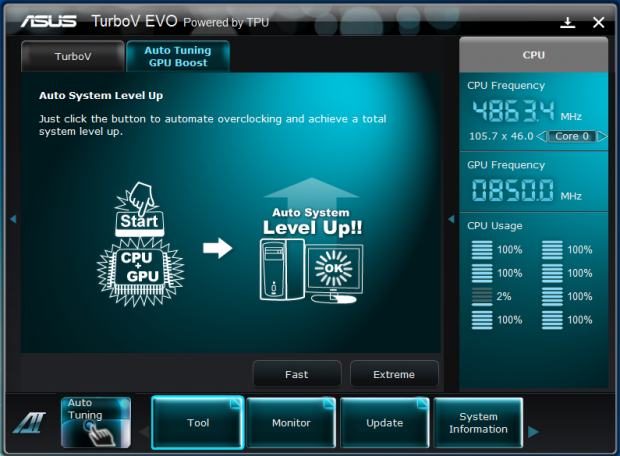
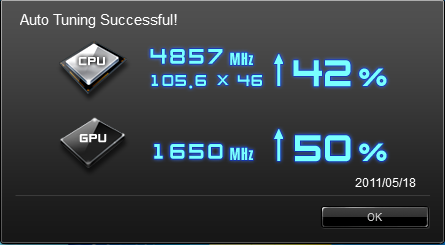
Eventually we ended up in Windows at 105.6 x 46 for a massive 4857MHz overclock which equates to a 42% increase in performance. While doing all this, it also increased our Intel HD Graphics 50% to 1650MHz.
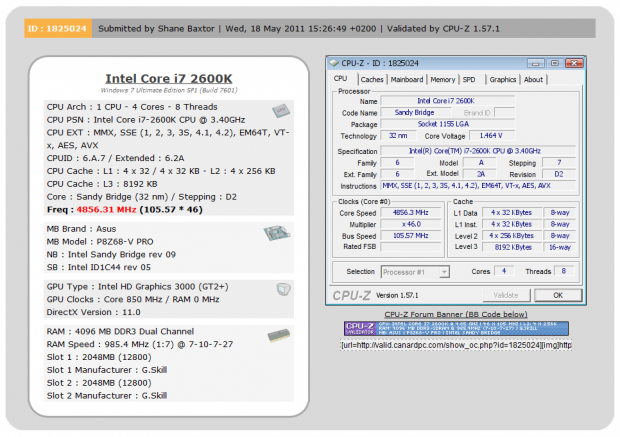
While this isn't the "biggest" overclock we've achieved, this is a mammoth overclock when you consider the fact that you don't have to do anything but push a button. We moved from a stock clock of 3.4GHz on our 2600k to 4.85GHz with nothing more than a push of a button and probably a total of 10 minutes of our time.
Of course, if all that wasn't enough, it was time for us to jump back into the BIOS to see what we could achieve ourselves by messing around with the multiplier and voltages.
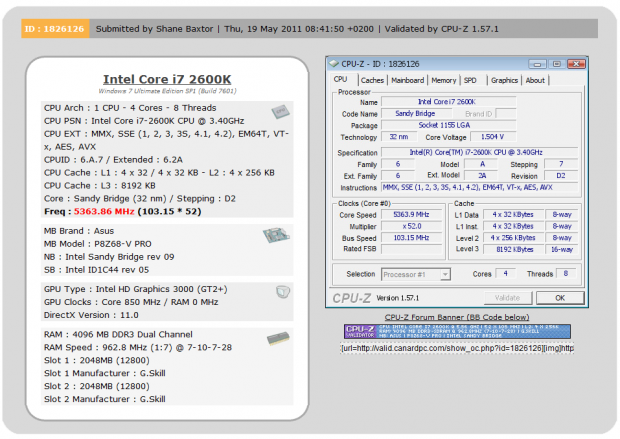
What we ended up at was 5363MHz or 5.36GHz as shown in our graphs. This was just above that of what we achieved on the MSI board, but I have to say there was some more life in this. While the MSI board couldn't really do anything past 5.35GHz, at 5.4GHz we were in Windows with the ASUS board and even doing Hyper PI runs.
Unfortunately we couldn't quite finish them with the closest being we got right to the end and then our computer gave a BSOD. For overclocking, though, this is a great board that's able to offer some serious performance, be it in an automatic kind of way or a manual way.
Let's get started!
CPU Benchmarks
AIDA64
Version and / or Patch Used: 1.00.1035BETA
Developer Homepage: http://www.aida64.com
Product Homepage: http://www.AIDA64.com
Buy It Here
Replacing Everest in our labs is AIDA64. This new testing suite is from the core development team from Lavalys and continues that tradition. The guys have thrown in better support for multithreaded CPUs as well as full 64 bit support. We use this to test memory and HDDs for now, but may find ourselves opening this up to other areas of the motherboard.
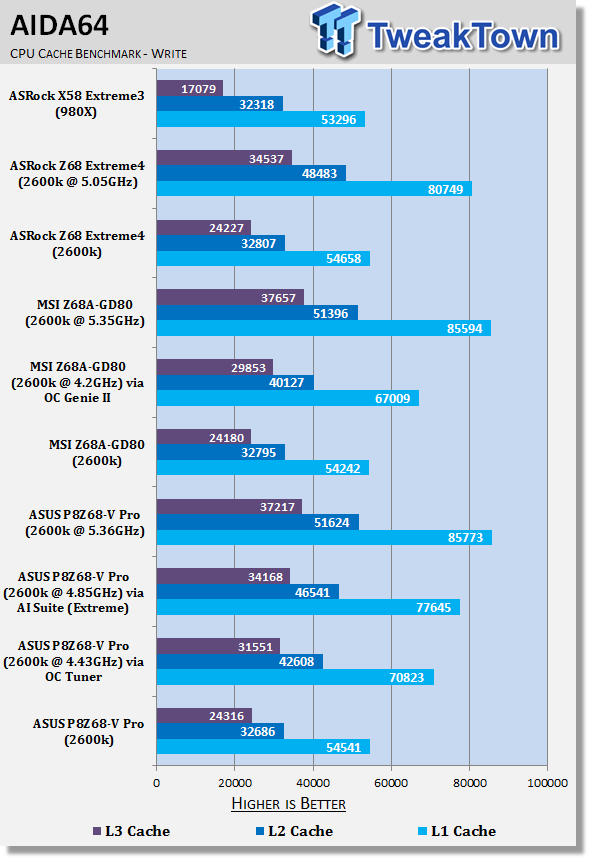
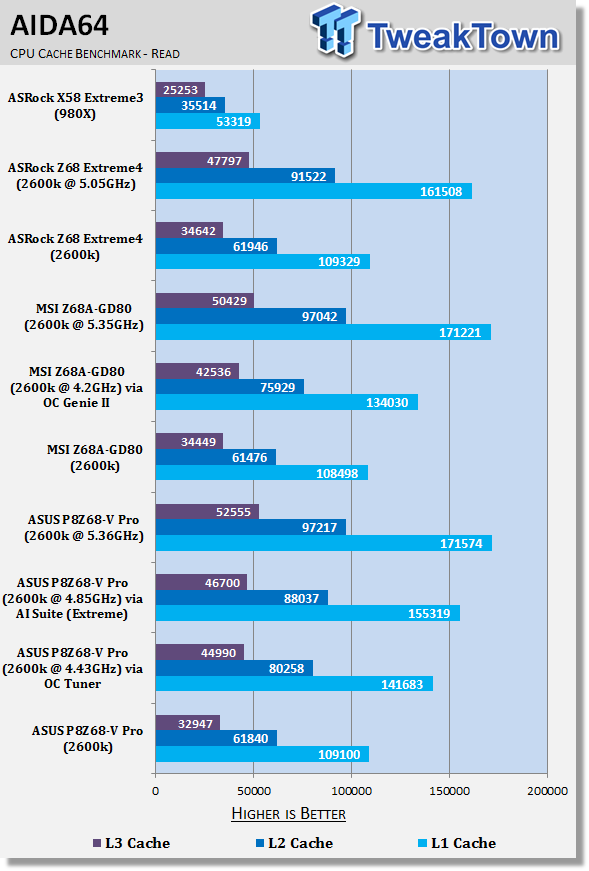
Under AIDA64 we can see some strong performance from the ASUS P8Z68-V Pro. You can see as we really ramp up our clock speeds as well the kind of performance increase we see as more and more bandwidth is put on offer.
CPU Benchmarks Continued
HyperPi 0.99
Version and / or Patch Used: 0.99
Developer Homepage: www.virgilioborges.com.br
Product Homepage: www.virgilioborges.com.br
Download It Here
HyperPi is a front end for SuperPi that allows for multiple concurrent instances of SuperPi to be run on each core recognized by the system. It is very dependent on CPU to memory to HDD speed. The faster these components, the faster it is able to figure out the number Pi to the selected length.
For our testing we use the 32M run. This means that each of the four physical and four logical cores for the i7 and the four physical cores of the i5 is trying to calculate the number Pi out to 32 million decimal places. Each "run" is a comparative to ensure accuracy and any stability or performance issues in the loop mentioned above will cause errors in calculation.
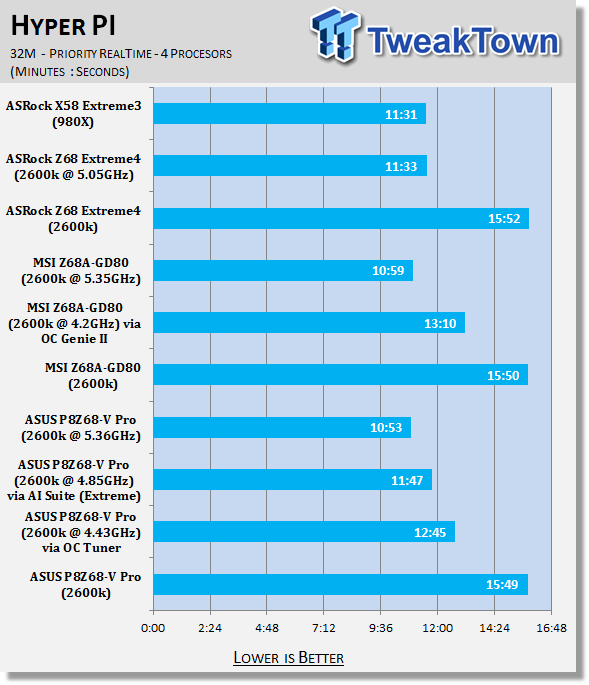
At stock there's no real surprise when it comes to the performance of the board. As we climb up in speed, though, you can see our performance of course becomes stronger and stronger as the ASUS offering is able to take the fastest Pi run thanks to that largest overclock.
AutoGK
Version and / or Patch Used: 2.55
Developer Homepage: http://www.autogk.me.uk/
Product Homepage: http://www.autogk.me.uk/
Download It Here
AutoGK stands for Auto Gordian Knot; it is a suite of transcoding tools that are compiled into an easy to install and use utility. It allows you to transcode non-protected DVDs and other media to Xvid or Divx format. For our testing purposes we use a non-DRM restricted movie that is roughly 2 hours in length. This is transcoded to a single Xvid AVI at 100% quality.
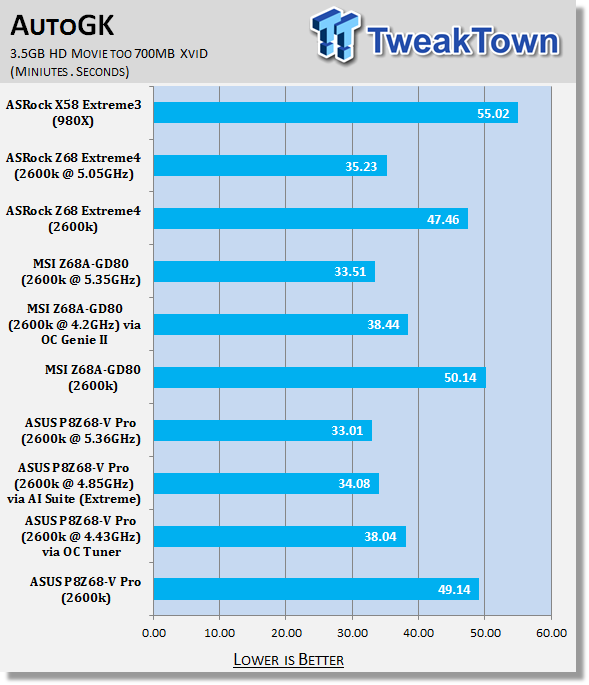
You can see how much time we're able to shave off our encoding as the clocks of our 2600k head north. There's really quite a big difference between 49 minutes and 33 minutes, especially when you start thinking about doing multiple conversions.
Storage Benchmarks
AIDA64
Version and / or Patch Used: 1.00.1035BETA
Developer Homepage: http://www.aida64.com
Product Homepage: http://www.AIDA64.com
Buy It Here
Replacing Everest in our labs is AIDA64. This new testing suite is from the core development team from Lavalys and continues that tradition. The guys have thrown in better support for multithreaded CPUs as well as full 64 bit support. We use this to test memory and HDDs for now, but may find ourselves opening this up to other areas of the motherboard.
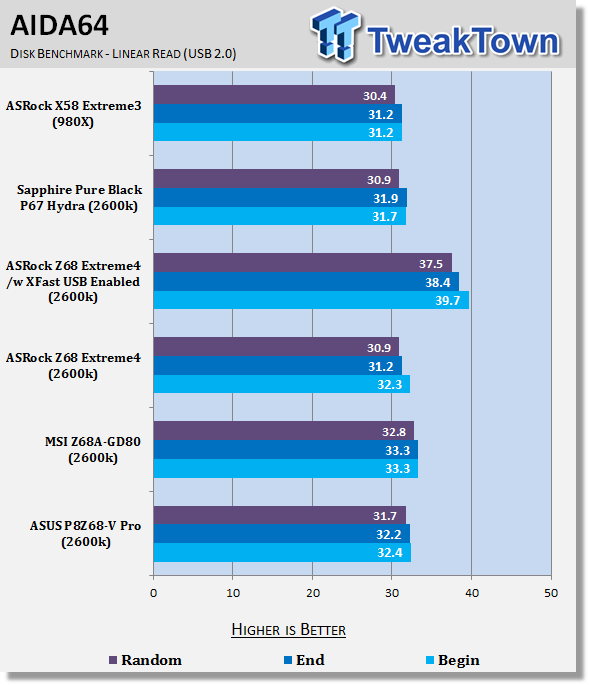
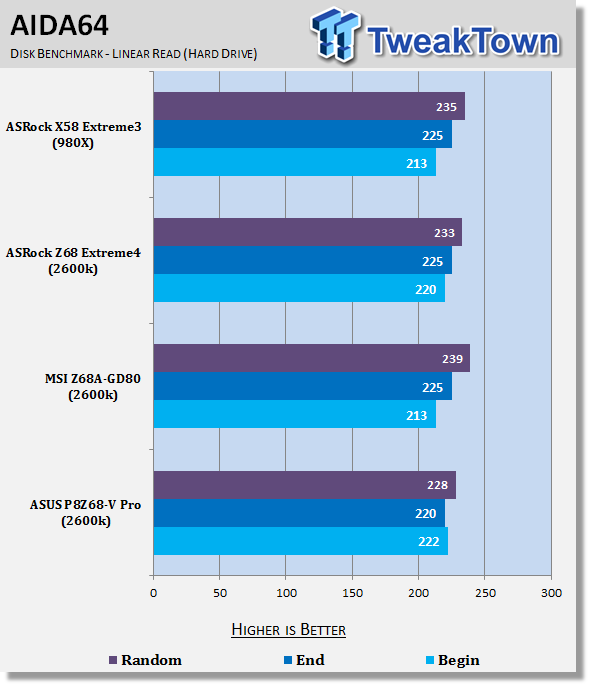
Looking at the performance of USB 2.0 and our SSD, there's no real surprises with the ASUS offering lining up with the other boards and chipsets we've looked at.
Memory Benchmarks
Sisoft Sandra
Version and / or Patch Used: 2011
Developer Homepage: http://www.sisoftware.net
Product Homepage: http://www.sisoftware.net
Buy It Here
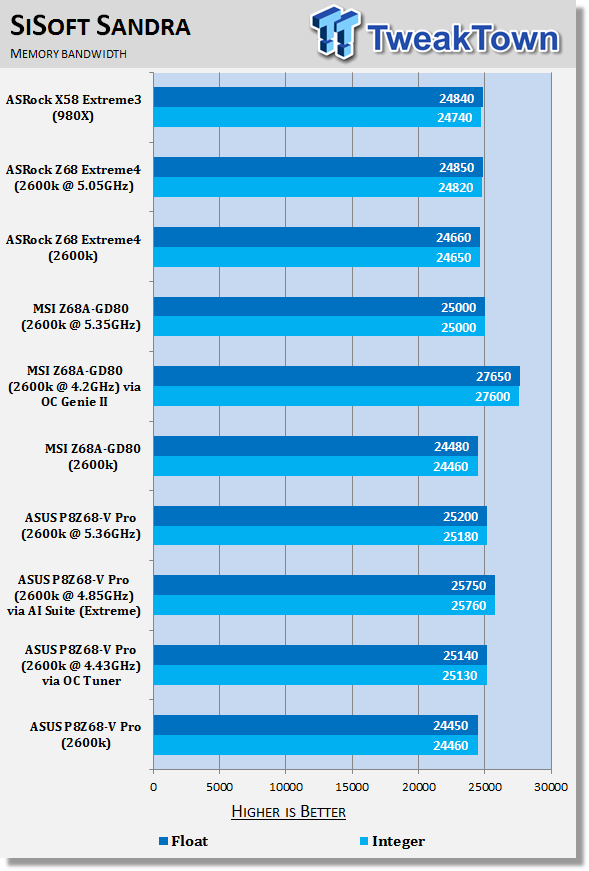
SiSoft doesn't show to much variation when it comes to memory performance. It will be one of the first benchmarks to go when we revamp our testbeds in the coming month.
AIDA64
Version and / or Patch Used: 1.00.1035BETA
Developer Homepage: http://www.aida64.com
Product Homepage: http://www.AIDA64.com
Buy It Here
Replacing Everest in our labs is AIDA64. This new testing suite is from the core development team from Lavalys and continues that tradition. The guys have thrown in better support for multithreaded CPUs as well as full 64 bit support. We use this to test memory and HDDs for now, but may find ourselves opening this up to other areas of the motherboard.
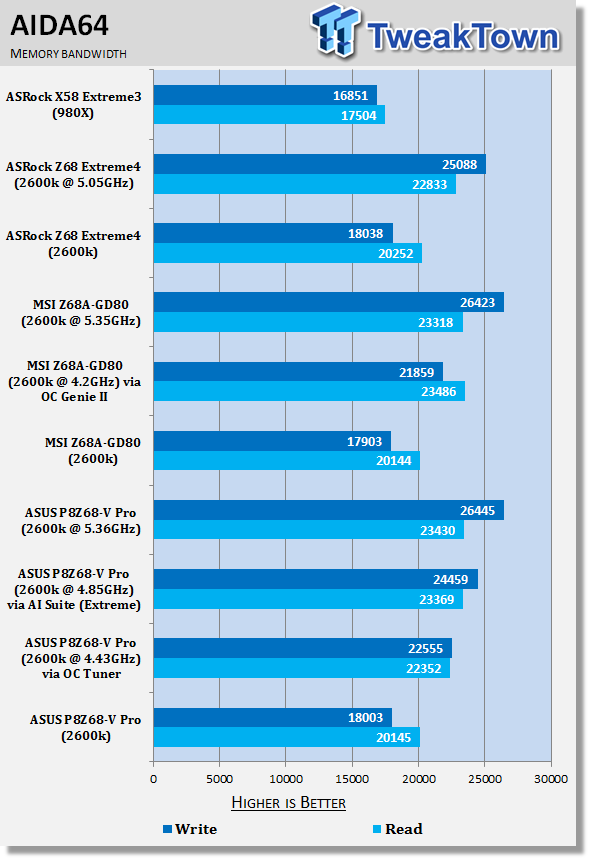
AIDA64 of course separates everything a bit more. At stock there's little between the setups. Where we begin to see a difference is when we start to overclock; you can see nice improvements on the ASUS board as we head more and more north on the clock speed.
Gaming Benchmarks
3DMark 11
Version and / or Patch Used: 1.0
Developer Homepage: http://www.futuremark.com
Product Homepage: http://www.3dmark.com/3dmark11/
Buy It Here
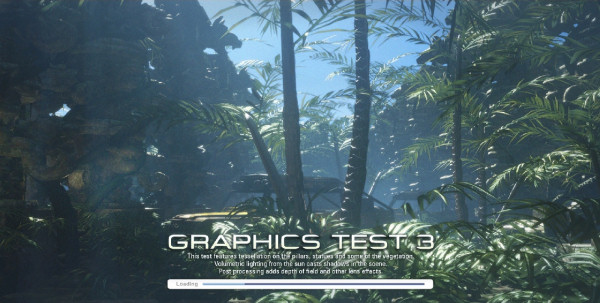
3DMark 11 is the latest version of the world's most popular benchmark. Designed to measure your PC's gaming performance 3DMark 11 makes extensive use of all the new features in DirectX 11 including tessellation, compute shaders and multi-threading. Trusted by gamers worldwide to give accurate and unbiased results, 3DMark 11 is the best way to consistently and reliably test DirectX 11 under game-like loads.
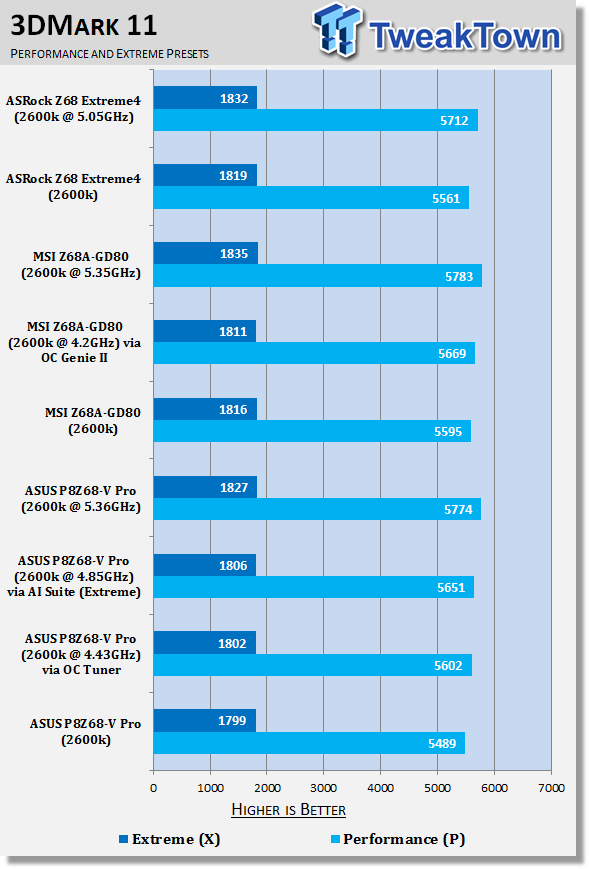
Aliens vs. Predator
Version and / or Patch Used: Standalone Benchmark
Timedemo or Level Used: Built in Benchmark
Developer Homepage: http://www.rebellion.co.uk/
Product Homepage: http://www.sega.com/games/aliens-vs-predator/

Aliens vs. Predator is a science fiction first-person shooter video game, developed by Rebellion Developments, the team behind the 1999 original PC game, and published by Sega for Microsoft Windows, the PlayStation 3 and the Xbox 360. The game is based on the Alien vs. Predator franchise, a combination of the characters and creatures of the Alien franchise and the Predator franchise. There are three campaigns in the game, one for each race/faction (the Predators, the Aliens and the Colonial Marines), that, while separate in terms of individual plot and gameplay, form one overarching storyline.
Following the storyline of the campaign modes comes the multiplayer aspect of the game. In this Multiplayer section of the game, players face off in various different gametypes in various different ways.
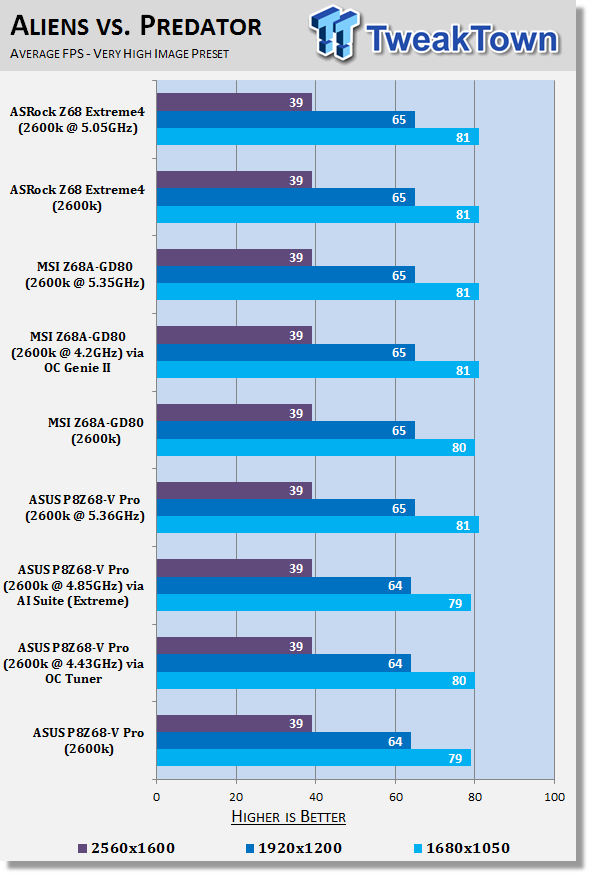
When it comes to looking at 3D Performance there's no real surprises. We see that all our systems are quite similar to each other with just a little bit of change being seen as our CPU speed heads north.
Temperature and Power
Core Temperature
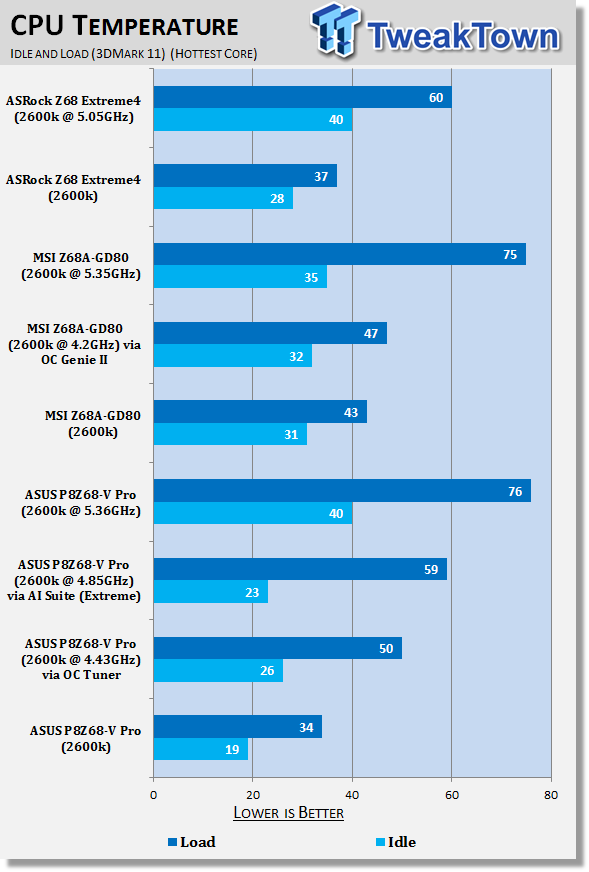
As we climb up in speed and voltage, we can see that our CPU of course warms up. At the highest level, though, its temperature is similar to that of the MSI at a similar speed. Not too much at all to worry about here.
Power Draw Tests
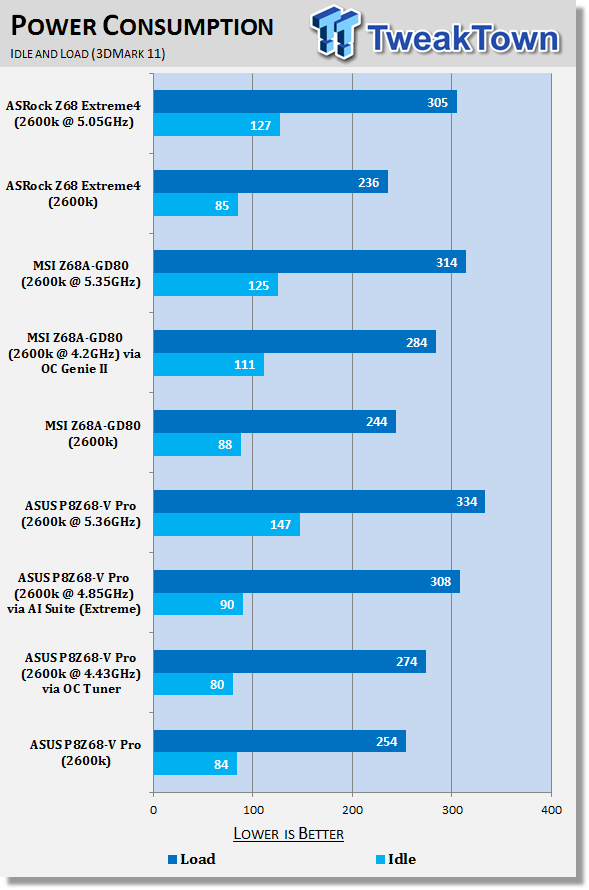
Much the same as above, as we climb up in speed, power draw increases. You can see with our setup, though, power draw isn't at a huge level anyway.
Z68 Specific Tests
Lucid Virtru
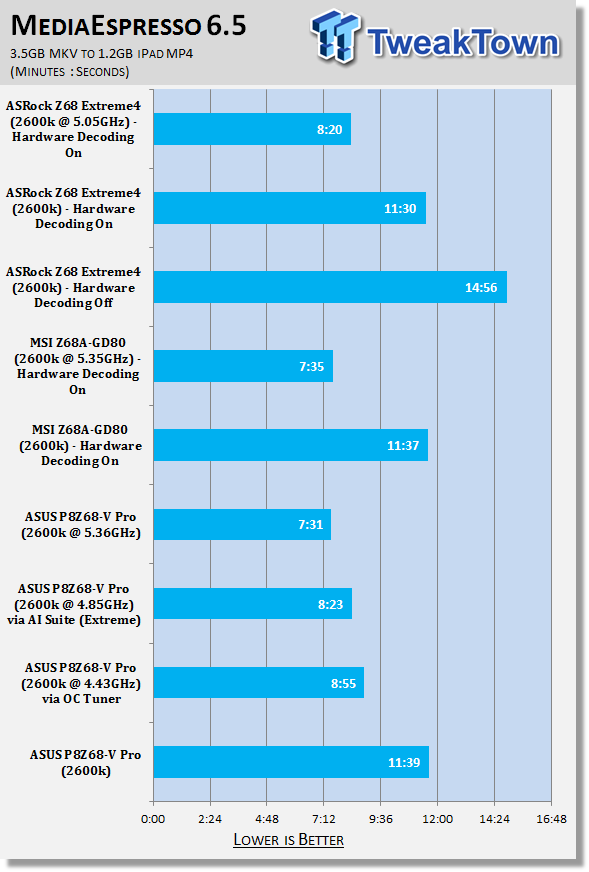
Very strong performance from the ASUS board here, especially as we gain more and more MHz on our CPU. We manage to move from 11 Minutes 39 Seconds all the way down to 7 Minutes 31 at our maximum overclocking. You can see even at our auto overclocked speeds, though, we're under the 9 minute mark.
Final Thoughts
It comes as no surprise that ASUS has come straight out of the gate with a very strong performing Z68. Really, we'd expect nothing less from the company. Priced at $209.99 US, it's one of the more expensive Z68 boards on the market, but the MSI Z68A-GD80 we looked at comes in at $239.99 US.
While overall overclocking performance was only 10MHz higher on the ASUS offering, a number that's hardly relevant, it's important to know that we could get into Windows at 5.4GHz and really do a lot more than the MSI which just didn't like 5.4GHz at all. Of course, overclocking is always CPU dependent. While we spent a good couple of hours trying to get 5.4GHz stable, if you spent even more time you'd probably be able to get it to a point where you could at least do some 3DMark 11 benchmarking
The real shining light of the ASUS P8Z68-V Pro would have to be the auto overclocking ability. Sure, the feature isn't anything new; we've seen it from both ASUS and other board manufacturers in the past. ASUS have done it in a way, though, that helps you get an extremely high and strong overclock without the need to do anything.
ASUS talked up their auto overclocking feature a bit and really, I thought it was nothing more than marketing drivel, but you can see the results speak for themselves. Through the BIOS we're able to achieve over 4.4GHz. After installing AI Suite, though, and doing the Extreme automatic overclocking, we managed to achieve an overclock of over 4.8GHz which is amazing when you consider you don't have to do anything more than press a button and sit back and wait for it to do its thing.
The P8Z68-V Pro is just a strong board that performs well at stock and overclocked. It's got a strong list of features and a pretty good bundle. There's little to dislike about this board and while it's one of the more expensive Z68 options, it's not the most expensive. Considering what the board is capable of as well, it's an extremely fair price.
A lot of people are going to just buy the ASUS P8Z68-V Pro for the simple fact they've had ASUS boards in the past and feel confident using them. If you're tossing up which board to go, though, this is a fantastic offering that indeed stands out thanks to its massive auto overclocking ability.

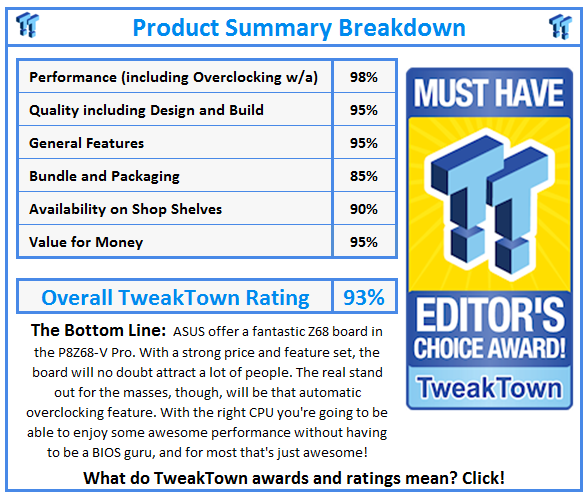
 United
States: Find other tech and computer products like this
over at
United
States: Find other tech and computer products like this
over at  United
Kingdom: Find other tech and computer products like this
over at
United
Kingdom: Find other tech and computer products like this
over at  Australia:
Find other tech and computer products like this over at
Australia:
Find other tech and computer products like this over at  Canada:
Find other tech and computer products like this over at
Canada:
Find other tech and computer products like this over at  Deutschland:
Finde andere Technik- und Computerprodukte wie dieses auf
Deutschland:
Finde andere Technik- und Computerprodukte wie dieses auf