Introduction
ASUS has been cranking out the motherboards lately, or actually, I suppose I should say they are continuing to crank out the motherboards. In particular, they have been pushing out more than a few of their Republic of Gamers boards. These are ASUS' flagship line and usually contain not only top notch features, but are also capable of top notch performance.
We have taken a look at the Maximus III Extreme for Socket 1156, the Crosshair IV Formula for AMD AM3 CPUs and now have our hands on the X58 based Rampage III Extreme. This board is a monster on paper and at just under $370 on NewEgg.com, it also has a monster price. With that in mind, let's take a look at this board and see if it can live up to the hefty price tag and lead the ROG crew.
The Box and What's Inside
Package and Contents
The box the Rampage ships in is very red. This is not to say it is unattractive, it is just very red. ASUS has made sure you know the name of the product, though. That is splashed across the front in large letters. There is also a Windows 7 Ready logo along with the words "Designed for Overclocking". This plus the row of smaller logos across the bottom let you know right away you are looking at a high-performance board.
Under the front flap you get a glimpse of the Rampage III Extreme (we will call it the RIIIE moving forward). It is clearly a nice looking board. Along with this view you also get some additional and specific information about the product. Here you can read about the Extreme Engine Digi+. This is ASUS' combination Digital and Analog power management feature. It combines the best of both of these implementations to give you the best possible power management (we will talk about this later).
The back of the box has a few more shots of some of the features you get with the RIIIE along with a abbreviated specification list in seven languages.
Once you get past the outer shell, you can dig into the goodies inside. Here we find that, once again, ASUS has not gone light. You have SATA II and SATA 3.0 cables, a thermistor, a Northbridge fan, a Tri-SLI bridge, a Crossfire bridge, Bluetooth Connect module and much more.
The Bluetooth module is primarily intended for the BT Connect feature. However, ASUS has made sure it can still function like a standard Bluetooth module. This means that you can still setup a BT personal area network for short range file transfer, or if you want, use a Bluetooth mouse and keyboard combo.
Included in the pile of loot is also a nice fan for the Northbridge. This is a handy little extra if you are planning on overclocking the RIIIE and let's face it; if you bought this board the chances are you are going to overclock it. The fan will not work out for everyone as we found out, much to our disappointment.
The Motherboard
The Board
The RIIIE is a pretty big board. It follows the classical ATX layout and has many of the same short falls of this design. However, ASUS has done a fairly good job of making sure they worked within the limitations of the ATX design to give you a clean layout.
As you can see in the shot below, ASUS has added in some extra surface area to the board level cooling. While this is great, there is one small side effect, the primary PCIe x16 slot's release lever becomes very difficult to reach. This is even more so true when you use a cooler as large as the one we typically test with (the Cooler Master Hyper 212 with an extra fan). We had to use a pen to release that lever once everything was installed as it was impossible to reach it with a finger.
Taking a closer look at the upper right hand corner, we find the usual six RAM slots for an X58 board as well as the now typical overvolting switches, at least that is what you might think they are at first glance. These four switches actually allow you to turn the PCIe slots on or off. What is a little different is the row of voltage read points. ASUS has added in quite a few more than the usual four to five; here we have a bank of eight. You can read these directly from a small pad on the board, or for continuous readings you can attach the handy little adapter that is included. ASUS also moved the Power and Reset switches up to this area. This makes it a little easier to use the board on the typical test bench.
In the close up above you can also see the Go Button and the LN2 jumper. We will cover the Go Button under our BIOS section.
Looking at the CPU socket, you can see some of the Extreme Engine Digi+ features that ASUS has included. There is the hefty FPCAP clearly visible while items like the closer spacing of the frequency interval, the better heat dissipation and conductivity are just a part of the overall design. ASUS has also stated that the coils can take up to 40 Amps. This is very nice as there is going to be less chance of losing power through these while there should also be less heat generated.
ASUS also threw another FPCAP over by the RAM slots for good measure.
With any motherboard these days you are going to need to provide some extra power to keep things stable. If you are looking at a top of the line overclocking motherboard you are going to need something more. Here ASUS has you covered, you get two 8-pin Aux as well as two 4-pin Molex connectors. That is quite a bit of extra power to keep your board humming along. You can also just see one of the thermistor headers in this image right next to the four-pin fan header.
Let's take a minute to look at the X58 Northbridge on the RIIIE. Here we get a nice shot of it. The large round Republic of Gamers logo visible in the picture lights up red when the board it powered on, but that is not what we are looking at here. We are looking at the clearance between the top PCIe slot and the "red" part of the heat sink; there is not much there as you can see, but you will also notice that this piece is removable. You can pull this off and drop on that large fan that we showed you before.
With the fan in place you are limited on the size of the cooler you can use on the CPU. Our Hyper 212 would not fit at all, making this of little use to someone using a large air cooler. It feels like it is more for the water cooling crowd which is a shame as it would certainly benefit people using only air.
The lower half of the board has four well-spaced PCIe x16 slots on it. These are not all x16 electrical, though. If you are looking for dual x16 usage you are going to need slots 1 and 3. If you are using more than two you are going to begin to split things out. For Tri SLI you are going to end up with slots 1, 3, and 4. At that point slot one is x16 while slots 3 and 4 are x8. Quad Crossfire will get you four x8 slots for your troubles.
Looking at the other half of the board, we find the usual suspects, from the Intel ICH10R to the scattered iROG chips. We also find the now stock six SATA II ports and two SATA 3.0 (for Intel) ports. You can see the BIOS switch in this view; it allows you to switch between the dual BIOS chips that are on the board, which is a great feature to have if you want to bounce back and forth between BIOS versions that may allow better performance for specific benchmarks.
The I/O ports on the RIIIE are very similar to what we saw on the Maximus III Extreme. You can see the ROG Connect button, the Bluetooth Connect button, the dual USB 3.0 ports and the rest of the gang. One thing I want to point out here, the LAN port is powered by a Gigabit Intel PHY Ethernet chip. This is out of the normal Marvell or Realtek chips we are used to seeing on even top of the line products. Also visible is the Q reset button. This is used to quickly reset the system when using LN2 for sub-zero overclocking.
Overall I have to say that I like the layout and the look of the RIIIE with a few exceptions. The NB heatsink is way too close to the primary PCIe x16 slot; on a board meant for overclocking and benchmarking I feel this is could be a problem. The optional NB fan is also a waste for anyone using air cooling, well, for anyone using an oversized air cooler. There were also a few items we did not cover directly in the images above like the multiple thermistor headers on the board (two for CPU and one optional), the many LEDs around the board to indicate the power status of different components and much more. Still, overall I think ASUS has done a good job stuffing a lot into the relatively small ATX package.
BIOS and Overclocking
BIOS
The word BIOS stands for Basic Input/Output System. It was intended to be just that, a place to control the basic elements of the computer system (it was also intended to replace a ton of dip switches and jumpers). On the ASUS Rampage III Extreme, the BIOS is anything but basic.
The place you will spend the most time is the Extreme Tweaker page. Here you can quickly find and adjust almost everything that you need to get the most out of your CPU.
You can even drill down to adjust all of the memory settings as well as to install (that means save) your overclocks to the OC profiles available in the system.
The Advanced page allows you to enable or disable the built in peripherals individually or to simply turn them all off at once.
On the Tools page is another spot where you can adjust the O.C. Profiles loaded into the system. You can also setup the Go Button profiles, BIOS FlashBack and the Drive Xpert settings.
As we have already shown you the OC Profiles, we will start with the Go Button settings. As you can see, the Go Button can allow you to set up a quick OC that you can activate while the system is powered on and in Windows. It is a handy little feature.
The Drive Xpert page allows you to setup a hardware based RAID system quickly and easily without the need to enter a secondary BIOS system. On the RIIIE it works with the two SATA 3.0 controllers for an extremely fast RAID option (if you chose RAID 0).
As always with the ASUS BIOSes, you can ether move through the settings in steps or you can actually manually key in the numbers for items like BLCK, Voltage, etc. I have to say that this is one of my favorite things about the ASUS BIOSes, as it is much faster to get the settings I want entered and get to testing.
Overclocking
Overclocking the RIIIE was very simple. The board seemed to want to be pushed. I started off with a conservative BCLK but soon found myself pushing for much more. In the end I was able to get into Windows at just over 4.5GHz, but without any hope of stability, as I backed things off I was able to hit a stable clock of 4.38GHz. This was without major tweaks so with a little more time I am sure that the RIIIE would allow me to hit 4.4GHz + stable using our air-cooling.

You can see the validation for the Rampage III Extreme here.
TurboV
While the TurboV software will look very familiar on the surface, the version that ships with any of the Extreme ROG boards is subtly different. Gone are the easy, auto and Turbo Key options, while the manual option is a little more detailed.
Here you can see your system status at a glance as well as overclock the CPU, memory and GPU fairly quickly.
Also, if you have not set the ratio manually in the BIOS you can adjust the ratio using the TurboV software.
ROG Connect
We covered both the ROG Connect and the Bluetooth Connect in our review of the Maximus III Extreme. This feature is very handy if you have an extra system to use, or your phone supports the BT Connect application. As our iPhone 3G S does not support this we can only show you the screen shots of what this will look like on your system.
Here you can get the readings from the extra Thermistors. Too bad ASUS only includes one.
Here you see the clocks and frequencies; we are also seeing the extra functions available in the RC TweakIT.
This confusing picture shows most of the extra features of the RC TweakIT software.
Here you can choose what you want to see on the main display.
BT Connect
We have not been able to test this software out yet, but we are told that it is quite impressive in action (and that was not by an ASUS employee).

As all overclocking results are dependent on the hardware you use, your results may vary. Results of our overclocking tests are included in the performance section with the stock scores.
Important Editor Note: Our maximum overclocking result is the best result we managed in our limited time of testing the motherboard. Due to time constraints we weren't able to tweak the motherboard to the absolute maximum and find the highest possible FSB, as this could take days to find properly. We do however spend at least a few hours overclocking every motherboard to try and find the highest possible overclock in that time frame. You may or may not be able to overclock higher if you spend more time tweaking or as new BIOS updates are released. "Burn-in" time might also come into play if you believe in that.
Test System Setup and Comments

We would like to thank the following companies for supplying and supporting us with our test system hardware and equipment: Intel, ASUS, AMD, Kingston and Cooler Master and Sceptre.
I liked the setup of the RIIIE. It was very easy to get up and running. The extra features on the board are in very good locations for quick use when you are using a test bench. The driver install, as with most ASUS boards, was almost one step. I was a tad disappointed that I was not able to use the NB fan, but I quickly got over that.
On the operational side, the board worked very well. You can tell from the way the board responds to applications that it has been built for speed. I suppose the only thing that you might say about the RIIIE is that there are almost too many options and tweaks. However, if overclocking is your thing, then there can never be too many options or tweaks.
Synthetic Tests - Part I
With any system you will want to see a combination of synthetic testing and real-world. Synthetics give you a static, easily repeatable testing method that can be compared across multiple platforms. For our synthetic tests we use Everest Ultimate, Sisoft Sandra, FutureMark's 3DMark Vantage and PCMark Vantage, Cinebench as well as HyperPi. Each of these covers a different aspect of performance or a different angle of a certain type of performance.
Memory Bandwidth
Memory is a big part of current system performance. In most systems slow or flakey memory performance will impact almost every type of application you run. To test memory we use a combination of Sisoft Sandra, Everest and HyperPi 0.99. To ensure we get the most accurate results we also hard set the memory to 1333MHz in the BIOS.
Sisoft Sandra
Version and / or Patch Used: 2010c 1626
Developer Homepage: http://www.sisoftware.net
Product Homepage: http://www.sisoftware.net
Buy It Here

The RIIIE manages to squeak by the others for a .03 MB/s win. Not much of a margin, and certainly nothing that will give them a large edge in our later testing.
Everest Ultimate
Version and / or Patch Used: 5.30.1983
Developer Homepage: http://www.lavalys.com
Product Homepage: http://www.lavalys.com
Buy It Here
Everest Ultimate is a suite of tests and utilities that can be used for system diagnostics and testing. For our purposes here we use their memory bandwidth test and see what the theoretical performance is.

Stock Memory Performance
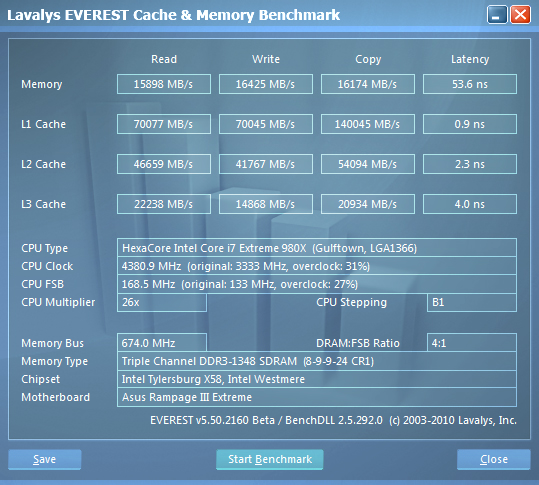
Overclocked Memory Performance
Again Everest shows us excellent memory performance, but nothing that makes us think the RIIIE will have a clear advantage.
HyperPi 0.99
Version and / or Patch Used: 0.99
Developer Homepage: www.virgilioborges.com.br
Product Homepage: www.virgilioborges.com.br
Download It Here
HyperPi is a front end for SuperPi that allows for multiple concurrent instances of SuperPi to be run on each core recognized by the system. It is very dependent on CPU to memory to HDD speed. The faster these components, the faster it is able to figure out the number Pi to the selected length.
For our testing we use the 32M run. This means that each of the four physical and four logical cores for the i7 and the four physical cores of the i5 is trying to calculate the number Pi out to 32 million decimal places. Each "run" is a comparative to ensure accuracy and any stability or performance issues in the loop mentioned above will cause errors in calculation.

The RIIIE again shows us very good performance for both Stock and Overclocked speeds. It rises to the top of both of these test runs with room to spare.
Synthetic Tests - Part II
Disk Drive Controller
The system drive controller is an important part of system performance. In most modern boards your drive controller will run off of the PCI-e bus. The PCI-e bus performance can be affected by poor trace layout as well as many other design choices that show up on different boards.
For testing we use Sisoft's Sandra and Everest.
SiSoft Sandra

The HDD performance of the RIIIE is not at the top of the list, at least not with our Intel X25 based SSD on the ICH10R. For both SATA 3.0 and USB 3.0 we find performance exactly where it should be.
Everest
Stock HDD Performance
Overclocked HDD Performance
Stock USB 3.0 Performance
Overclocked USB 3.0 Performance
Again the performance numbers we see in Everest confirm our Sandra testing. SATA II performance is a tad slower than normal, while USB 3.0 and SATA 3.0 are where they should be.
Synthetic Tests - Part III
Here is where we dig out the FutureMark tests.
PCMark Vantage
Version and / or Patch Used: 1.0.0.0
Developer Homepage: http://www.futuremark.com/
Product Homepage: www.futuremark.com
Buy It Here
For overall system performance we use PCMark Vantage. This is run in both x86 and x64 mode to give the best indication of performance.

The PCMark Vantage numbers we are seeing here are great. Even at stock speeds we are getting some very good performance.
3DMark Vantage
Version and / or Patch Used: 1.0.1
Developer Homepage: http://www.futuremark.com/
Product Homepage: www.futuremark.com
Buy It Here
For synthetic gaming tests we used the industry standard and overlockers bragging tool 3DMark Vantage. This is a test that strives to mimic the impact modern games have on a system. Futuremark went a long way to change from the early days of graphics driven tests to a broader approach including physics, AI and more advanced graphics simulations.
3DMark Vantage uses the DX10 API in addition to having support for PhysX. As we are no longer using an NVIDIA GPU for testing (at least until we can get a GTX 4xx card) you will only see the CPU based PhysX results in the scores. For testing we use the Performance test run.

Not surprisingly the RIIIE is at the top of both the stock and overclocked groups.
Cinebench R11.5 x64
Version and / or Patch Used: R11.5 x64
Developer Homepage: http://www.maxon.net/
Product Homepage: www.maxon.net
Download It Here
Cinebench is a synthetic rendering tool developed by Maxon. Maxon is the same company that developed Cinema4D, another industry leading 3D Animation application. Cinebench R11.5 tests your systems ability to render across a single and multiple CPU cores. It also tests your systems ability to process OpenGL information.

It is interesting to see the scores so close under our stock testing; the performance delta here is only .02 points. What this tells me is that all of these boards would be good for rendering using Maxon's Cinema 4D.
Real-World Tests - Part I
Real-world testing allows us to see how well a product will perform when used in the same manner as it would be in your house or office. It is an important side to performance testing as it can uncover hidden glitches in the way a product performs.
It is especially true when testing a mainboard; there are so many components of a board that have to interact that any problems between parts can cause a failure of the whole.
For real-world testing we use some common applications and functions. We test with LightWave 3D for rendering performance, AutoGK for transcoding from DVD to AVI and two games for gaming testing.
Rendering
Rendering of 3D Animation is a system intensive endeavor. You need a good CPU, memory and HDD speed to get good rendering times. For our testing we use LightWave 3D. This software from Newtek is an industry standard and has several pre-loaded scenes for us to use.
LightWave 3D
Version and / or Patch Used: 9.6
Developer Homepage: http://www.newtek.com
Product Homepage: http://www.newtek.com/lightwave/
Buy It Here

At stock speeds the Lightwave 3D performance is not at the top of the group; this was not entirely unexpected, but still a tad disappointing. However, once we kicked the CPU up to 4.38GHz things took off (as they should). Again, I want to draw your attention to the stock speed groupings. We have four boards here, but only two times. I am not sure what to make of this, but it is interesting to see the split like this.
AutoGK
Version and / or Patch Used: 2.55
Developer Homepage: http://www.autogk.me.uk/
Product Homepage: http://www.autogk.me.uk/
Download It Here
AutoGK stands for Auto Gordian Knot; it is a suite of transcoding tools that are compiled into an easy to install and use utility. It allows you to transcode non-protected DVDs and other media to Xvid or Divx format. For our testing purposes we use a non-DRM restricted movie that is roughly 2 hours in length. This is transcoded to a single Xvid AVI at 100% quality.

The ASUS RIIIE is not the fastest in our AutoGK testing. It comes in second behind the MSI XPower. The difference in times is at 10 seconds. Once we overclock the CPU and push the system things are a little different with the RIIIE coming out on top.
Real-World Tests Part II
Here we have our real gaming tests. Each of the games we chose use multiple cores and GPUs. They are able to stress the system through use of good AI. Both have decent positional audio that adds impact to the sound subsystem of the board. We ran each game through the level or parts listed and recorded frames per second using FRAPS. This brings the whole game into play.
*** A word on gaming as a motherboard test ***
Despite the fact that most games are very GPU limited, we are still noticing HDD and even audio creating issues in gaming performance. Because of this you may see differences in the number of frames rendered per second between different boards. Usually the difference is very small, but occasionally because of bad tracing, poor memory or HDD performance, this difference is significant. The issues are often more prevalent in older versions of DirectX, but can still pop up in DX10 and 11.
Call of Duty Modern Warfare 2 (DX9)
Version and / or Patch Used: 1.0
Timedemo or Level Used: First combat until the school is cleared
Developer Homepage: http://www.infinityward.com
Product Homepage: http://modernwarfare2.infinityward.com
Most of you know about the game Modern Warfare 2; it caused quite a bit of controversy in the latter half of 2009. The game is a first person shooter with a heavy combat emphasis. It follows the events in the first Modern Warfare very closely and brings back several characters from the original.
As with most games in the Call of Duty franchise, it features a heavy AI load. This is not because of a complex AI routine, but more due to the sheer number of enemies in any given combat situation. It is also our single DX9 based game in our testing suite. Settings are shown below.

The ASUS RIIIE had odd performance here. It is sitting in the number 2 slot for the stock performance, but comes in last for overclocked. It is even behind the stock GIGABYTE X58 UD7.
Far Cry 2 (DX10)
Version and / or Patch Used: V1.00
Timedemo or Level Used: Clearing the Safe house through to the Rescue
Developer Homepage: http://www.ubi.com
Product Homepage: http://farcry.us.ubi.com
Far Cry 2 is a large sandbox style game. There are no levels here so as you move about the island you are on you do not have to wait for the "loading" sign to go away. It is mission driven so each mission is what you would normally think of as the next "level".
In the game you take the role of a mercenary who has been sent to kill the Jackal. Unfortunately your malaria kicks in and you end up being found by him. Long story short, you become the errand boy for a local militia leader and run all over the island doing his bidding. Settings we used for testing are shown below.
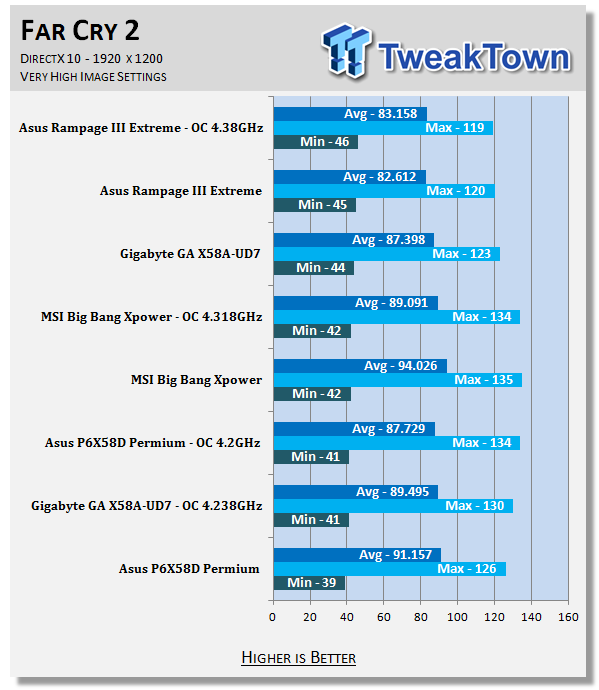
The performance tips the other way with Far Cry 2. The RIIIE is at the top of the list. Of course, the difference is so slight I doubt that anyone would notice if they were actually playing the game.
Battlefield Bad Company 2 (DX11)
Version and / or Patch Used: V1.00
Timedemo or Level Used: From washing up on the beach to the mine fields.
Developer Homepage: http://www.ea.com/
Product Homepage: http://badcompany2.ea.com/
Battlefield Bad Company is another sequel and also another game "franchise". Bad Company 2 is also our DX11 Shooter game. The game follows a fictitious B company team on a mission to recover a Japanese defector. This puts you back in World War II (at least for the beginning of the game) while the multi-player game is centered on much more modern combat. For our testing we used the single player mode. Settings are shown below.

Ouch, for minimum FPS performance the RIIIE is at the bottom of the pile. When we take average FPS into account, then we see that the RIIE is right in with the rest of the gang.
Gaming Conclusion
Our gaming experience with the Rampage III Extreme was as good as any other X58 board we have tested. This is even including using CPUs with less than six cores. The board was responsive and quick, audio was decent while the input devices (mouse and keyboard) gave us no trouble at all.
As we saw from the raw numbers, the RIIIE actually falls somewhere in the middle to lower end for FPS. But of course when you are looking at frame rates ranging from the 70s to 130s, depending on the game, it is hard to call a loser.
Power Usage and Heat Tests
Power Consumption
We are now able to find out what kind of power is being used by our test system and the associated graphics cards installed. Keep in mind; it tests the complete system (minus LCD monitor, which is plugged directly into an AC wall socket).
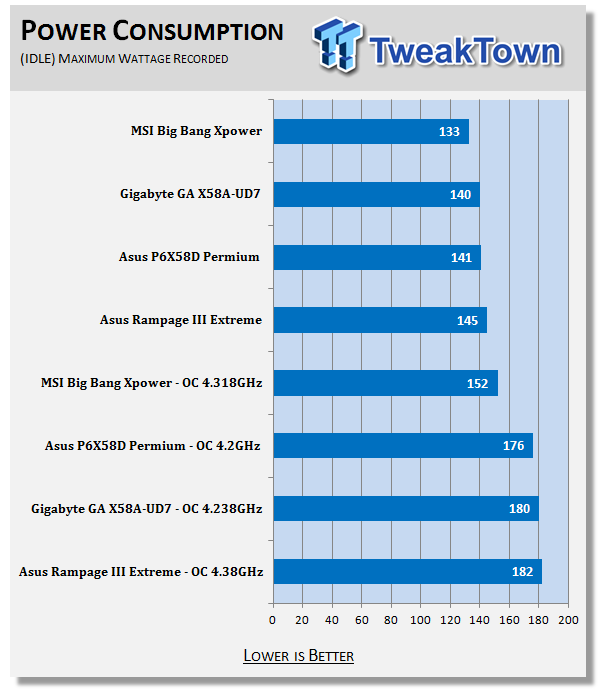
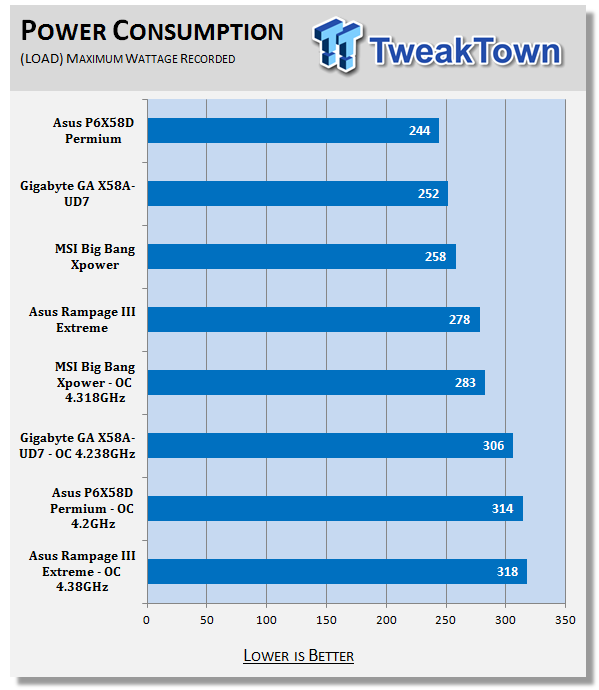
The RIIIE is a power hungry board; for both idle and load (as well as Stock and OC) the RIIIE used the most power.
Heat Generation
As a new measure, we are now monitoring the heat generation from the key components on the motherboard; this being the Northbridge, Southbridge (if it contains one) as well as the Mosfets around the CPU. The results are recorded at idle and load during the power consumption tests.


The cooling system on the RIIIE does a good job as you can see from the graphs above. It is able to keep the X58 NB well under control during stock testing and even when we overclocked the system to 4.38GHz.
Final Thoughts
We have now almost completed our run of the ROG line-up from ASUS. So far all of the boards have been at the top of the list for the sockets they cover. The Rampage III Extreme is no exception. The sheer amount of overclocking features and options packed into this board is simply staggering. We could spend weeks (and we imagine many people will) tweaking and adjusting this board to get some truly exceptional clocks.
But even with all the overclocking features put aside, the board is solidly designed and built. The high end Caps, Chokes and even the tracing layout has been well thought out and put into play. Make no mistake, though, this board is meant for performance and for pushing as hard and as far as you can. We were able to reach our highest stable clock yet on the 980X (using only air cooling).
The RIIIE has shown us that when it comes to overclocking it certainly means business. The price tag of under $370 on NewEgg.com is well worth what you get here.


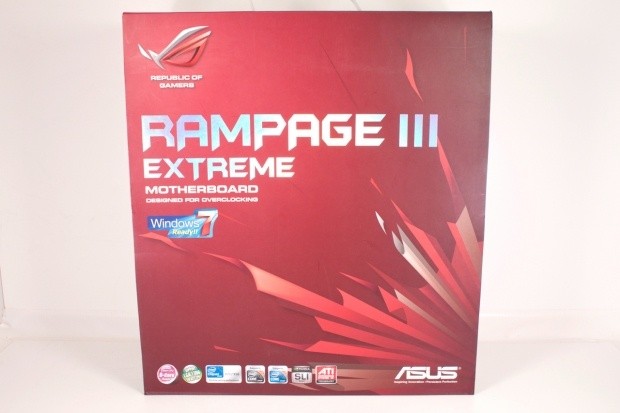


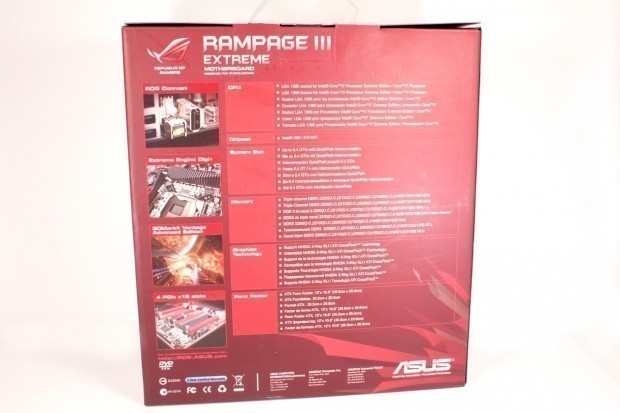


















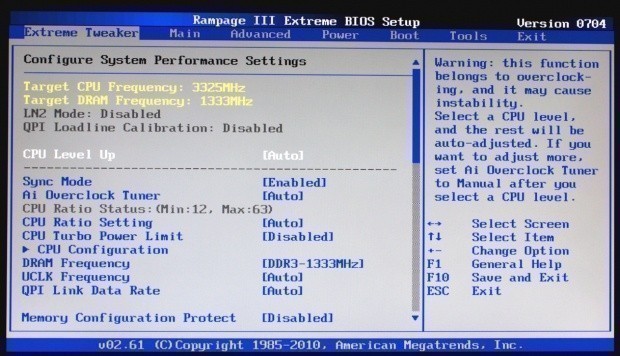
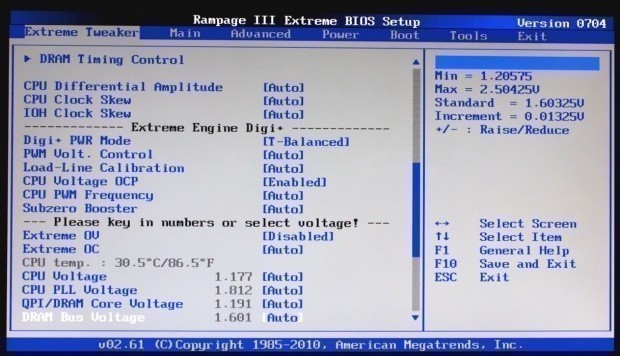
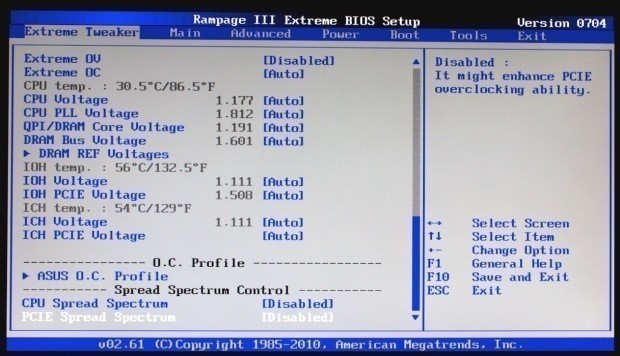
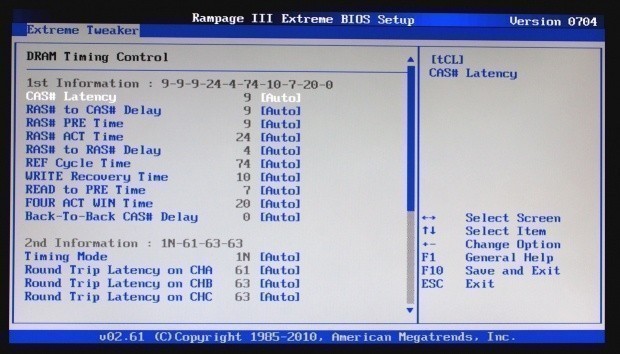
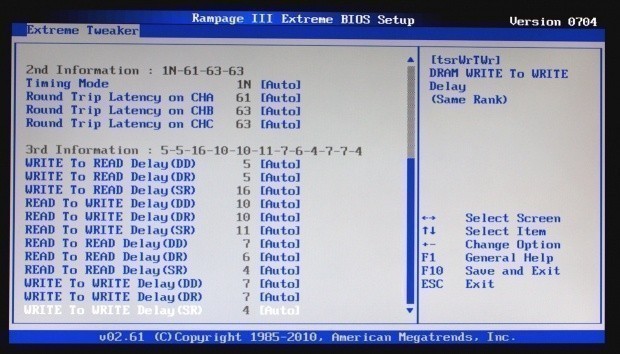
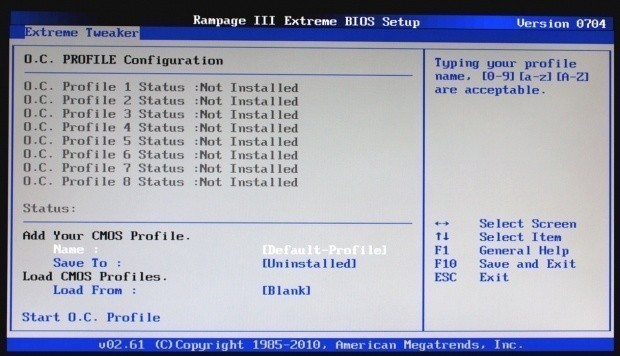
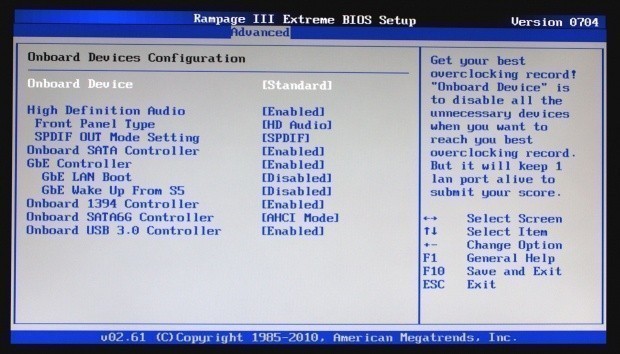
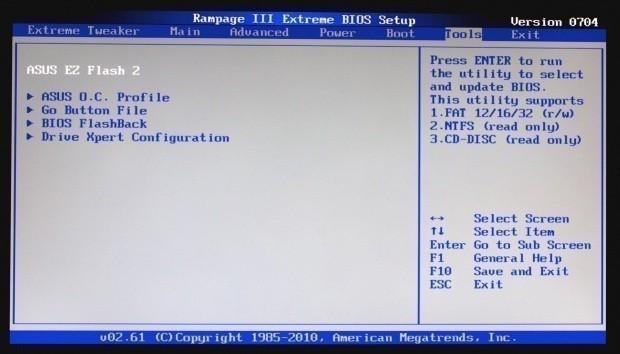
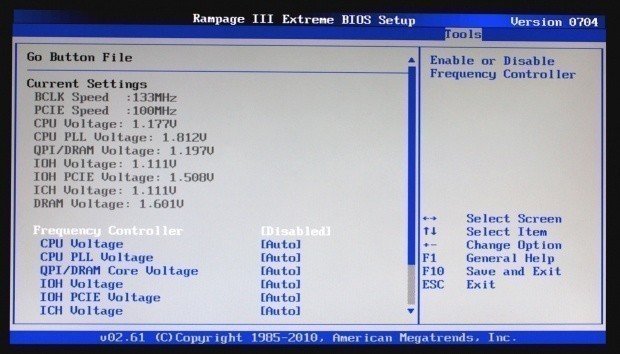
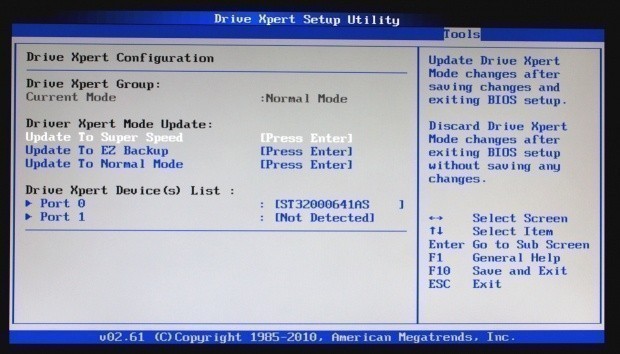
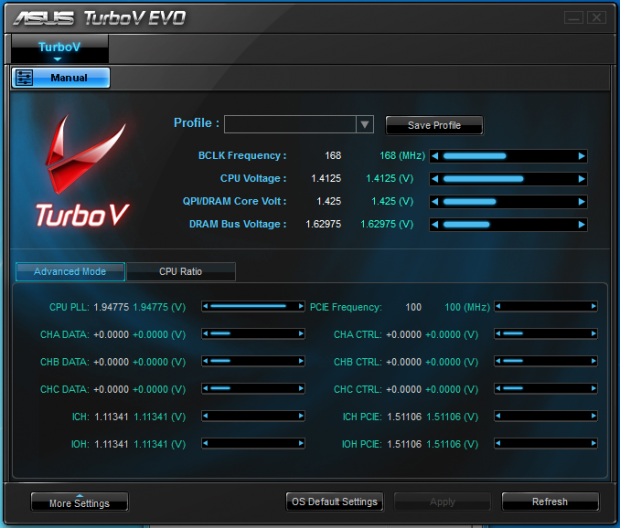
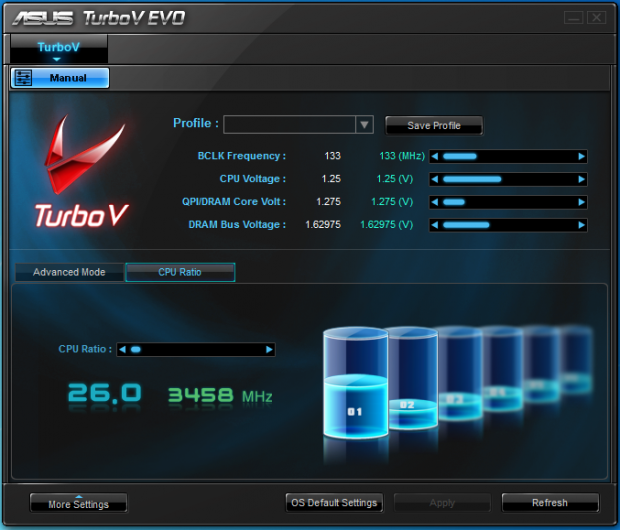


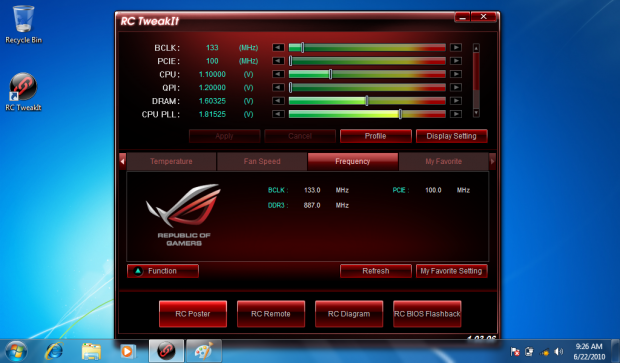
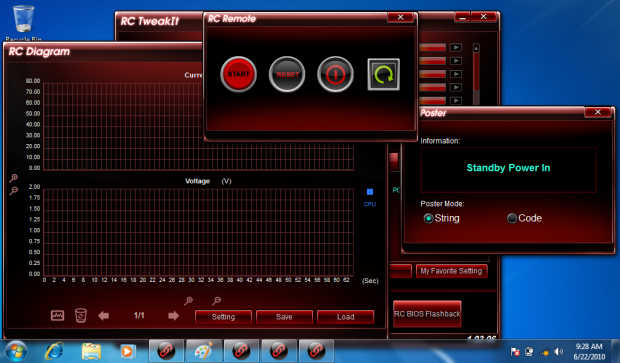
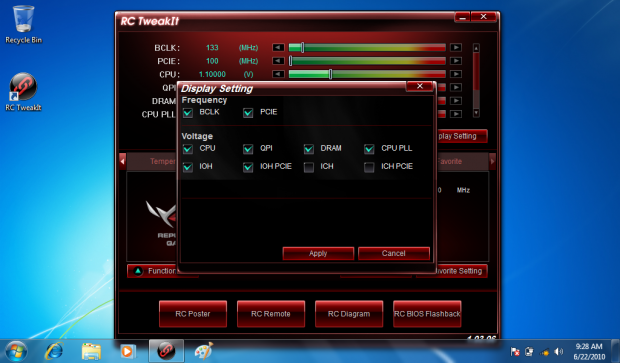

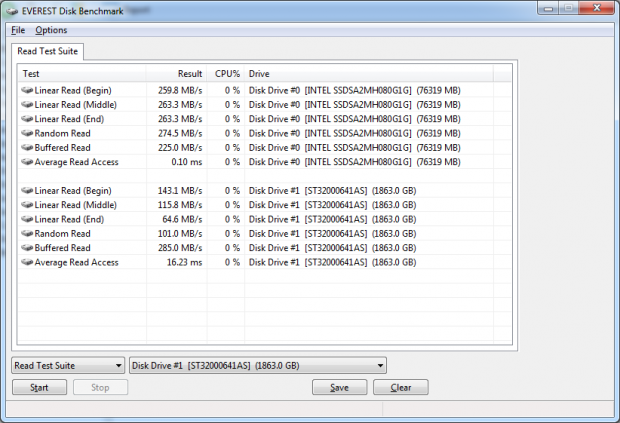
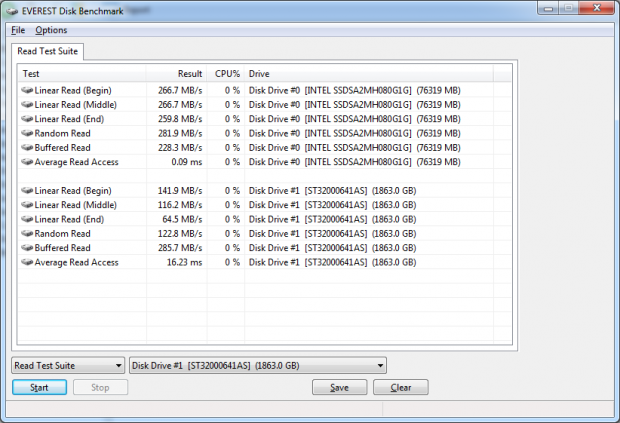
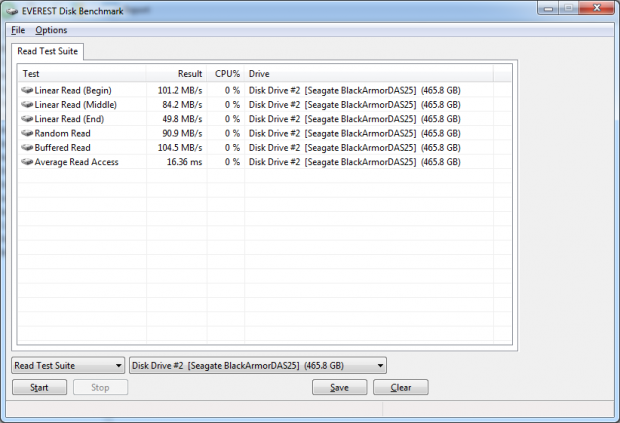

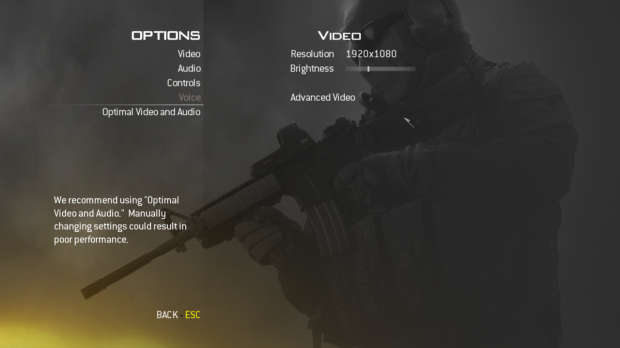
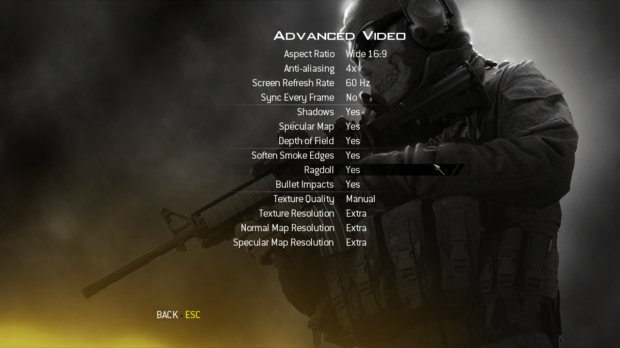
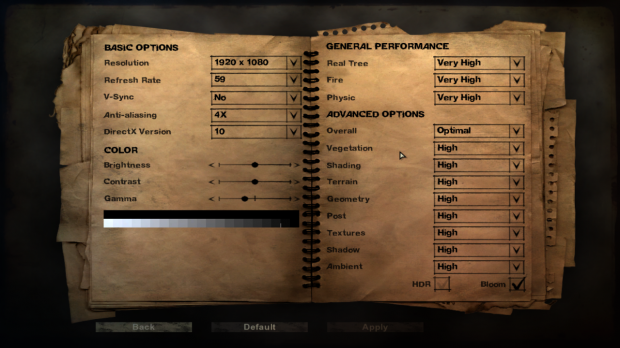
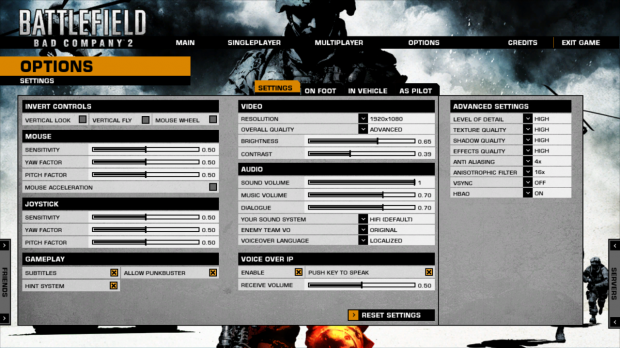

 United
States: Find other tech and computer products like this
over at
United
States: Find other tech and computer products like this
over at  United
Kingdom: Find other tech and computer products like this
over at
United
Kingdom: Find other tech and computer products like this
over at  Australia:
Find other tech and computer products like this over at
Australia:
Find other tech and computer products like this over at  Canada:
Find other tech and computer products like this over at
Canada:
Find other tech and computer products like this over at  Deutschland:
Finde andere Technik- und Computerprodukte wie dieses auf
Deutschland:
Finde andere Technik- und Computerprodukte wie dieses auf