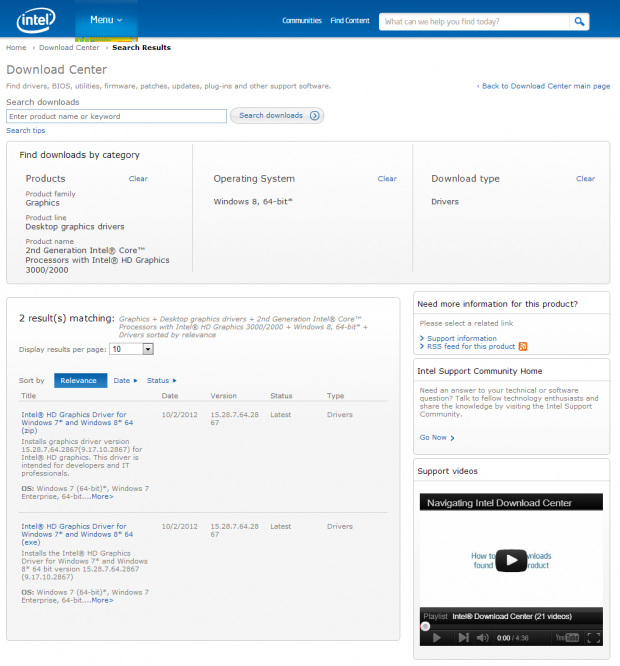I've just got done installing and setting up Windows 8 only to find that I'm not hearing any sound from my PC via HDMI output. I can see the audio devices in the Sound section under Control Panel, but it's still not working. Can you help?
Hi Jamie,
I actually experienced the exact same issue with my Windows 8 install on an ASRock CoreHT 252B Mini PC, which acts as my HTPC.
Probably the same or similar as you, I'm outputting both video and audio over HDMI to my amplifier and 5.1 speaker system. I was under the impression that Windows 8 installed the drivers properly for the Intel HD 3000 graphics just fine as everything appeared to be working as it should, at least on the video display side of things.
It wasn't until I ventured into the Device Manager (Control Panel, System, Device Manager) that I noticed one of the two items listed under "Sound, video and game controllers" had an installation error. It turns out that the drivers that ship with Windows 8 get the Intel HD graphics up and running just fine, but not the HDMI audio part. I was scratching my head for a while as I was replacing audio drivers for a while, until I remembered that it may be an issue with the graphics side, as it handles HDMI audio output.
In the end it was a quick fix to get everything up and running. I went over to the Intel website, hoping to find a newer Windows 8 driver for my system. I was in luck. Head on over to the Intel Download Center and find your product by category. In my case of the ASRock 252B Mini PC that includes Intel HD Graphics 3000 GPU. So, I selected the first category as "Graphics", the product line as "Desktop graphics drivers", and the product name as "2nd Generation Intel Core Processors with Intel HD Graphics 3000 / 2000". Of course, you should select your driver depending on your system specs. Once you've done that click "Find", and on the next page select Windows 8 at the bottom of the operating system list - make sure you select the right version, 32-bit or 64-bit. Then just click on the link below to download either the zip version or executable version, then download and install the driver.
After a reboot, you should be up and running. You can confirm this by heading back to the Device Manager to ensure that the error for the item under "Sound, video and game controllers", and you'll notice now too that it has a new name, such as "Intel HD Audio" or similair. Also make sure that your sound card / audio drivers are installed correctly as well. If you still do not have sound from your system, head into the Control Panel, then "Sound", and under the "Playback" tab make sure you have the correct device selected as the device playback device, as you may have changed it. You can then click on "Configure" at the bottom with the device selected to configure things such as how many speakers you have and more.
In this case we covered the issue with Intel HD Graphics, but a similar process of course with different drivers should also work if your system uses an AMD Radeon or NVIDIA GEFORCE GPU / video card, and has an issue with those different vendor drivers.
Last updated: Nov 3, 2020 at 07:10 pm CST