Introduction

There's a rapidly-expanding section of the home electronics market which revolves around "devices". The reason for the parentheses is that it's difficult to know how to label these gadgets, because they don't fit easily into any pre-defined categories.
Networked hard drives with USB printer sharing are what exactly? NAS? Print server? Or just a "device"?
These "devices" offer far more than any single specialist product. They excel in cramming loads of features into a compact system, and are versatile, flexible and quite powerful.
So, I shall stop referring to the irritatingly as "devices" and label them MFDD's - Multi-Function Digital Devices. Feel free to use this label but remember to send me the patent money.
Putting all other MFDD's to shame is the ASUS WL-700gE. Officially it's a wireless router (because it's got to be called something, but that's like calling Arnold Schwarzenegger "that guy with all the muscles". The truth is a lot more involved and complex.
The ASUS WL-700gE is more like a combination of a wireless router/gateway and a thin client system, and the feature-set is rich, rich, rich. Read on and make awe-inspired gasping noises at all the appropriate places.
Specifications
The WL-700gE features a standard RJ-45 10/100 ethernet port for the WAN connection with auto crossover function. Local connectivity is via the integrated 10/100 ethernet 4-port switch. Wireless connectivity is via the external dipole antenna and internal inverted-F PCB antenna, operating on the 2.4 - 2.5GHz wireless spectrum, and supporting both 802.11b and 802.11g protocols (up to 11Mbps and 54Mbps respectively).
Network protection is multi-layered. Two firewalls work to protect both the wired and wireless networks. Both firewalls are NAT and SPI-capable (Network Address Translation and Stateful Packet Inspection). This makes the WL-700gE at least as secure as any other wireless router/gateway on the home market.
Wireless communication can be secured with 64/128 WEP, TKIP, AES, WPA or WPA-PSK encryption, and authentication is handled by MAC address and MAC filtering, or 802.1x.
The unit comes with a 160GB IDE drive pre-installed. It only supports IDE, not SATA. There are also three USB 2.0 ports for hard drive expansion, printer connection or data copy from a USB flash drive. With a USB drive connected, it supports RAID levels 0 and 1 (striping and mirroring) - all from a router!
Physical Features
The WL-700gE is quite a compact little unit, at just 24.1cm wide x 16.1cm deep x 4.5cm high, when laying flat on its rubber feet. At these dimensions, it's just a bit bulkier than a standard USB enclosure for a 3.5" hard drive. With the option for vertical mounting, it can be positioned to take up hardly any desk space at all. With the pre-installed hard drive, it weighs in at a mere 1.4kg.
The front panel features all the power/activity LED's for the unit, hard drive, LAN/WAN and wireless LAN ports. The LED status indicates what activity is occurring - no LED means no connection, steady LED shows connection, and flashing LED means activity. There are two buttons on the front - Power and Copy. "Power" turns on the system and mounts the hard drive, while "Copy" will transfer data from a connected USB storage device (like a hard drive or flash drive) to the internal hard drive.
The back panel sports the AC-in jack, the Reset button (hold for ten seconds to return to factory defaults), two USB 2.0 ports (three ports in total), one RJ-45 WAN port, four RJ-45 LAN ports (4-port switch), the wireless antenna jack, and the EZSetup button, which is used to launch the EZSetup application.
The back panel also features two slide-lock tabs which release the top of the unit to allow internal access. With the top open, you can see that the whole system is housed in a metal casing - all ports and jacks run straight into it. The hard drive is mounted in the middle of the housing, slightly offset to the left (looking at the back panel) and is concealed by a metallic cover which can be released with a small thumb screw.
Once off, the drive itself is revealed, and it's a 164GB Hitachi Deskstar 7200rpm IDE drive. The drive isn't physically secured to the case any further, so it slides out quite easily. Upgrading the drive is actually fairly simple. The operating system is embedded into the firmware, so replacing the drive with a larger one and then reflashing the firmware will prepare and initialise the drive. This will erase everything on the drive, and you're still limited to IDE drives, but it's still a straightforward process. Needless to say, this will void your warranty.
The box comes packaged with the unit itself, wireless antenna, three power cables for different power connections, software CD and the manual.
System Features
Apart from the highly impressive hardware feature set, the main attraction with the WL-700gE is its in-built operating system. Based on a minimalist Linux build, the onboard OS is embedded into the firmware and takes over the full capacity of the hard drive.
At a basic level, the router functions as an UPnP NAS device. The hard drive has a pre-defined file structure for downloads, music, photos, videos, web files, ASUS utilities and automated USB copies. The drive is available via UPnP once the initial router configuration has taken place. No special software is required to access the drive - a connected client running TCP/IP, the Microsoft Client and the File and Print Sharing protocol (the basic Windows networking setup), will be able to connect. For Linux and OSX users, the router uses CIFS as its default network file protocol and it also supports NFS. In a worse-case scenario, the drive's contents are also accessible via FTP or the router's web-based admin page.
Logging into the admin page, you're presented with the four main components of the router OS - configuration, share browsing, personal webpage and Download Master. They're all quite feature-rich, so it's worthwhile looking at them individually.
System Features - Configuration
The Configuration page is just that - the section where you can configure every component of the router. All broadband routers have such a configuration/admin page, but by necessity the WL-700gE has a far more complex one. ASUS have broken it down into Basic and Advanced configuration, depending on how brave you're feeling!
The main page of Basic configuration gives a summary of the router's current settings - what applications are active, whether any printers are connected, and the number and status of any connected hard disks. From this page, as well as from the main page, you can install the necessary client utilities to get full access to the router's applications, like Download Master. You also have access to information about the wireless adaptor, active DHCP lease details, port forwarding and system logs. To be honest, there's not much you can do in Basic - it's more for information than anything else.
Click into Advanced Settings and you're immediately swamped with options. Under Wireless you've got a full run-down about the adaptor, with the option to change the SSID, channel, mode, and all authentication/security/encryption options. You can also modify Access Control to enable/disable MAC filtering, connect the router to a RADIUS server for advanced wireless authentication and even modify the broadcast settings - power, speed and performance thresholds.
IP Config gives configuration options to modify the WAN and LAN ports, DHCP service, customise QoS bandwidth management and set up a Dynamic DNS (DDNS) service for those users with a registered domain name and dynamic WAN IPs (which is most of us using broadband).
NAT Setting lets you enable port triggers for inbound ports you wish to allow, define a Virtual Server, where inbound connections are redirected to a specified IP address, and even create a virtual DMZ, where one computer on your local network is exposed to all incoming internet traffic (useful for hosting a game or web server).
Internet Firewall lets you configure the router for WAN access, set up LAN-to-WAN or WAN-to-LAN filtering to block or customise internet access at preconfigured times and dates, and even set up URL filtering, to block access to particular URLs from the LAN.
Applications lets you enable/disable the router's inbuilt applications - Download Master, Download Daemon, Download Share, Photo Album and Media Server, as well as do some basic configuration like specifying the port range and default seeding time for the BitTorrent client, and the default web server port. You can also configure the settings for an attached USB webcam, enabling to run via a web interface, and even turning it into a security camera controlled by the router, which can enable motion detection and email alerts. And finally, locally-attached USB printers can be configured and shared out - ready for connection from UPnP-enabled clients.
Disk Management gives a graphical rundown of all attached disks, along with their corresponding physical and volume properties. If you attach an external USB drive to the router, it will be visible here, and you can also enable mirroring - a very useful way of making a complete backup of the system and providing ongoing data protection.
Share Management lets you create and configure network shares based on drive volumes. By default, the pre-installed drive has a volumed called MYVOLUME1 and is shared out as MYSHARE1. You can create shares if there are disks with unshared volumes or edit existing shares, configuring network file protocols and share authentication. You can also set up users for User Based Share Access (USBA) to require authentication to the shares, and the router can be configured to join a particular Windows Workgroup, or accept AD domain usernames.
Finally, System Setup lets you set the device up as either a gateway or just an AP, change the machine name, set the regional language and time/date options, system time, upgrade the firmware or view the system/error logs.
Browse Share
This is simply an HTML front end to all the enabled shares. It provides basic file functions like file/folder delete and rename, folder creation and file upload. It's a very useful interface for those clients who can't browse the network share directly (like some PDAs), or if you've got the router configured to allow access from the WAN.
As already mentioned, all shares on the router can be configured for access via CIFS, NFS and FTP protocols. Whether or not shares appear in the web interface is also configurable.
Personal Webpage
The Personal Webpage runs off an embedded web server, serving files stored under the Web folder on the main volume. The web site is rendered in CGI and CSS, so you can customise the look and feel of the site to whatever extent your skill in these web languages runs to.
The webpage is made up of four main components - About Me, Favourite Links, Message Board and Photo Album. Basically it's a cut-down version of MySpace. Each of the four components has a page dedicated to itself, and once you log in as the system admin can edit any one of them, adding in details and links. The only exception is Photo Album, which has a dedicated application for uploading and creating web albums.
The site is hosted by default on port 8081, and is designed to be made available from the WAN connection.
Download Master
The Download Master page allows to initiate new downloads from within the router's web interface without the need for a client, and to interact with jobs already running.
Simply paste in the URL of the download you're after, specify the appropriate protocol (HTTP, FTP or BT) and press Download. All incoming files are stored in the Download folder.
The main advantage of course, is that no computers need to be running to keep the downloads active - the router handles all communication natively.
Setup and Testing
As per the manual (yes, sometimes we actually follow the instructions!), the router is set up by connecting either a wired or wireless client and then running through the setup program.
We used an Acer Travelmate laptop on a wireless connection. Before it's been configured, the router's wireless network is an unsecured one called "Default". Any client connecting to it will receive an IP address automatically. Not secure, obviously, but at this stage there's nothing you can do with the device so security isn't much of a concern, and the easily-accessible SSID makes life much simpler.
The ASUS Router Utilities have to be preinstalled on the client. Then, hold the EZSetup button on the back panel of the router until the Ready light flashes, and then launch the EZSetup program on the client.
It performs a search on the local network, finds the router and stars configuring it. Configuration at this stage is pretty basic - it just sets up an SSID and network key (WEP encryption is enabled by default). A nice touch is that if you use a wireless client to perform the setup as we did, it automatically picks up the new SSID and network key - you don't lose connectivity and have to enter the credentials manually.
The install finished by mapping the default share - MYSHARE1 - as the Z: drive. Over an 802.11g connection from a Windows XP SP2 machine, file access was nice and quick with barely any lag from a close range.
The USB Copy function worked perfectly - we inserted a USB flash disk with about 80MB of content into the front USB drive and hit Copy. The flashing of the Ready LED indicates copying status, and the whole process only took a couple of seconds. Browsing the USBCopy folder on the newly-created Z: drive, there was a new folder created, with a name generated by the time and date it was created. And voila - all the USB content was present. Perfect.
We also tested connecting a larger 60GB USB drive to the router. In the Disk Management section of Advanced Settings, the drive displayed next to the inbuilt drive, all detected and functioning properly. There was already an NTFS partition on the disk which the WL-700gE can read from but not write to. You can delete the partition from any locally-attached disk to get full read/write access. Under Share Management, the partition had been automatically shared as NTFS using CIFS and NFS, and when we browsed to the device at the root level (\\192.168.1.1), there was indeed an NTFS share which was fully accessible (but not writable).
USB printing was just as easy. We attached an HP LaserJet 1010 and it picked up immediately in the web interface. It was then visible under Printers and Faxes in both the network browser window and in the Windows XP Add Printers dialogue. Install the necessary drivers and printing worked perfectly.
Initialising downloads was very easy, although the interface is quite simple, though effective. Paste in the URL and the download simply works (assuming a viable connection of course).
Client Utilities
Installing the client utilities from CD installs a number of other apps beyond the EZSetup program. It also installs Device Discovery, Download Master, Firmware Restoration and Photo Album Uploader. Unfortunately, these utilities are only available for Windows platforms. Linux and OSX users are restricted to the web interface.
Device Discovery is simply that - it scans the local network for any available routers and lets you open a Configuration dialogue. Download Master is a GUI interface which taps into the Download Master web dialogue. Here you can copy and paste URLs and kick off downloads, monitor existing transfers and browse the Download folder - that's right, you can download torrents or whatever files and your computer doesn't even have to be turned on. It's basically a much more convenient way of managing downloads, which minimises to the system tray when not in use.
Photo Album Uploader lets you select pictures to form the basis of a new photo album on your personal web page. We selected about 160MB of photos - initially the file transfer seemed rather slow, until we checked afterwards and discovered that the application resizes the images into appropriate web-size images AND thumbnails, and creates a full backend structure so that the photo album is live straightaway - all done on the fly. Rather impressive!
And finally, Firmware Restoration just lets you upload firmware to the device from an application interface, rather than going through the web.
Final Thoughts
For sheer abundance of features, the ASUS WL-700gE is in a league of its own. The inclusion of an embedded hard drive allows for so much flexibility, as we have already seen in hard drive-based media players.
The big selling point with this unit is the embedded BitTorrent client and download manager. While this functionality is certainly great, regular torrent users will find it rather frustrating. Really, the router only has the ability to download using the BT protocol - it doesn't offer the same level of functionality in managing BT downloads like those found in a dedicated application such as Azureus. It's more of a fire-and-forget approach. Having said this, this method works well for HTTP and FTP downloads, so it's not all bad news.
However, it would be unfair to judge the WL-700gE on its downloading capabilities alone, as it's such a mature and robust unit. If you were looking for a full networking solution for a home network, you'd be hard-pressed to look beyond this device. Its gateway and routing capabilities are as good as any other device out there, for the home market. It has a full suite of commercially-available security protocols, and the firewalls are as robust as anything else you'd find.
With the in-built hard drive it's instantly available as NAS storage, a print server, UPnP media server, backup facility and even a web server.
There is, of course, the security question mark about storing important files on a device permanently attached to the outside world, and this is a legitimate concern. All devices can be compromised in time, this is true, but to achieve greater security for a home network beyond what this device can offer, you're heading down the path of dedicated firewalls and physically segregated network components, which is a completely different playing ground. The WL-700gE offers more than adequate protection for the vast majority of home users.
This is simply a fantastic device, with the capacity to expand in future functionality. It would sit proudly at the heart of any home network.
- Pros
Amazing feature set
Secure and robust networking
Great storage and sharing ability
Easy to use and setup
- Cons
Basic download management
Expensive
Still requires a computer for interaction
Rating - 9 out of 10 and TweakTown's "MUST HAVE" Editors Choice Award




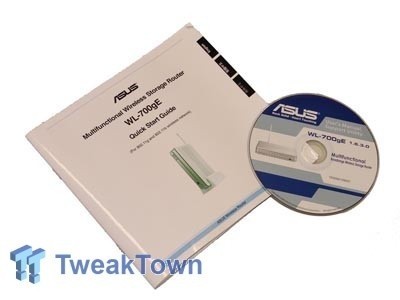






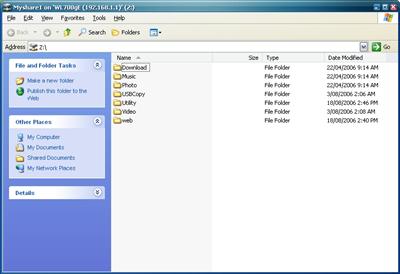
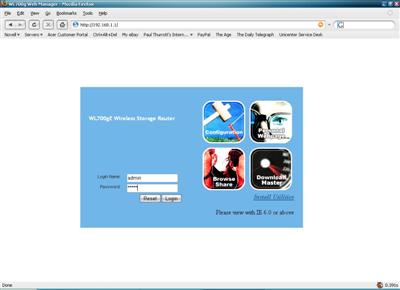
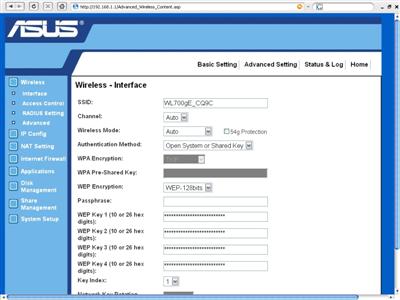
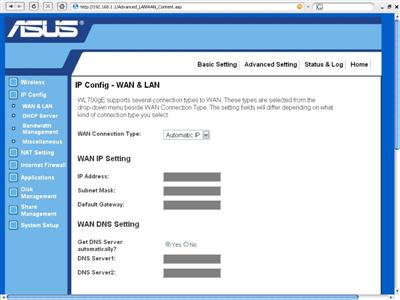
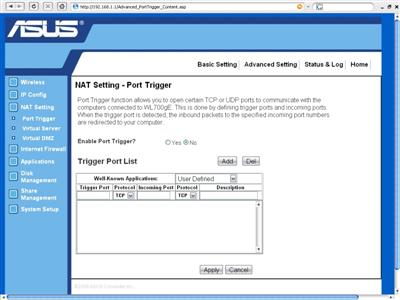
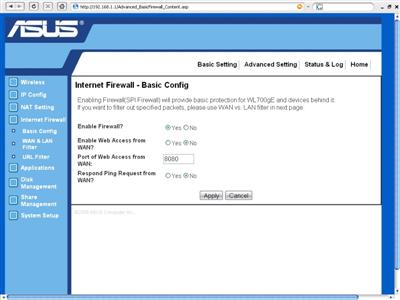
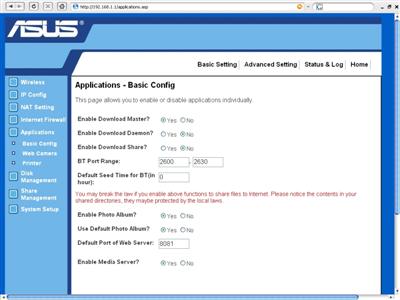
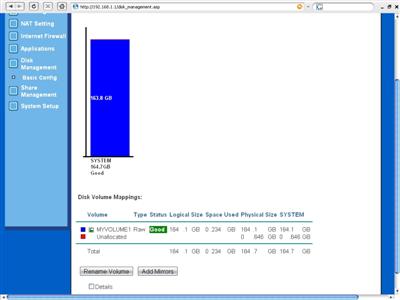
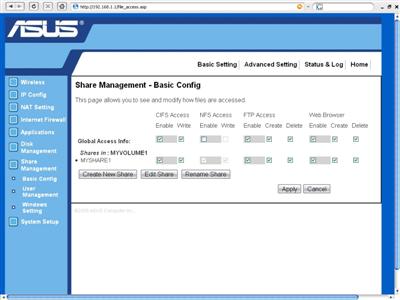
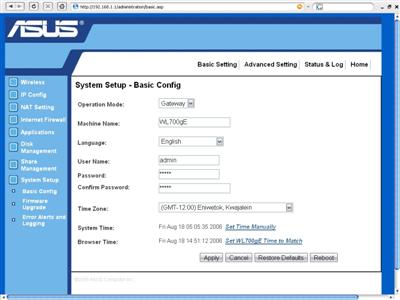
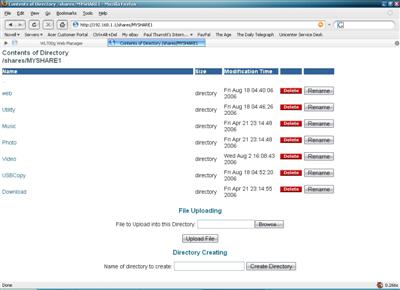
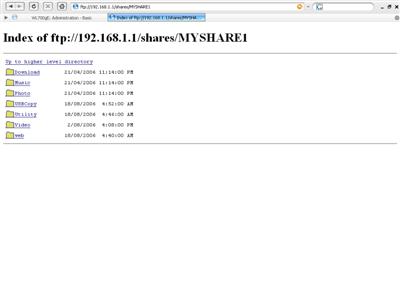
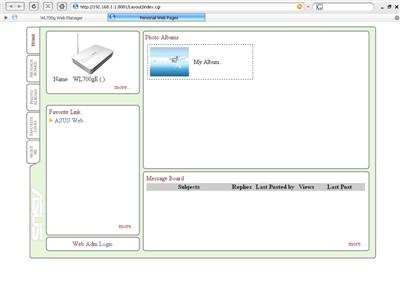
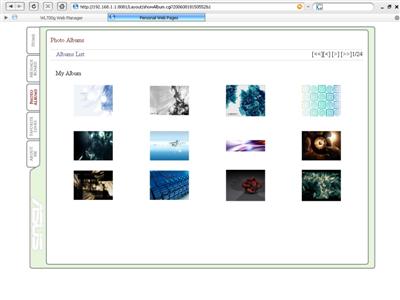
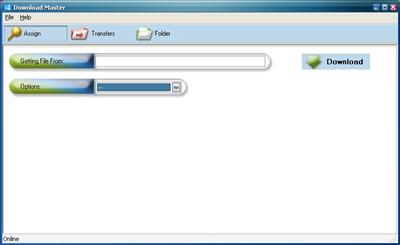
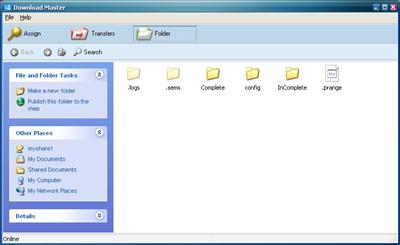
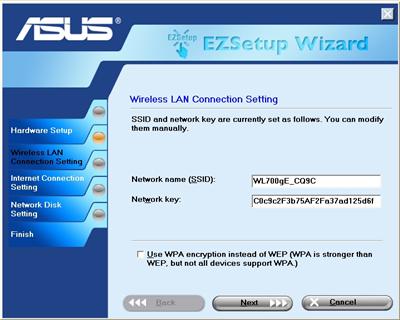
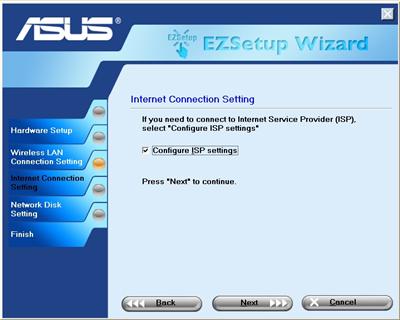
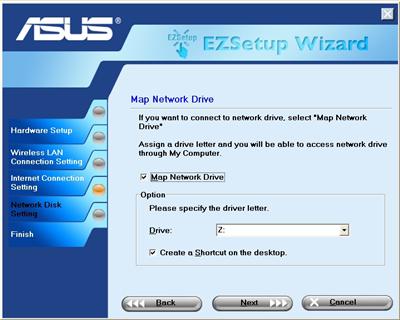


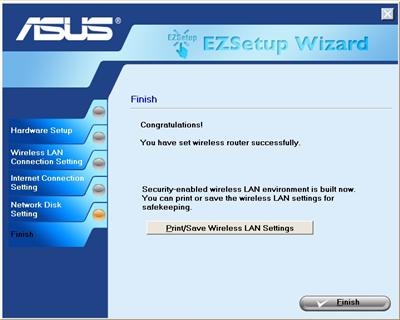
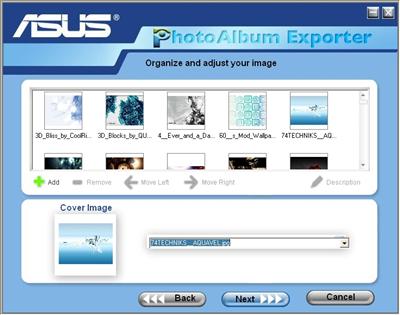
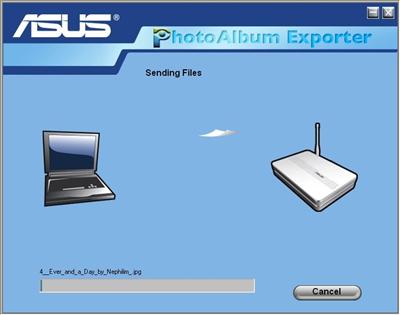
 United
States: Find other tech and computer products like this
over at
United
States: Find other tech and computer products like this
over at  United
Kingdom: Find other tech and computer products like this
over at
United
Kingdom: Find other tech and computer products like this
over at  Australia:
Find other tech and computer products like this over at
Australia:
Find other tech and computer products like this over at  Canada:
Find other tech and computer products like this over at
Canada:
Find other tech and computer products like this over at  Deutschland:
Finde andere Technik- und Computerprodukte wie dieses auf
Deutschland:
Finde andere Technik- und Computerprodukte wie dieses auf