
The Bottom Line
Introduction, Specifications, and Pricing

Pretty much, from the onset of mechanical keyboards going mainstream, Corsair has been at the forefront and was one of the first major companies to offer products when that time arose. Of course, we were one of the many that had the original K65 and K95 keyboards, and both products spent many hours under our fingers. This is not to say that there were not some teething problems, but in the quest, Corsair went on to keep improving designs and looking into the small issues that plagued their original designs, they gladly put them in the past and have been on point delivering high-end mechanical keyboards without fail ever since.
Bolstering the desire to look to Corsair for your mechanical keyboard needs is the fact that unlike many other manufacturers, Corsair got into developing products with exclusivity to their switch choices. While most know about Cherry MX red, brown, black, blue, and green, it did not seem that this was adequate for what Corsair had intended to do with their newer offerings. Introduced in the K70, we reviewed not too long ago, Corsair brought forth the clear bodied, silver stemmed, Cherry MX Speed switches.
While the feel is much like a Cherry MX red, the speed variant uses a shorter throw to actuation, hence the speed name. The second reason Corsair moved to this switch is the clear body, as it allows for some of the brightest LED light shows that will flood the entire top of the keyboard with light. The third reason is more marketing genius than anything else, as we have yet to see any other company use these switches, so if they interest you, you must go to Corsair to obtain this technology.
Today, we have the latest of the mechanical keyboard lineup from Corsair with their K95 RGB Platinum mechanical gaming keyboard. With all the heritage of the previous designs, keeping to what has worked best over the years, the appearance of this keyboard is obviously Corsair. This does not mean they have sat on their heels and just added a fancy name to the end of it, quite the contrary. Not only is the K95 RGB Platinum the most advanced RGB keyboard we have seen from them, but Corsair also took the time to listen to the masses and add in features which were not present previously. Macro keys, profile keys, an ingenious reversible wrist rest design, added locations of LED illumination - the list goes on and on.
If you happen to be in the market for a new mechanical keyboard, Corsair has set a new standard of what we should expect from them in the future. This keyboard squashes many of the concerns of the days gone by and is why we strongly urge you to take the time to look at what Corsair is offering now, as this is the best of the best that we have ever seen from them.
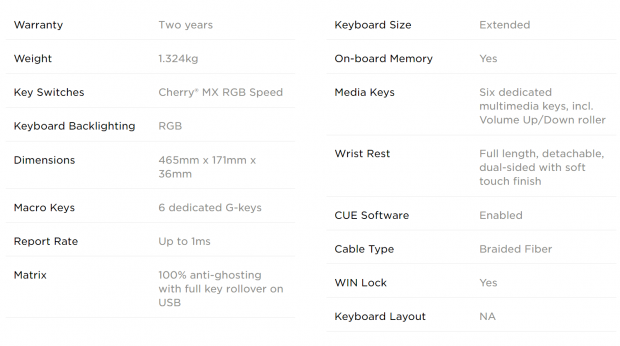
Following the chart which can be found on the Corsair product page for the K95 RGB Platinum, we will be jumping around quite a bit, but they do deliver quite a bit of important information. Initially, we see that the K95 RGB Platinum is backed with a two-year warranty against defects, and all told it weighs in at 1.324kg. Out of the 118-key layout of this design, the majority of the switches are Cherry MX Speed switches, but they do also use rubber dome switches to back eight of them. Dimensionally, the K95 RGB Platinum is a touch wider than previous designs, measuring 465mm in width, the depth is slightly longer too at 171mm, and the back edge of the keyboard stands 36mm off the desk. In this design, we also find six dedicated G-keys for Macros down the left edge of the K95 RGB Platinum. The report rate is set by default at 1ms, and also is designed to offer anti-ghosting and NKRO over USB.
The right side of the chart explains that this keyboard is extended, not only dimensionally, but in features as well. There is the onboard memory to save profiles and Macros, and be able to take it all with you should you need to travel with it. There are six dedicated multimedia keys, which also includes a roller style, volume adjustment, wheel. There is also a wrist rest in this design, which is not only detachable but is also reversible with optional textures applied to the top of it. The K95 RGB Platinum uses an all new version of the CUE software which can now run multiple devices in one suite, the cable is braided, there is a Windows lockout key, and the layout is shown with an "NA" but ours is a QWERTY, standard US layout.
Other things worth mentioning that are not found in the chart is that there are a few versions of this K95 RGB Platinum as well. We received the black-colored version with Cherry MX Speed switches, but this color is also available with Cherry MX brown or Cherry MX red switches as well. We also spotted a gunmetal color option to the K95 RGB Platinum, but as far as we can tell for what is available online, it is served up with only the option of Cherry MX red switches at this time. We also know that all versions ship with a set of FPS and MOBA keycaps which are like what we have seen in the past, and they also ship with a standard plastic key cap puller.
As of this moment, the K95 is only released to the public so that we can offer you a review of it at this time. The actual release for availability to the masses appears to be the end of January, and then you will find any pre-listed links of this product for actual sale at that time. What we are seeing, is that no matter which color or switch you wish to use, the pricing is the same. This holds true for locations as well. It does not matter if you shop online at Newegg or Amazon, or if you want to walk into a big box store like Best Buy, so you don't have to wait, the K95 RGB Platinum will be sold at $199.99. This is quite a bit to shell out for a backlit mechanical keyboard; there is no doubt about that fact. However, it seems that Corsair has streamlined the design and the software, is offering us the best we have seen in RGB LED lighting, and come up with enough features that we feel it will not take much for you to appreciate what you will be getting for this price.
Chad's Peripherals Test System Specifications
- Motherboard: ASUS X99-E WS - Buy from Amazon / Read our review
- CPU: Intel Core i7 5930K - Buy from Amazon
- Cooler: Corsair H100i GTX - Buy from Amazon / Read our review
- Memory: KLevv Cras DDR4 3000 - Buy from Amazon / Read our review
- Video Card: ASUS GeForce GTX 980 Matrix Platinum - Buy from Amazon / Read our review
- Storage: Intel 730 480GB - Buy from Amazon / Read our review
- Case: SilverStone TJ11 - Buy from Amazon / Read our review
- Power Supply: Corsair AX1200 - Buy from Amazon / Read our review
- OS: Microsoft Windows 10 Professional 64-bit - Buy from Amazon
Packaging, Accessories, and Documentation

A thin cardboard sleeve is what wraps the inner packaging, and is shiny, yet offers tons of information. On the front panel, we find a very large image of the K95 RGB Platinum, the Corsair name off to the left, and notations to the use of Charry MX switches, and that these are MX Speed RGB switches.

On this panel, one of the longer edges of the box, we see Corsair has listed features. The list starts with the inclusion of three onboard profiles, goes into the dynamic, multicolor, Per-key backlighting and the LightEdge, moves on to the FPS and MOBA support, and concludes by mentioning the CUE software.

The smaller ends of the packaging match the yellow we saw running on the left and right sides of the front panel. On it, there is Corsair Gaming on the left with the Corsair logo, and to the right of the bar is the product name of K95 RGB Platinum, and that it is a mechanical keyboard.

The second of the longer sides of the box has the naming off to the left that we left out of the other side image, but this time the information following it is different. There is a short list of specifications listed, and just below them are the minimum system requirements to be able to use this keyboard.

Both of the shorter sides are identical in what is offered by default. However, on this end of the box, we do see an additional sticker applied which informs us that this keyboard is an English version with a QWERTY layout.

The back of the packaging is where you get all of the fine details about the K95 RGB Platinum keyboard. Corsair covers the aircraft grade, anodized and brushed aluminum, top panel, the USB pass-through port, and its dedicated volume and multimedia keys at the top. The left edge discusses things like the 8MB profile storage, the six programmable G-keys, the lighting found in each switch, and further left is the description of the Cherry MX Speed switches found in it. The bottom addresses the wrist rest and the anti-ghosting and NKRO support, while the right side is left to show off the new CUE software.

The inner packaging offers a high-end feel as you pull out the shiny black box with the Corsair logo embossed on the top of it. After lifting the lid from the lower section of inner packaging, you get your first view of the K95 RGB Platinum keyboard inside of a cellophane bag. At the back is where the cord is stored for shipping, but there are also goodies to be found under a layer of cardboard, under the keyboard too.
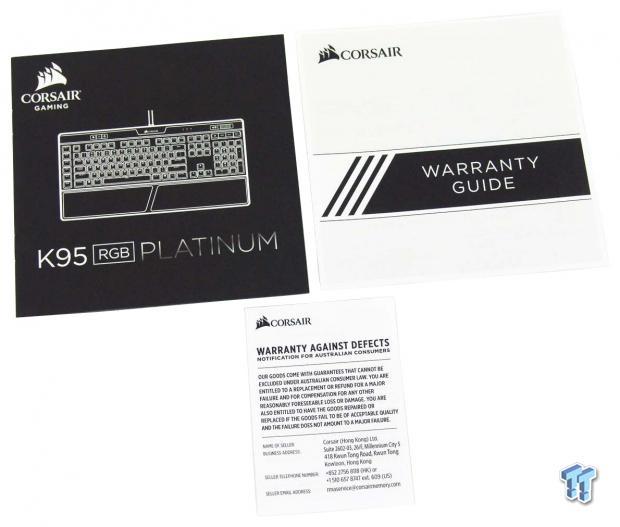
In a bright yellow sleeve found just under the keyboard, we located all of the paperwork that ships with this keyboard. The manual offers a congratulatory statement and moves into a section where you get to know the keyboard and button placements. This carries on for six pages, moves into how to connect it, and then ends with a tutorial on how to use the CUE software. There is also a warranty guide to cover what the terms are of the coverage and where to go to make a claim. The smaller insert on the warranty covers much of the same information, in less detail, and also explains some of the finer points of shipping costs and exactly where to send the claim.

Also included in the same folder, we find a sealed bag. Inside of it, there are two sets of key caps. One of them is for FPS gaming and has the key cap puller alongside them. The other set of caps is for MOBA gaming, and each kit has angled and textured caps so that your left hand can find its way to them in the dark.

In the lowest section of the box, we found the detachable wrist rest. This is made of plastic, is detachable from the K95 RGB Platinum, and has an insert down the middle of rubber with a pair of texture options, which is held in place magnetically.

Peeling the plastic off of the wrist rest, this triangular, raised, grippy side of the pad is what we found facing up. This side is for those who want all the grip and assurance that even when heated, your palms will not lose traction.

The other option is to flip the insert and use the smoother side. This expanse of rubber still offers a slight bit of grip. However, the tiny holes will not keep your palms in place if any moisture is present.
Corsair K95 RGB Platinum Mechanical Gaming Keyboard

A view of the left edge of the K95 RGB Platinum is what we expect to see in a Corsair mechanical keyboard. Key caps are lying near flat across the top with exposed switches underneath each of the caps. There is a thick aluminum top plate which is angled and the front and back edges, and the entire thing is supported with an angular black plastic tub.

The main section of the K95 RGB Platinum has all of the usual keys, a few additional sets as well, but notice the Function keys do not serve dual purposes. The caps are all convex, slightly slick in feel, all except for the highly textured space bar at the bottom.

Where the original K95 has many more buttons on the left edge, with the K95 RGB Platinum, the arrangement has been streamlined and reduced to just six keys. These G-keys are used with Macros, which allows one to have up to eighteen optional commands within reach of your left pinky finger.

Along the top, left of the Corsair logo and name, you will also find a trio of buttons here. These are rubber dome switches, but functionally they offer the profile selector button, the LED brightness button, and the Windows lockout button.

The right third of the keyboard is typical in layout and offerings, without much to try to confuse you with. Along with the arrow keys, command keys, and the number pad, Corsair does fit the 2, 4, 6, and 8 keys with arrows for left-handed gamers.

To the right of the Corsair logo, there are three lock indicator LEDs which we do not show close up, but further to the right, we do find the multimedia keys. At the top is a mute button and a wheel for volume, where rolling it away from you raises the volume while rolling it toward you lowers it. There are also four rubber dome buttons below that, and they deliver stop, last track, play/pause, and next track functionality.

Extending the feet below the K95 RGB Platinum does add to the ergonomics of its design. This arranges the angle of attack better to your fingers as all of the caps are now angled forward.

On the back edge of the keyboard, we do find the USB pass-through port right next to where the USB cable exits the frame. If you look above it, where the aluminum and plastic should meet, there is an opaque layer of plastic sandwiched in there. This is where the LightEdge is found, and this is RGB backlit along the entire back edge of the keyboard.

The cable which connects the K95 RGB Platinum to the PC is a thick cable covered in black braided cloth. It is 1.8 meters in its length, and the thick cable eventually breaks down into a pair of leads, one to power the keyboard, and a second USB 2.0 connection for the pass-through port.

Under the keyboard we find four large feet supporting the K95 RGB Platinum, solid feet at the front, and rings of rubber at the back surrounding the optional feet. There are also grooves cut into the bottom section which allows for cable management, and the product sticker is at the top, and we also see the K95 along the bottom.

Corsair has decided to change things up when it comes to the extendable feet. Rather than offer them to open to the back edge, these feet open to the side, and are nearly impossible to collapse. It is also worth noting that grip is not lost with the feet in use, as the edge is made of rubber to keep the keyboard from sliding.
Inside the K95 RGB Platinum

We removed a few of the caps to show off what is found under them. We initially see the clear bodies and silver stems of the Cherry MX Speed switches, and each has a built-in RGB LED to illuminate not only the caps but to flood the aluminum with light as well. We also see that secondary studs are offered to press on the torsion bars, which are hidden inside of the keyboard with this design.

The main set of caps is all the same, where we find opaque plastic inners, which have been painted black on the outside, leaving the legends clear for LED light to pass through them. As for the optional caps, they are two-piece in construction, made of black plastic lower sections, and the top half is opaque plastic with a gray coating covering them.

Removing nearly twenty screws allowed us to open up the K95 RGB Platinum to have a look around at the guts. The lower plastic section has ribs in it to support the PCB, which we left attached to the aluminum top plate.

Moving in close to the PCB, we find that much care and quality control has gone into this keyboard. Not only are the solder dobs neat and tidy, but we also find no signs of flux or anything that may cause any issues down the line.

The NXP LPC11U68JBD100 MCU is new to us, as we have not seen it used before. This is part of the ARM Cortex M0+ family, it is a 32-bit processor, and is at the helm for controlling the actions, features, and onboard memory of the K95 RGB Platinum.

After reassembly, we thought it was a good time to show off the optional cap sets. This set is the FPS caps set, and angles the W, A, and D keys but leaves the S flat. The LED backlight will still pass through these caps, and they are highly textured and easy to auto-locate on.

The second set is for use with MOBA gaming. In this set, the Q, R, D, and F are angled to center your hand, where the W and E keys are slightly angled at you. Again, lighting passes through them, and they are also textured for added grip.

Too much lighting on this keyboard certainly mutes the RGB illumination, but you still can see the color changing across all of the keys, the logo is two different colors at this moment, and you can also see the LightEdge at the back showing a rainbow of colors. The K95 RGB truly shines when the lights come down, and the LED effects offerings are terrific.
Corsair CUE Software

Once CUE is installed, you are set up with an introductory window which displays all of your connected Corsair devices. In this instance, all we have is the K95 Platinum listed, but it shows a slot for mice, headsets, as well as a slot for mouse pads. The lower section tells us that this is all new software, and if you wish to learn more, you click on the text to be delivered to the blog covering this version of CUE.
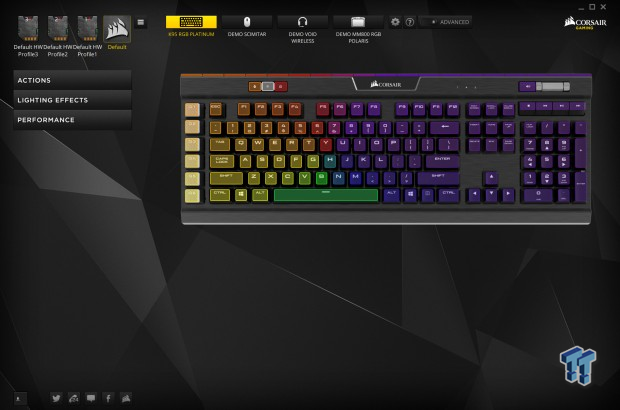
We then clicked on the small icon marked K95 RGB Platinum at the top and were delivered to its section of controls. On the left, we find three SD card icons marked for three optional profiles, and one for the default profile, and just below that are optional tabs for various controls. To the right, we see an image of the K95 RGB Platinum, and the lights are spinning around center actively as you sit in the software.
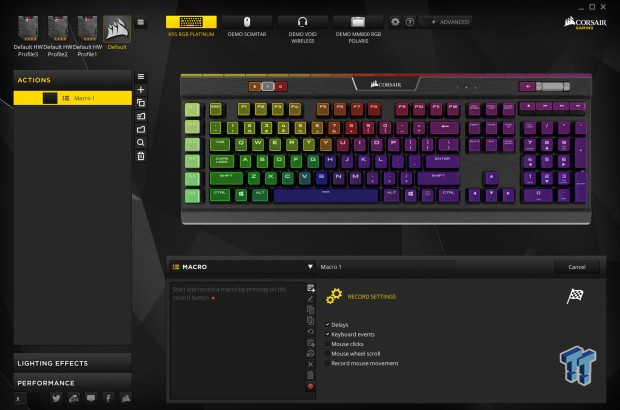
We then moved onto clicking the Actions tab on the left. This is the section where you program Macros and apply them to the various G-keys. By clicking on the + icon, a new Macro shows in the list at the left, and below the keyboard image is where you go to record your actions. The Macro Manager has been simplified in its usability, but still, contains all of the bells and whistles that Macro users find most beneficial.
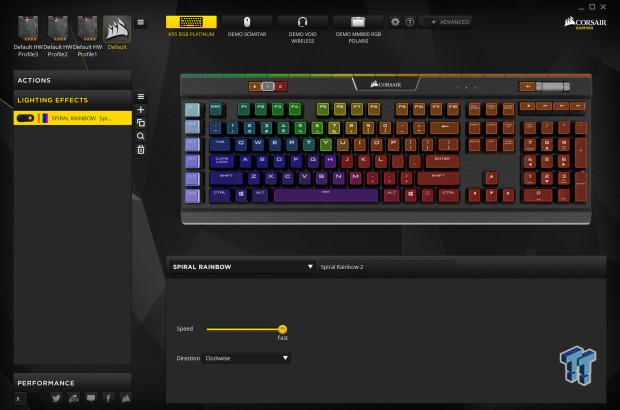
The lighting effects tab is where you go to address the LED backlighting of this keyboard. We are currently set on the spiral rainbow mode, and we can address the speed in which it revolves around the center, and in which direction it spins. Other options are rainbow wave, visor, rain, color shift, color pulse, color wave, type lighting (key), type lighting (ripple), and void playback visualizer, the last of which is for setting up custom lighting. This device also supports an SDK where other LED profiles can be set, Saved, and even uploaded from other users.
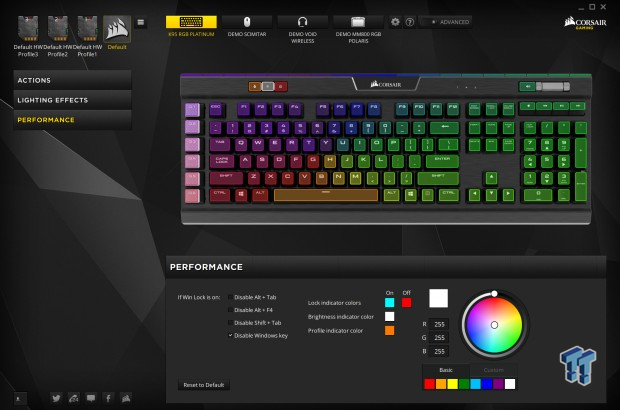
There is also the performance tab which allows users to address some of the fine points to the keyboard. You may address what happens when the Windows lock is active; you can even choose the LED colors for the profile, LED intensity, and Windows lock keys. This can be done by choosing from the presets, using the RGB scale inputs, or moving the circle in the round RGB visualization at the right.
When not in the default profile, there is another tab that appears. This is for saving the profiles once completed, and it will allow you to click on it, select which of the three profiles you wish to save it to, click on save, confirm the save, and then have all of your hard work stored within the K95 RGB Platinum.
Gaming and General Impressions
DOOM & OVERWATCH
Gaming has been hit and miss with the K95 RGB Platinum. We did mess around with the various keycaps and liked what they have to offer. Without looking, we could feel our way to the appropriate keys, the texture kept our fingers in place, and they do make our time gaming on the keyboard more enjoyable.
We also tinkered around with setting LEDs up for certain keys with the standard caps in play, and the options for lighting are near endless. Just about anything you want these lights to do, with a bit of time and tinkering, or downloading the work of someone else, you can have what it is you desire.
However, when it came to the feel of the switches in gaming, actuation is quick, and the feel of the throw is soft. So much so that we did find our hand just resting on the keyboard to present issues where the keys would be depressed. This is also due to the shorter throw of each switch, which is great with respect to writing, but they are a bit too soft for our liking.
We like being able to swap profiles on the go, easily lock out the Windows keys or adjust the brightness of the LEDs, and whether using the G-keys for macros or to launch programs, they are found to be handy the more we used the K95 RGB Platinum.
Windows and Productivity
When it comes to writing or daily driver uses, this is where the Cherry MX Speed switches shined the brightest, and we are not speaking of the LEDs. The short distance to actuation does allow you to move at a much faster pace when it comes to writing something like this review. In reality, we do not recall the MX Speed switches on the K70 to be this sensitive, though.
We have been finding ourselves needing more time with these switches, as we are registering multiple keystrokes with a single press. Whether it be a key next to the one intended due to our fat fingers, or finding that we are double spacing or repeating key strokes. The lightness of the MX Speed switches require some time and effort to get associated with completely, but once that time has passed, we are certain we would make fewer mistakes.
Final Thoughts
The Corsair K95 RGB Platinum is the most inclusive mechanical keyboard we have ever seen from them. The feature set is just jam packed with LED options, profiles, a slick new Macro editor that is much easier to use, and on a basic level, the styling is on point too. The layout is easy to use, with G-keys within easy reach; we like the separation of key groups too. Where the "gaming" keys are found along at the top, the multimedia at the top right, and that we do not need to use the Function key to get any of it to work.
On top of being a great looking keyboard, usage at any time can be a pleasure if you are the type that is light on the keys. The use of Cherry MX Speed RGB switches delivers a level of exclusivity to the Corsair line, and after time and getting used to the short throw and soft feel, can drastically improve your typing speed or reaction time with your character in the game. Functionally or structurally, we have no issues with this K95 RGB Platinum in any way.
What is a huge leap for Corsair, and a great benefit to the K95 RGB Platinum is the introduction of CUE software version 2.9.53. Never before has Corsair offered a unified utility for all of their devices to work from a single software suite. On top of that, from what we found available with this mechanical keyboard, the way in which CUE is used has been simplified as well. This makes it much easier for the user to work through setting anything up now, and with full SDK support, you can even wait around and let others do work, and reap the benefits of their profiles.
From every angle, inside or outside, looking at the components used, and adding in what CUE is now capable of, we do concede that this is the best Corsair mechanical keyboard we have ever had under our hands. Well, that is except for one minor detail. We also love the effort and detail that went into the dual-sided wrist rest, but to be blunt, it should have been left out. The reason being that it does not lock into the keyboard, and when you need to move the keyboard, the rest disconnects and stays where it was.
While you do get all of the flashiness you could ever want in RGB LED lighting, tons of preset options to play with, as well as per key programmability, you will be hard pressed to be left wanting in any way when it comes to the looks of the K95 RGB Platinum. There is exclusivity with the switches offered, as well as using one of the latest 32-bit MCUs to control everything and carry the onboard memory, which is hard to get in the sea of options out there. While it is a hard pill to swallow, we honestly do not see the $199.99 price holding back sales of the K95 RGB Platinum.
The keyboard is so well rounded, feature packed, and is a pleasure to use, that many will overlook our wrist rest comments, and deploy the K95 RGB Platinum on their desks anyways. Even with a slight fault in everything that goes along with this mechanical gaming keyboard, the K95 RGB Platinum is the best of the best when it comes to Corsair keyboards.
Chad's Peripherals Test System Specifications
- Motherboard: ASUS X99-E WS - Buy from Amazon / Read our review
- CPU: Intel Core i7 5930K - Buy from Amazon
- Cooler: Corsair H100i GTX - Buy from Amazon / Read our review
- Memory: KLevv Cras DDR4 3000 - Buy from Amazon / Read our review
- Video Card: ASUS GeForce GTX 980 Matrix Platinum - Buy from Amazon / Read our review
- Storage: Intel 730 480GB - Buy from Amazon / Read our review
- Case: SilverStone TJ11 - Buy from Amazon / Read our review
- Power Supply: Corsair AX1200 - Buy from Amazon / Read our review
- OS: Microsoft Windows 10 Professional 64-bit - Buy from Amazon

| Performance | 96% |
| Quality including Design and Build | 90% |
| General Features | 100% |
| Bundle and Packaging | 99% |
| Value for Money | 85% |
| Overall | 94% |
The Bottom Line: It is pricey and the wrist rest does not lock into place, but this is still one hell of a keyboard! It's simply the best offering from Corsair to date. The K95 RGB Platinum with MX Speed switches is something you just have to try to believe.
PRICING: You can find products similar to this one for sale below.
 United
States: Find other tech and computer products like this
over at Amazon.com
United
States: Find other tech and computer products like this
over at Amazon.com
 United
Kingdom: Find other tech and computer products like this
over at Amazon.co.uk
United
Kingdom: Find other tech and computer products like this
over at Amazon.co.uk
 Australia:
Find other tech and computer products like this over at Amazon.com.au
Australia:
Find other tech and computer products like this over at Amazon.com.au
 Canada:
Find other tech and computer products like this over at Amazon.ca
Canada:
Find other tech and computer products like this over at Amazon.ca
 Deutschland:
Finde andere Technik- und Computerprodukte wie dieses auf Amazon.de
Deutschland:
Finde andere Technik- und Computerprodukte wie dieses auf Amazon.de
What's in Chad's PC?
- CPU: Intel Core i7 13700K
- MOTHERBOARD: ASUS ROG Maximus Z690 Hero Eva
- RAM: TEAM DDR5-7200 32GB
- GPU: ASUS GeForce RTX 3090 Eva
- SSD: addlink m.2 2TB
- OS: Windows 11 Pro
- COOLER: Fractal Lumen S36
- PSU: be quiet! Dark Power Pro 1500W
- KEYBOARD: ASUS ROG Strix Scope TKL Electro Punk
- MOUSE: ASUS ROG Strix Impact Electro Punk
- MONITOR: ASUS ROG Swift OLED PG42UQ
Similar Content
Related Tags

