
The Bottom Line
Introduction, Specifications, and Pricing

For those that did not see the X40 keyboard we reviewed recently, we should start off explaining that Division Zero, who delivered the mouse we are reviewing, is the gaming end of DAS Keyboard. That being said, when it came to said keyboard, we saw something we had never run across before. Division Zero opted for their own switches, and what made the keyboard unique, is that for the first time, we saw optional top plates. This meant that not only did the keyboard offer a different feel to the keys, but you could also opt to pay for a top plate in two styles and four colors, to customize the way it looked.
It only makes sense that if you are going to jump into the gaming peripherals market, that you also introduce a mouse to go with the keyboard. Well, Division Zero did just that. Now there aren't any trick panels that can be swapped out on this mouse; rather you are offered an ambidextrous design, allowing Division Zero to take advantage of every potential customer, not just limiting themselves to right-hand users. Just because they opted out of customization option on the exterior should not detract from this product either, as they offer this mouse with top tier innards, and delivered us one of the most precise mice we have ever had the pleasure of using.
Today we will be looking at the Division Zero M50 Pro Gaming mouse, which is based on a laser sensor, and offers some of the best switches in the market inside as well. Along with the M50, we were also sent the 47W-Control mouse pad to take full advantage of the laser tracking, as well as sprucing up the look on our desk. That being said, we are eager to show off the M50, because as we said, it doesn't always come down to looks in a mouse, it is the control and precision that drives most purchases, and this Division Zero M50 in combination with the 47W delivers that in spades.
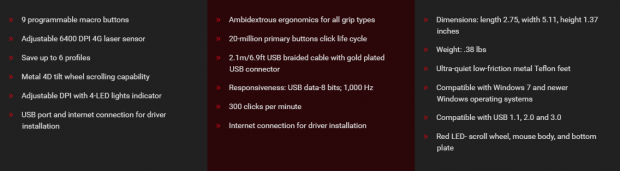
Features found in the M50 are listed in the first section of the chart. It tells us that there are nine programmable buttons. We then see, that even though there is an Avago ADNS9800 sensor in the M50, the maximum DPI is set to 6400 DPI. You have the ability via software to save up to six profiles, and the scroll wheel is a metal 4D tilt wheel. The DPI is adjustable via buttons on top of the M50, and even offers LEDs to denote which of the four settings is in use. The last bit shown here describes that the M50 connects via USB, and you do need an internet connection to obtain the driver, as it does not ship in the packaging.
The second section of the chart covers the ambidextrous and ergonomic design of the M50. It then moves to the inside, denoting the use of 20-million click lifespan Omron switches. Back to the outside, we are given a 2.1-meter red braided cable with a gold plated USB 2.0 connection at the end. Inside of the M50 again, we are given an 8-bit MCU, and this mouse also offers a 1000Hz polling rate. The M50 can read up to 300 clicks per minute.
The last section of the chart covers the 2.75" width, the 5.11" length, and the 1.37" height of this M50, and all told, it weighs in at 0.38 pounds. The M50 is shipped with low-friction Teflon feet under it, and it will work with any Windows operating system since and including, Windows 7. The M50 is capable of being ran on any USB port and is designed to offer a red LED scroll wheel, light in the heel, and another that wraps around the back.
While we did find listings of the M50 Pro Gaming mouse on the internet, we would suggest that at this time, to get the best deal, you go directly to DAS Keyboard to get one. Where most other listings we saw, offered this product nearer to $100, direct from the manufacturer, we found a list price of $79. As for the 47W-Control Pro Gaming Mouse Pad, again it is best to go directly to the manufacturer here as well. If you want to get the set together, the 47W is listed at only $19. Essentially then, you can get the M50 and the 47W for the same cost as what just the mouse is listed for at other locations. In our minds, while the pricing is on the high side, we feel that for the control and style you get with the M50, it is worth every penny of this asking price.
Chad's Peripherals Test System Specifications
- Motherboard: ASUS X99-E WS - Buy from Amazon / Read our review
- CPU: Intel Core i7 5930K - Buy from Amazon
- Cooler: Corsair H100i GTX - Buy from Amazon / Read our review
- Memory: KLevv Cras DDR4 3000 - Buy from Amazon / Read our review
- Video Card: ASUS GeForce GTX 980 Matrix Platinum - Buy from Amazon / Read our review
- Storage: Intel 730 480GB - Buy from Amazon / Read our review
- Case: SilverStone TJ11 - Buy from Amazon / Read our review
- Power Supply: Corsair AX1200 - Buy from Amazon / Read our review
- OS: Microsoft Windows 10 Professional 64-bit - Buy from Amazon
Packaging, Accessories, and Documentation
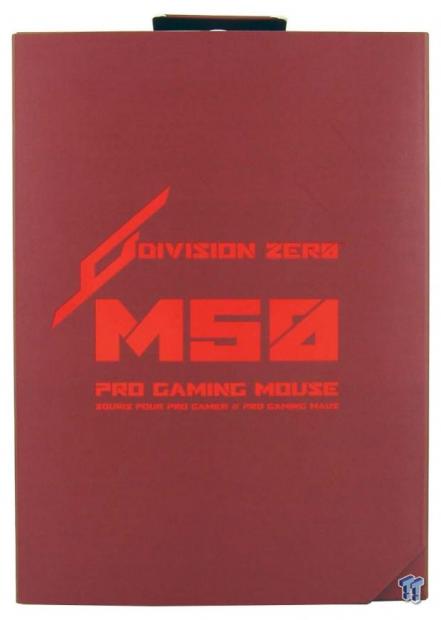
Just like we saw with the X40, Division Zero goes with nothing but red for the packaging. On the front is the company name and logo at the top, the M50 name in the middle, and that this is a Pro Gaming Mouse, in a few languages.

The front panel is magnetically kept closed, and inside of it, we see an image of the M50, with features above it in English, and below it, those features listed in ten other languages. Off to the right, under plastic is the M50 mouse. This way you can get a look and feel for it before purchase.

Moving to the side of the box, we see the name and logo at the top. Below that, we then see titles and descriptions of features. First is the 4G sensor used, then it moves on to responsiveness, nine programmable buttons, use of advanced surface materials, and its ergonomic design.

As we make it around to the back, again the naming is found at the top. Below is a large image from the top of the M50 with six features pointed out. Below the image, Division Zero lists out what it is they were pointing to above.

The last of the side panels then offers up the interface and connectivity needed, lists the compatibility, moves into the system requirements, and ends with the dimension of the M50.

Inside of the box, we find that the M50 is supported and protected with a two-piece plastic inner container. The bottom is black to block the view of the cable and literature, but the top is clear to offer a full view of the mouse, yet keeps it centered in the package at the same time.

The guide to the left offers up features with an image that numbers each of the buttons for reference. It then moves onto plugging it in, where to find the software, whet the default DPI settings are, and even offers basic troubleshooting. The next piece offers congratulations, shows you where to go for support, and also offers up a way to win free stuff. Division Zero also includes a sticker of their logo.
Division Zero M50 Pro Gaming Mouse

On the left of the M50, we see a highly angular design, and just below the left click button are a pair of side buttons. Below those are a stylized rubber grip. Moving toward the back, we find that the edge at the top also has a rubber grip applied to it. Below that, we can see the LED strip and the exposed metal bottom component.

The M50 is tall in its design but lends to both hands for use with its unilateral shaped. More of the angles come into play around the heel with the soon to be lit logo. At the bottom, we see more of that exposed metal frame, and the LED strip above continues around this side as well.

The right side of the M50 is identical to the left, due to the ambidextrous design. You still get two buttons, two grip zones, and more of the LED lighting and exposed metal.

The front of the M50 is wide open in the middle, and the main buttons are longer near the center. In the cavity, we find the cable emanating, centered in this mouse design.

On top of this mouse, we find the wide metal scroll wheel, and the center of it will illuminate too. Behind the wheel are the four DPI indicator lights, with the DPI selector buttons just behind the lights.

With the M50 lying on its back, we see that while the front is skinnier and rides on a single wide Teflon foot, the metal lower section is much wider. It rides on three Teflon feet but is made wider for maximum stability when quick mouse moments are needed.

The cable isn't just red, it is bright red, and Division Zero bundles it with a Velcro strap. Near the end of the line, we find an inline choke wrapped around the cable, as well as finding the connection at the end being gold plated.
Inside the M50

Three screws hold the frame together, and there is a short cable connecting the top PCB to the main section in the lower part of the mouse. We also see no form of weighting, as the metal lower section distributes the extra weight nicely.

The PCB from inside of the top half is what we have here. There are pad style switches which do not require a lot of force to actuate and are near silent as well. Above the switches, we can also see the four LEDs used to denote the DPI level in current use.

There must have been a typo in the specification chart, as these are not 20-million click switches. What we do see is Omron D2FC-F-7N(10M), or 10-million click lifespan switches under the right and left click buttons.

Behind the buttons on the left side of the M50, we find Kailh switches used. There require a fair amount of pressure to use them, and actuation comes with an audible click.

Considering how clean we found the X40 keyboard, we are slightly disappointed to see so much flux residue from the assembly process. Even though it may look a bit messy, we have not found the residue to cause any long term issues in functionality.

The MCU of choice is new to us and appears to say this is a NEWWER CX 140115-408. Our Google-Fu must be weak as we could find nothing about this chip. The only thing we have to go on is that we saw a mention of 8-bit on the box and that it is USB 2.0 ready.

Tracking all of the movement, we find this Avago ADNS9800 laser sensor at the helm. In most instances, this would be an 8200 DPI offering, but in the M50 specifications, it is listed with 6400 DPI as its maximum.

The right side buttons are backed with a couple more Kailh switches, and the right click button is backed with an Omron switch. The tilt function of the wheel uses similar switches but are half-height to fit under the rocker mechanism that activates them.

With the M50, you cannot change the LED color, the strip around the back and the logo are red, the only thing you can change is the rate of breathing, or turn them off. Even though the lighting is limited, we always have been a sucker for black components with red accents.

The scroll wheel comes to life with a bright red inner ring, and we have the DPI currently set to level two, as seen in the indicator LEDs. We also like that the cable is red, and while a bit flashy for some, it goes well with the theme of the M50.
Software
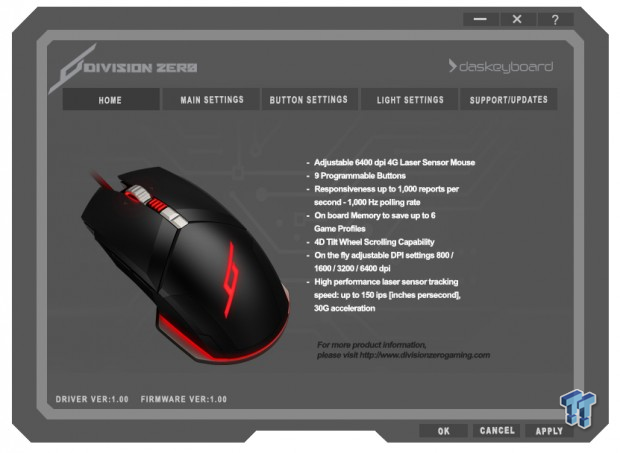
After downloading and then installing the driver and software suite, it opens up to show this. The Home tab offers a view of the M50 with its features listed to the right of it. Along the bottom, this tab does offer which software and firmware versions are in control of your mouse.
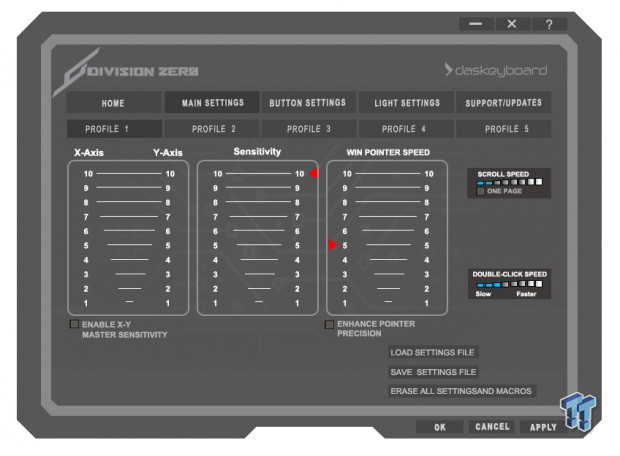
In the main settings, things get more involved. Here you pick one of five profiles to use, and start off by change the DPI level, with X and Y axis controls if desired. You can also adjust the sensitivity, and Widows pointer speed, adding enhanced precision if you wish. To the right are smaller boxes, where one adjusts the scroll speed and double click speed.
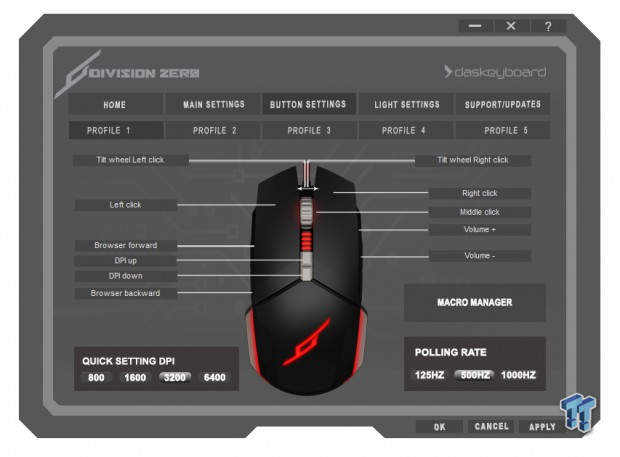
In the button settings menu, you can remap the mouse for various functions, or reverse from right to left handed. You can select from the four DPI settings rather than using the slider, you can also adjust the polling rate, and the M50 is also Macro capable.
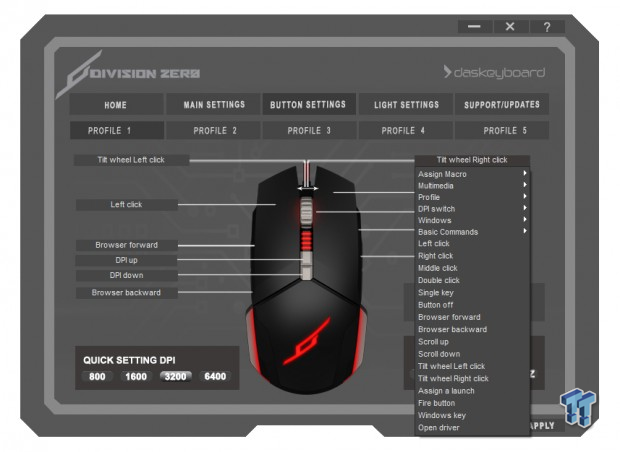
Just to give you some idea of the remapping features, we clicked on the right tilt wheel function, and the drop-down menu opens. Anything you need can be found in here, to allow you to maximize the potential of the nine buttons over five profiles.
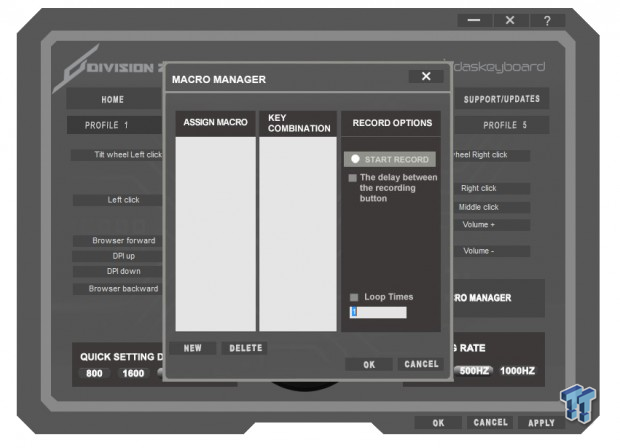
Clicking on the Macro Manager tab opens yet another window. Here you can create the macro and name it, and that will show in the left column. Once you click record, enter commands, and they will show in the center. You stop recording the same way it starts, and you can select to use delays in the commands, and add in loops if desired.
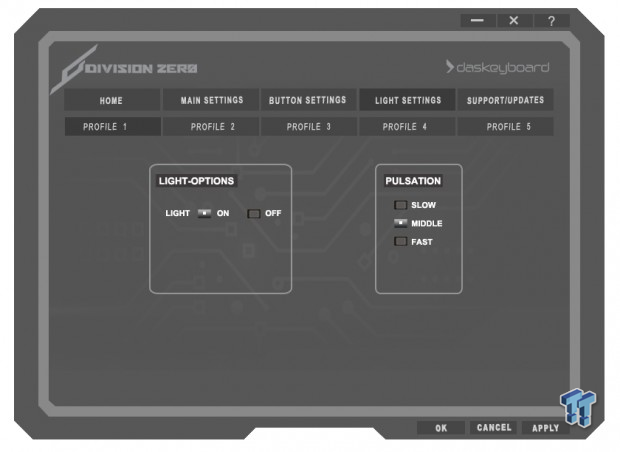
The last bit offered in the software is the light settings. Here you can allow the lighting to be on or off at the left, by checking a box. When the LEDs are on, the scroll wheel, logo, and bottom strip all pulse. You are given the option to change the speed of the lighting, but there is no control to leave them on all together. Support and Updates, as well as the "?" at the top, both take you to DAS Keyboard, where you can find an FAQ to direct you to anything you need to know.
47W-Control Mouse Pad
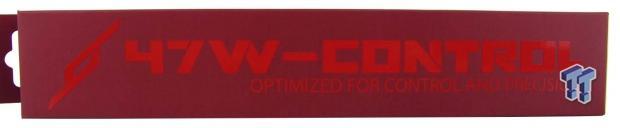
Even the mouse pad shows up in the same style packaging. On the front of the box, we simply see the logo and the product naming. We also see that this 47W-Control is optimized for control and precision.
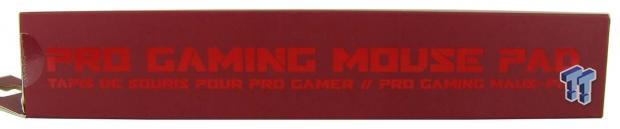
The next side of the packaging then tells us that this is a Pro Gaming Mouse Pad, and we can see that the packaging is sealed at the factory.

The back contains a bunch of fine print, but mostly it explains the precision and control, the materials used, and grip afforded by the base.

The last of the panels then starts with the logo and company name, and this time in English, delivers what we found on the back. There is also a cut-out that allows you to feel the mouse pads surface and ends with its dimensions. There we find the 47W-Control is 280mm wide, 340mm long, and is only 1mm in thickness.

While most of the usable surface is black, and we do like the gray logos printed down both sides to add a bit of a style to this. We also find that the bright white logo and the red lettering of the 47W-Control at the bottom stands out against that black background

The top surface of the 47W-Control is made from a fine weave of cloth, but at the same time, you do see a bit of texture for the sensor to read. We can also tell from this image, that there is not much thickness to this at all, as it stands a mere 1mm tall off the desktop.

The back side of the pad is made from a dense foam rubber and offers a chevron pattern to grip the desk. We found no issues with the pad sliding around, and we tried wood, a rubber desk mat, and even stacked on other mouse pads, the 47W never moved.

Adding some size perspective, to show how well they go together, we placed the M50 into this image. With the amount of DPI offered, you can easily stay within the confines of this pad, and at lower DPI levels, the M50 is easy to grip and lift, so the size of the 47W-Control never really becomes an issue.
Final Thoughts
The M50 Pro Gaming mouse may be ambidextrous and make some potential customers look right past it for that reason alone. However, we strongly urge you to overcome your predisposed notions of these designs. Division Zero offers one of the best mice we have ever used. The heel is tall, but it lends well to intense gaming sessions where you are close to the desk, or even leaning forward in anticipation. Even without a defined design leaning to the right as many others would offer, with lots of use with this M50, the form never really came up, as it just feels good in the hand, and causes no discomfort.
This is a larger mouse, and that is something to consider, as accessing the side buttons does mean your hand rides a bit further up the mouse and does not bode well for lazy users who drag their palm on the mouse mat. Even so, the control is top of the line, and while many mice track very well when it comes to slight movements at higher DPI levels, we have not seen anything quite as precise as this M50 is.
The 47W-Control Pro Mouse Pad is also a great addition to the overall feel, but we did try other pads as well. We first got used to the M50 using only the 47W, and we were more than pleased with our accuracy editing and touching up photos, but gaming became more intuitive after a few hours of use. We found ourselves rarely overshooting the targeted movements, and with that, our accuracy also increased. What we found to be impressive, is that no matter how rough or how smooth he mouse pad was that we chose to use the M50 with, we never seemed to lose any of that accuracy or precision in its movement. This is something you rarely find with mice, as each design tends to like a certain style of texture, and do not tend to play this well across the gamut of options available to you.
Of course, you do have to slightly pay up to get a mouse this precise, but we still feel that the $80 price point is acceptable. We have played with many mice that were much more expensive, and while they may be more customizable, we cannot recall the last time we liked using a particular mouse this much. For this price, Division Zero stuck to the basics and can deliver something that you just love to use, no matter how it looks in the end. If you want to opt to get the 47-W Control Mouse Pad, at $19 we really cannot find fault with it. It stayed right in place all the time and did offers us a great experience while using it.
All in all, we find that Division Zero not only killed it with the X40 keyboard, but when it came to mice, they stepped up big and delivered what has to be one of our most accurate tested mice of all time.
Chad's Peripherals Test System Specifications
- Motherboard: ASUS X99-E WS - Buy from Amazon / Read our review
- CPU: Intel Core i7 5930K - Buy from Amazon
- Cooler: Corsair H100i GTX - Buy from Amazon / Read our review
- Memory: KLevv Cras DDR4 3000 - Buy from Amazon / Read our review
- Video Card: ASUS GeForce GTX 980 Matrix Platinum - Buy from Amazon / Read our review
- Storage: Intel 730 480GB - Buy from Amazon / Read our review
- Case: SilverStone TJ11 - Buy from Amazon / Read our review
- Power Supply: Corsair AX1200 - Buy from Amazon / Read our review
- OS: Microsoft Windows 10 Professional 64-bit - Buy from Amazon

| Performance | 100% |
| Quality including Design and Build | 99% |
| General Features | 90% |
| Bundle and Packaging | 95% |
| Value for Money | 97% |
| Overall | 96% |
The Bottom Line: The cost may shock you at first, but the M50 Pro gaming mouse is the most accurate mouse we have used in a long time. No jitter, no overshooting, just a well designed ambidextrous mouse that offers pinpoint accuracy, comfortable feel, and is a true joy to use.
PRICING: You can find products similar to this one for sale below.
 United
States: Find other tech and computer products like this
over at Amazon.com
United
States: Find other tech and computer products like this
over at Amazon.com
 United
Kingdom: Find other tech and computer products like this
over at Amazon.co.uk
United
Kingdom: Find other tech and computer products like this
over at Amazon.co.uk
 Australia:
Find other tech and computer products like this over at Amazon.com.au
Australia:
Find other tech and computer products like this over at Amazon.com.au
 Canada:
Find other tech and computer products like this over at Amazon.ca
Canada:
Find other tech and computer products like this over at Amazon.ca
 Deutschland:
Finde andere Technik- und Computerprodukte wie dieses auf Amazon.de
Deutschland:
Finde andere Technik- und Computerprodukte wie dieses auf Amazon.de
What's in Chad's PC?
- CPU: Intel Core i7 13700K
- MOTHERBOARD: ASUS ROG Maximus Z690 Hero Eva
- RAM: TEAM DDR5-7200 32GB
- GPU: ASUS GeForce RTX 3090 Eva
- SSD: addlink m.2 2TB
- OS: Windows 11 Pro
- COOLER: Fractal Lumen S36
- PSU: be quiet! Dark Power Pro 1500W
- KEYBOARD: ASUS ROG Strix Scope TKL Electro Punk
- MOUSE: ASUS ROG Strix Impact Electro Punk
- MONITOR: ASUS ROG Swift OLED PG42UQ
Similar Content
Related Tags

