
The Bottom Line
Introduction, Specifications, and Pricing

It was soon after the arrival of the Hydro series coolers that we had also been sent one of the later Corsair peripherals as well. It has been quite a long time since we have seen a keyboard from Corsair. Thinking about it takes us back to the days of the Vengeance K90, where all the rage in mechanical keyboards going mainstream seemed to have stemmed from. Considering that was back in 2012 when we visited their keyboards last, it will be good to see what sort of advances have been made in the past few years.
This keyboard is based on Cherry MX switches, specifically reds in this instance, but there is a version based on browns as well. Corsair kept the LED backlighting that seems to be a must with keyboards these days. They also kept with the open design and what appears to be raised key caps. But rather than a fully exposed plate on top of this design, they chose to go with a super low profile frame. We are also getting all of the tricks of the trade like anti-ghosting and NKRO support right out if the box, multimedia keys, and Windows lockouts. We see that Corsair has also been very busy with their software since we last looked, and what can be done here is almost more than you can wrap your mind around.
The product in question is the Strafe from the Corsair Gaming line of peripherals. While you can see the heritage from its grandfather K90, this is an all-new design, and one that we have not seen done before. No matter the switch choice, the LED option is red, and to bolster the lighting effect the steel plate is red as well. This, along with the cool side lighting and a sleek, slim frame, makes for a very decent choice when it comes to mechanical keyboard offerings. Especially if you like to tinker with LED schemes and modes of operation.
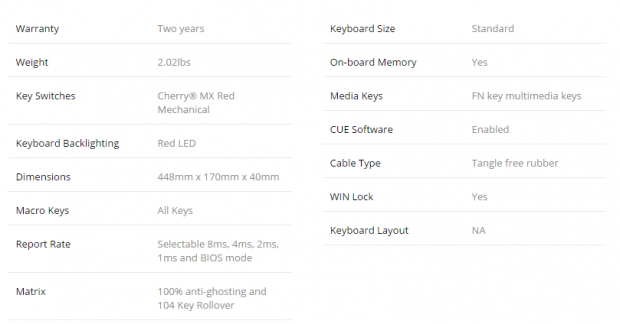
On the left side, they cover things like the two-year warranty and its 2.02 pounds of weight. We then move on to the Cherry MX Red mechanical switches before we see that this design is 448mm wide, 170mm deep, and stands 40mm tall. All of the keys on the 104 key layout can be used for Macros. There is a selectable repeat rate option with BIOS mode to make sure of no repeats used, and a mention of anti-ghosting and NKRO support at the bottom
The right column informs us that this is a standard size keyboard, and it does support onboard memory for profiles and Macros. There are multimedia keys, it uses the CUE software, it has a tangle free rubber cable, it offers a Windows lock key, and in our instance this is an English QWERTY layout. What we are not told though is that this is a plastic frame surrounding a steel plate. Outside of the materials used, they also do not mention in this chart that included along with the keyboard is a key cap puller, and a set of key caps for FPS gamers, and another set for MOBA gamers.
What do we do find even more interesting just so happens to be the pricing of this keyboard. The MSRP set by Corsair and what they will sell you one for on their website is $109.99. We are finding this pricing is holding steady no matter where you locate this red switch variant. Newegg and Amazon are both showing it at $109.99 as well, and both come with free shipping options as well. For those interested, there are also RBG variants of these boards, but that option comes with a $40 addition to the cost. Thinking back to that K90, we see a lot of places that Corsair could update things. So, let's get to taking the Corsair Gaming Strafe for a spin and see how well it stacks up in today's market.
Chad's Peripherals Test System Specifications
- Motherboard: ASUS X99-E WS - Buy from Amazon / Read our review
- CPU: Intel Core i7 5930K - Buy from Amazon
- Cooler: Corsair H100i GTX - Buy from Amazon / Read our review
- Memory: KLevv Cras DDR4 3000 - Buy from Amazon / Read our review
- Video Card: ASUS GeForce GTX 980 Matrix Platinum - Buy from Amazon / Read our review
- Storage: Intel 730 480GB - Buy from Amazon / Read our review
- Case: SilverStone TJ11 - Buy from Amazon / Read our review
- Power Supply: Corsair AX1200 - Buy from Amazon / Read our review
- OS: Microsoft Windows 10 Professional 64-bit - Buy from Amazon
Packaging, Accessories, and Documentation

Most of the packaging is dark, but the bold yellow used at the end will attract your eyes to this keyboard. At the left is the Corsair name and logo and at the bottom is a notation of mechanical switches for ultimate performance. Front and center is an image of the Strafe powered up with an optional key cap set. To the right are indications of the switch type, and per key LEDS, with the product naming then at the bottom.

Under the front panel on the longer side of the box, we are given the Corsair logo and such, but this is the important bits. Here we see mentions of the Cherry MX switches used, the optional caps sets, and that the software offers endless LED possibilities.

At this end, we find the smaller panel wrapped in yellow with a large black section to highlight the chrome logo and the bold white Strafe naming.

The second longer side of the box offers what we see here repeated in various languages. There is a brief list of specifications covering the more important things, and also a minimum system requirements list to be sure you can use this keyboard.

The last of the thin sides happens to be the other shorter end of the box. Along with everything we pointed out at the other end of the box, this time it does show us that this is an English QWERTY layout.

At the back, we are pointed to the easy access multimedia keys, the anti-ghosting and NKRO support, the USB pass-through, and lighting modes around the image of the keyboard. To the right, you get basics on what the software has in store, but it just grazes the subject; there is so much more going on in there.

Inside of the box, we find the keyboard wrapped in plastic, and it has a layer of cardboard over most of the keys for a bit of added protection. The cable and a sealed bag with the key puller and caps sets are in the cardboard at the back of the box.
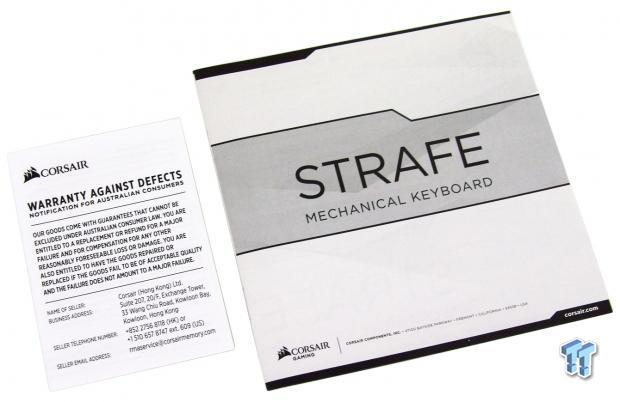
There is also a user guide of sorts provided. It touches on installation, where to download the software, but it would take a book ten times this thick to totally explain the software and its functionality. To the left is the warranty pamphlet discussing what is covered in the two-year warranty.

As far as accessories go, this is what you get with the Strafe. There is a angled set of grey caps for MOBA gamers at the top, and a similar set of caps for FPS gamers to the right. Also, they include a plastic keycap puller to ease changing the cap sets.
Corsair Gaming Strafe Mechanical Keyboard

Looking at the left edge of the Strafe, we find a two-piece frame that is broken up near the top with a slit that is filled with clear plastic to be illuminated later. You can see there is a top, and this is not an exposed plate design, but Corsair has kept the profile very low.

The main section of the keyboard offers convex caps, an easy to read font, and they red steel plate poking through the frame and in between the key caps is a nice look. And we don't even have the LEDs powered yet.

Multimedia functionality is built into the F-keys, and you need to use the Function key to operate them. F5 offers a mute button while F6 is unused. F7 can be used to lower the volume, and F8 is then used to raise the volume.

That also continues to the F9 for stop, F10 for last track, F11 used as the play/pause button, and the F12 offers a track forward button.

Another thing we want to point out before we move to the right side of the board is this highly textured space bar. Corsair has used a diamond plate pattern that is molded into the plastic before the caps are sprayed with the black coating.

The right side of the Strafe then offers the arrow keys, the nine command keys at the top, and the full number pad with optional arrows.
Corsair Gaming Strafe Continued

At the top of the right side, we find three slits of white that will turn red indicating the Numbers, Caps, and Scroll locks are active. To the right, we see a light icon that allows you to set the LED brightness on four levels, and there is the Windows lockout button there as well.

The right side of the board is identical to what we saw on the left. Just this time the feet were extended to show off the much better angle of the caps, now leaning into the user.

Circling around to the back of the keyboard, we find a USB pass-through port for something like a mouse or a headset. We can also see the cable emanates off to the right of this port but is centered in the design.

That thick wire continues roughly four and a half feet of rubberized anti-drag goodness until you hit the first yellow section. This is where the cable splits into keyboard USB power and an additional one to power the pass-through port, both of which are clearly marked.

The bottom of the keyboard is mostly flat but does have a textured finish. The holes are all for screws and not weep holes, but at each of the corners is a small rubber foot to keep the Strafe from moving.

While we would have liked rubber at the ends of the flip out feet in the back, we like that Corsair opted for side flip out feet so that bumping the keyboard will not accidentally collapse them.
Inside the Strafe

As we start to dig around to look at what makes up the Strafe, we see that this version is indeed based on Cherry MX red switches, and each of the switches has its own LED. We can also see, or rather not see the torsion bar, as they are built into this design.

The standard caps on the keyboard are molded in white, and then a coating is sprayed over the top of them leaving the iconography and letters blank to allow the LEDs to pass through them.

Since we were messing around with key caps, while not exactly inside the board, we installed the FPS caps set. They are angled to keep you on the right keys and are also diamond plate textured like the space bar.

Since we tried the FPS set, we figured we may as well go ahead and install the MOBA cap set too. These caps are angled differently but again are gray and textured like the last set.

Back to the tear down where we now have the upper and lower frames in this picture. The lower frame is ribbed to support the steel plate while the top is thin and just snaps in over the rest of the gear to trim things off cleanly.

Randomly choosing a location on the PCB for a quality control image, we find the PCB is free of any residue and the solder points are clean and on point.

In control of the lighting modes, software options, and the features of the Strafe is the NXP LPC11U37F. It is a 32-bit ARM Cortex 0 MCU that is plenty to control this keyboard and also offer onboard memory to take your hard work with you wherever the keyboard goes.

We also ran into this pad switch under the USB pass-through PCB. We found a corresponding hole under the right footwell, where it would be possible to slide a thin wire in as a reset for the keyboard. While there is no documentation we could find about it, this is what we are sticking with for now.

With everything reassembled, we powered up the Strafe and found a bright red glow coming from the plastic strip the separated the top and bottom sections of the frame.

Red is not the best color for a photo booth, but we assure you all of the keys were lit with the glow of the red LEDs. We even activated all three locks to turn on those LEDs, and in a dark room it is easy to see if you accidentally hit the Caps Lock in your periphery.

What we also dug about the Strafe was that when adding in one of the optional keycap sets, you do not have to opt for lighting or the caps. They are molded in white before the black and grey is added, so they allow the LEDs to glow through them as well.
CUE Software
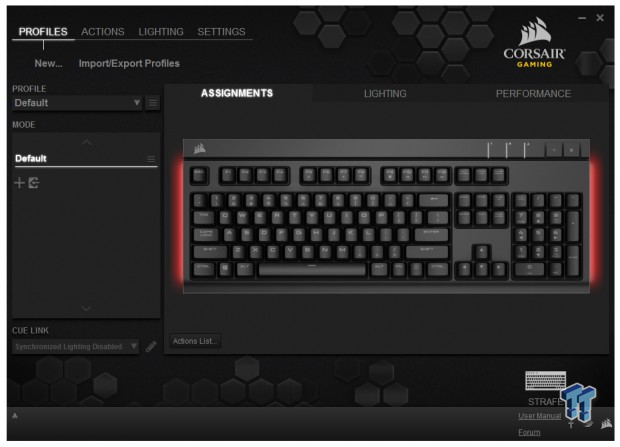
With CUE installed, we opened it up to find this window. Across the top, you can select profiles, actions, lighting, and settings, and it even offers the option to load other people's profiles. Down the left, there is a place where the profile name would be, and below shows changes. Above the image of the Strafe in the window, there are also options there for assignments, where we have defaults at the moment, and there are lighting and performance options to choose as well.
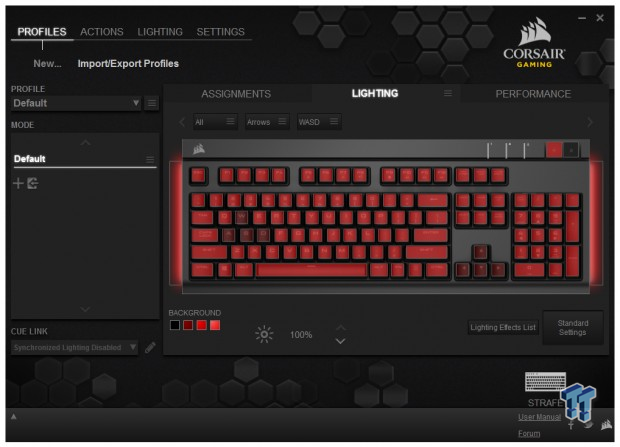
Since we don't want to assign hotkeys or macros at this time, we moved into the lower set of tabs lighting section. Below the keyboard is showing what LEDs are doing what currently, and to the left, we find four levels we can set the LED brightness to for the button to swap through. To the right, we see an effects list where you can do Visor, Rain, Pulse, Wave, Type Lighting, and A ripple mode instead of per keystroke modes. Of course, you can go to the advanced menu and set them individually as well.
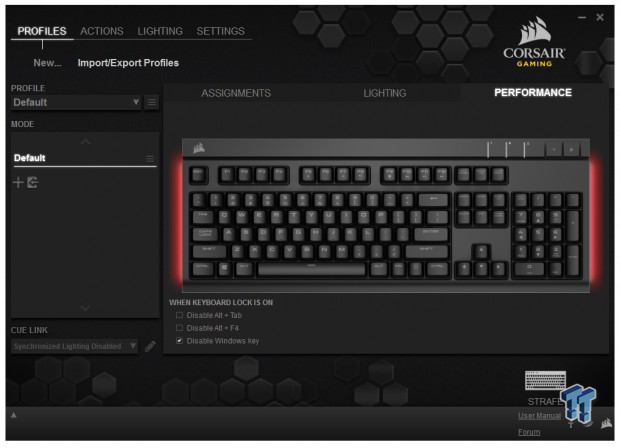
In the performance window, we are offered options as to when the keyboard lock is active. You can check boxes at the bottom for Alt and Tab, Alt and F4, and disable the Windows key, which is set up by default.
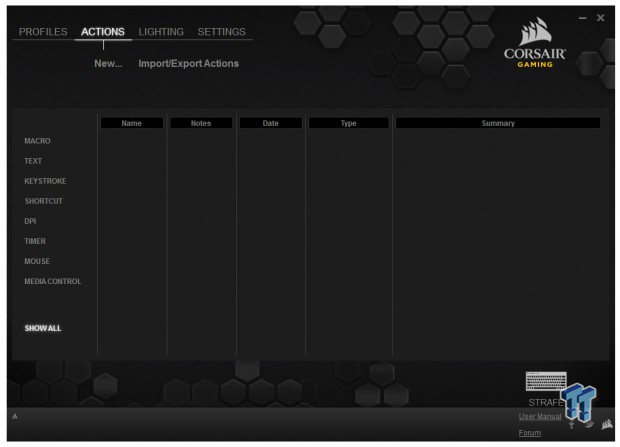
In the actions menu in the upper section, we are delivered here, which is where Macros are handled. You have to click onto the "new..." at the top, and another window opens to obtain Macro controls. Otherwise, this is populated with a list of what you have installed.
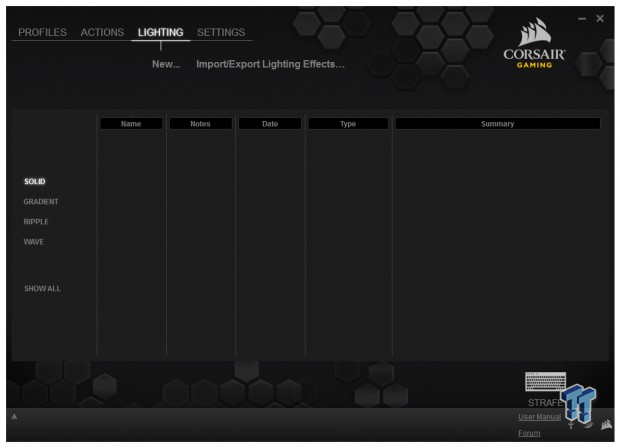
In lighting, again clicking on new, another window will open allowing a certain key to be programmed with intensity that can change over time, or can be put into a gradient, ripple, or wave mode.
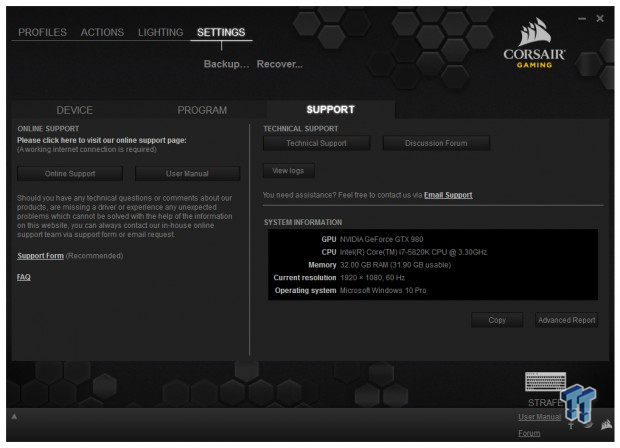
In the settings tab, you have all of your information right at a click away. Whether it is online support, the manual, the forum, or the FAQ section, all can be had on the left side with just one click. The right side offers links to technical support and forums and even offers your system information if you want to create a report to send in.
Final Thoughts
Corsair has upped their game since we last saw a keyboard from them. While the switches are not out personal go to for switches, the Cherry MX reds are soft feeling with linear travel, and there is the potential to hear the caps tapping on the steel plate. Otherwise after some use, we did find ourselves typing with lighter hands than we need for blues or greens. The frame is sleek leaving the LEDs exposed and allowing for a much brighter LED effect than in most typical thick framed designs. To be honest, everything is solid, works as intended, and every feature we tested worked as described, even down to the NKRO support and anti-ghosting that both passed testing without issue.
What is going to be a huge selling point is the CUE software used with the Strafe. Of course, you can remap the keyboard, and being a Corsair Gaming product, it would be silly not to offer a fully comprehensive Macro window. And with it, enough onboard memory to house various profiles so that you can show off your programming efforts to others when you travel with the Strafe. This time, however, the software takes things up a notch and reminds us of what the Cooler Master Rapid keyboard offered. With it, you could do darn near anything with the LED lighting from programming it to flash in certain games a specific way or just about drive yourself crazy with the options.
As we said earlier, looking at the Strafe in its full package context, it is hard to find faults. The low profile frame is sleek and simplistic looking, leaving the keys exposed and allowing more of the LED to flood the room. So just on the basic level, things are better than many other designs. Once you add in the software, you could make this keyboard do almost anything. Open applications, run Macros for any game, it can be completely remapped over various profiles. And said profiles can be tagged to boot with specific applications, making all that hard work easy to play with when it comes time to actual gameplay and typing. We really cannot say enough to say just how nice the feel of this board is, or just how much fun it has been coming up with new lighting ideas and ways to try to make the keyboard more fun during gameplay.
At just $109.99, Corsair Gaming's Strafe keyboard falls into the "sweet spot" of mechanical keyboards. And that alone makes this an easy choice for your next mechanical keyboard, without all the fun that the software brings to the table.
Chad's Peripherals Test System Specifications
- Motherboard: ASUS X99-E WS - Buy from Amazon / Read our review
- CPU: Intel Core i7 5930K - Buy from Amazon
- Cooler: Corsair H100i GTX - Buy from Amazon / Read our review
- Memory: KLevv Cras DDR4 3000 - Buy from Amazon / Read our review
- Video Card: ASUS GeForce GTX 980 Matrix Platinum - Buy from Amazon / Read our review
- Storage: Intel 730 480GB - Buy from Amazon / Read our review
- Case: SilverStone TJ11 - Buy from Amazon / Read our review
- Power Supply: Corsair AX1200 - Buy from Amazon / Read our review
- OS: Microsoft Windows 10 Professional 64-bit - Buy from Amazon

| Performance | 95% |
| Quality including Design and Build | 97% |
| General Features | 99% |
| Bundle and Packaging | 98% |
| Value for Money | 100% |
| Overall | 98% |
The Bottom Line: If this were just a plain red backlit mechanical keyboard, we still feel the price is justified. Keep in mind though you get two extra sets of specialized keycap sets, a cap puller, and software that may just blow your mind with capabilities in the Corsair Gaming Strafe.
PRICING: You can find products similar to this one for sale below.
 United
States: Find other tech and computer products like this
over at Amazon.com
United
States: Find other tech and computer products like this
over at Amazon.com
 United
Kingdom: Find other tech and computer products like this
over at Amazon.co.uk
United
Kingdom: Find other tech and computer products like this
over at Amazon.co.uk
 Australia:
Find other tech and computer products like this over at Amazon.com.au
Australia:
Find other tech and computer products like this over at Amazon.com.au
 Canada:
Find other tech and computer products like this over at Amazon.ca
Canada:
Find other tech and computer products like this over at Amazon.ca
 Deutschland:
Finde andere Technik- und Computerprodukte wie dieses auf Amazon.de
Deutschland:
Finde andere Technik- und Computerprodukte wie dieses auf Amazon.de
What's in Chad's PC?
- CPU: Intel Core i7 13700K
- MOTHERBOARD: ASUS ROG Maximus Z690 Hero Eva
- RAM: TEAM DDR5-7200 32GB
- GPU: ASUS GeForce RTX 3090 Eva
- SSD: addlink m.2 2TB
- OS: Windows 11 Pro
- COOLER: Fractal Lumen S36
- PSU: be quiet! Dark Power Pro 1500W
- KEYBOARD: ASUS ROG Strix Scope TKL Electro Punk
- MOUSE: ASUS ROG Strix Impact Electro Punk
- MONITOR: ASUS ROG Swift OLED PG42UQ
Similar Content
Related Tags

