
The Bottom Line
Introduction and Packaging

Earlier, we looked at Lenovo's entry-level workstation, the ThinkStation P300 tower workstation that offered both performance and serviceability.
Next in line for mainstream workstations, Lenovo enters with its new ThinkStation P500 Tower Workstation. The P500 comes equipped with the latest Haswell-E socket 2011-E support for more demanding applications, and the ability to use considerably more memory, more capable processors, and powerful graphics options.
Let's get to unboxing, and have a good look at the new P500 from Lenovo.
Packaging

Like other Lenovo products we have received, we find the shipping box to be well padded with large foam inserts to protect the workstation. There are two accessory inserts, these contain the power cord, mouse, and documentation, and there is a keyboard on the side of the box.

Here we get a look at the supplied keyboard and mouse that comes with the P500. These are the same keyboard and mouse that came with the P300 we reviewed earlier, the Lenovo USB Slim Keyboard ((New F5) Win8.1 English), and the Lenovo USB Optical Wheel Mouse. We used these in our tests, and found them to be functional, and work very well. Nothing fancy here, but they work just fine.
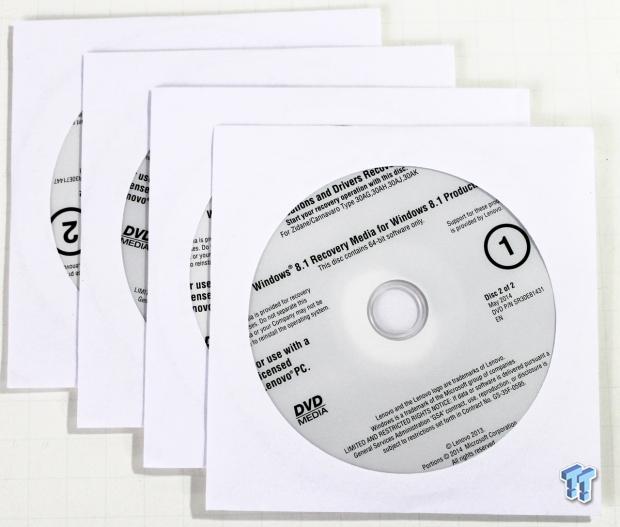
Our review sample did not come with software disks, but we assume retail products will. These are the disks that come with the P300, and allow for upgrading to Windows 8.1, and included recovery disks.
Specifications and Layout
Specifications
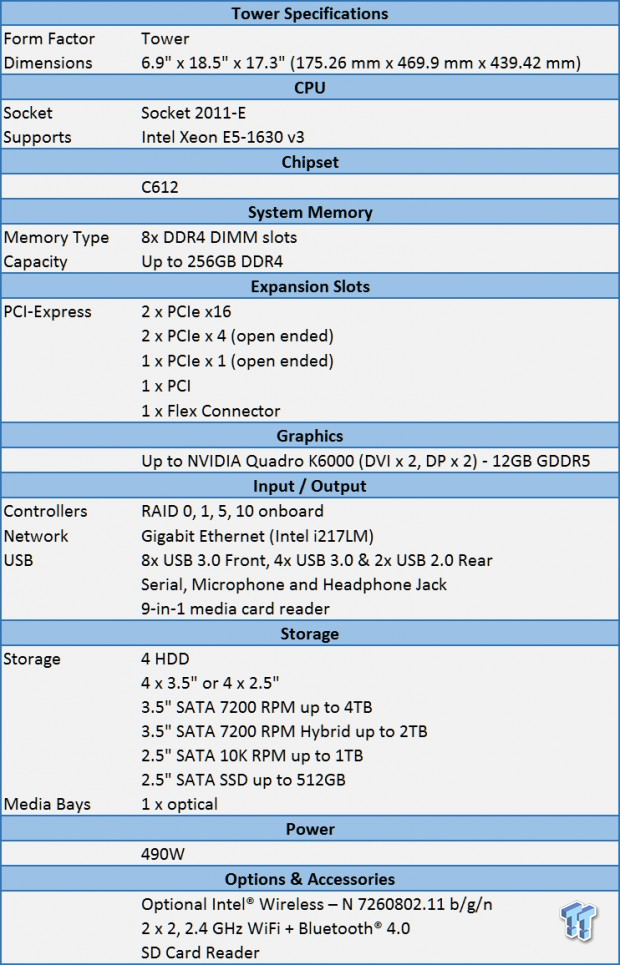
The P500 we received has an Intel Xeon E5-1630 v3 processor installed, and plenty of expansion options. The unit sent to us for review came equipped with an NVIDIA Quadro K4200 for graphics power. These two components complement each other very well in scaling and price.
CPU Options:
- Intel Xeon E5-1607 v3 Processor (10MB Cache, 3.10GHz)
- Intel Xeon E5-1620 v3 Processor (10MB Cache, 3.50GHz)
- Intel Xeon E5-2609 v3 Processor (15MB Cache, 1.90GHz)
- Intel Xeon E5-1630 v3 Processor (10MB Cache, 3.70GHz)
- Intel Xeon E5-2620 v3 Processor (15MB Cache, 2.40GHz)
- Intel Xeon E5-1650 v3 Processor (15MB Cache, 3.50GHz)
- Intel Xeon E5-2630 v3 Processor (20MB Cache, 2.40GHz)
- Intel Xeon E5-2637 v3 Processor (15MB Cache, 3.50GHz)
- Intel Xeon E5-2650 v3 Processor (25MB Cache, 2.30GHz)
- Intel Xeon E5-1660 v3 Processor (20MB Cache, 3.00GHz)
- Intel Xeon E5-2650L v3 Processor (30MB Cache, 1.80GHz)
- Intel Xeon E5-2643 v3 Processor (30MB Cache, 3.40GHz)
Graphics Card Options:
- NVIDIA NVS315 DMS-59 to Dual Display Port 1GB
- NVIDIA NVS 315 DMS59 to DVIx2 1GB
- NVIDIA NVS310 (DP+DP) HP - 512MB
- NVIDIA Quadro K420 1GB (DVI+DP)
- NVIDIA Quadro K620 2GB (DVI+DP)
- NVIDIA NVS510 (mini DPx4) HP - 2GB
- NVIDIA Quadro K2200 4GB (DVI+2DP)
- NVIDIA Quadro K4200 4GB (DVI+2DP)
- NVIDIA Quadro K5200 6G (2DVI+2DP)
- NVIDIA Quadro K6000 (DVI x 2, DP x 2) - 12GB GDDR5
Storage Options:
- 500GB Hard Drive, 7200RPM, 3.5", SATA
- 1TB Hard Drive, 7200RPM, 3.5", SATA
- 2.5" 128GB SATA Solid-State Drive
- 1TB+8GB Hybrid Hard Drive, 3.5", SATA
- 2TB Hard Drive, 7200RPM, 3.5", SATA
- 2TB+8GB Hybrid Hard Drive, 3.5", SATA
- 2.5" 180GB SATA Solid-State Drive
- 2.5" 256GB SATA Solid-State Drive (OPAL)
- 2.5" 240GB SATA Solid-State Drive
- 3TB Hard Drive, 7200RPM, 3.5", SATA
- 4TB Hard Drive, 7200RPM, 3.5", SATA
- 2.5" 512GB SATA Solid-State Drive
- 2.5" 480GB SATA Solid-State Drive
There is also an option for a M.2 256GB PCIe SSD. Depending on budget and performance requirements, the P500 will fit into many roles.
Layout

Here we get a look at the front of the P500; just like the P300, we find it has clean lines, a simple design, and looks great. We like the hex mesh on the front. The mesh gives it a hi-tech look and feel, and offers good ventilation. It would be nice to have some kind of dust filter behind all of that.
The case itself is very strong, and feels like it is made of thick metal that is rolled into shape. At the top of the case, there are two handles, one at the front, and the other at the back; these allow the P500 to be picked up easily when needed.

The side of the P500 is simple and not much to see here. There is a locking lever, and provision for key locking the unit up.

Looking at the rear of the P500, we find:
- 4x USB 3.0
- 4x USB 2.0
- 1x Serial port
- 1x VGA, 2x Display Port located on the K4200
- 1x Ethernet
- 1x audio line in, 1x audio line out, and 1x mic in

Here we have taken the side panel off to get a look at the insides of the P500. At the top, we see a large air shroud that is designed to channel air from the front of the case, and through the CPU area to help with cooling.
Down below, we see the hard drive and power supply bays.
The first impression that we got was that better cable management should be done on these builds; this seems rather messy. On the plus side though, all cables are tucked away, and do not block any airflow too badly.

Here we have removed the CPU cooling air shroud. This simply snaps into place, so it is not hard to remove. It is rather large, but does a good job at channeling air to help keep the CPU cool.

With the air shroud removed, we can see the CPU area layout. The CPU heat sink has been rotated 90 degrees to allow the fan to direct air to the back of the case. We can also see the memory DIMMs; it is a very tight fit on the right side if you have to add or remove memory DIMMs.
The layout of this area is very clean, with nothing that would block airflow.

The optical bays are very simple to remove; simply push in the two levers, and push out to the front of the case. To reinstall, push the drives back in, and they will lock into place.

After pushing in the two levers, the DVD drive can be pushed out to the front of the case, and removed.

A fan on the far right side cools the center area that houses the PCIe devices. There is nothing to block airflow except the cables needed to attach the drives and front panel ports. Cable routing is a bit messy here, and we feel this should be cleaned up a bit for even better airflow.

The hard drive bays have two locking levers can be pulled out to unlock the drive. Hard drives can be easily removed for replacement.

Our review sample came to us with just one hard drive installed; however, additional drives can be added with the blank drive trays that fill the remainder of the drive bays.

The cooling fan at the front of the case can be unlocked and pulled straight out to allow for replacement.

At the back of the K4200 video card, there is a mounting plate that fits into the cooling fan housing. This holds the GPU in place very well, and should protect the GPU from bouncing around while shipping.

For easy replacement, the power supply can be unlocked and pulled.

The hold down in the back locks the PCIe expansions cards in place.
BIOS and Bundled Software
BIOS
The BIOS for this server is typical, so we will only show key BIOS screens.

This is the main BIOS screen you see when you first enter the BIOS.
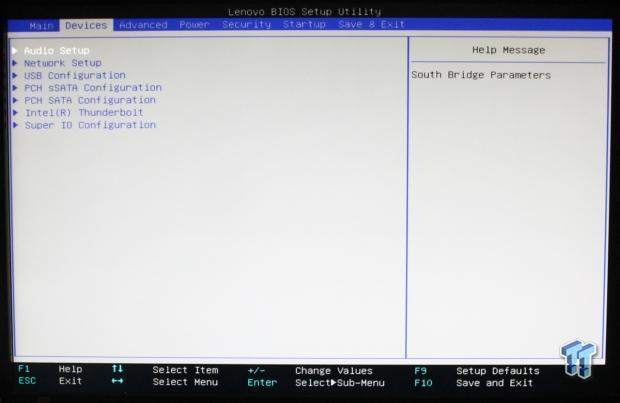
This is the devices setup menu. This allows you to set different audio, network, USB, and SATA properties.
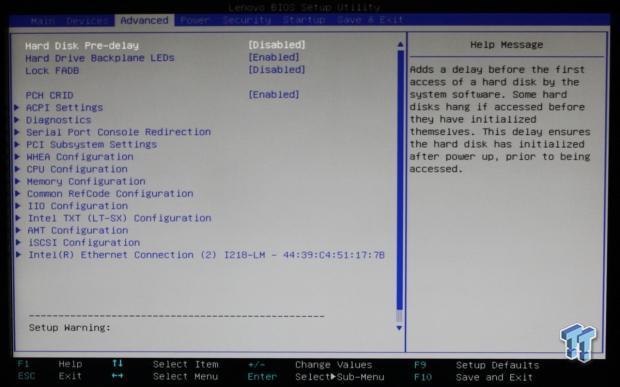
Looking at the advanced setup menu, we can see the options that the P500 allows users to change.
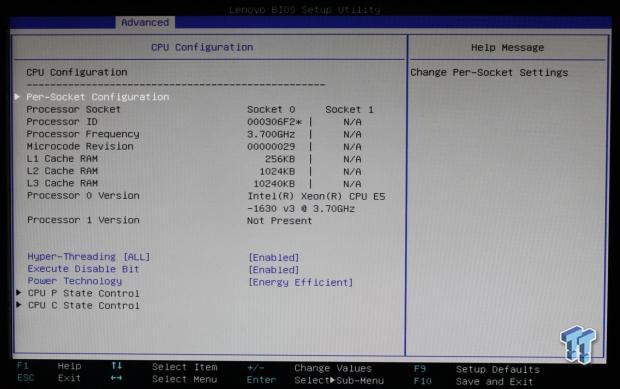
This is the advanced processor configuration menu and options that can be changed. This menu shows two CPU sockets, but for the P500, we only have one CPU that can be installed.
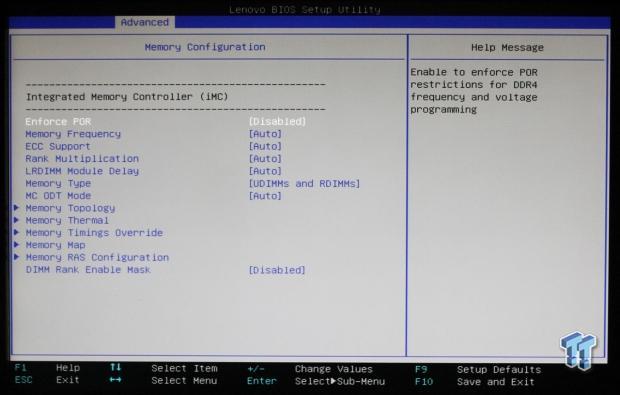
Now we are looking at the memory configuration menu, and the options that can be changed.
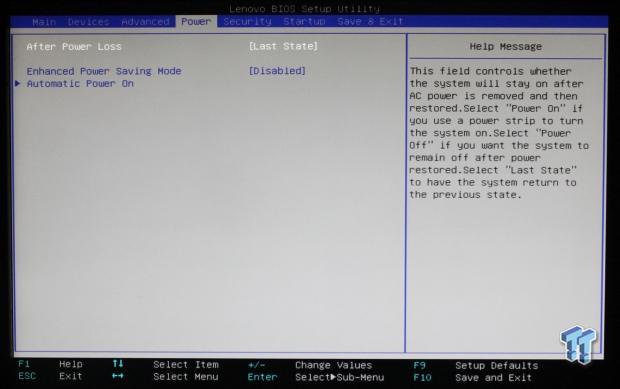
Here we see adjustments to the intelligent cooling engine.
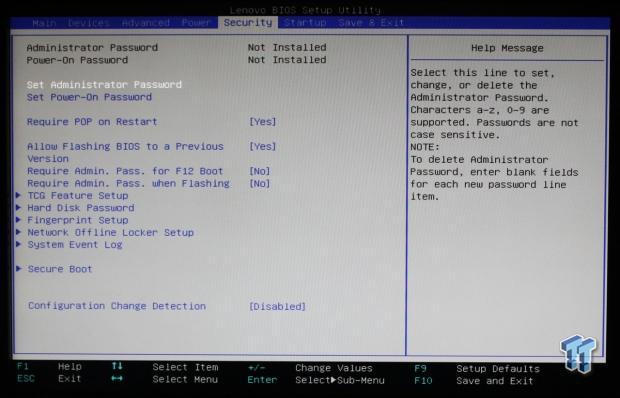
The security menu has many options to adjust how secure you want your machine to be.
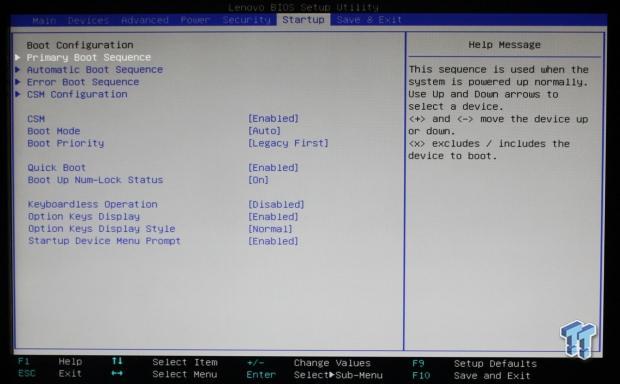
In addition, here we see the startup option menu, which shows what device you want to boot from, and other options.
Bundled Software
The first thing that many people do is take a look at the bundled software that comes pre-installed on the computer they purchase, and start uninstalling the bulk of it. On many of the machines we have used in the past, there is a fair amount of bloatware. Much of that consists of product trials and software that we are not interested in using.
In the case of the P500, we did not find any junk apps, but we did find apps that you should take a careful look at to decide if you want to keep them. This is a typical bundled software load out for many Lenovo products we have reviewed.
Below, you will find a list of the pre-installed software that we had installed on this P500.
The system we received came with Windows 7 installed, pre-loaded software includes:
- Adobe Acrobat Reader
- CyberLink Power DVD (on systems with Optical drives)
- CyberLink Create (on systems with Optical drives)
- Microsoft Office 2013 Trial
- Norton Internet Security 2014 (30-day trial)
- Skype
- ThinkVantage System Update
- Rescue and Recovery (Ready-to-Install)
- Lenovo Reach (only in US and Canada)
- Lenovo Solution Center
- PC Device Experience
Additional disks included with the package allow for upgrading to Windows 8.1, which includes the following pre-loaded software:
- CyberLink Power DVD (on systems with Optical drives)
- CyberLink Create (on systems with Optical drives)
- Evernote
- Lenovo Companion
- Lenovo Support
- Lenovo Solution Center
- Norton Internet Security 2014 (30-day trial)
- Password Manager (Web install)
- PC Device Experience
- Hightail
- Lenovo Reach (only in US and Canada)
- Norton Studio
We use Kaspersky for our Anti-Virus needs. These would be our choices to uninstall. This is our personal preference, these are fine products, and what you keep depends upon your own preferences. PowerDVD is necessary to have on the P500, so it will stay. On the other hand, we found the Lenovo software very useful, so let us look at what Lenovo has done to make managing the P500 easier for us.

Down at the bottom right hand side of the task bar, you will find a red icon with a white cross (like the red logo at the top of this picture). Click on this to bring up Lenovo Solution Center, which will be your home for controlling the P500.
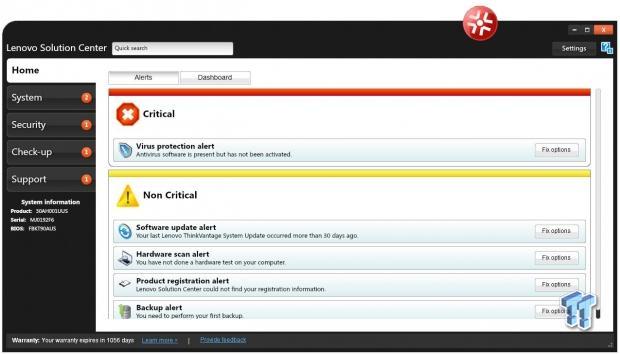
Here we see the home screen for the Lenovo Solution Center. At first startup, yours should look something like this. It tells you that you need to get an anti-virus, do a hardware scan, register your P500, and complete a backup. We advise you to do a complete backup at this time. Our backup took maybe 20 minutes, and took four DVDs to complete, but we are all set in case we should suffer from something going bad.
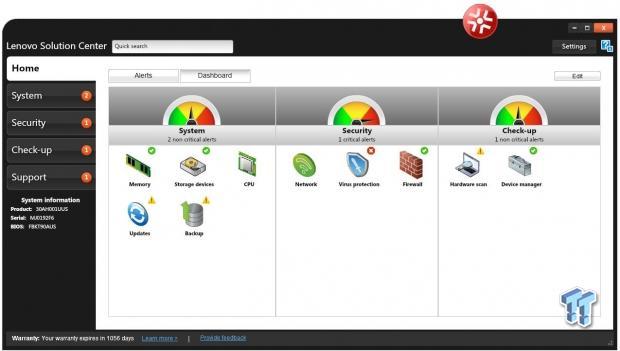
This is the home screen you will see after you select the first option from the previous step. On the left hand side, you can see all the steps you will need to go through to complete this procedure.
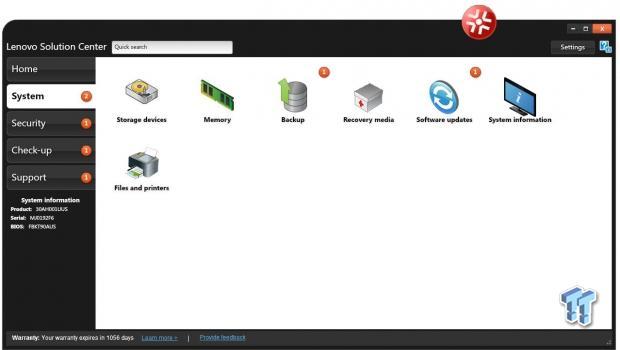
Next on the list is the system menu. This shows all information about the P500. Simply click on each icon to bring up status windows.
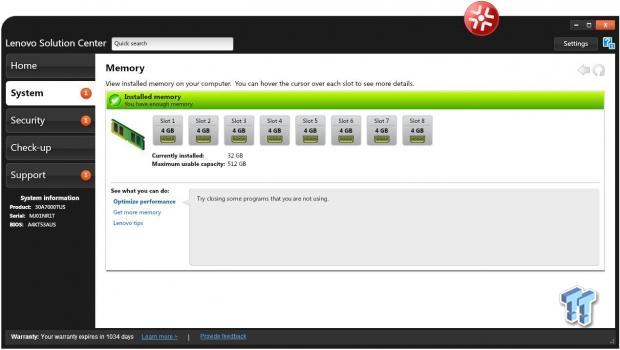
Next up is the memory icon. This shows you how many slots the P500 has, and which ones have a RAM stick installed. You can see the current amount of memory installed, and what the maximum capacity is for the P500; in this case, it's 512 GB. Optimizing performance will simply tell you to close some programs. Clicking "Get more memory" will bring up a Lenovo web page to order additional memory from.
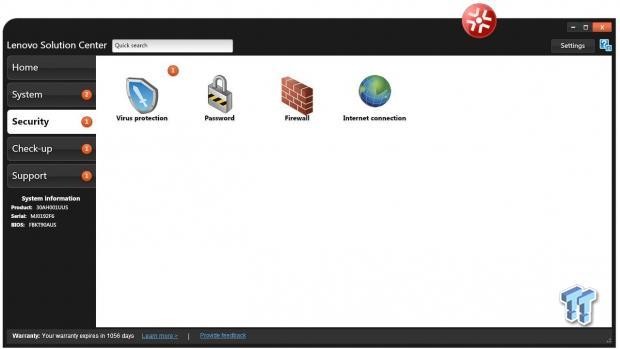
The Security menu will allow you to set passwords for the P500, turn on the firewall, check virus-protection, and adjust internet connection security settings.
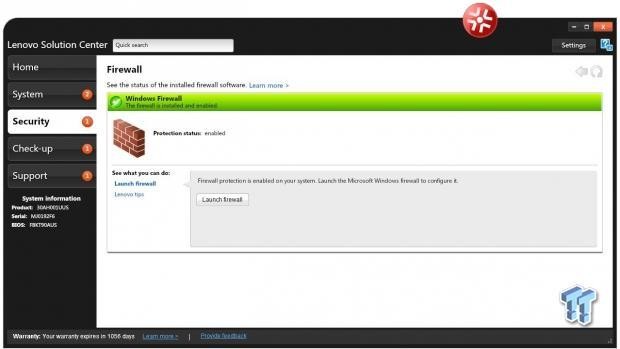
Here we can see the firewall option in the security menu. You can enable or disable the firewall with just a click of the button.
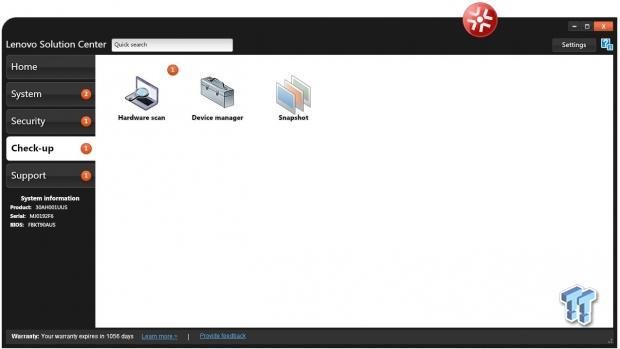
Check-up allows you to do a hardware scan, check the device manager, and take backup snap shots. This is useful to diagnose hardware issues, or check that you have the latest drivers installed.
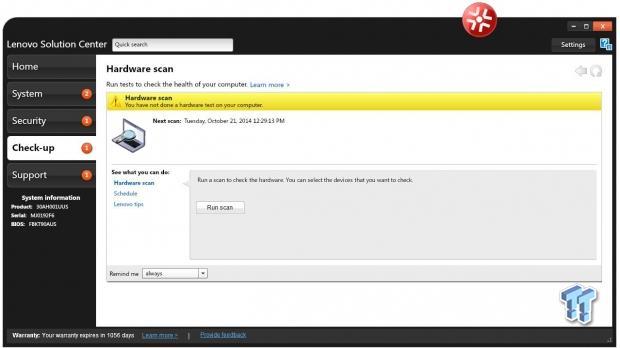
This will enable you to run a full hardware scan to check if you have any issues with your hardware that need to be considered.
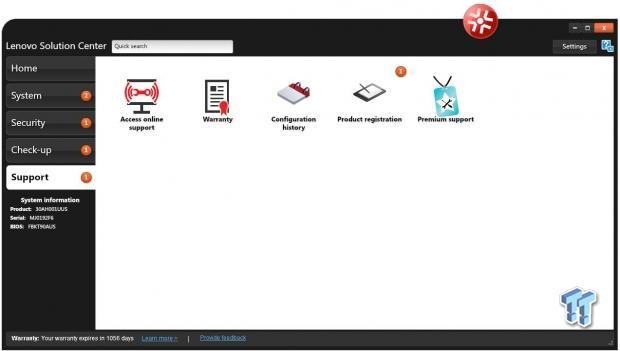
The support menu allows you to connect to online support, and check your warranty status. You can check your configuration history, and register your P500. That about covers the Lenovo Solution Center, but there are several other Lenovo apps to look at next.
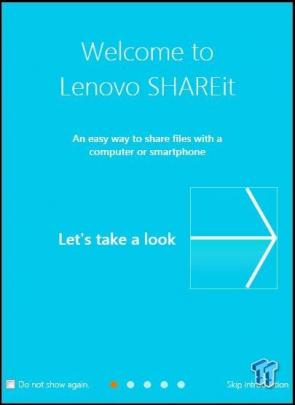
Lenovo SHAREit allows you to share files without network charges or Wi-Fi connection. Lenovo SHAREit eliminates the need for cables to wirelessly transfer information rapidly between devices - either with friends, or to take your personal content on the go.
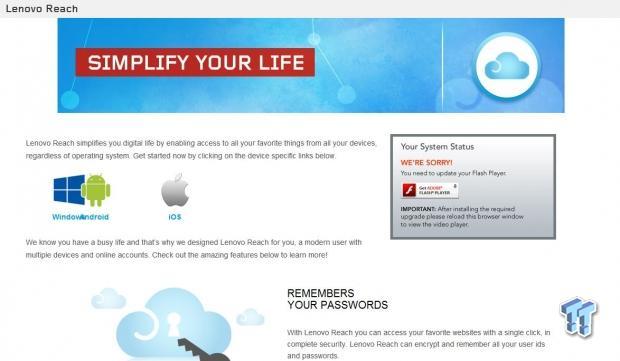
Lenovo Reach simplifies your digital life by enabling access to all of your favorite things from all of your devices, regardless of operating system.
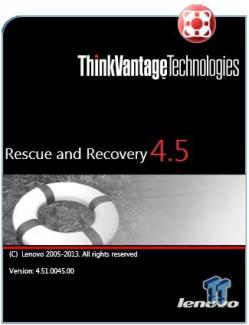
Rescue and Recovery is very much like the one we saw in Lenovo Solution Center. It is very easy to do full backups, or a snap shot of the current system.
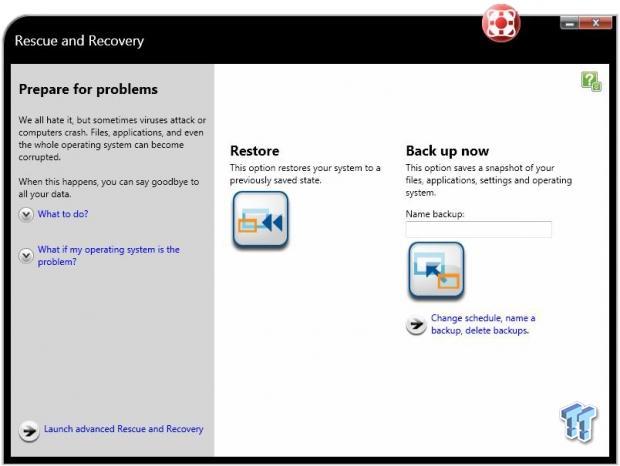
Here we are looking at the main screen for Rescue and Recovery, which is a simple way to keep your P500 backed up, and recover if needed.
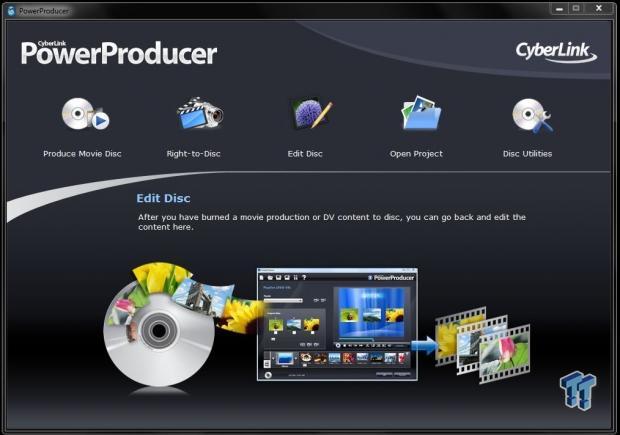
CyberLink Power DVD (on systems with Optical drives) and CyberLink Create (on systems with Optical drives) is also included, and provides a great way to create DVDs on the P500.
Test System Setup

We would like to thank Lenovo, SPEC, Yokogawa, and AIDA64 for their support in providing parts for our test system.
For all tests that were run, we used default BIOS settings.
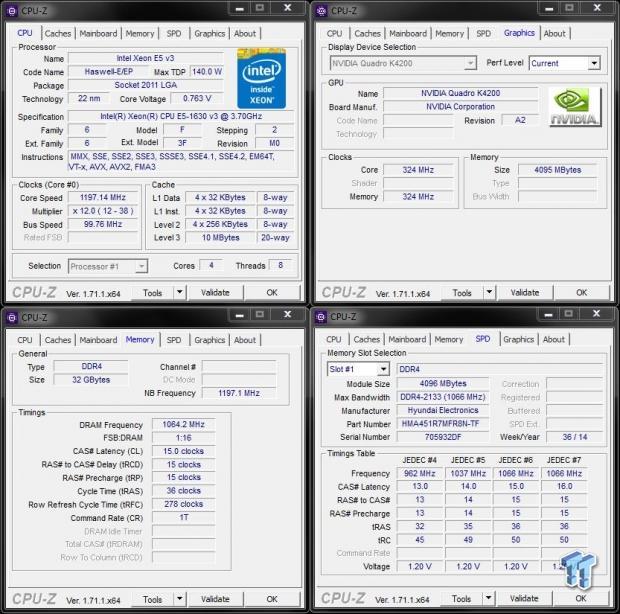
This is the CPUz screen showing the various stats of the Xeon E3-1630 v3 CPU. As you can see, this CPU has a max TDP of 140 watts, and a core voltage of 0.763V. This is a quad-core CPU with hyper-threading, giving us four cores/eight threads to work with. The CPU has a stock speed of 3.7GHz, and speeds up to 3.8GHz. The memory we used in our tests is 32GB of SK Hynix DDR4 CL15 2133 MHz. Features of the E3-1630 v3 processor are:
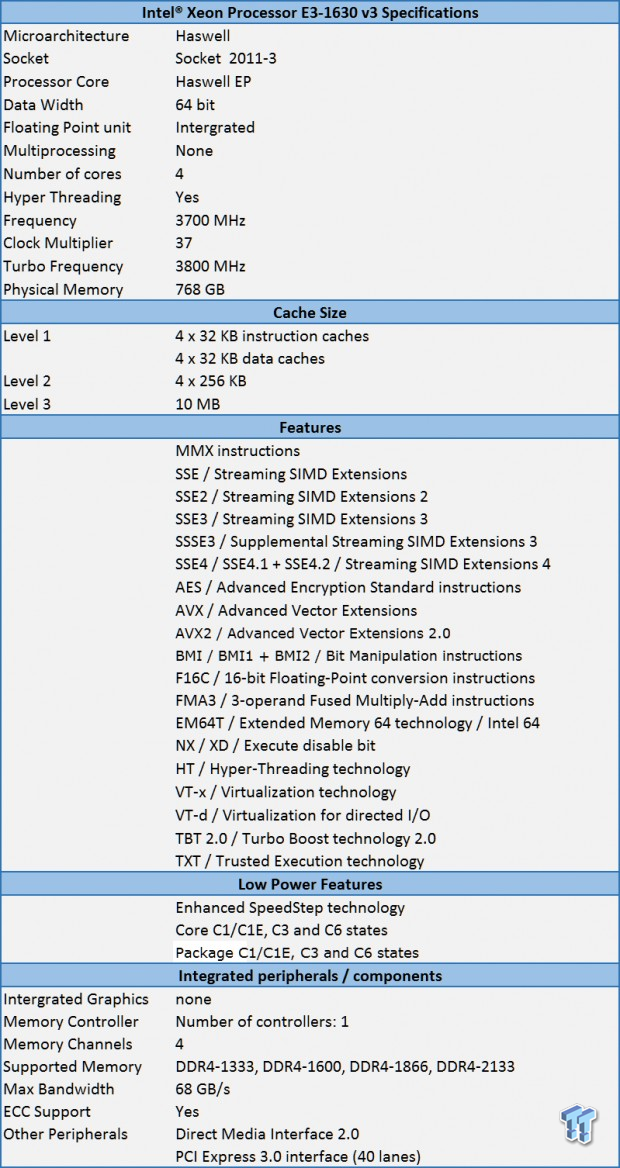
The Intel Xeon E3-1630 v3 processor is a very powerful CPU that matches up very well in workstations like the P500. Many features like VT-x and VT-d can come in handy if you plan to use VMs on the system. Virtualization (VT-x) Features deliver lower entry/exit latency, which reduces VMM overhead, and increases overall virtualization performance. VM control structure (VMCS) shadowing enables efficient nested VMM usages such as manageability and VM protection.
Advanced Vector Extensions (AVX) 2.0 has also been updated to AVX2, which now uses 256-bits floating point SIMD instructions. This will allow you to use up to twice the amount of packed data with a single instruction. Turbo and AVX Improvements will automatically allow processor cores to run faster than rated, and AVX frequencies if they are operating below power, current, and temperature specification limits.

The video card that came with our system is the NVIDIA Quadro K4200. The K4200 and other NVIDIA video cards available for the P500 allow it to be certified to run many key professional independent software vendor (ISV) applications, including Adobe, Autodesk, Dassault, PTC, SolidWorks, Avid, and Siemens.
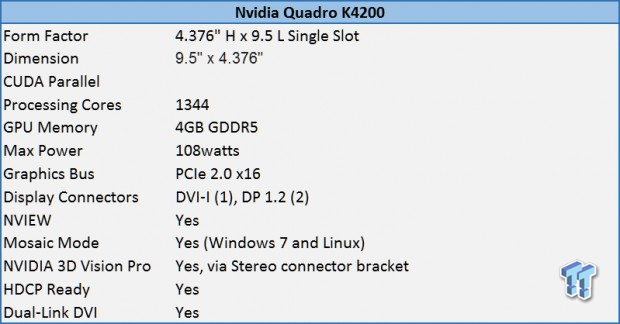
The main specification list for the NVIDIA Quadro K4200 is shown here. The K4200 is a powerful workstation video card that is able to run demanding applications, and provides the ability to use OpenCL and Cuba applications on the P500.
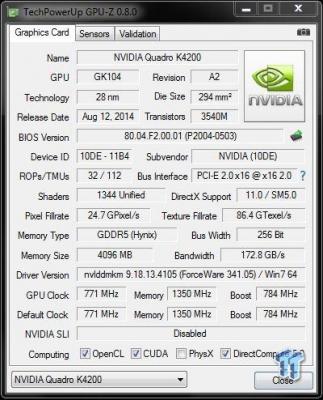
Now we are looking at the GPUz screen shot for the K4200, which gives us a full detailed breakdown of the specifications for the K4200.
Now, let's move forward with testing the Lenovo ThinkStation P500 Tower Workstation. We will show test results from actual workstations we have tested, and not just motherboards. Workstation load outs can affect scores vs motherboards that have far less options installed. We will also keep this on same socket setups, so we will not mix up processor classes.
System and CPU Benchmarks
CINEBENCH 11.5
CINEBENCH is a real-world, cross platform test suite that evaluates your computer's performance capabilities. The test scenario uses all of your system's processing power to render a photorealistic 3D scene. This scene makes use of various different algorithms to stress all available processor cores. You can also run this test with a single-core mode to give a single-core rating.
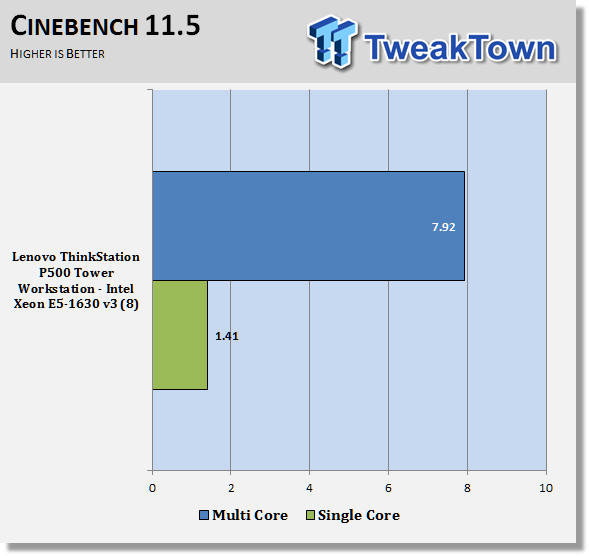
The E3-1630 v3 processor has strong results for a CPU in this class. It also has strong single threaded results, which is typical for processors in this class. The E3-1630 v3 lacks a high turbo speed, and this holds back the performance of the P500.
CINEBENCH R15
CINEBENCH R15 is a real-world, cross platform test suite that evaluates your computer's performance capabilities. CINEBENCH is based on MAXON's award-winning animation software CINEMA 4D, which is used extensively by studios and production houses worldwide for 3D content creation. The test scenario uses all of your system's processing power to render a photorealistic 3D scene (from the viral "No Keyframes" animation by AixSponza). This scene makes use of various algorithms to stress all available processor cores.
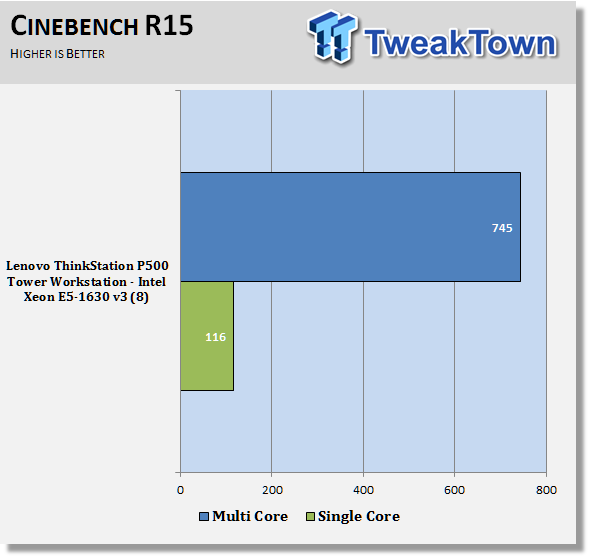
We would like to see higher multi-threaded scores on this workstation; it would really help with performance on the P500.
wPrime
wPrime is a leading multithreaded benchmark for x86 processors that tests your processor performance. This is a great test to use to rate the system speed; it also works as a stress test to see how well the system cooling is performing.
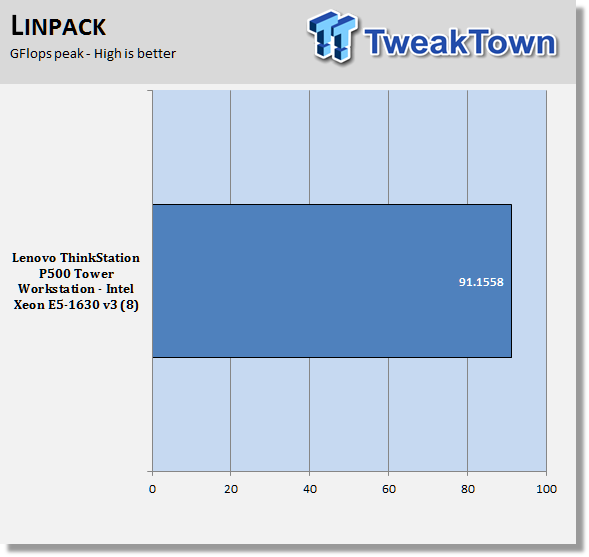
Just like in the CINEBENCH scores, wPrime shows similar results, but the E3-1630 v3 can only turbo up to 3.8GHz.
Memory Benchmarks
AIDA64
AIDA64 memory bandwidth benchmarks (Memory Read, Memory Write, and Memory Copy) measure the maximum achievable memory data transfer bandwidth.
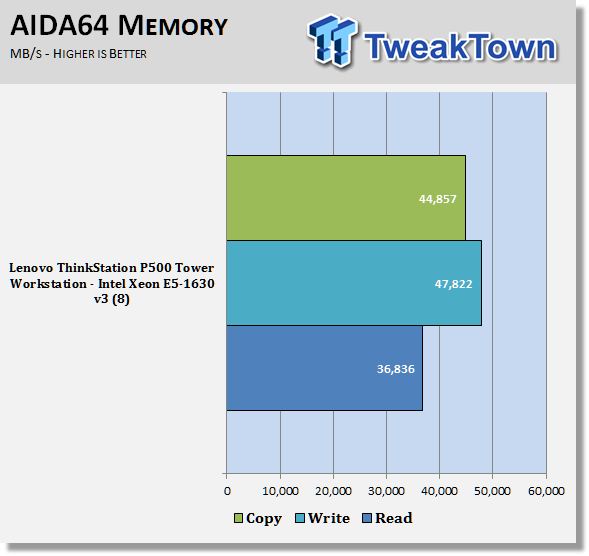
AIDA64 memory tests show the P500 using Quad-Channel memory has good memory bandwidth. This is a good improvement over the P300, and shows the positive benefits of the socket 2011-3 platform in the P500.
Linpack
Intel Optimized LINPACK Benchmark is a generalization of the LINPACK 1000 benchmark. It solves a dense (real*8) system of linear equations (Ax=b), measures the amount of time it takes to factor and solve the system, converts that time into a performance rate, and tests the results for accuracy.
LINPACK is a measure of a computer's floating-point rate of execution ability and measured in GFLOPS (Floating-point Operations per Second); ten-billion FLOPS = ten GFLOPS. LINPACK is a very heavy compute application that can take advantage of the new AVX2 instruction. As it puts a very high load on the system, it is also a good stress test program.
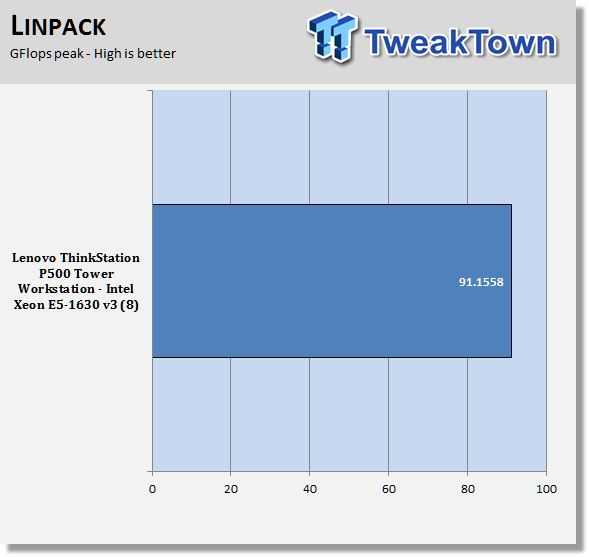
The E3-1630 v3 processors have very good bandwidth results that are relative to all Haswell CPUs tested here. Peaking over at slightly over 91 GFLOPS shows a very strong processor IMC and memory setup. We are very pleased with the results from LINPACK on the P500 Workstation, but higher speed processors will increase this result.
System Benchmarks
Geekbench
Geekbench 3 is a processor benchmark that uses single-core and multi-core performance, simulating real-world scenarios.
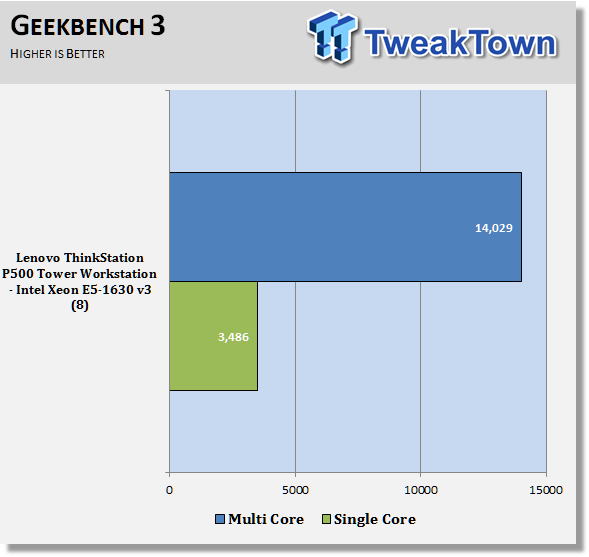
In Geekbench, we see strong scores in both single and multi-threaded scores. This shows the P500 is a well-rounded system with a powerful processor.
Passmark
PassMark performance test runs 32 tests, including CPU, 2D & 3D graphics, disk, and memory tests, to come up with an overall system ranking that allows you to determine how fast your computer is in comparison with other systems.
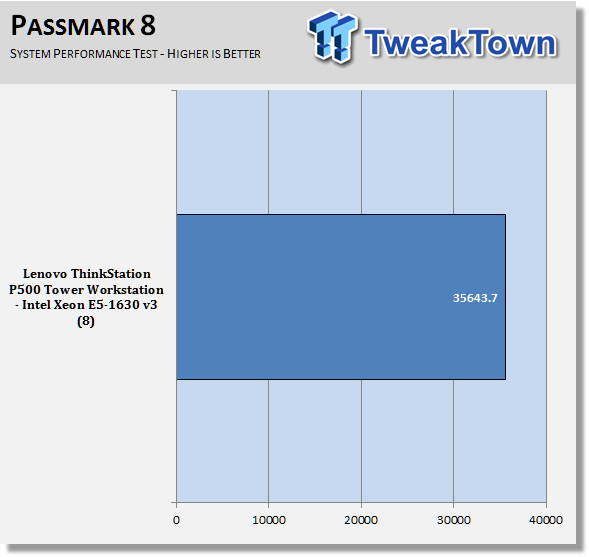
This is an impressive score with PassMark 8, which is just shy of some higher-end systems. It shows there is plenty of processing power in the P500.
PCMark8
PCMark 8 is the latest version in the series of PC benchmarking tools by Futuremark; it is fully compatible with Windows 8, and can be run under Windows 7.
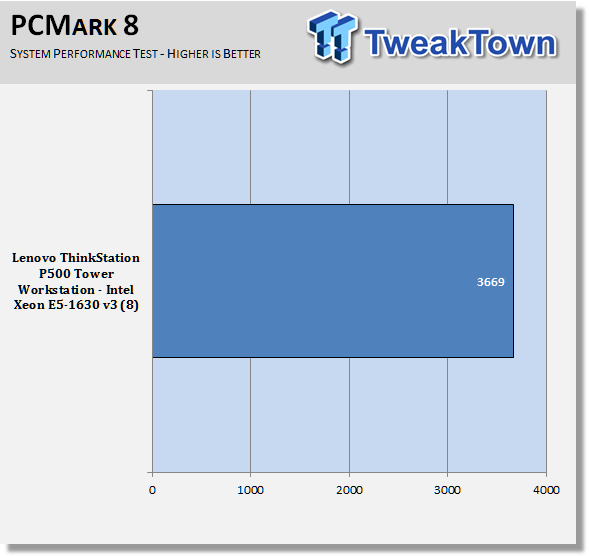
Again, we see very strong results in PCMark 8, which runs a test on the complete system. This score is just below a system running an Intel Xeon Processor E5-2650 v2 with a score of 3994. This is four cores/eight threads, and K4200.
SPECwpc
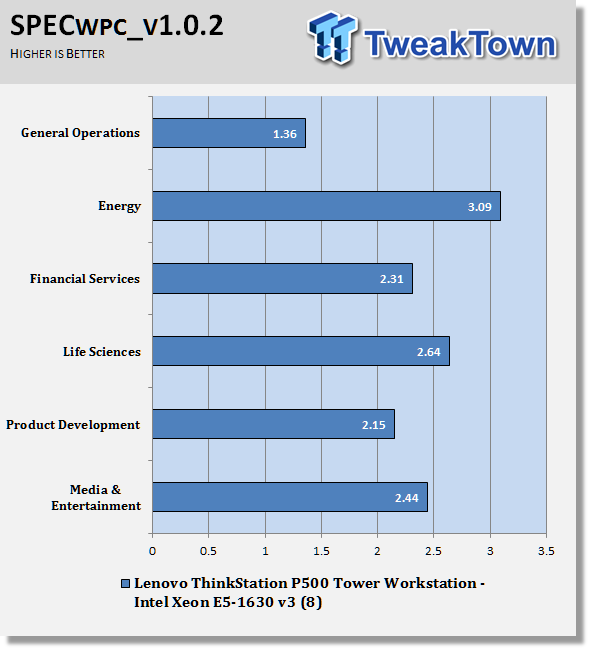
Again, we see impressive results with SPECwpc. Some of these tests rely on storage devices to load files; the use of a SSD would boost these scores.
Sony Vegas Pro 13
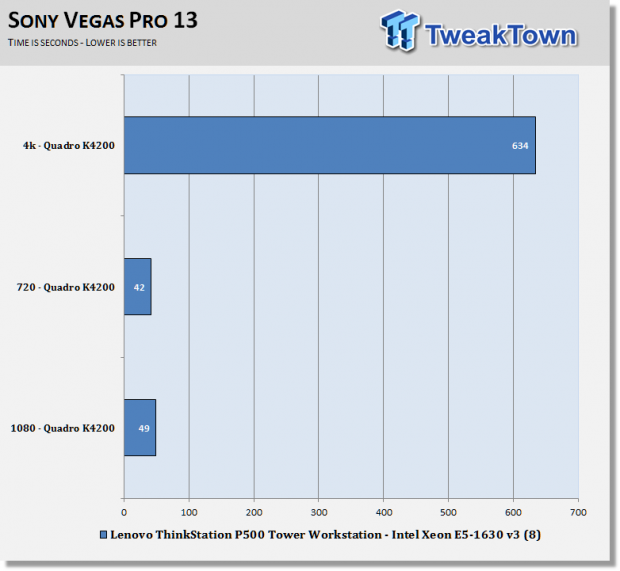
Here we see what the K4200 can do in video work. These are very nice scores at about half the time used on our W540 review.
UnixBench 5.1.3 and SPEC CPU2006v1.2
UnixBench
UnixBench has been around for a long time now, and is a good general-purpose bench to test on Linux based systems. This is a system benchmark, and it shows the performance of single-threaded and multi-threaded tasks.
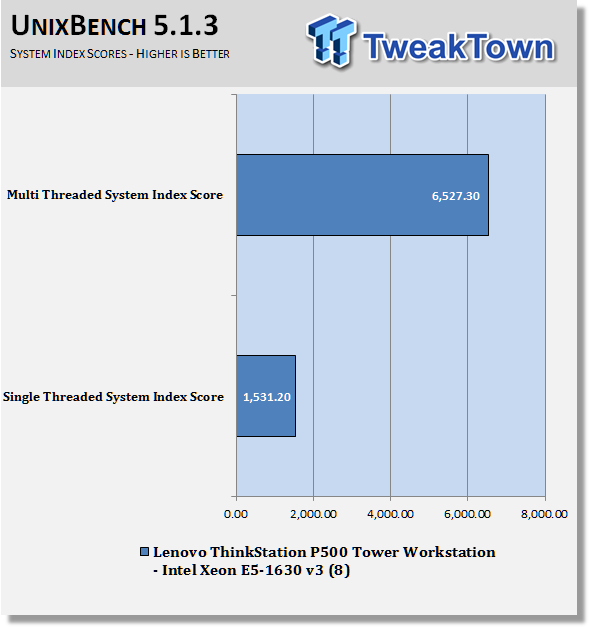
This shows the system indexes after a complete UnixBench run. Here, we get an idea of how much performance gains we get using multi-threaded applications. However, many applications use single-threaded, so this number is really the base, and a higher clock speed will increase both indexes.
Now we are seeing that the E3-1650 v3 in the P500 come very close to other systems we have tested.
SPEC CPU2006v1.2
SPEC CPU2006v1.2 measures compute intensive performance across the system using realistic benchmarks to rate real performance.
In our testing with SPEC CPU2006, we use the following basic commands to run these tests:
" Runspec --tune=base --config=tweaktown.cfg ," then " int ," or " fp ."
To do multi-threaded, we add in " --rate=8 ," on the P500.
When SPEC CPU first came out, these tests could take up to a week to run, but as computers become faster, our tests now take up to four days for a full run.
The user can do many things to effect the results of CPU2006 runs, such as compiler optimizations, add-ons like Smartheap, and different commands used to start the tests.
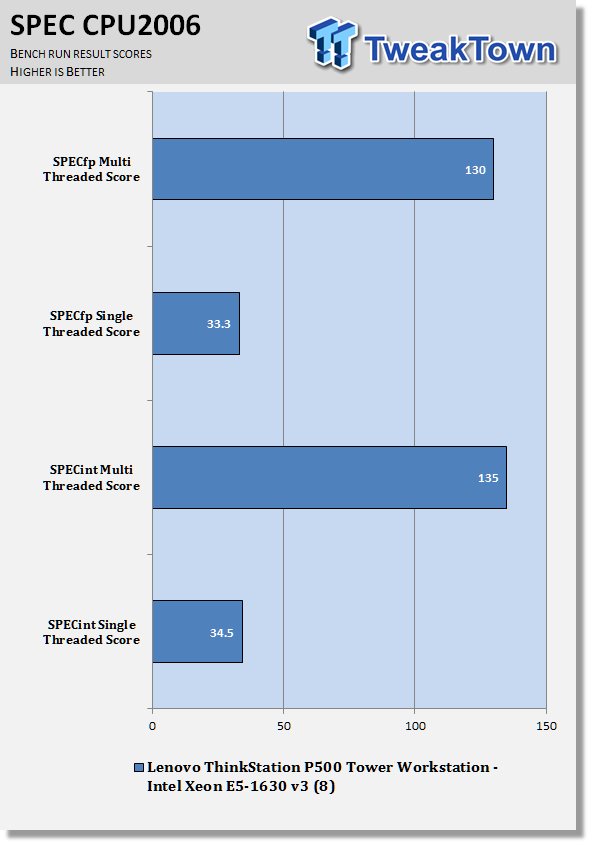
Here, you can see the SPEC scores after full runs for Integer (int) and Floating Point (fp) tests.
Single-core runs show how fast (speed) a CPU can perform a given task. In the multi-core runs, we set SPEC CPU2006v1.2 to use all threads, and this is a measure of the throughput of the system.
The additional core/threads of this system have a huge impact on performance in these tests, and really shows the amount of horse power that a dual socket system has over a single socket board
Single-threaded results are still very important, but when you need lots of those to run, moving to a dual socket setup is the way to go.
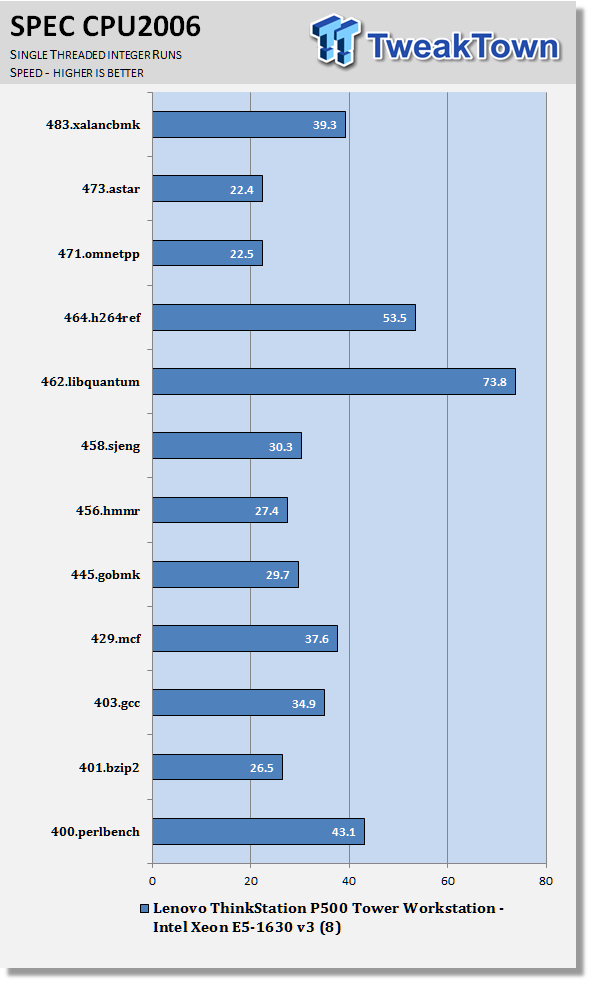
By looking at the results of single-threaded integer runs, we can get an idea of the speed at which the Intel Xeon E3-1630 v3 can crunch through different integer tests. Not all CPUs are equal here, and ones that have a higher speed will perform these tests faster. In this case, this is the stock speed of the Intel Xeon E3-1630 v3. Naturally, using an overclocked system, or CPUs with a higher stock speed, will generate higher results.
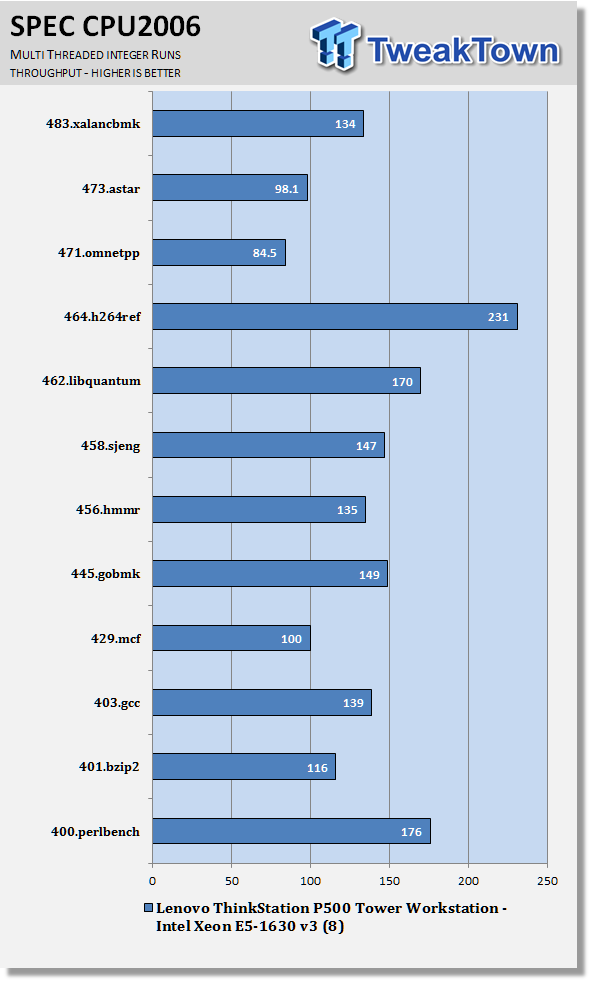
Now we run the test using all eight threads of the Intel Xeon E3-1630 v3 to measure the throughput of the system. In this test, more cores/threads will have a greater effect on the outcome.
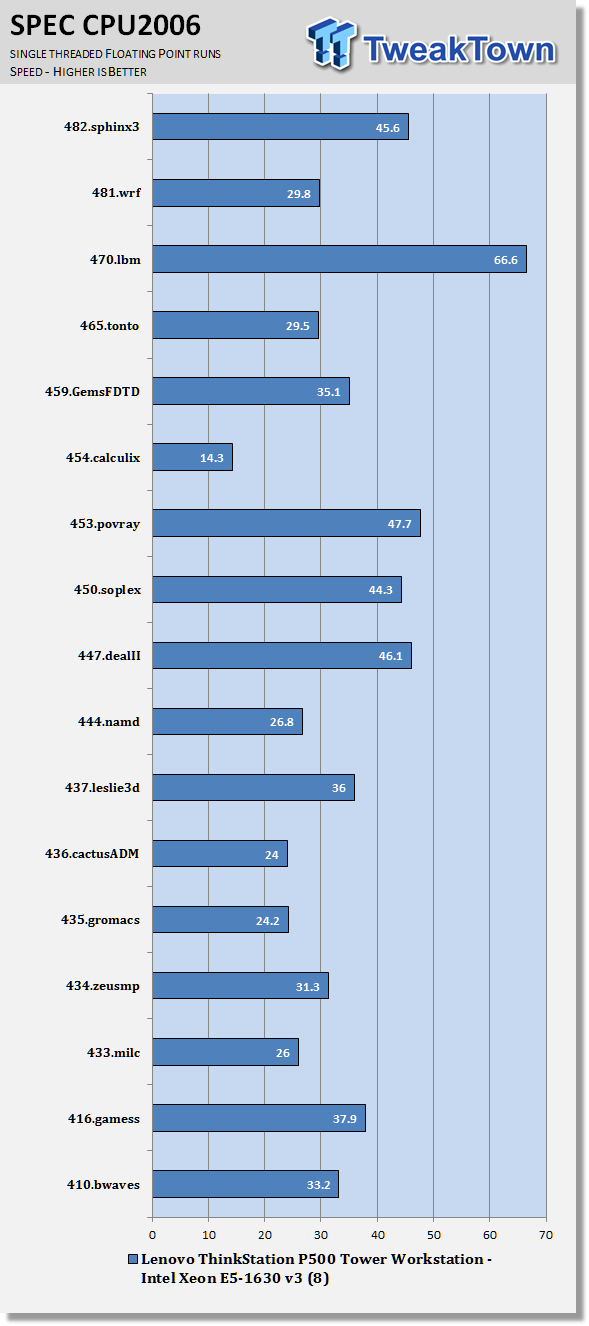
Just like the integer tests, we now run the floating-point tests in single (speed) mode. We do see a strong advantage with using Haswell E3-1630 v3 in this test.
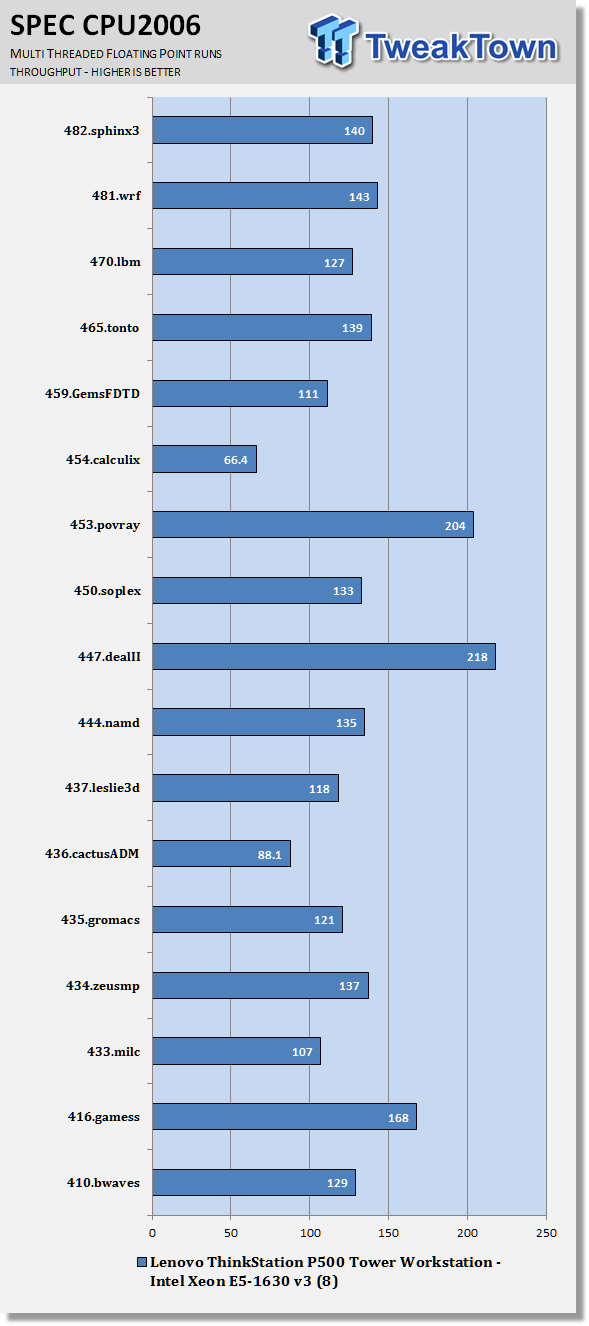
Here, we see the results of the multi-threaded floating-point run that uses all eight threads of the Intel Xeon E3-1630 v3. Like the multi-threaded integer test, more cores/threads will have a greater impact on the test.
In just the single-threaded FP runs, we see a strong advantage with using Haswell E3-1630 v3.
Power Consumption and Final Thoughts
Power Consumption
We have upgraded our power testing equipment, and now use a Yokogawa WT310 power meter for testing. The Yokogawa WT310 feeds its data through a USB cable to another machine where we can capture the test results.
To test total system power use, we used AIDA64 Stability test to load the CPU, and then recorded the results. We also now add in the power use for a server from off state, to hitting the power button to turn it on, and take it all the way to the desktop. This gives us data on power consumption during the boot up process.
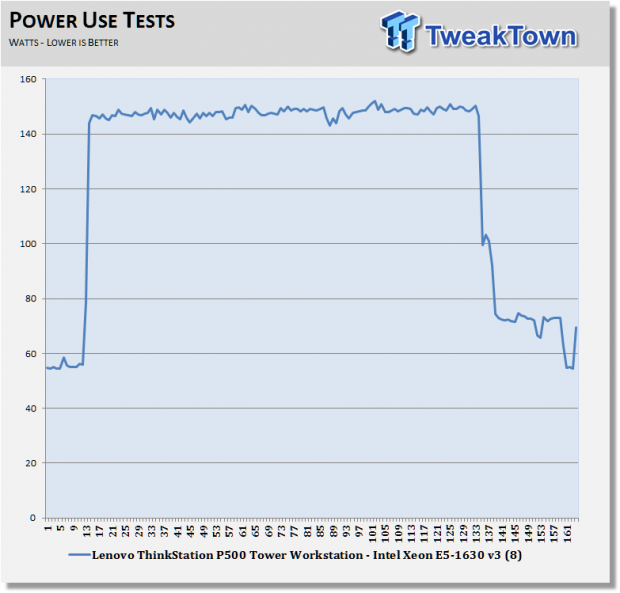
The Lenovo ThinkStation P500 Tower Workstation did peak out at about 150 watts under load, and settled in to ~54 watts. Setting the workstation power features and CPU speed step will lower these numbers. Overall, the P500 does not use a lot of power when compared to bigger systems. This is good, as it also lowers heat output, and makes for a cool running server.
Idle power use is in the range of ~45 watts, which is very good for a workstation of this type. Lower idle power use means less running costs in the long run, making the P500 inexpensive to run over time.
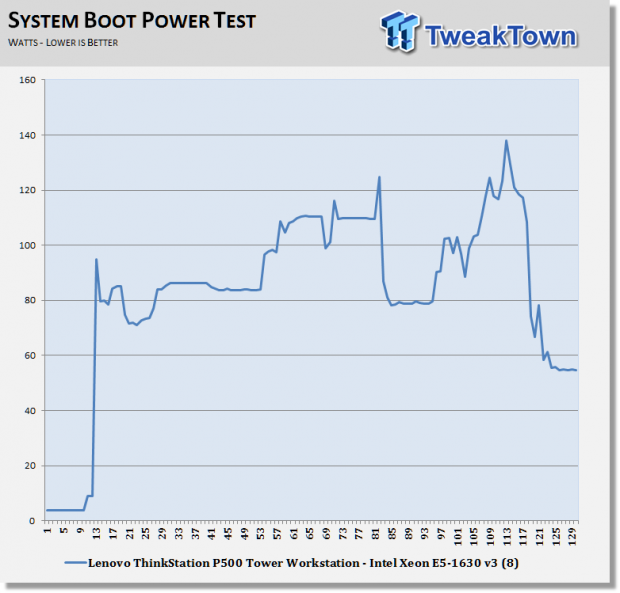
Booting up the P500 peaks out at ~140 watts, then quickly settles down to ~54 watts while sitting on the desktop. The P500 uses very little power during boot up, and does not put a drain on power use for idle states.
Final Thoughts

After running the P500 through our tests, we found it to be very capable for a system at this price point.
Lenovo could have simply installed a socket 2011-E motherboard into the P300 chassis and called it a day. Instead, they did a complete redesign of the case to provide enhanced cooling, upgradability, and serviceability. The new tool-less features allow for simple hard drive or power supply replacement. Adding drives is also very easy to do, should you need additional storage space. Socket 2011-E processors can also get warm when under full load, especially if you decided to upgrade to a higher-end CPU with more cores. The new cooling shroud does a good job of channeling air through the CPU area to keep the processor nice and cool. We did not have any heating issues in our system, in addition, it helps to cut down noise a great deal. Our system ran very quiet, even under full loads.
Moving to a socket 2011-E Haswell processor is a smart move if you are doing heavy-duty media encoding, advanced CAD, or other types of similar work. With this platform, you also have the added ability of using much larger amounts of RAM. The average DDR4 load out is 8GB DDR4 memory sticks, and this would give you a total of 64GB, which is harder to do on the P300 without going to expensive memory kits. The additional benefit, besides capacity, is that it's faster than the P300's DDR3 memory, which will aid in performance.
The P500 also has the ability to run higher-end video cards to match up to high-end processors. Many of these upgrades can add a substantial amount to the final cost of a machine, and plays a big factor when deciding on a workstation. This is where the P500 shines as a mainstream workstation, which offers many options in load out to fit different needs.
For storage options, we found the 1TB SSHD to preform adequately, but we prefer a SSD based OS drive with an additional 1TB hard drive for storage. SSDs have a huge impact on performance, and the prices on these have come down a great deal, so we feel it should be a standard load out on just about any system these days.
Just like on the P300 review, we found cable management to be an issue on the P500. It is not really anything that most people would ever run into if they do not have to get inside the machine; it doesn't affect performance at all - it is really a cosmetic issue. However, it would be nice see clean cable management on these units.
Overall, the P500 is a strong workstation. It has a clean, industrial look, and has plenty of power for demanding applications.

| Performance | 95% |
| Quality including Design and Build | 98% |
| General Features | 95% |
| Bundle and Packaging | 96% |
| Value for Money | 95% |
| Overall | 96% |
The Bottom Line: Lenovo's P500 tower workstation packs a serious performance punch to help speed up your demanding applications. The tool-less design of the case makes maintenance and upgrades effortless, and what you get for the price is quite good.
PRICING: You can find products similar to this one for sale below.
 United
States: Find other tech and computer products like this
over at Amazon.com
United
States: Find other tech and computer products like this
over at Amazon.com
 United
Kingdom: Find other tech and computer products like this
over at Amazon.co.uk
United
Kingdom: Find other tech and computer products like this
over at Amazon.co.uk
 Australia:
Find other tech and computer products like this over at Amazon.com.au
Australia:
Find other tech and computer products like this over at Amazon.com.au
 Canada:
Find other tech and computer products like this over at Amazon.ca
Canada:
Find other tech and computer products like this over at Amazon.ca
 Deutschland:
Finde andere Technik- und Computerprodukte wie dieses auf Amazon.de
Deutschland:
Finde andere Technik- und Computerprodukte wie dieses auf Amazon.de
Related Tags
