
The Bottom Line
Introduction, Specifications, and Pricing

Ever since we got our hands-on the Sentinel mouse from Cooler Master when the CMStorm team was still in its infancy, we knew right away they were on the right path, and were more than capable of taking on the big players in the peripherals markets. As time went on, so did the lineup of products, and as far as mice are concerned, we saw the Havok, Reaper, Recon, and even the Sentinel Advanced II. Each time, we were never left with any real issues. We were always left with a comfortable mouse with plenty of software control to get the most out of the CMStorm mice for gaming, and also in day to day usage.
Over time, CMStorm has evolved their designs, as well as the components within. While they all use an Avago sensor, in the early days, primary and secondary switches were not such a concern. As things progressed, we started to find that Omron switches had made their way in, and even the secondary switches were more recognizable. Along the way, some things never did change, but sometimes that is a good thing, especially when it comes to the feel and long term comfort of use with the product. Time and time again, CMStorm has, and continues to deliver mice that anyone would enjoy using.
What has us here today is the latest laser sensor based gaming mouse to be introduced from Cooler Master and the CMStorm team, the Mizar. While more simple in its design, layout, and stylistic additions, the Mizar has proven to be more than capable of handling what current gamers will demand of their mice in our use. We feel that once you see all the Mizar can do, and the cost that is involved, you will be impressed. This new Mizar is well worth your attention, and the time to continue on reading.
The specifications chart provided had to be cropped slightly, and at the top, the SGM-4005-KLLW1 model number is no longer present above the palm grip design of the Mizar. We can see that Soft Touch paint has been applied to the plastic components to give the Mizar its black color, and the CMStorm logo on the heel of the mouse can be illuminated with seven color options. We then dive right into the Avago ADNS A9800 laser sensor used, and its abilities of 8200 DPI, 150 ips of tracking, the 2.1mm of LOD, 1ms polling rate, angle snapping, and 30g's worth of acceleration that the sensor is capable of reading.
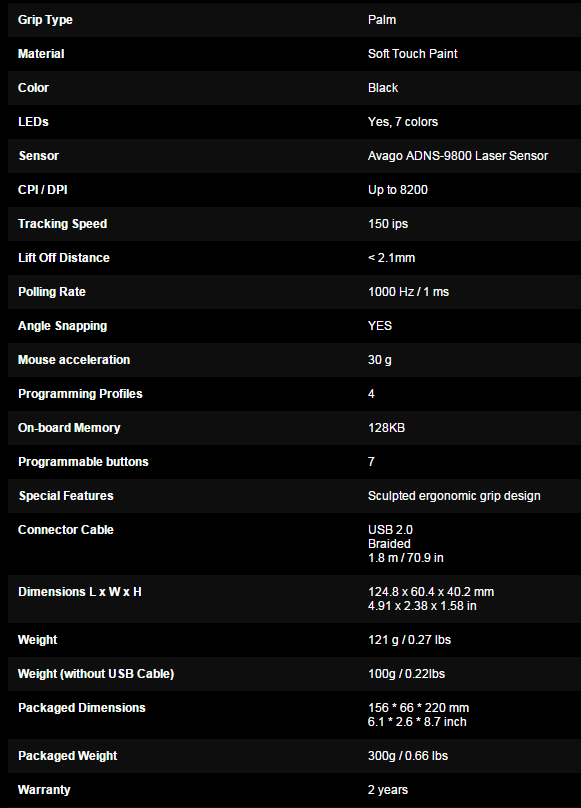
Next, we get a look at the capabilities of the Holtek MCU employed in this design. It offers four profiles to program, with 128KB of onboard memory to store settings. The Holtek MCU is also in control of the seven buttons around the Mizar.
The Mizar is USB 2.0 in speed, and other than that, we see the Mizar has a sculpted ergonomic grip design, the braided cable is 1.8 meters in length, weight and dimensions, and this mouse is covered for two years from the date of purchase. Of course, you get a software package to download to deal with profiles, Macros, and storage, as well as all of the basic controls such as DPI, polling rates, and other things of that nature.
What really turned our head is that up until the point of writing this, we never looked at the pricing. When we ventured over to Amazon, the $59.99 pricing listed there to seem like a pretty good deal for what you get. However, if you look around for the best deal out there currently, you may be able to find the Mizar Laser Gaming mouse for as low as $49.99. While $10 may not seem like much, keeping the pricing just below $50 puts this mouse into a whole new category. For everything CMStorm delivers at this price, you will not be disappointed unless you are a left hand mouse user.
PRICING: You can find the CMStorm Mizar for sale below. The prices listed are valid at the time of writing, but can change at any time. Click the link to see the very latest pricing for the best deal.
United States: The CMStorm Mizar retails for $49.99 at Amazon.
Canada: The CMStorm Mizar retails for CDN$61.18 at Amazon Canada.
Packaging and Documentation

Dressed in typical CM Storm packaging, we find the Mizar in a black box with its image highlighted with a scene of the cosmos through a red filter. The Cooler Master logo, and CMStorm name and logo are featured in silver print at the top, along with the 8200 DPI notification. At the bottom, we find the Mizar offers on-the-fly DPI, seven programmable buttons, and reinforced rubber grips on either side.

The front panel uses Velcro pads to hold it down, but once opened, it offers a view of the Mizar under plastic on the right. The inside of the front cover has an image of the Mizar, a short list of features, and ends with a statement of what CMStorm intends to deliver with this mouse.

On this thinner side of the packaging, we again have the silver print at the top for the naming and logos, and that is followed by regional information for the Cooler Master offices. Just above the bar code, they also offer a web address to visit for live help.
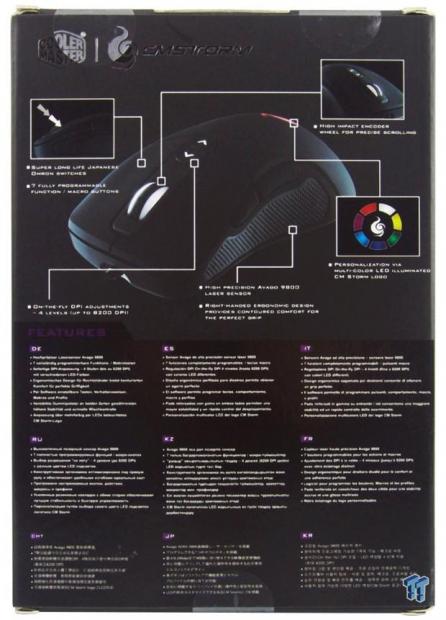
As we spin around to the back of the box, we find a large image of the mouse on the top half. Around it, there are images and text covering the Omron switches, the high impact encoder wheel, color options, the Avago sensor, the right handed design, and the on-the-fly DPI buttons. At the bottom, we again find the features listed, but this time in nine languages other than English.

In as many languages as they could fit, Cooler Master tells us that this is a gaming mouse, and to go to www.cmstorm.com for more information.

Inside the box, we find the Mizar packed between two layers of plastic formed to fit the mouse. This protects the mouse from moving and getting scratched, and the higher side prevents impacts from causing damage. Our Mizar arrived in great shape.

Under the mouse there is a manual of sorts to have a look at before plugging the mouse into the PC. This really only covers the basics like connectivity, where to get the drivers, and lists the features of the mouse again for easy reference.
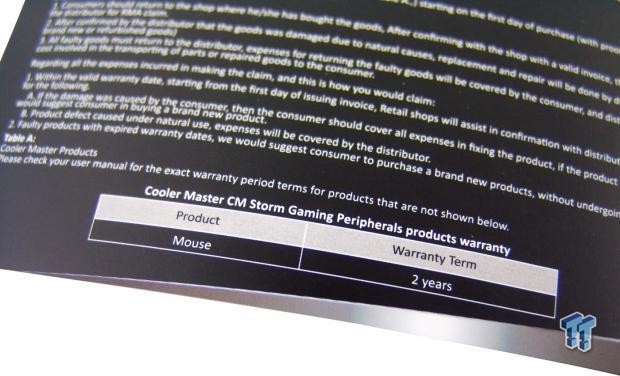
Likely the second most important thing to find in the paperwork outside of where to go to download the drivers is the terms and conditions section for the warranty; at the bottom of that page, you will find the Mizar is protected against defects for a period of two years.
CMStorm Mizar Laser Mouse

With the Mizar now free of its plastic prison, we wanted to give you a chance to view it and take it all in before we jump into the details.

Getting up close with the left side of the Mizar shows us that the top has a gentle curve with a high arch, which is perfect for a lazy palm grip. Under the body line, there is a pair of side buttons with a large rubber grip section that is dimpled like a golf ball for assured grip of the Mizar in any conditions.

Moving around to the back, we see that it comes almost to a point at the base to follow the natural split of the palm of your hand.

While the right side of the Mizar may not offer any buttons in this right hand only design, they were sure to apply the same dimpled rubber material to this side as well. So, if 8200 DPI does not keep you from needing to lift the Mizar, even when sweaty, the mouse is surely coming off the mousepad.

As we peer down the front of the mouse, we see the cable is directly in the middle. We can also see the way the right click side is cut shorter, as well as the camber of the top that is much more ergonomic for long hours of comfortable usage.

Between the right and left click buttons on top, we find the translucent scroll wheel with heavily segmented use, and a rubber band in the middle for the best grip to cycle weapons. Just behind the wheel are the default DPI up and down buttons for the on-the-fly capability of this design.

Under the mouse, we do find a centralized sensor, even if a bit high, but we also see tiny PTFE feet used to support and allow the Mizar to glide around. While most times you will not see it, the CMStorm logo molded into the base is a nice touch.

Last but not least, there is 1.8 meters of black braided cabling with the CMStorm logo on the connection, and it even ships with a protective cap on the USB 2.0 connection. We do wish that it came with a Velcro strap to bind the cable; after all, it is a gaming mouse with onboard memory.
Inside the Mizar

With just a couple of screws removed, we were able to split the Mizar into two halves. We found that the ribbon cables do not use the typical locks on the ends, and it was easier just to remove the top PCB from that section of the frame.

On that top level PCB, there is a pair of black pad style switches that are sort of soft, but offer a slight click when pressed. The red switches are for the left side buttons; they are stronger, and have a more audible click than the DPI buttons.

Under the left click button, we find the typical white Omron switch with D2FC-F-7N on the sides, denoting the basic five-million click lifespan.

In the center of the PCB is the Avago ADNS 9800 sensor. The sensor is kept free from the caps, and resistors, and if we go up the right side, we see that the USB cable is directly soldered to the PCB.

Just below the oscillator chip from the laser sensor, we find the Holtek HT32F series MCU used in this mouse. This is really over powered being a 32-bit ARM Cortex MCU with plenty of capabilities for the Mizar to run from.

Under the scroll wheel, we find another W branded switch, this time a white version that is tough to press, and offers an audible click. Just in front of that is the second Omron switch for the right click function.

With the Mizar now back in one piece and powered up, we find the logo, DPI buttons, and the center of the scroll wheel illuminate with white LED. As for color options, they are to be used for the various profiles, and only the CMStorm logo color will change when adjusted; the others remain white.
Software
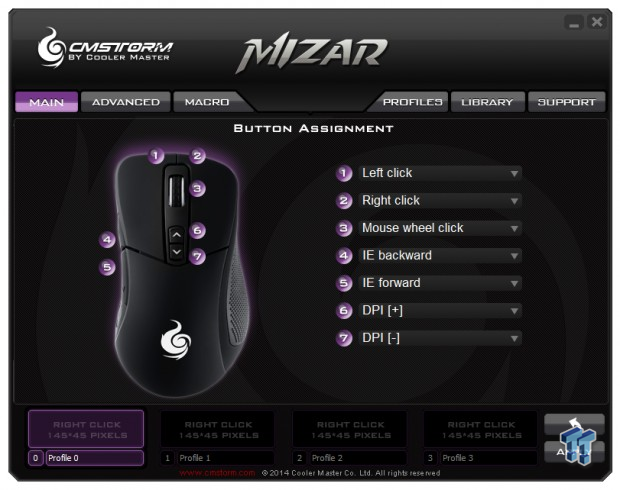
Once we have the software installed, we find this window as the entry to the Mizar software. First, you want to select a profile along the bottom to work with, and then you can click on the seven programmable buttons, and select from a list of thirteen settings or groups of settings. These settings include everything from mouse functions through macros, and even multimedia functions.
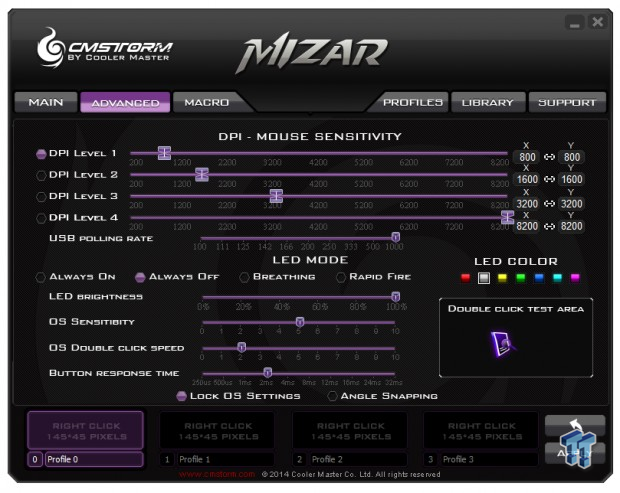
The advanced section is where all of the basic settings are tended to. You can adjust the sensitivity of the four DPI levels the buttons cycle through, and even the polling rate just below. Then it moves to the LEDs and offers four modes of illumination, a brightness slider, and seven color choices to pick from. This is also where you adjust the sensitivity, double-click speed, button response time, and where you can turn on angle snapping.
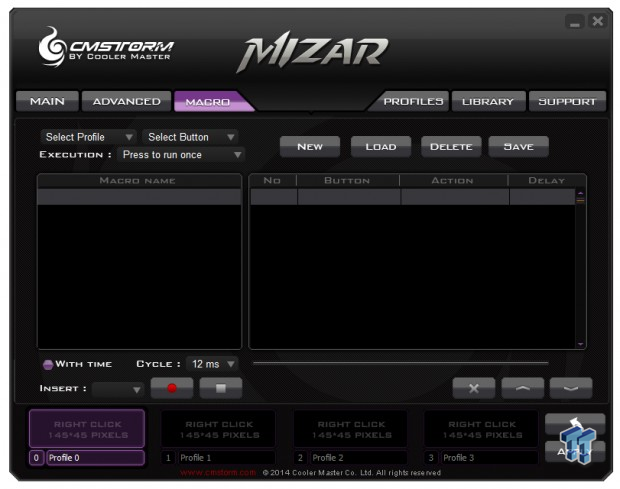
The Macro tab delivers a full assortment of options. Select the profile you want it for, select the button to use and frequency of the command, and get to programming. You can also insert time delays, and even load macros from saved files.
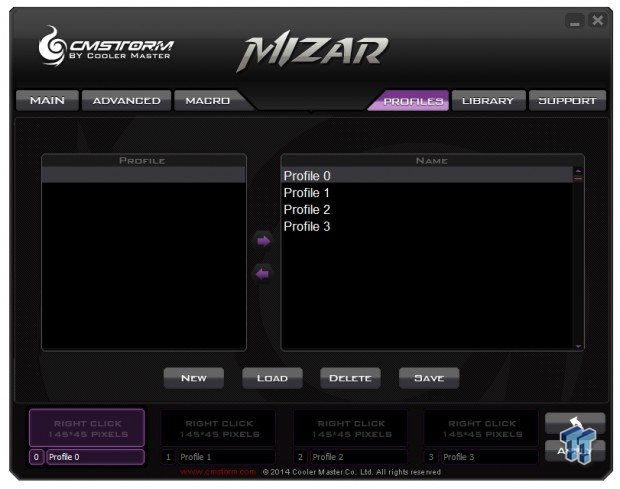
The Profiles tab is where you can store as many various gaming setups as you could desire. Of course, excess setups would save in the PC, but by going through the list that would populate as you go on the left, you can swap which ones are saved onboard the mouse at any given time.
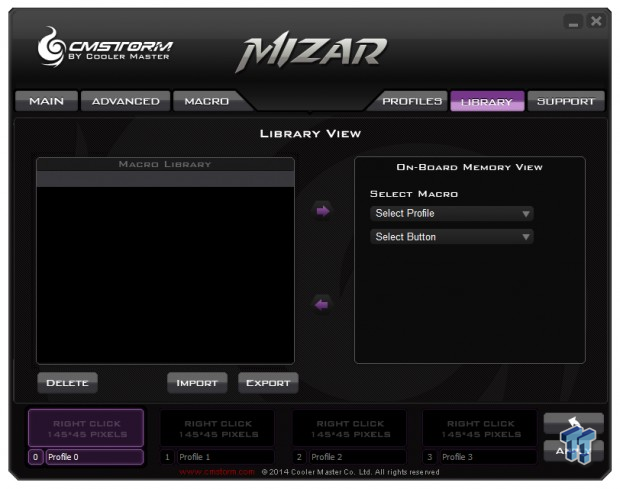
The Libraries tab does the same thing as the profiles tab did, but this time it will allow you to cycle through however many Macros you have made in the past and imported, or fresh ones created. This also allows you to assign where they go for onboard storage, rather than being locked to the home PC.
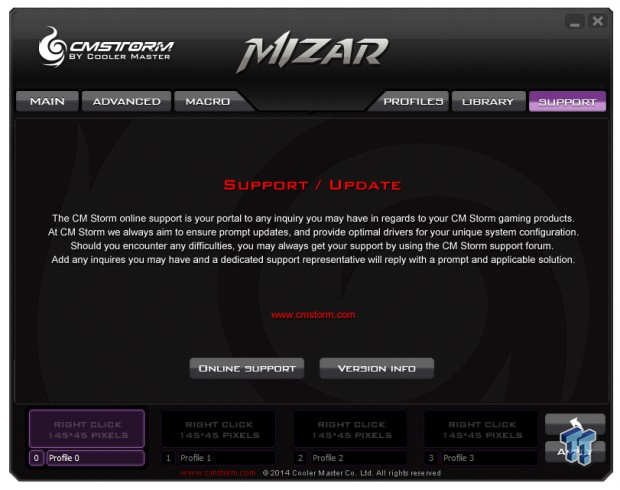
The Support tab is what we see here, and it will allow you to simply click on the Online Support tab that will open your browser and send you to their support page. You can also check the versions of both the software and firmware of the device under that tab.
Final Thoughts
While gaming in our comfort range within the 8200 DPI, we got to about 5600 DPI before accuracy was given up for speed in our use. Blow the 5600 mark, we were able to carry on with many head shots, and were easily able to track someone across the screen. As we went a bit higher, we noticed we lifted the mouse much less often, but we found ourselves using more of a run and gun tactic, spraying bullets about as our accuracy reduced. However, this is not unlike what we find with most of the ADNS 98090 sensor based mice. What also came along with the accuracy and smoothness in the way it glided on our test surfaces is the fact that the Mizar is indeed very comfortable in the hand; it is a great solution for medium to large hand size gamers.
In the software, we did find ourselves making more Macros for the basic desktop functions that made our day go buy easier. We made profiles for things like normal PC use and internet surfing, one for Photoshop, one for Word, and, well, you get the idea. You can take the Mizar from the basic needs to as far as your imagination will allow you to come up with. Of course, this all comes into play for gaming as well, where in you have the onboard memory to keep four profiles with seven buttons each. At any one time, there can be nearly 30 functions all within the Mizar, and custom fit to suit your specific needs.
From every angle we attempt to attack the Mizar, we bounce right off pleased with our experience in all aspects. Considering you can have this comfort, grip, functionality, and customization, all for less than $50, the Mizar is quite the find in today's market. There are a select few that fit in the price category that come close to the Mizar in features, but looking at things in the broader spectrum, most of those had some sort of flaw in design or layout caused us to remove it from the desktop.
While we have been enjoying the Logitech G700s for quite some time, we still have yet to connect it back up, as we keep on using the Mizar. The Mizar is nearly half the price of the other, and it just feels better and smoother. At $49.99, there is very little reason that you should not be trying out the CMStorm Mizar ergonomic mouse - left hand users excluded.
PRICING: You can find the CMStorm Mizar for sale below. The prices listed are valid at the time of writing, but can change at any time. Click the link to see the very latest pricing for the best deal.
United States: The CMStorm Mizar retails for $49.99 at Amazon.
Canada: The CMStorm Mizar retails for CDN$61.18 at Amazon Canada.

| Performance | 94% |
| Quality including Design and Build | 92% |
| General Features | 95% |
| Bundle and Packaging | 90% |
| Value for Money | 96% |
| Overall | 93% |
The Bottom Line: The Mizar is the latest in a very successful line of mice from CMStorm. While comfortable and customizable, it is the rock bottom pricing that will make this mouse a hot seller.
PRICING: You can find products similar to this one for sale below.
 United
States: Find other tech and computer products like this
over at Amazon.com
United
States: Find other tech and computer products like this
over at Amazon.com
 United
Kingdom: Find other tech and computer products like this
over at Amazon.co.uk
United
Kingdom: Find other tech and computer products like this
over at Amazon.co.uk
 Australia:
Find other tech and computer products like this over at Amazon.com.au
Australia:
Find other tech and computer products like this over at Amazon.com.au
 Canada:
Find other tech and computer products like this over at Amazon.ca
Canada:
Find other tech and computer products like this over at Amazon.ca
 Deutschland:
Finde andere Technik- und Computerprodukte wie dieses auf Amazon.de
Deutschland:
Finde andere Technik- und Computerprodukte wie dieses auf Amazon.de
What's in Chad's PC?
- CPU: Intel Core i7 13700K
- MOTHERBOARD: ASUS ROG Maximus Z690 Hero Eva
- RAM: TEAM DDR5-7200 32GB
- GPU: ASUS GeForce RTX 3090 Eva
- SSD: addlink m.2 2TB
- OS: Windows 11 Pro
- COOLER: Fractal Lumen S36
- PSU: be quiet! Dark Power Pro 1500W
- KEYBOARD: ASUS ROG Strix Scope TKL Electro Punk
- MOUSE: ASUS ROG Strix Impact Electro Punk
- MONITOR: ASUS ROG Swift OLED PG42UQ
Similar Content
Related Tags

