Introduction, Specifications and Pricing
Just over two years ago, we were given the opportunity to have a look at the SteelSeries Sensei [RAW]. Though the Sensei [RAW] mouse received a ninety percent rating from us, we did find it to be one of those mice that grew on you the more you used it. In fact, ever since that review, the Sensei [RAW] has sat next to the laptop we use for everything but gaming and writing reviews; all of our web surfing, IM-ing, emails, and everyday BS was done with that mouse. That was up until about a month ago, when the Sensei [RAW] just up and gave the ghost. There was really no explanation as to why it died, but we enjoyed our time with the Sensei [RAW] so much, that we replaced it with the SteelSeries Rival, hoping for much of the same feel and accuracy we were used to.
We had some bad firmware flashes on both mice, and we love that they always seem to come back from the dead, but when we gave up the Sensei [RAW] for the Rival, we lost that thin, centered design that comes with most ambidextrous mice. We are in no way here to trash the Rival, as it is a great mouse, and has worked like a champ since we first pulled it out of the box. The Rival is great for gamers, and would be better suited for a rig with that sort of use. However, as our daily driver for all around use, the Rival was slightly too tall for our long-term comfort, and since it is slightly longer than the Sensei, reaching to click smoothly all of the time got a bit old.
Today we have the opportunity to move back to a Sensei mouse as SteelSeries delivers the latest mouse to take on the Sensei naming. We are about to have a very up-close and personal look at the new Sensei Wireless, which has quite a lot going on. The Sensei Wireless is a wireless mouse that follows the latest trend of allowing for wireless, as well as wired usage. It is ambidextrous in design, and it also offers a really cool charging base that will plainly show the level of remaining battery life in the Sensei Wireless during usage. This design incorporates a few other handy features that we will cover soon enough, but as for now, we do believe we have your attention. We strongly urge you to continue reading about the new SteelSeries Sensei Wireless Laser Mouse to see if it is the next must-have mouse for you.
On SteelSeries' webpage for the Sensei Wireless there is a good amount of information to be cherry picked as you scroll down the page, but we found the chart provided does offer all of the basics, and we will help along the way with specifics that are not mentioned in the chart.

The chart starts off with the specifications of the laser sensor, which in this case is the Pixart/Avago ADNS9800 that offers users a Counts per Inch range from 50 to 8200 in 50 CPI increments. The laser also offers a 1ms response rate, can track movements of up to 150 Inches per second, and can accomplish this with up to 30Gs of acceleration too. Since both of the latter specifications are near humanly impossible, you can be assured it will handle more than the tracking of average humans like us. Just off to the right is the last bit we want to cover here, and that is the fact that SteelSeries installed their own branded switches with a thirty million click lifespan in this ambidextrous design, rather than opting to use Omron switches.
Other features to note that are built into or onto the Sensei Wireless are things like battery life, and here SteelSeries claims to offer a mouse with at least sixteen hours of uninterrupted gaming, and up to twenty hours of life if the software is used to extend its life beyond the default settings. The cool part about this design is that it also ships with a base to provide a place for the mouse to charge that is free of any cables. However, the same UBS cable that powers the charger base can also be used to charge the mouse, or for continuous play when the battery has died.
We also see in this section that there are eight programmable buttons. There is mention of 16.8 million color choices, which is true, but the mention of four zones is contrary to the three we will see in the software section. We also see that the Sensei wireless keeps the rubberized coating we find on most SteelSeries mice, and the six and a half foot USB cable is braided from end to end.
Since the intro image shows what the Sensei Wireless looks like, let's just stick to the physical dimensions of the components for now. The Sensei Wireless Laser Mouse is 41mm tall, 69mm wide, 129mm long, and weighs in at 120 grams without the cable attached. As for the charger base that comes in the kit, it is 165mm from front to back, 100mm in width, stands 24mm at the highest point, and weighs in at 208 grams. The Sensei Wireless is definitely a light mouse that is easy to travel with, and it's truly for those on the go; all you need to grab is the USB cable if you think your computer usage will outlast the battery life, and just leave the base at home.
The one part of this that sort of takes the whole excitement surrounding the features down a notch would be the pricing. Now, at this point we are not yet saying if the cost is worth the investment, we will save that for the end of this review, but this may come as a bit of a sticker shock. Upon visiting the SteelSeries website, we saw that you can buy this mouse direct from SteelSeries with all the bits and bobs you are about to see here, but it will set you back $159.99 U.S. dollars. As we looked around elsewhere, we noticed that no matter the retailer, that pricing is pretty on point with the in-house pricing. There are some initial deals to be had on the base pricing, but after investigation we found all pricing averaged out at this level once shipping was applied. No offense intended with this statement, but at this sort of a price point: SteelSeries really needs to provide us with one hell of a mouse for this sort of an investment; let's see if they are able to do that.
PRICING: You can find the STEELSERIES SENSEI WIRELESS LASER MOUSE for sale below. The prices listed are valid at the time of writing but can change at any time. Click the link to see the very latest pricing for the best deal.
United States: The STEELSERIES SENSEI WIRELESS LASER MOUSE retails for $152.07 at Amazon.
Canada: The STEELSERIES SENSEI WIRELESS LASER MOUSE retails for CDN$159.99 at Amazon Canada.
Australia: The STEELSERIES SENSEI WIRELESS LASER MOUSE retails for $236.99 AUD at Mighty Ape Australia.
New Zealand: The STEELSERIES SENSEI WIRELESS LASER MOUSE retails for $249.99 NZD at Mighty Ape NZ.
Packaging and Documentation

Packaging is more typical from what we have seen from SteelSeries in the past, with grey and black backgrounds and bright orange accents to highlight the packaging. Under the product name we see the Sensei Wireless standing upright on the base (which it cannot do). We also see it is Windows and MAC compatible, and at the bottom is the phrase "The Master- Unleashed".

The text shows we should have stood this up for this image, but we can tell you that it says there is the option to charge and use the Sensei Wireless with the cable that is provided inside.

The back covers topics like wireless freedom, infinite play with the optional cable, and the style and fit that we liked so much in our [RAW] version of the Sensei. After repeating that information a couple of times, there is a peek at the SSE3 software, and a look at both the base, and the mouse with a denotation of the full color options it offers.

This last side of the outer packaging shows us a head on view of the Sensei Wireless, and shows that the scroll wheel illuminates, along with the bits of metal incorporated into this design. At the top we see six icons covering the features that simply point out all the things people look for in gaming peripherals.

After lifting the top off of the box, we first found a box with some literature in it that needs to be removed in order to find the mouse. The mouse is well protected in its deep compartment, and the USB cable is kept separated above it. As for the base, that is in another level of packaging found under the mouse and cable.

That thin box with literature offers what we see here. There is a manual for the Sensei Wireless that details connectivity, where to go for drivers, and basic functionality. The other insert shows how to connect or pair the Sensei Wireless to the base, and there is also a sticker shipped along.
SteelSeries Sensei Wireless Laser Mouse

The Sensei Wireless has a high-arched back with a rubberized coating applied to the top section. The top curve is followed by the lower shiny black plastic section, and we find two buttons on the side, right above a nice complex curve that allows the mouse to be lifted without accidentally pressing these buttons.

As we look at the heel of the mouse, we can see how even the curve is from left to right at the top. This is due to the ambidextrous design, so that either hand is just as comfortable as the other. This is also where SteelSeries placed the backlit logo, which is one of the three LED zones.

Since the Sensei Wireless is ambidextrous, the right side of the mouse follows what we saw on the left side to the letter. The arc is the same, the plastic meets the rubberized coating in the same place, and we even have a matching pair of buttons here for a total of four buttons so far.

Staring the Sensei down face to face, we see they have used metal in the center to surround the rubberized scroll wheel, separating the rubberized right and left click buttons. We can also see that the frame surrounds the buttons; they are not the furthest thing forward like in a lot of other designs.

With the main buttons we just saw making a total of six buttons so far, and then adding the scroll up and down, the scroll wheel click, and the CPI button behind the charge LED indicator, we see there are actually ten "buttons" total on the mouse, and via software, all can be changed around.

Under the Sensei we see four smaller feet used to allow this mouse to glide effortlessly on any surface. We also see the sticker at the top, three gold charging points, the eye of the sensor in the middle, and some buttons just off to the right.

Moving in a bit closer, we see that there is actually a button, and a switch. The button allows the connection of the mouse to the base for wireless functionality. The switch with the red showing is used to turn the Sensei off and on. When the switch is moved up, a green dot is visible.

There is another little release at the front edge of the bottom; this is for the USB cable. This is so that once the cord is set into the connection to the right of the release; you have to move it to get the cable out, as it snaps in here into a locked connection.

Here is the two meters' worth of braided black USB 2.0 cable. As we have said previously, this connects to the base for wireless mode, so the base can transfer data to the PC. It is also used to plug directly into the mouse if you wish to charge and game at the same time, or just want to use it wired.

The nice thing about the way this is done, is that in wired mode, as we see the cable is now clipped into the front of the Sensei Wireless, it looks like any other mouse. It has no funny adapters, and nothing protruding; it's just a clean and simple connection that won't get in the way, or fall out accidentally.
Inside the Sensei Wireless

As we split the two halves to gain a view of the components used within this design, we see there is a small ribbon cable that needs to be disconnected to get very far into disassembly. We also see the battery taking up a lot of real estate on the main PCB.

This small PCB is out of the top half, and we find HCI switches used on the side buttons. These switches require firm pressure to activate, and give off an audible click. The center button, or the CPI button by default, is backed with a TTC switch that is easier to press, and slightly less audible.

These are the only numbers we can find on the battery, and it is what we are assuming is a Li-Ion battery pack, which is rated for 3.7Wh, or 1000mAh. From what we saw, the leads are soldered to the PCB, making a battery swap tougher, but not impossible if it were to fail at some point.

Under the left click button we find the first of two SteelSeries branded orange switches. The logo is hiding in the shadow of the scroll wheel support, but when we flip things around it is much more visible.

Since Pixart bought the Avago ANS 9800 sensor, either name is still appropriate, but SteelSeries was sure to call it by the Pixart name, and so will we. As we all know, this is the peak of current laser technology, and there is no faster sensor available.

This is a look at the Freescale MC9S08JM32 CLH 8-bit MCU. This is the heart of the activity that happens within the mouse, and from what we have seen in the past, it is more than capable of doing what SteelSeries offers in this design.

Under the scroll wheel, for its click function, we find another TTC switch that is a bit tougher to press than the one used for the CPI, but it is just as audible. Under where the right click button would be located, we can now see the SteelSeries logo on these thirty million click switches.

Putting things back together was easy enough, so we went ahead and turned on the Sensei to see what happened. We find that the scroll wheel is a constant orange, and the logo breathes orange LED by default.
Charging Base

We mentioned that the base is found under the mouse in the packaging, but it took us a while to get to it. Here is the all plastic base that is designed to match the black and metal finishes on the Sensei wireless. Not only does it display the SteelSeries name, but there is also a form fitted area to cradle the mouse while the three pins align for charging. There is an LED ring around the form fitted area as well, but more on that in a bit.

With the center section being slightly inset, even if you don't get the mouse centered exactly, it will tend to sort of fall into the correct place to make sure it is connected for what we saw as a 5 hour charge cycle when completely dead.

Under the base there is a large rubber pad applied, so this is sure not to move around. Under the sticker, just to the right, is the second "connect" button to pair the mouse to the base as the instructions show us to do for wireless mode.

The thicker end at the back of the base is also where that same cable we showed plugged into the front of the Sensei goes for the wireless mode. This way, the base receives the mouse actions, and via the cable, it will transmit those signals to the PC, which is what powers the charger in this base.

A very handy feature on this base is that by default, the LED ring around the mouse is set to denote battery life. As long as the mouse is active, whether it's on the base or not, the ring will glow green for a "good" range of power, it glows yellow when there is only about 25% left, and glows red when you are down to the last 10% or so.
Software

Since we already had the SteelSeries Rival connected, we were also running on SSE3 software, but once we connected the Sensei Wireless, we were notified to download version 3.2.4 to be most up-to-date. Once installed, upon opening the software, it will search for the device and show it in the larger box below. To get to the advanced settings, simply click on the mouse name at the left; there is also the Library tab that will associate "configs" in software with various games on the PC.

That is pretty much it as far as windows go for the software, but there are a couple of hidden gems. Here there are the ten "buttons" listed at the left, and they can be swapped around to fit your needs, or the hand used. The macro editor is below that. In the middle is a view of the mouse with all of the buttons displayed around it, and there is an option at the top to see it in three views. To the right are the pair of CPI settings to swap between with the button, and the bottom shows battery life, offers high performance and balanced modes of use, and has a sleep time that can be set from one to twenty minutes before shutdown. These settings even offer a switch not seen below that turns the Sensor Smart Mode (which aids in the laser tracking) on and off.

Once you click on the Macro Editor "launch" button, this new window pops up. Obviously, the left side holds the list of names for the commands, and once named, you can click the start button and perform the commands. The screen will register time delays. The gear allows for As Recorded playback, 1.5ms delay, or no delay, and the manage button is what opened the column to the left.
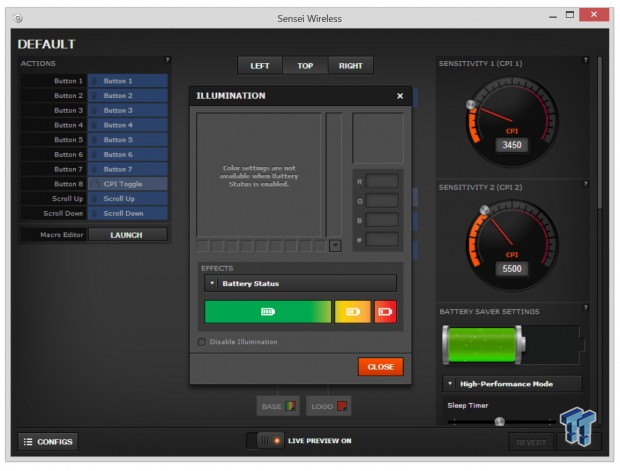
This is to show the base illumination, and to get to this window, simply click in the colored box next to the word "BASE," below the smaller window. By default, it is set to the battery status and shows the levels of capacity for each light. This can also be switched from battery status to a regular lit LED, or you can put it in breathe mode in any color you want.

These are the standard LED options, and to get to this little window, we clicked the colored box next to the B3 button. This is indeed capable of full RGB scale results to offer the full 16.8 million color options. Either put in the three number code for any specific color at the right, or slide the bar in the middle to the general color, and use the box to the left to pinpoint the exact shade. Colors can also be saved along the bottom, and this has the three LED options, including using the scroll wheel for battery notifications. This is also the same window that would be seen if you were to press the "LOGO" button.
SteelSeries QcK Pro Gaming Mouse Pad

SteelSeries also sent along the QcK Pro Gaming Mouse Pad for us to slide around on. On the front of the packaging they boast of the super durable cloth top, the specially designed non-slip foam base, and they offer the dimensions of 330mm in width, 270mm in depth, but there is no mention of the 3mm height. Also, just above the logo, there is a cut-away to allow customers to feel the cloth before they buy it.

Since both sides simply offer the SteelSeries name and logo, we are quickly looking at the back of the box. Here we see the name, an image of the product, and the list we discussed on the front is repeated again in six other languages.

Once we unrolled the QcK after removing it from the box, we found another SteelSeries sticker. As for the mouse pad, it is entirely black except in the bottom left corner where SteelSeries placed their name and logo in white.

As we move in much closer to the logo to get a better look at the texture on the cloth, we find a very tight weave that is almost slick to the touch, but it is nowhere near as aggressive in texture as many others we have seen lately.

With a few millimeters of open cell dense foam to back the cloth, the QcK Pro Gaming Mouse Pad offers just a bit of give for those that rest their palms in a relaxed grip on the pad; also, with the tiny pattern applied to the surface touching the desk, it offers plenty of traction to stay put.

There are two things about the QcK that we really like. One is that it can be had for right near ten dollars. The second thing we really like is that for that minor investment, we can see that once the Sensei Wireless is placed on the QcK, there is plenty of room to move around, especially considering the fact that we can always crank up the CPI and move the mouse much less. We really liked the QcK, and the freedom of movement it offered; for this kind of a price, how can you go wrong?
Final Thoughts
SteelSeries mice have impressed us in many ways over the years, and the Sensei Wireless is a great addition to their lineup. Not only is this mouse wireless, lag-less, ambidextrous, comfortable, as well as being easy to use and set up, but in the end, we really had a hard time picking out any issues or flaws in the design.
Comfort, well we have come to expect a certain level of comfort with rubberized grips, and designed shaped and contours that make moving and lifting these mice almost effortless. Its low weight aids in this comfortable maneuverability as well. We also like that even with the CPI maxed out, we did not run into jitter with the music way too loud, nor did we find the sensor wandering anywhere. As long as the Sensei Wireless mouse is on, there really is nothing to complain about.
While customizable LEDs, Macros, rearranging of the button layout, and things of that nature in the software are all counting toward points in the features section of the award, we find the battery status LED setup to be very handy, and easy to see when a large ring is glowing on the base somewhere on your desktop, and likely in eye shot. In high performance mode, as long as the shut-off timer is set low enough so that the mouse doesn't sit there idle, 16 hours of life is easily doable. In balanced mode, we actually took the mouse into three days of usage before it needed to go back on the base. For those of you out there that want to use this as a wired mouse, that is fine, and if the battery does poop out after a few years, it can still be used with full functionality by the cable. Of course, if you were looking into a wired mouse, even if ambidextrous because you are a left-hand user, this is a bit more that you need anyways.
No matter how much we praise this design, we know there are going to be a lot of potential buyers that return to the main list of mice once they get a look at the pricing. We could sit here and force this product down your throat and promise it is the next best thing since sliced bread, but that call is really up to you. Do we like what SteelSeries is offering in the Sensei Wireless? Absolutely. In fact, it found a home at our side, and it will only be its death that removes it from its 24/7 duty on the desktop. Are there more capable wireless mice out there? Yes, and no.
While some offer better software for better control, onboard storage, and will generally make customizing pretty simple, the Sensei Wireless brings in comfort, and pleasure when using it that those other mice may not offer for your hand shape, size, or grip style. In the end though, even in our seat with no money spent, we would still have trouble pulling the trigger at this price. Even with a thirty million click lifespan that hopefully outlasts the one-year warranty.
PRICING: You can find the STEELSERIES SENSEI WIRELESS LASER MOUSE for sale below. The prices listed are valid at the time of writing but can change at any time. Click the link to see the very latest pricing for the best deal.
United States: The STEELSERIES SENSEI WIRELESS LASER MOUSE retails for $152.07 at Amazon.
Canada: The STEELSERIES SENSEI WIRELESS LASER MOUSE retails for CDN$159.99 at Amazon Canada.
Australia: The STEELSERIES SENSEI WIRELESS LASER MOUSE retails for $236.99 AUD at Mighty Ape Australia.
New Zealand: The STEELSERIES SENSEI WIRELESS LASER MOUSE retails for $249.99 NZD at Mighty Ape NZ.


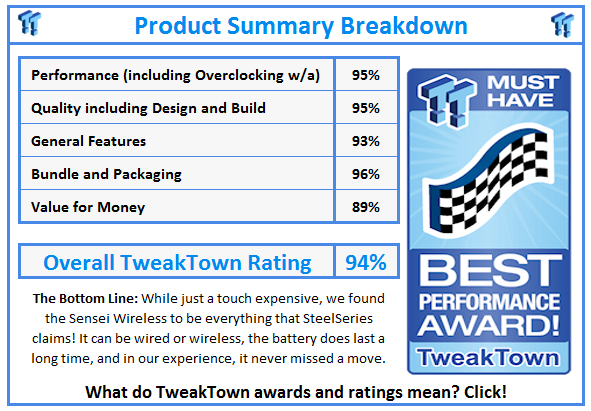
 United
States: Find other tech and computer products like this
over at
United
States: Find other tech and computer products like this
over at  United
Kingdom: Find other tech and computer products like this
over at
United
Kingdom: Find other tech and computer products like this
over at  Australia:
Find other tech and computer products like this over at
Australia:
Find other tech and computer products like this over at  Canada:
Find other tech and computer products like this over at
Canada:
Find other tech and computer products like this over at  Deutschland:
Finde andere Technik- und Computerprodukte wie dieses auf
Deutschland:
Finde andere Technik- und Computerprodukte wie dieses auf