Introduction, Specifications and Pricing

From what we have seen from Corsair in the recent past, their line of keyboards went almost fully mechanical, and love them or hate them for using rubber dome switches with mechanical switches, the design and layout is something that any potential buyer can appreciate. The use of natural aluminum trim, the placement of the Macro, profile, and multimedia keys, and the basic black provided goes well enough with any desktop. The real question at this point is, "Where do you go from here?"
There must be a lot of Corsair's customers that aren't fans of the mechanical keyboard scene, because now not only are we moving back to a full rubber dome switch based setup, but we also get a new series name this time. To separate the mechanical Vengeance keyboards from this latest set, we now have the Raptor gaming series of peripherals. This does not mean that this is a subpar product; it is just much like the cases where the Obsidian is the flagship series and the Graphite series is no less valuable, but rather just a different angle of approach to the same basic idea.
As we look at the latest keyboard from Corsair, the Raptor K40 we were delivered not too long ago, we also find that this is not just an ordinary rubber dome keyboard that every other company on the planet offers. Corsair took design elements from the Vengeance series, but even then things are slightly different. Gone is the aluminum trim, but that element is not lost in this latest design. This also shares the layout of the Vengeance keyboards, keeping more of the familiarity between the two series of boards. There are some really cool features tied into this design as well, but things like lighting, the raised keycaps, and the feel will all come later in the review, and those in the market to replace their keyboard may want to continue reading, as this rubber dome switch solution is different than most of the rest of the available options and may just be your next keyboard…you just don't know it yet.
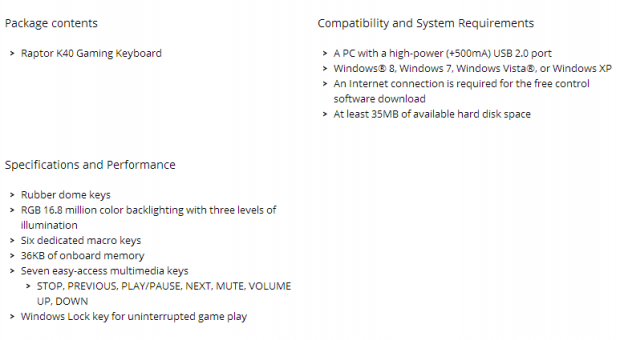
In typical Corsair fashion, we do get a specifications chart, but the information given is pretty slim. We find that the box contains only the K40 keyboard and no extra goodies in the contents section. As we move down, we find out that this is a rubber dome based keyboard that offers a lighting plate inside that can change the color to any of the 16.8 million colors available in the software. Around the layout, you are given six dedicated Macro keys, seven multimedia keys, and a Windows lockout function to allow for uninterrupted gaming. The last bit in that section also covers the 36KB of onboard memory offered in the Raptor K40 to allow users to travel with this product and keep the Macros and profiles with them without the need to install software everywhere the K40 gets connected.
That is really all that is offered outside of the system requirement. No mention of materials, size, or even its weight is made. Going over these obvious omissions, let's start with the materials chosen. The K40 is entirely made of plastic externally, as there are metal bits inside for bracing and wiring traces, and is mostly black, with accents of textured grey plastic, and the logo placed at the top edge, which seems to be gold in color. Dimensionally, the K40 is 18.5 inches from left to right; it is roughly 7 inches from front to back, and stands 1.25 inches at the back without the feet extended. As for the weight, we do not have an appropriate scale, but when compared to mechanical keyboards, this thing is a featherweight. Also in this design, there are the raised key caps that make this keyboard look like it could be a mechanical offering, and also they were somehow able to offer a better feel in this design with the use of these types of keys.
Locating the Raptor K40 is pretty simple as they seem to be just about everywhere the rest of the Corsair lineup can be found. We also see that the MSRP has been set on this keyboard at $79.99 US dollars. Near $80 is really pushing the price limits for a rubber dome keyboard in the basic sense, but Corsair has delivered something ever so slightly different visually, as well as giving this keyboard a feel that you don't automatically associate with most muddy rubber dome key feel.
All of that is worth something to customers, and we just need to settle in and see for ourselves if the Raptor K40 is a step above the standard offering, or as some say openly on forums, if they are just using their name and reputation to charge a bit more for what could be a very average product. From what we can tell so far, the design leans heavily to the former explanation. Let's make it to the end of the review before we make our final conclusions on this.
PRICING: You can find the Corsair Raptor K40 for sale below. The prices listed are valid at the time of writing but can change at any time. Click the link to see the very latest pricing for the best deal.
United States: The Corsair Raptor K40 retails for $79.99 at Amazon.
Canada: The Corsair Raptor K40 retails for CDN$79.99 at Amazon Canada.
Packaging, Accessories and Documentation

The packaging is eye grabbing and bright as it has red accents in the naming and design. To the right is a large image of the keyboard with the backlight. Off to the left, above the product naming, we are also given a list of features.

Along this long side of the packaging, there are three things pointed out. First, they cover the color change capability, and then they go into the G-keys offered, and they finish out with the multimedia keys being highlighted. The opposing long side of the box only shows the company and product naming, so we will not be showing that.

The smaller ends of the box both are similar to what we see here. On this end, along with the naming, there is also the red box stating this is a QWERTY US layout keyboard. The other end does not have the layout notification, but it is otherwise the same.

Around back, Corsair keeps things pretty simple as well. The image at the top points out the G-keys, Macros, and multimedia keys, while below that image are multilingual listings of its features. The right side does the same thing by listing the specs and system requirements in multilingual fashion.

Inside of the box, we find the keyboard wrapped in a plastic bag to keep the cardboard from rubbing directly against the K40. At the back is a cardboard spacer to keep the board in place, but it also offers a place for the cable. As for the paperwork included, that can be found under the keyboard at the bottom of the box.
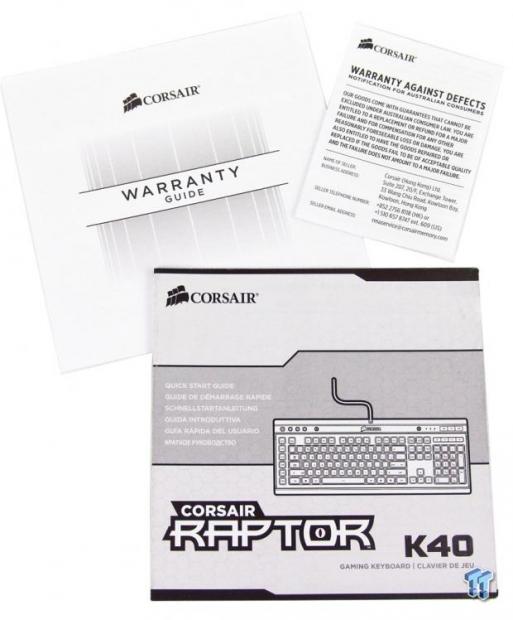
The paperwork offered is what we show here with the warranty guide and a special insert for Australian consumers. We are also given a quick start guide that covers the basics of the K40 and shows us how to connect it and where to go for software.
Corsair Raptor K40 Keyboard

As we look at the left side of the Raptor K40, we do see a lot in common with the Vengeance keyboard design with the angular shape of the frame, but we also have exposed and tall plungers under the caps that offer a long throw to the keys, and even some have support bars in them, much like a mechanical keyboard would have.

The majority of the keyboard is used for the standard ANSI or QWERTY layout of these keys. The letters and iconography are bright under the lighting and are easy to see during the day, and at night, you can have whatever LED color your heart desires that day.

This image covers a few things. One is that the WASD and arrow keys are silver. The second is that these silver keys are also more textured than the rest of the key caps. The third point is that they are all cylindrical in shape and offer low height tabs on the home keys.

Down the left side of the K40, there are six G-keys used for Macros. These can be programmed via software or on-the-fly, and there are also three levels of profiles to allow for eighteen total programmable Macro commands.

At the top left edge of the board, you can locate the M-keys. Here we find the MR or Macro Record that allows on-the-fly recording of them. The M1 through M3 keys are used for the three profile settings, while the button with a lock icon to the right is how you lock out the Windows keys on the bottom line of the keyboard.

Moving all the way over to the right top edge of the K40, we find all of the multimedia buttons. There are mute, volume down, volume up, stop, previous track, play/pause, and next track buttons offered here. Just off to the left, you find the three LEDs for the number, scroll, and caps locks, and also the LED button to select how the LEDs should be used.

As we step back a bit, we also see that the right side of the keyboard offers all of the typical commands as well as a full number pad to use. The main arrow keys are grey here, but looking at the number pad, you can see that 2, 4, 6, and 8 are also viable options for movement control.

The right side of the keyboard has that same industrial and open look to the design. This time, however, we have extended the feet and the key caps are now at a more approachable angle, as is the rest of the keyboard frame.

Corsair supplied the K40 with a rubberized cable on this model. It is 1.8 meters in length, and even though the connection is not gold plated, the maroon casing for it is easy to spot and also has the Corsair name and logo on it to spot it easier in the rear I/O.

Under the keyboard, there is not a whole lot to discuss. There are four small rubber pads to stick the keyboard to the desktop, along with a product sticker and a warning about long term usage of a device of this nature.

It may be a small feature, but we really like that Corsair has caught on and is now having the feet extend to the sides rather than to the back. This means when you need to slide the keyboard back, even if just a little, the legs wont collapse and need to be fiddled with in the midst of a game.
Inside the Raptor K40

As we tear into the K40, with the top section removed, we can now see the clear plastic sheets with the traces to send signals to the MCU and then onto the PC. Under the rubber dome layer and plastic sheets, there is a milky white layer of plastic; that is how each of the keys is provided with lighting.

Flipping the top section of the keyboard over and looking at things from the inside, we see that they have used tall clear plungers to make the contact and compress the rubber domes. Their length also helps the keys to stand tall on the top frame for a simpler look and, in our opinion, a much better feel of use for these keys.

Corsair chose to use the Freescale Mc9S08JM32 MCU. This offer dual 16-bit interfaces, runs at 48MHz, and to be blunt, this is way more MCU than this board really needs to get the features and programmability the K40 brings to the table.

With the Raptor K40 now all back together, we connected it up to run through a couple of things. The board boots with red LEDs illuminating the keys, Macros, profiles, and even the multimedia sections. The brightness is fair, but could be brighter, but we will get into that in just a moment.
Software
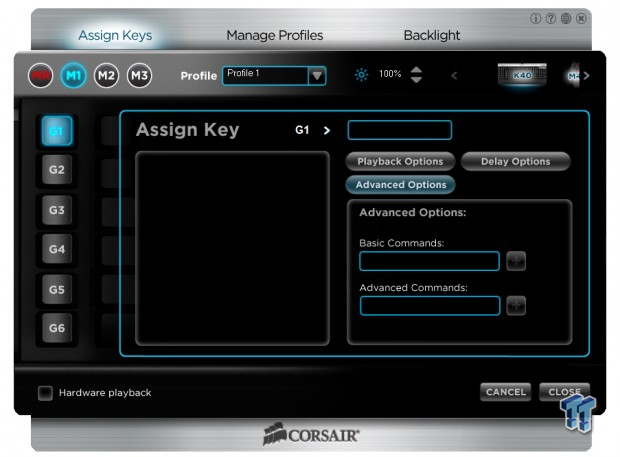
After downloading and installing the software for the K40, we opened it up to find this. In the assign keys section, this is where the Macros are addressed. Simply pick the M-key for the profile you want, then select a G-key and start the programming process. There are plenty of default actions to open programs and basic commands under the playback and advanced options, but the delay options offer ways to leave delays between commands to wait for the program to catch up with what you are trying to accomplish before moving to the next keys in the Macro chain.

Managing the profiles is pretty simple, and this is where you can stack as many as you want as they are all stored on the PC if not assigned to a profile. This way, you can store all the gaming and normal day-to-day profiles and select them and add them as needed depending on what you plan to do so that you are not hard locked to only three profiles' worth of settings. Here you can also import and export, as well as saving it to the onboard memory of the K40. When they are used, you can also have notification of the activation of the profile along with an on-screen display if you want those to be active.
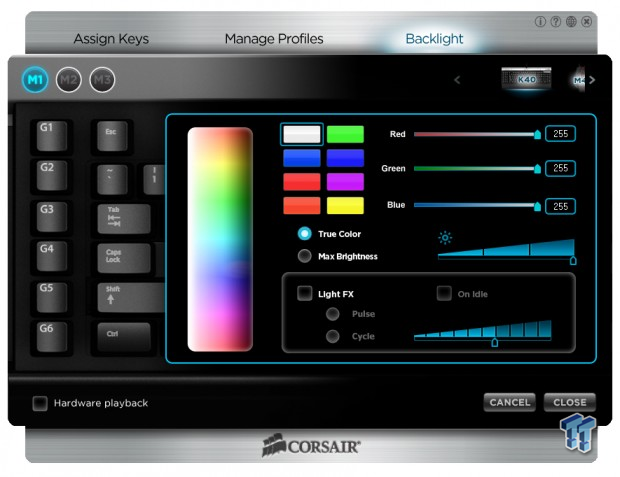
While choosing just one color may be a bit of a challenge for some, the K40 offers 16.8 million to try out and see what suits your needs best. There are three ways to pick them, too. Simply click on the large color pattern to the left wherever the color most attracts you, use the eight presets in the middle, or you can insert the RGB code for a specific color.
True color is exactly that: it shows the color set, but the Max Brightness helps some colors, but we did notice it turns the white lights purple when active. The brightness can also be set via the slider if the LED button on the keyboard does not hit the exact level you wish to achieve. At the bottom, they do offer "FX" for the lighting as well. Here you can pulse the lighting, cycle through all the colors available, and even tell it when to apply the "FX" by adjusting the idle timer to the right as top when it should kick in.
Final Thoughts
Oddly enough, and you will not hear this often, but for a rubber dome based keyboard, even in the short time we used this K40, it just lacks that overwhelming muddy feel that most of these keyboards deliver. The length of the throw in the switches has been extended to give more travel to the keys, making it feel somewhat mechanical in nature. There is also a defined activation point in this board that will likely wear in a bit over time, but in reality, this keyboard is preferred over a lot of mechanical keyboards that offer Cherry MX red switches. At least here we were not constantly hitting multiple keys at one. Since this keyboard offers full NKRO via USB, that is something that could get annoying really fast since this keyboard does not miss a single key stroke no matter how many keys we tried to press at once.
On top of the basics of the layout and key offerings, which we do like, and have since the Vengeance boards came out, there are still a bunch of things to discuss. Macro capability across three profiles, the 16.8 million color choices, and various lighting modes all will help to attract potential customers to their products. We do really like that even while removing the finer and heavier metal components of the Vengeance series, when they decided to go all plastic, things do not get gaudy, and the idea and design that is such a huge success for Corsair has not been lost.
Here we have a much lighter, more compact keyboard that is really light and will be a very good travel companion. Having onboard memory also helps here so that every time you want to use your setup on another machine, you don't need to install any software unless you plan to be changing the three profiles constantly.
While at first we sort of thought the near $80 MSRP was a touch high for what you get on paper, once we spent some time and got to know the K40 much better, we find ourselves really finding it hard to pick out anything that is a solid reason why someone should pass by this solution over all of the various rubber dome keyboards already on the market. Yes, you can get a plain Jane model much cheaper, but for what the Raptor K40 does bring to the users, we find that it is fairly priced, structurally sound, and is a pleasure to type on. If anything, we would have liked more brightness to the lighting without the need for the special check box in the software to do it for us, but when the room is dark, even this isn't such a big deal; we just know there are much brighter offerings out there.
Even with this personal take on the lighting in mind, we really find that this keyboard is more than what we expected, and for that to come out when we prefer mechanical keyboards, that really says something for Corsair and what they are offering in this latest rubber dome based keyboard.
PRICING: You can find the Corsair Raptor K40 for sale below. The prices listed are valid at the time of writing but can change at any time. Click the link to see the very latest pricing for the best deal.
United States: The Corsair Raptor K40 retails for $79.99 at Amazon.
Canada: The Corsair Raptor K40 retails for CDN$79.99 at Amazon Canada.


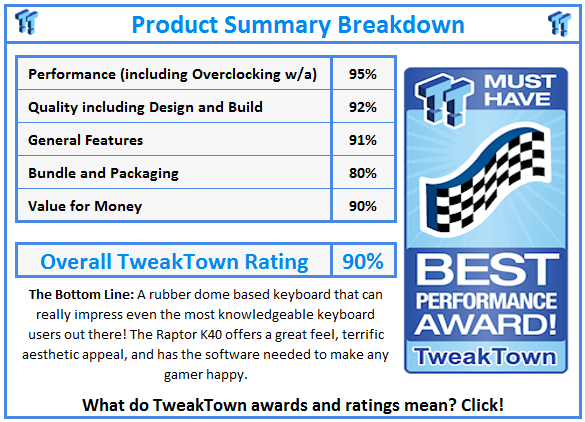
 United
States: Find other tech and computer products like this
over at
United
States: Find other tech and computer products like this
over at  United
Kingdom: Find other tech and computer products like this
over at
United
Kingdom: Find other tech and computer products like this
over at  Australia:
Find other tech and computer products like this over at
Australia:
Find other tech and computer products like this over at  Canada:
Find other tech and computer products like this over at
Canada:
Find other tech and computer products like this over at  Deutschland:
Finde andere Technik- und Computerprodukte wie dieses auf
Deutschland:
Finde andere Technik- und Computerprodukte wie dieses auf