Fan Types: PWM vs. Voltage
The point of this guide is to show the latest and greatest in fan control technology on Intel Z270 motherboards and to help you understand what each brand has to offer in their high-end products. I will start with a primer on the differences between PWM and voltage mode technology and then go into the current offerings from almost all the vendors.

PWM vs. Voltage
So, how do you control a motor? Just like other electric devices, you feed it power and then it does something, and usually, you use a type of power supply regulator. In this case, the difference between PWM and voltage mode fans and headers is where this regulator is located. PWM fans have control circuitry built into the fan while voltage mode fans rely on the motherboard to regulate its voltage.

PWM Mode (4-pin fans): Stands for pulse width modulation, and it basically means you get pulses (basically going to an ON position) at a periodic rate, and in this case, it's thousands of times a second. These pulses result in a duty cycle, which can be used to calculate final voltage. So let's say in a 10-second cycle we pulse five times to 100% for one second each time. That would result in a 50% duty cycle since you are pulsing (turning on) half the time. If you feed a fan 12v constant and use a 50% duty cycle PWM rate, then you would theoretically get 6V.
So, PWM is a method to regulate the fan. PWM control is also used in your VRM and throughout your motherboard in many different places. In PWM mode the fan is fed 12v constantly, and then a PWM signal is sent up the fourth pin to the fan to control it. You should stay away from putting too many PWM fans on one header as they constantly pull 12v, I would instead get one of the splitters that expands the 4th pin to many fans and gets 12v directly from the computer's power supply. One of the benefits of PWM mode is that you can use one of these splitters and not strain the motherboard's fan header.
Voltage Mode (3-pin fans):Voltage mode is where the motherboard uses some type of voltage regulator to regulate the 12v wire going to the fan. Voltage mode has changed a bit over the years, where in the past it might have been linear regulators altering the 12v line, it's now possible to find a buck converter used to regulate the 12v line. It would switch on and off much like a PWM fan would to control voltage mode fans. Voltage mode headers don't have a fourth pin all the time, but they do control both PWM and voltage mode fans.

Why PWM? In general PWM fan control is more precise and offers a standard where vendors can custom design their own fan regulator for their fans, so the user gets the best experience. PWM control also wastes less power. PWM mode should also allow for a lower RPM than a voltage mode fan, and that is because the fan is being pulsed. Voltage mode uses a feedback mechanism, it will drive the voltage up to a certain level and then stop, but PWM is basically like calculating a set of bumps to get things going.
You can also alter the PWM slope and allow for much finer grain profiles. However, voltage mode fans are generally said to be as silent, and since they have been made for longer than PWM fans, they are usually cheaper, and you find them as stock fans included with cases. So you will inevitably come across a voltage mode fan. Most CPU fan coolers use PWM fans, as it's part of Intel's latest specifications.
The Four Types of Fan Headers and a Test Fan
There are four types of fan headers including PWM, DC/voltage, hybrid PWM/DC, and a 4-pin DC/voltage. When I say DC mode or voltage mode control I am talking about the same thing. The PWM header is a PWM-only header and won't be able to control a voltage mode fan. A voltage mode header is 3-pins and controls voltage mode fans and PWM fans that can detect they are being driven in voltage mode.
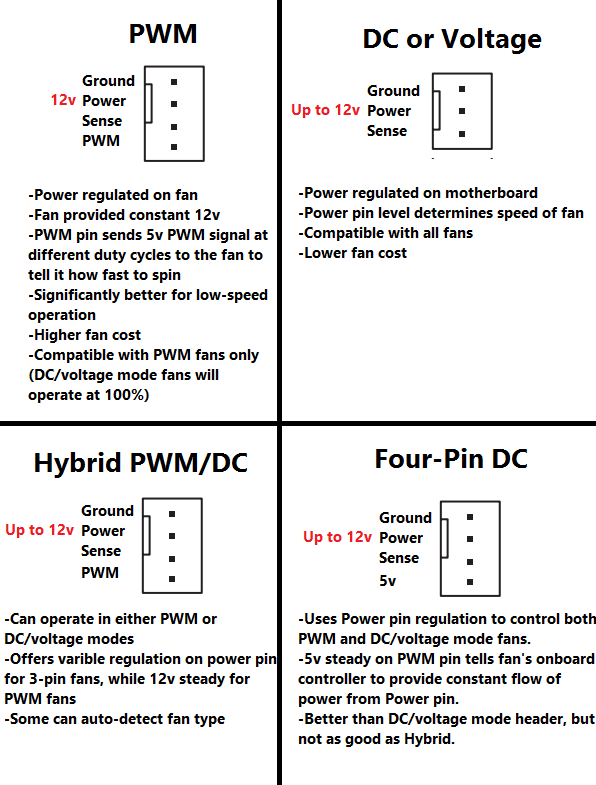
A hybrid PWM/DC header is the best of both worlds since it can be configured for each type of fan, there are even autosensing hybrid headers. Our last type of header is a four-pin DC mode fan, which basically tricks the PWM fan into thinking it's in PWM mode and running full speed, and that way the motherboard can increase or decrease the voltage. Four-pin DC header will control both types of fans, but won't offer true PWM control. There are a few other headers as well, such as full speed headers that max out both voltage and PWM fans or customized headers found in some OEM products, but since this guide is about consumer fan control, they weren't included in the chart above.

Before we begin, I will go and test out the calibration measurements of the motherboards that carry the feature. I will be using this Noctua Industrial PPC NF-F12 PWM fan. It maxes at around 2000RPM, uses 0.1A, 1.2W, and is super silent. According to PWM specifications, minimum RPM should be 30% of maximum RPM. In our case, minimum RPM should be around 600RPM, which should occur around 30% PWM duty cycle. That means we should see some moderate scaling depending on the maximum RPM found by each calibration.
ASUS Z270 Fan Control
ASUS Z270 Fan Header Offering
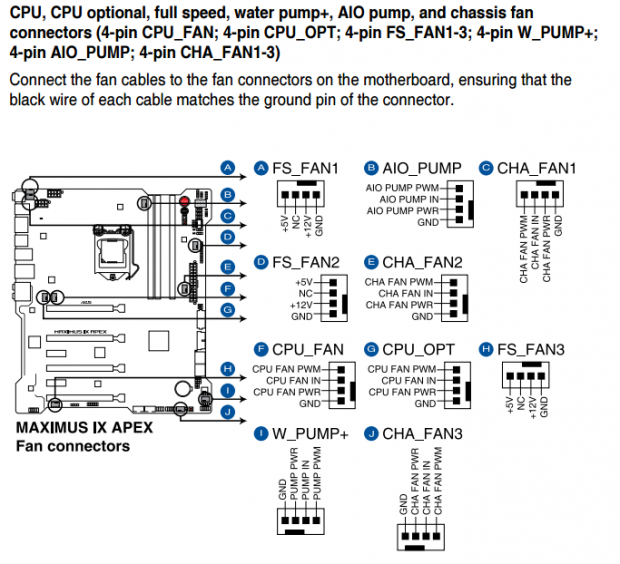
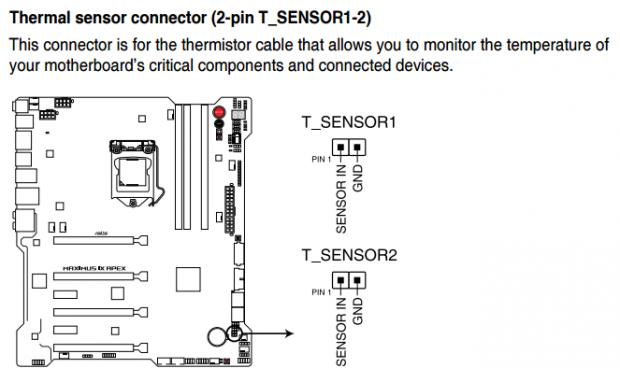
The ASUS Maximus IX Apex is a very loaded motherboard, and it has tons of fan headers built in. Most of the headers are hybrid PWM/DC fans, except for three headers are do full speed on both voltage and PWM mode fans. You can tell if an ASUS header is hybrid or PWM because on their full speed fans they list 12v as the voltage on the power pin, and on the hybrid, it's labeled as fan power. The Apex goes above and beyond for overclocking, and that is why they have full speed headers, it's not a common sight. The Apex also offers two temperature sensor inputs you can use as a reference for the cooling curve.
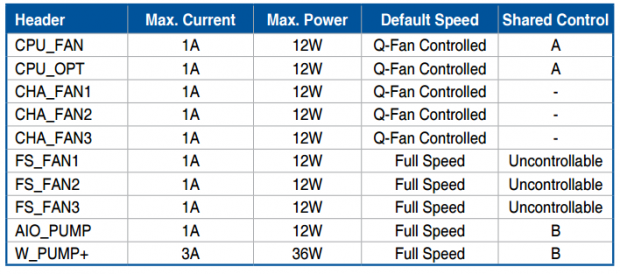

ASUS is also nice enough to give everyone is a full overview of the current and capabilities of their fans, we can even see which headers have shared control. ASUS also has a fan extension card, but not all ASUS motherboards support the card. The card provides many extra fans headers and temperature sensors, all of which can be programmed through the UEFI and software.
ASUS Z270 UEFI Offering
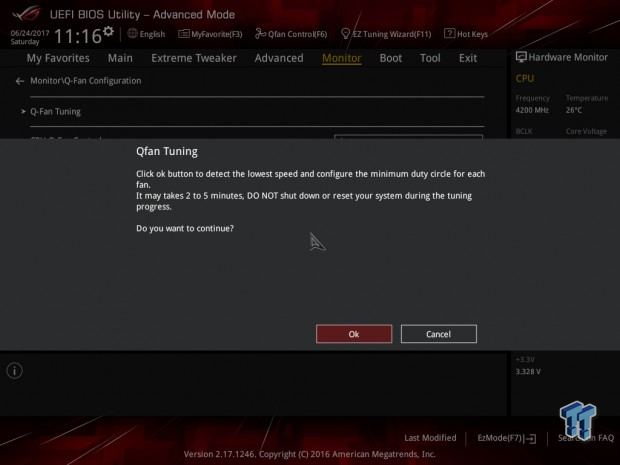
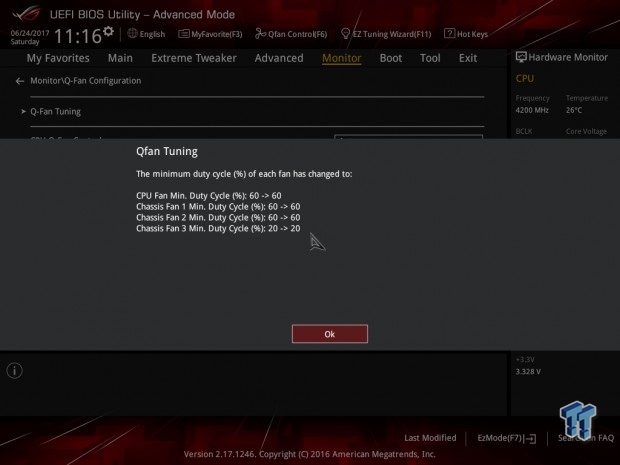
ASUS offers Qfan Tuning which goes and calibrates all of your fans. It's very useful for PWM fans and gives you the lower duty cycle so you can correctly set your low points for less noise.
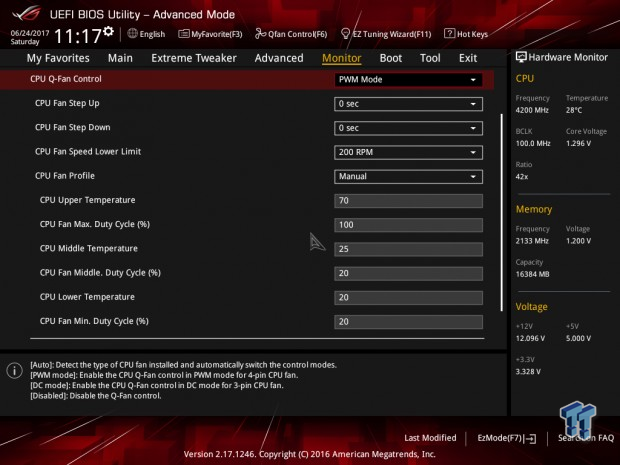
ASUS's main type-in fan options include step up/down times, control mode, lower speed limit, fan profile with multiple steps with min/middle/max temperature and duty cycle limits. You can also use built-in fan profiles to control each header.
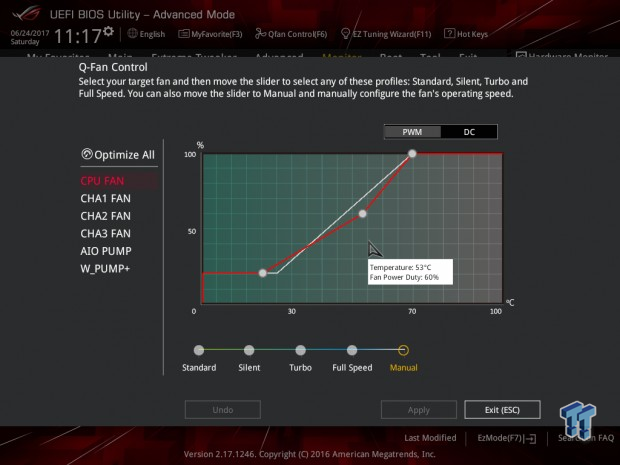
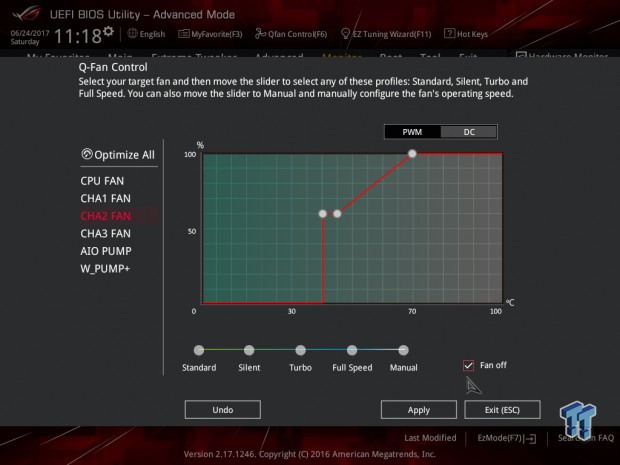
ASUS also has a GUI in their UEFI in case you prefer a graph. You can control all the headers through here, but fan-stop is only available for the system fans for safety (don't want your CPU fan to ever really stop).
ASUS Z270 Software Offering
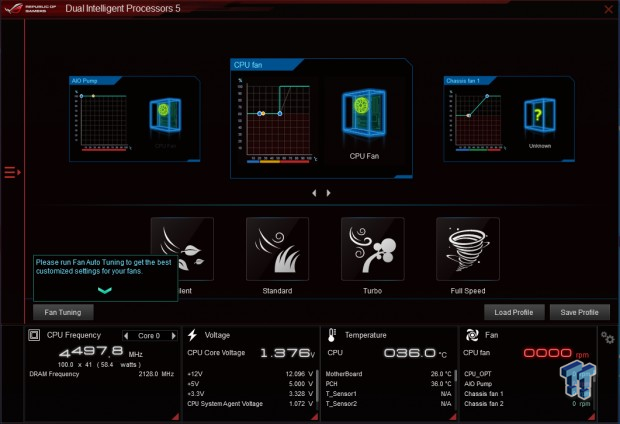
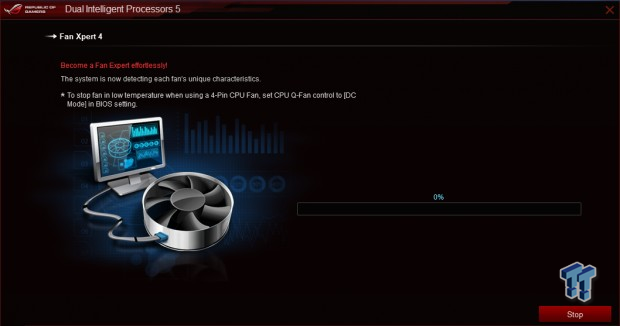
ASUS's fan control in Windows is through their DIP5 program under FanXpert4. It also offers built-in calibration just like the UEFI.
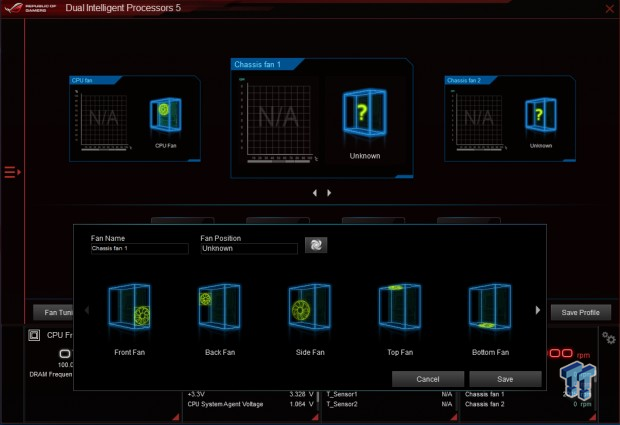
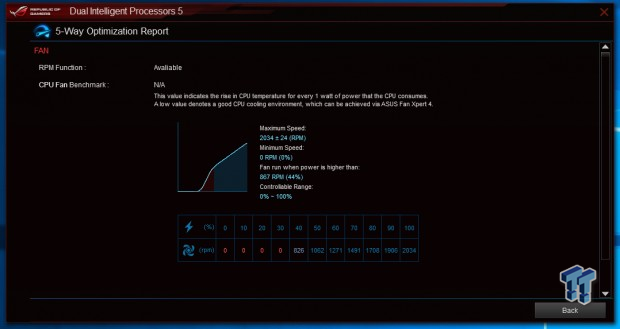
The software also allows you to pick a position where the fan is for visualization. After calibrating you are given a percent power against RPMs. Here we have 40% at 826 RPM.
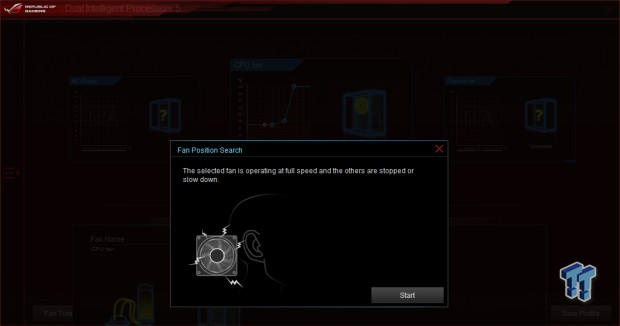
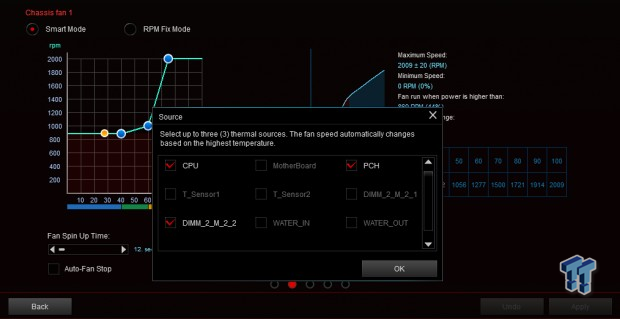
You can even let it spin up individual fans so you can hear where they are in the system for the positioning menu. One new feature ASUS is offering is the ability to hook up to three temperature sensors to be reference temperatures for your duty cycle points. So you can set either the CPU, VRM, or external sensor to trigger fan speed changes (if one goes high and the others don't the fan will follow the set guidelines).
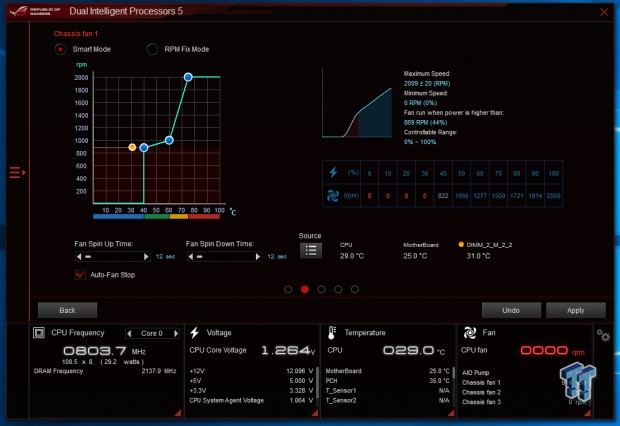
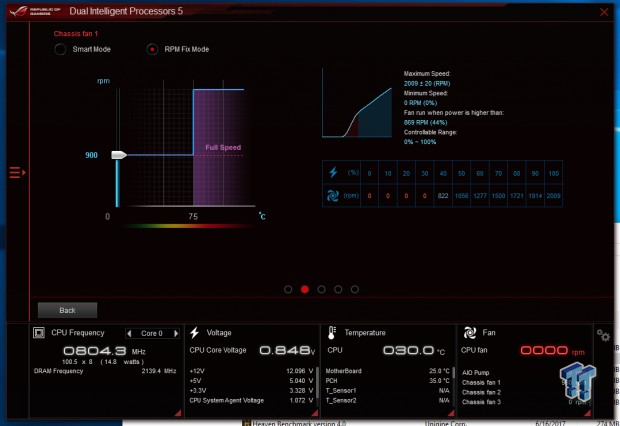
Once we move deeper into the software, we find where to setup our curve along with spin up/down times, temperature sources, and even auto-stop. You can also manually set a fixed fan speed level.
GIGABYTE Z270 Fan Control

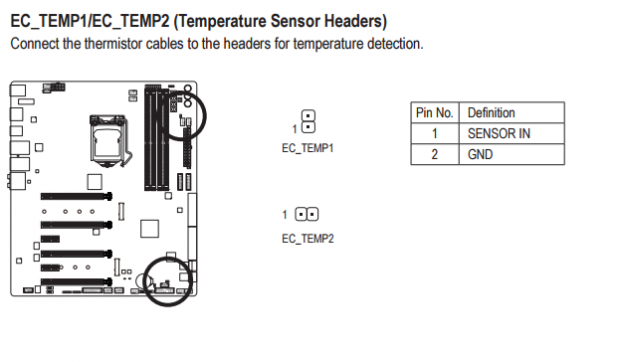
On the Z270X-Gaming 9 GIGABYTE/Aorus made sure every header was a hybrid PWM/DC header, offering speed control on either the power or PWM pins. The motherboard also offers two external temperature inputs, and they provide the sensors.
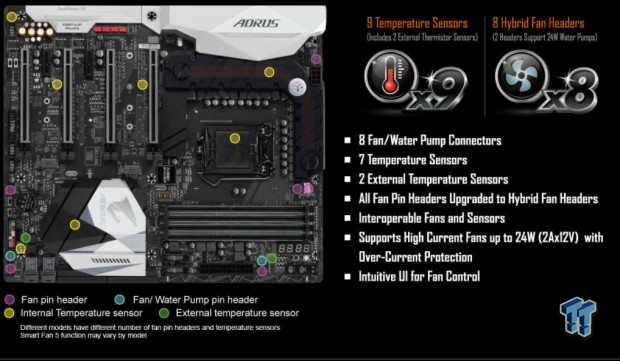
GIGABYTE's marketing indicates that all of the eight fan headers on the motherboard provide up to 2A, but other models might be different.
GIGABYTE UEFI Offering
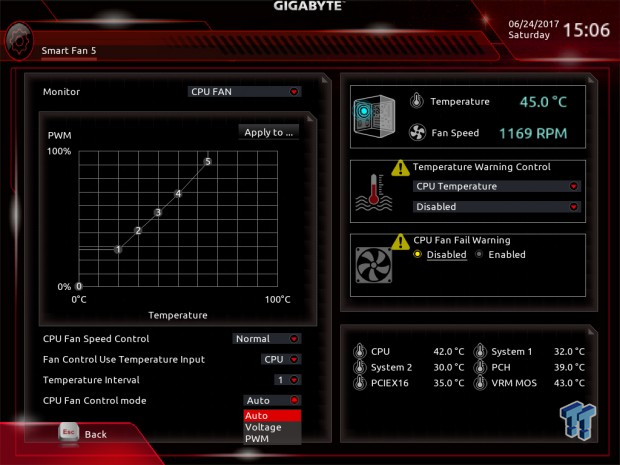
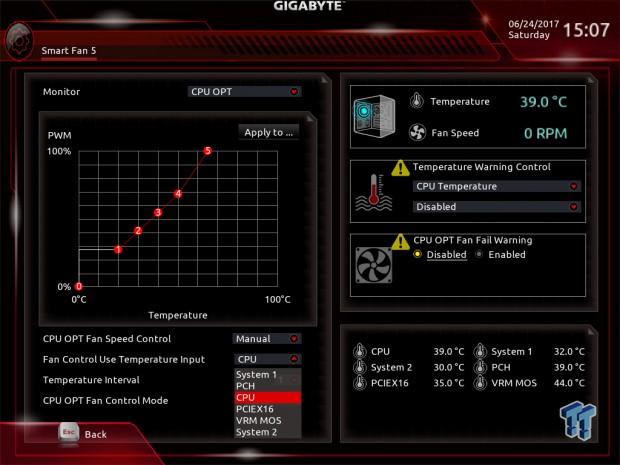
GIGABYTE's UEFI offers GUI based fan control. You can see the temperature of the sensor, current fan speed, set temperature warnings, set fan fail warning, and of course set the curve and other features. You can also choose between PWM and voltage modes. You also get a wide variety of sensors to choose from.
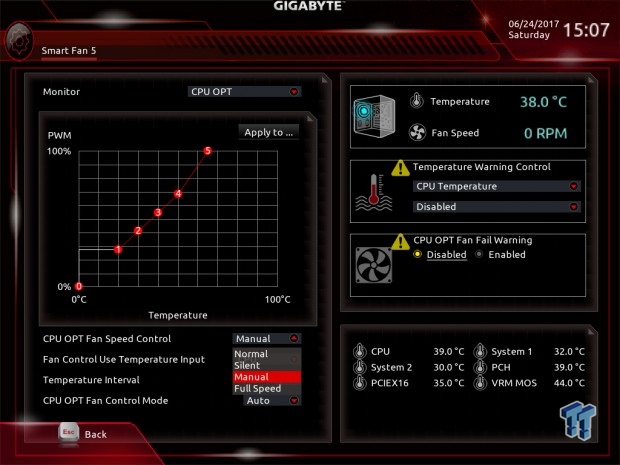
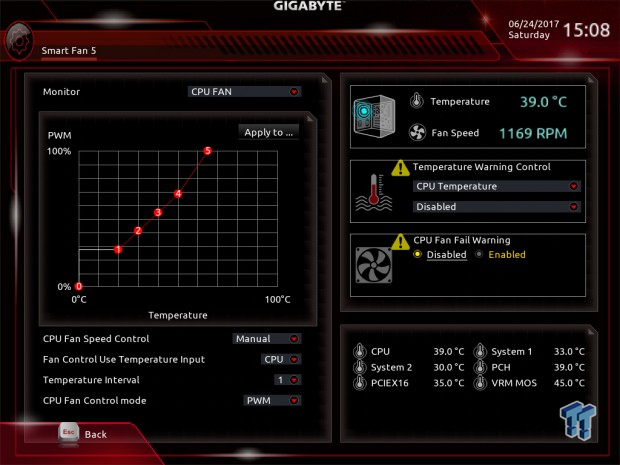
There are built-in profiles just like other brands, and you get six control points (0-5). There is a setting called "Temperature Interval," and this can go from 1 to 3, and it determines how many degrees on either side of the curve the fan can be sensitive to. It's there to decrease abrupt changes in fan speed.
GIGABYTE Z270 Software Offering
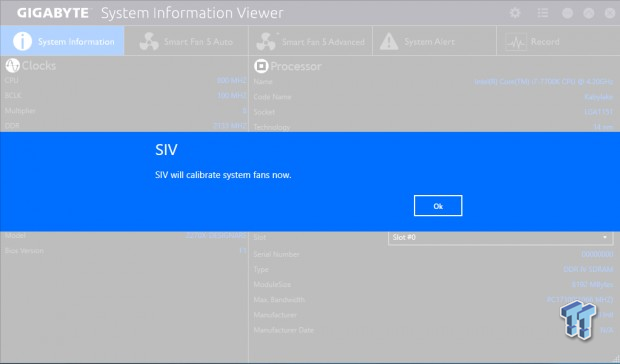
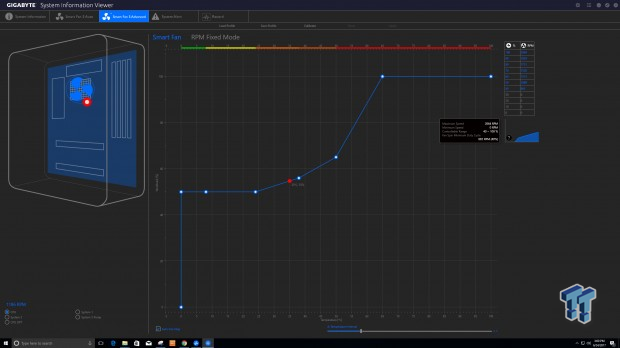
To control the headers in Windows, you need to install GIGABYTE's System Information Viewer. As soon as you launch the program, it will ask to calibrate your fans. Once you get it calibrated, you get a table of max to least. We got 40% power at 865RPM, almost the same as the ASUS board. You get eight control points for the curve.
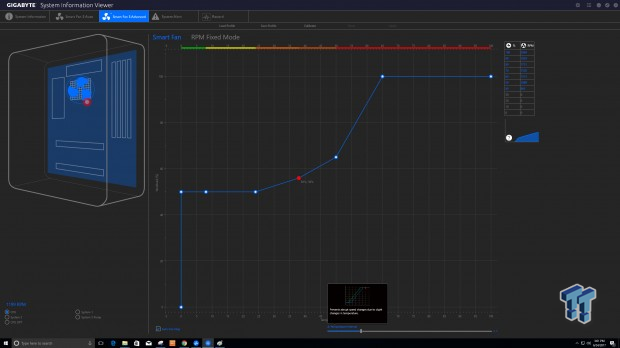
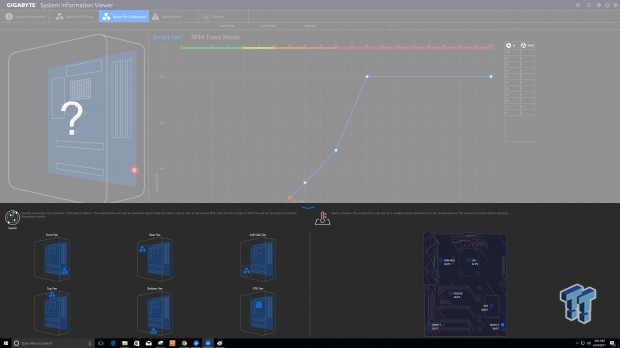
The temperature interval setting is back but with a larger range. It "Prevents abrupt speed changes due to slight changes in temperature," according to the program. You also have the option for configuring the location of your fans inside of your case to better visualize which temperature sensors to use as reference.
MSI Z270 Fan Control
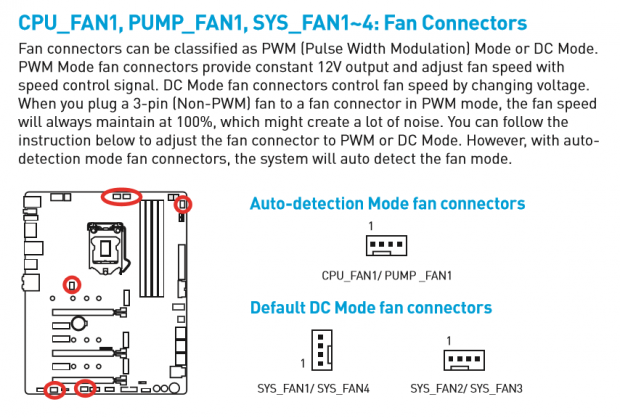
MSI outlines that they have many headers on their motherboards, and all of them are hybrid DC/PWM mode headers. What MSI does very well that other vendors don't typically do, is list exactly what the default mode of all the headers are and which headers are auto detection.
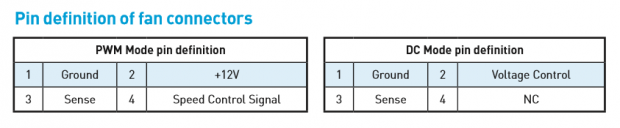

While all their headers are DC/PWM hybrid, MSI does list exactly what the control signals will change to depending on mode changes. Another neat feature MSI has are two RGB LEDs, one next to the CPU and Pump fan headers on the Z270 Gaming M7, and they will go red or green to signify they are in PWM or DC mode.
MSI Z270 UEFI Offering
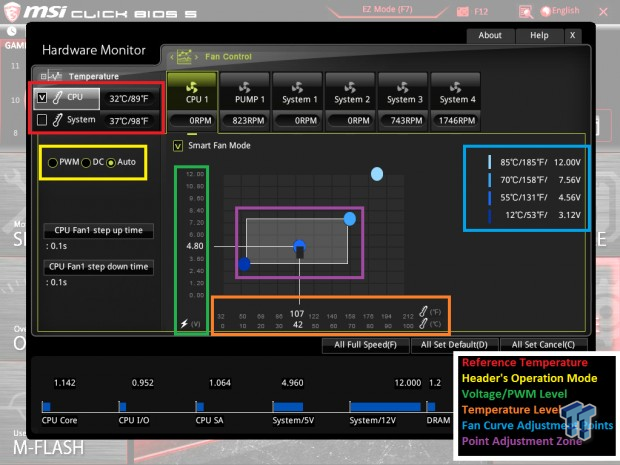
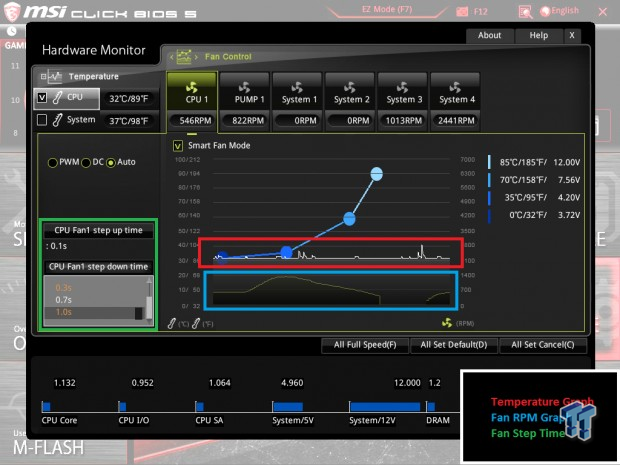
I had already written about MSI's fan control in their Z270 Build Guide, so I decided to use my images from that article since they have been modified to describe the different settings. MSI allows you to choose between the CPU or system temperature for reference; they also have a real-time legend of the points you pick on the graph. You can also manually set the mod, alter fan set up/down times, and if you choose different modes, it will change the voltage levels to PWM duty cycle levels.
MSI Software Offering
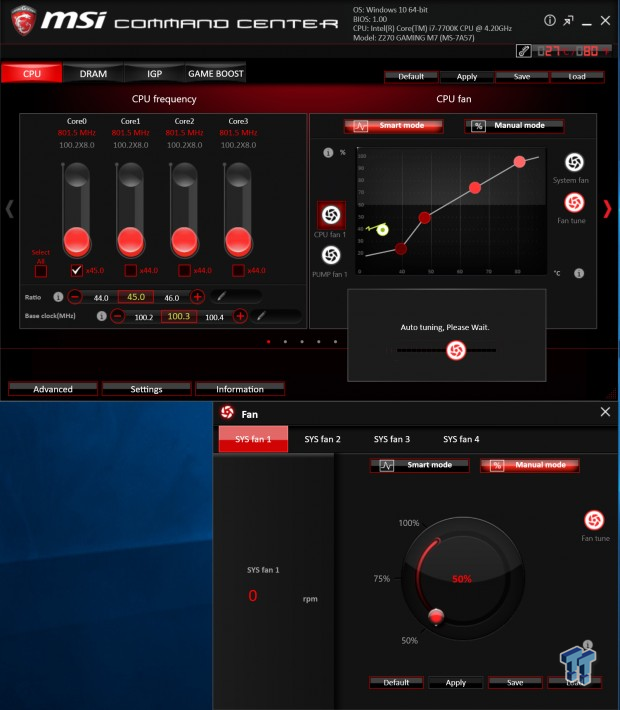
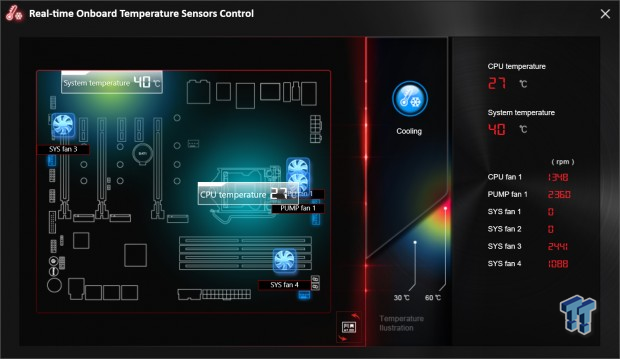
MSI's offerings for fan control are found in their Command Center application. The fans also support auto-tuning, where MSI's calibrates and then tunes your fans for you to their automatic profile. However, some of the features you get in the UEFI aren't present in their Windows application. They do have a heat map of the motherboard, and you can see which fans are plugged into what headers.
ASRock Z270 Fan Control
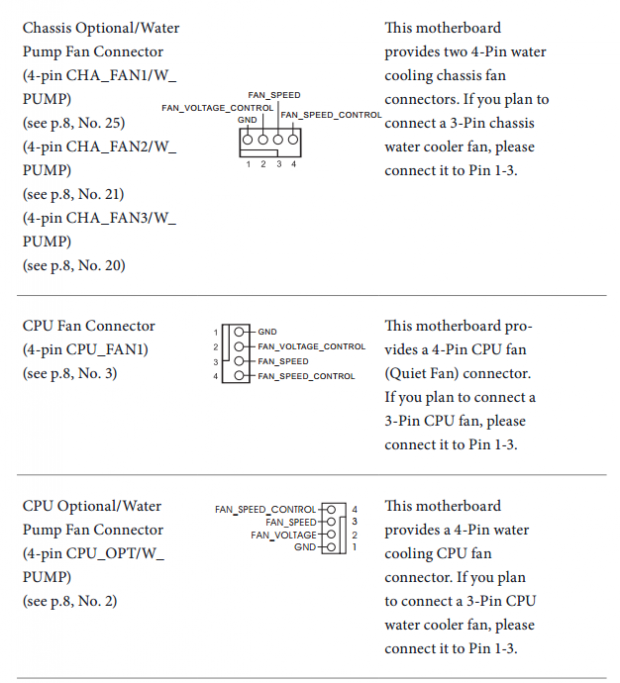
ASRock's manual is very good at defining each fan header, and we can also see that they are using hybrid headers too. We don't know current ratings, other than the CPU header is rated 1A. ASRock does provide a healthy number of headers.
ASRock Z270 UEFI Offering
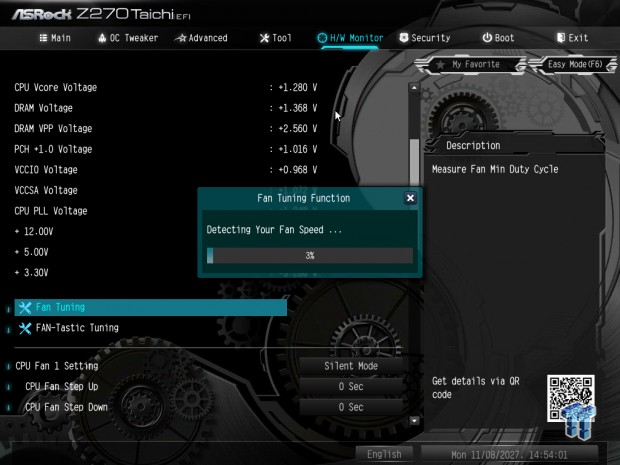

ASRock's UEFI has built in fan calibration; you just need to enter Fan Tuning, FAN-Tastic Tuning is a GUI for fan control. Once it's done testing it spits out minimal duty cycles for your fans, it picked up 20% for the same fan calibrated on some other motherboards.
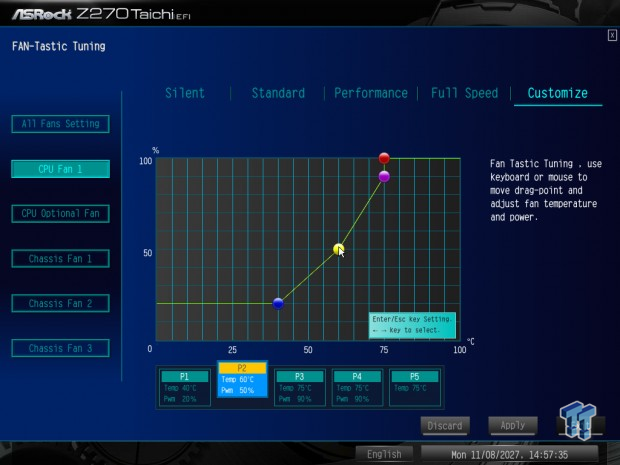

ASRock's offering both a GUI and manual entry control for fan tuning in their UEFI. They also have a live feed of the data points on the graph. Their manual entry offers more settings such as step up/down times, temperature source, and control mode. The GUI is more for visualizing the data points.
ASRock Z270 Software Offering
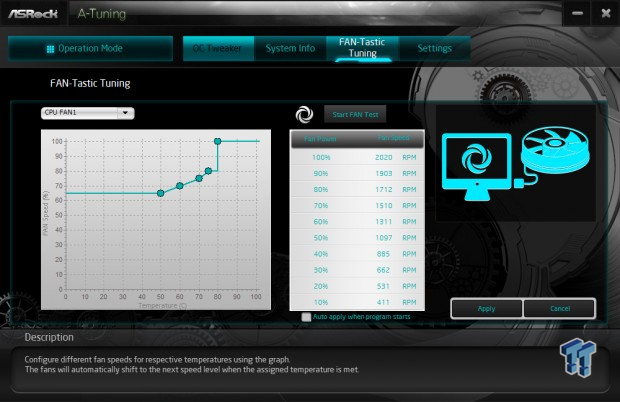
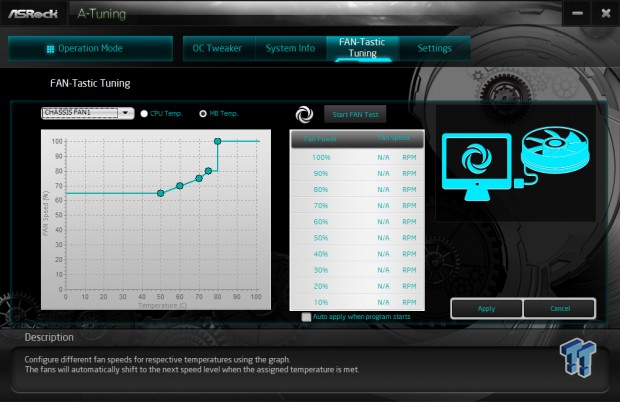
ASRock offers FAN-Tastic Tuning in Windows as well inside the A-Tuning software. You can calibrate your fans using the FAN Test. You can only choose a different temperature source when tuning non-CPU fan headers through the software. I did tune the Noctua fan, and at 40% it resulted in 885RPMs, which is exceptionally close to the GBT/ASUS readings, which were almost identical. We did notice that the other calibrations didn't give us any numbers under 40%, and that is because PWM specification states that minimum RPM should be 30% of maximum RPM (606 here), which is just under the 30% mark. So it seems that ASRock is just giving us extra information.
BIOSTAR Z270 Fan Control
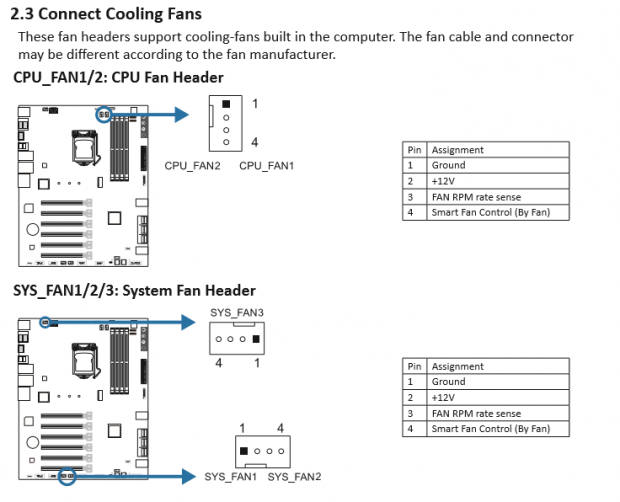
From BIOSTAR's manual we can see that their fan headers provide +12v to the power pin and SMART fan control on the fourth, so they are using PWM-only headers. PWM-only headers won't be able to control 3-pin fans; they will instead run full speed. So if you go with BIOSTAR, you should use PWM fans.
BIOSTAR Z270 UEFI Offering
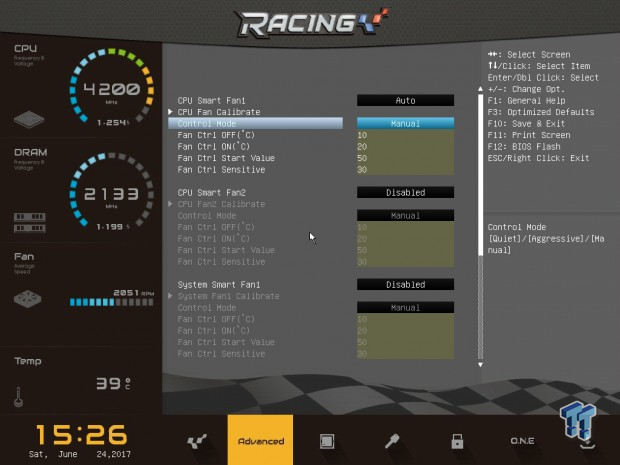
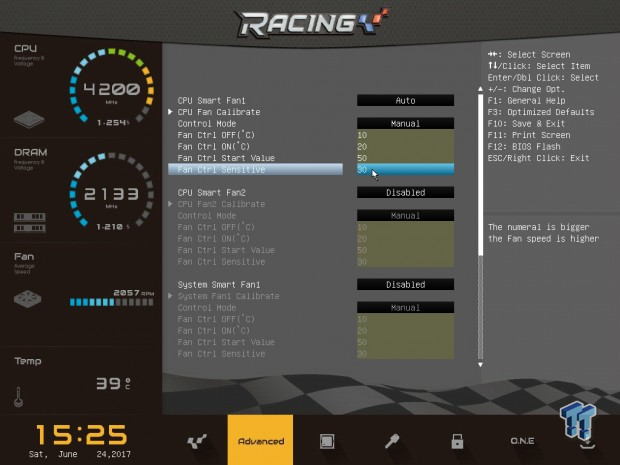
BIOSTAR's fan settings are not your typical settings, more like parts of a fan control equation. You have control modes; quiet, aggressive, and manual. Manual unlocks Fan Ctrl OFF (temperature where the fan turns off), Fan Ctrl ON (temperature where the fan turns on), Fan Ctrl Start Value (PWM duty cycle percentage when the fan turns on), and Fan Ctrl Sensitive ("the numeral is bigger the Fan speed is higher"). You can also calibrate each fan individually, and these will spit out recommended Fan Ctrl values for you to start with.
BIOSTAR Z270 Software Offering
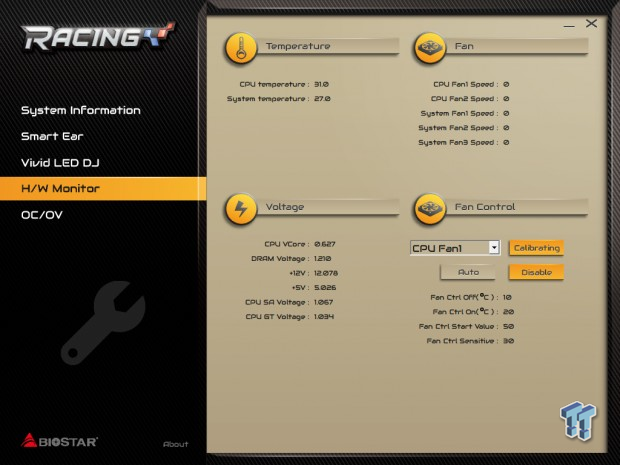
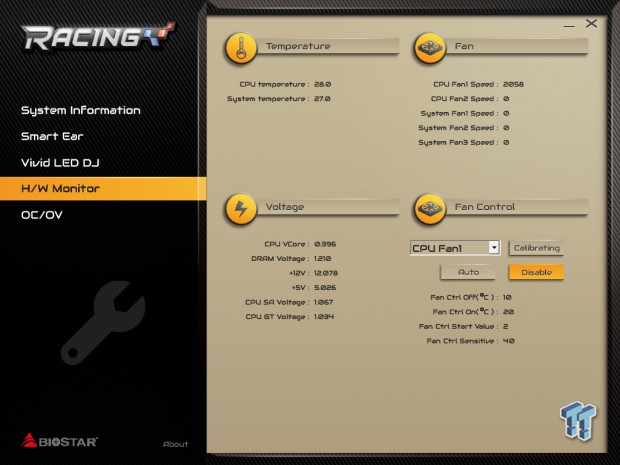
BIOSTAR's fan control offerings are under the H/W Monitor menu in their Racing GT application. You don't have many options; I think BIOSTAR was going for simple. You can calibrate the fan and then leave it on Auto mode to apply the calibrated values. You can see that the values did change after I calibrated the fan.
Supermicro Z270 Fan Control and Final Thoughts
Supermicro Z270 Fan Control
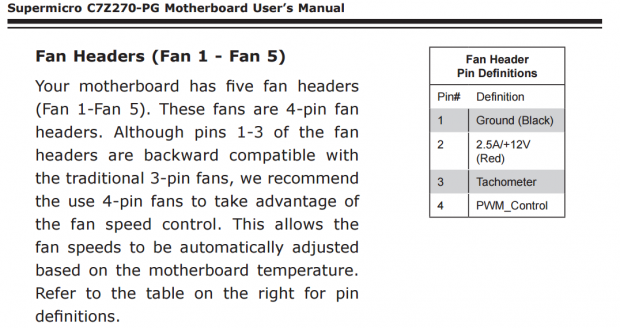
Supermicro's fan definitions are to the point and don't beat around the bush. You get five PWM-only headers with up to 2.5A on each header. That is a really solid current rating, and for all headers having this much power, it's unique. Supermicro was also nice enough to let us know that 3-pin fans won't be controllable.
Supermicro Z270 UEFI Offering
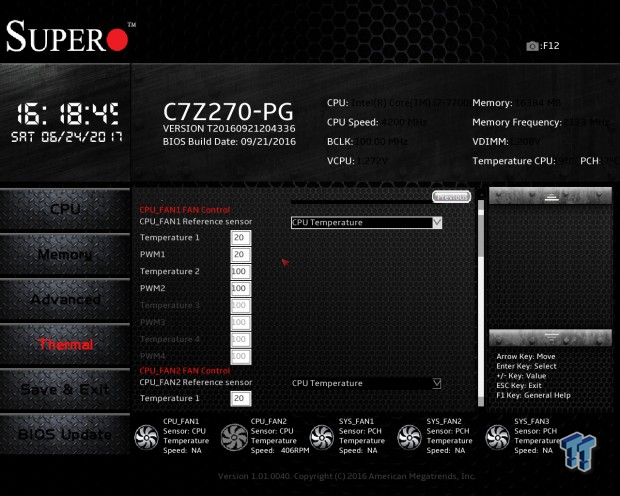
Their UEFI is much different than other vendors' offerings, but they did a fine job of providing manual fan control options, after many generations of no options. You get up to four reference points, once you set PWM level to below 100, the others will open (100 is max). You also have the ability to choose different temperature sources.
Supermicro Z270 Software Offering
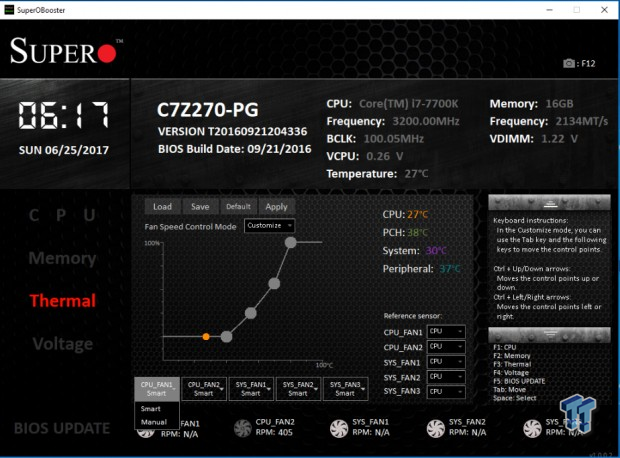
Supermicro recently launched a brand-new software program called SuperOBooster, and this program offers a few features like the BIOS. Fan control has been shift towards a GUI, and you can pick reference sensors for each header.
Final Thoughts
Overall, we have seen a wide variety of offerings for software, and there are third-party applications such as SpeedFan that might work with your motherboard. The issue is that they don't always work as the hardware used on motherboards changes. We do see that the larger vendors have more resources to put into fancy fan schemes and software, but the smaller guys aren't too far behind.
We hope this article has helped those of you looking into an Intel Z270 motherboard, or just those of you who want to know what's on the market and want to learn more.
If you have any questions or comment, feel free to leave a comment below.

 United
States: Find other tech and computer products like this
over at
United
States: Find other tech and computer products like this
over at  United
Kingdom: Find other tech and computer products like this
over at
United
Kingdom: Find other tech and computer products like this
over at  Australia:
Find other tech and computer products like this over at
Australia:
Find other tech and computer products like this over at  Canada:
Find other tech and computer products like this over at
Canada:
Find other tech and computer products like this over at  Deutschland:
Finde andere Technik- und Computerprodukte wie dieses auf
Deutschland:
Finde andere Technik- und Computerprodukte wie dieses auf